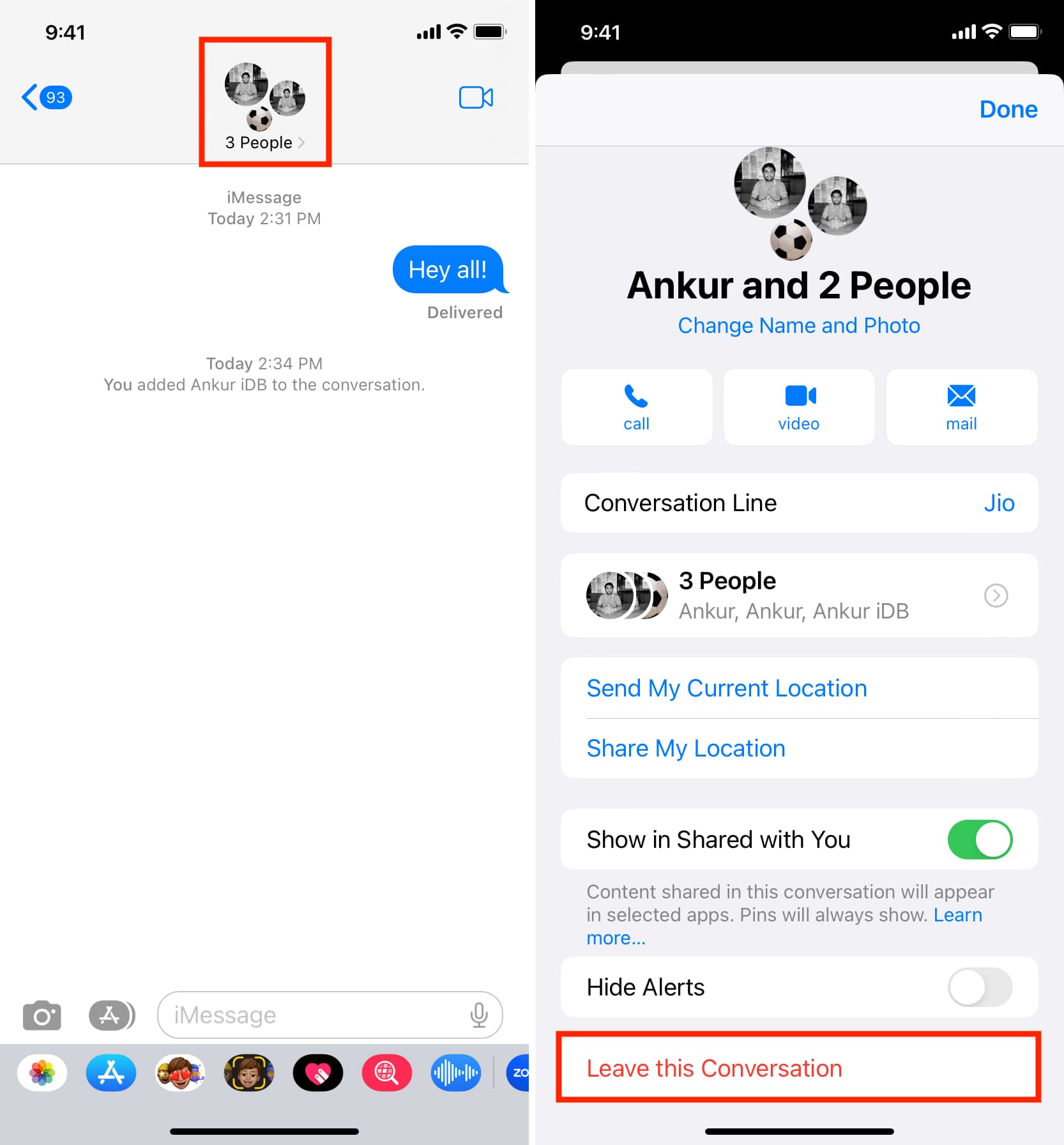Reasons for Leaving Group Text on iPhone 11
Leaving a group text on your iPhone 11 can be a decision influenced by various factors. Here are some common reasons why individuals opt to depart from group texts:
-
Privacy Concerns: Group texts often involve multiple participants, and the continuous stream of messages can lead to privacy concerns. If sensitive or personal information is being shared within the group, you may feel the need to exit the conversation to safeguard your privacy.
-
Excessive Notifications: Group texts can become overwhelming, especially when numerous participants are actively engaging in the conversation. The constant barrage of notifications can disrupt your workflow and cause unnecessary distractions, prompting you to leave the group text to regain focus.
-
Irrelevant Content: In some cases, group texts may veer off-topic, leading to the exchange of irrelevant content. If the conversation is no longer meaningful or valuable to you, leaving the group text can help declutter your messaging app and streamline your communication channels.
-
Reducing Clutter: Managing multiple group texts can clutter your messaging app and make it challenging to locate important individual conversations. Leaving a group text can help declutter your messaging interface, allowing you to prioritize and focus on essential conversations.
-
Resolving Conflict: Group texts can sometimes become a breeding ground for conflicts and misunderstandings. If you find yourself embroiled in a contentious group conversation, leaving the group text can provide a temporary reprieve and prevent further escalation of tensions.
-
Personal Boundaries: Everyone has their own comfort level when it comes to group interactions. If the group text dynamics no longer align with your personal boundaries or communication preferences, leaving the group text can help you maintain a sense of control over your digital interactions.
Understanding the reasons for leaving a group text on your iPhone 11 can empower you to make informed decisions about managing your digital communication effectively. Whether it's prioritizing privacy, reducing distractions, or maintaining personal boundaries, departing from a group text can be a strategic step towards enhancing your messaging experience.
How to Leave a Group Text on iPhone 11
Leaving a group text on your iPhone 11 is a straightforward process that allows you to disengage from a group conversation while still maintaining individual communication with the participants. Follow these simple steps to gracefully exit a group text on your iPhone 11:
-
Open the Messages App: Begin by launching the Messages app on your iPhone 11. This will display a list of your recent conversations, including group texts that you are part of.
-
Select the Group Text: Navigate to the group text that you wish to leave and tap to open the conversation. This will bring up the entire thread of messages exchanged within the group.
-
Tap the Group Name or Contact Icons: Within the group text conversation, locate the group name or the contact icons of the participants at the top of the screen. Tap on this area to access the Group Details.
-
Access Group Details: Upon tapping the group name or contact icons, a menu will appear, displaying the Group Details. Here, you will find information about the group members and various options related to the group text.
-
Leave the Group: Scroll down within the Group Details menu until you find the option to "Leave this Conversation." Tap on this option to initiate the process of exiting the group text.
-
Confirm Your Decision: A confirmation prompt will appear, asking you to confirm your decision to leave the group text. Select "Leave" to finalize your departure from the group conversation.
-
Exit the Group Text: Once you have confirmed your decision, you will be removed from the group text, and the conversation thread will no longer include your participation.
By following these steps, you can effectively leave a group text on your iPhone 11, allowing you to manage your messaging preferences and streamline your communication channels. It's important to note that leaving a group text does not prevent you from communicating with the individual participants separately, ensuring that you can still engage in one-on-one conversations with the group members as needed.
Taking control of your group text participation empowers you to curate your messaging experience according to your preferences, promoting a more organized and personalized approach to digital communication on your iPhone 11.
What Happens When You Leave a Group Text on iPhone 11
When you decide to leave a group text on your iPhone 11, several notable changes occur within the dynamics of the conversation and your messaging interface. Understanding the implications of your departure from a group text can provide clarity on the resulting outcomes. Here's a detailed look at what happens when you leave a group text on your iPhone 11:
Removal from the Group Conversation
Upon leaving a group text on your iPhone 11, your participation in the conversation is immediately terminated. This means that you will no longer receive any new messages sent within the group, and your ability to contribute to the conversation is effectively revoked. Your departure is reflected in real-time, ensuring that you are promptly disassociated from the group conversation.
Individual Communication Continues
Leaving a group text does not sever your communication with the individual participants. You can still engage in one-on-one conversations with the members of the group text, allowing you to maintain direct communication channels with specific individuals. This ensures that your departure from the group text does not hinder your ability to interact with the participants on an individual basis.
Message History Preservation
Despite leaving the group text, the existing message history within the conversation remains intact. This means that you can still access and review the previous messages exchanged within the group, providing continuity in your messaging records. However, it's important to note that you will no longer receive any new messages added to the group conversation after your departure.
Notification Adjustments
Leaving a group text results in a modification of your notification settings. Once you exit the group conversation, you will no longer receive notifications for any new messages sent within the group. This adjustment helps in reducing unnecessary distractions and allows you to focus on relevant individual conversations without being inundated by group text notifications.
Group Text Visibility
After leaving a group text on your iPhone 11, the conversation thread is no longer prominently displayed within your messaging app. This declutters your messaging interface, providing a more streamlined view of your active conversations. While the group text remains accessible in your message history, it is no longer a focal point in your day-to-day messaging experience.
By understanding the implications of leaving a group text on your iPhone 11, you can make informed decisions about managing your group conversations and individual communication effectively. This insight empowers you to navigate your messaging preferences with clarity, ensuring that your digital interactions align with your personalized communication needs.
Alternatives to Leaving a Group Text on iPhone 11
While leaving a group text on your iPhone 11 is a viable option, there are alternative approaches that can help you manage group conversations without completely exiting the discussion. Consider the following alternatives to leaving a group text, each offering distinct advantages and flexibility in how you engage with group conversations on your iPhone 11:
Mute the Conversation
Muting a group text allows you to temporarily silence notifications from the conversation without fully disengaging. This alternative is beneficial when you want to reduce distractions without completely leaving the group. By muting the conversation, you can maintain your presence in the group while regaining control over the timing and frequency of notifications.
Customize Notifications
Utilize the notification settings on your iPhone 11 to customize how you receive alerts from the group text. By adjusting the notification preferences for the specific group conversation, you can tailor the frequency, sound, and visual cues for incoming messages. This alternative enables you to stay informed about the group discussion while minimizing disruptions to your workflow.
Set Do Not Disturb
Activating the Do Not Disturb feature for the group text allows you to temporarily suspend notifications from the conversation. This alternative is ideal for situations where you need uninterrupted focus or when you prefer to engage with the group conversation at a later time. By setting Do Not Disturb, you can manage your availability within the group without permanently leaving the conversation.
Direct Individual Communication
If the group conversation becomes overwhelming or off-topic, consider initiating individual conversations with specific group members. This alternative allows you to shift the discussion to a more focused and personalized interaction, bypassing the need for group communication while maintaining meaningful connections with the participants.
Communicate Preferences
Openly communicate your preferences within the group text, expressing your need for reduced frequency or relevance in the messages. By articulating your communication preferences, you can encourage a more considerate and streamlined approach to group conversations, potentially alleviating the need to leave the group text altogether.
Exploring these alternatives provides you with a range of options to effectively manage group texts on your iPhone 11, empowering you to tailor your participation according to your specific communication needs and preferences. By leveraging these alternatives, you can maintain a balanced and controlled approach to group conversations while optimizing your messaging experience.