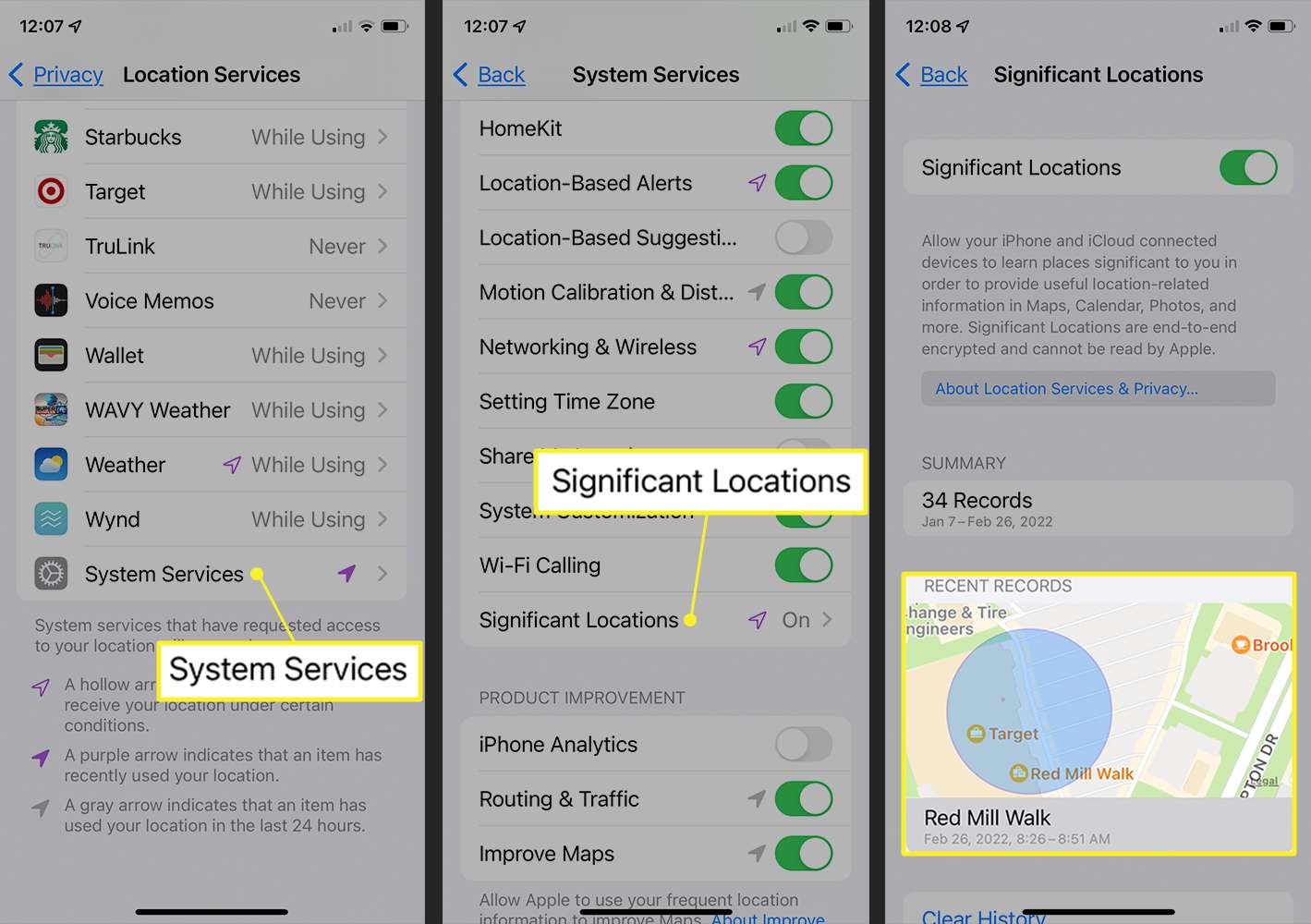How to Access Location Services on iPhone 11
Accessing location services on your iPhone 11 is essential for various apps and features to function effectively. Whether you're using navigation apps, weather updates, or location-based reminders, having access to your device's GPS capabilities is crucial. Here's how you can easily access location services on your iPhone 11:
-
Open Settings: Begin by unlocking your iPhone 11 and locating the "Settings" app on your home screen. The Settings app is represented by a gear icon and is typically found on the first page of your apps.
-
Select Privacy: Within the Settings menu, scroll down and tap on "Privacy." This option is denoted by a hand icon and is where you can manage your device's privacy settings.
-
Tap on Location Services: Under the Privacy menu, you will find "Location Services" at the top of the list. Tap on this option to access the location services settings for your iPhone 11.
-
Enable or Disable Location Services: Once you're in the Location Services menu, you can toggle the switch at the top of the screen to enable or disable location services for all apps on your device. When the switch is green, location services are enabled, and when it's gray, they are disabled.
-
Customize Location Access for Individual Apps: Below the main toggle switch, you will see a list of all the apps on your iPhone 11 that have requested access to your location. You can customize the location access for each app by selecting it from the list and choosing "Never," "Ask Next Time," "While Using the App," or "Always" based on your preferences.
By following these simple steps, you can easily access and manage the location services on your iPhone 11, ensuring that your device's GPS capabilities are utilized in a way that aligns with your privacy and usage preferences.
Turning Off Location Services for Specific Apps
When it comes to managing location services on your iPhone 11, the ability to control which apps have access to your device's GPS capabilities is crucial. By customizing location access for specific apps, you can enhance your privacy, conserve battery life, and optimize the overall performance of your device. Here's how you can turn off location services for specific apps on your iPhone 11:
-
Accessing App Permissions: To begin, navigate to the "Settings" app on your iPhone 11 and select "Privacy." Under the "Privacy" menu, tap on "Location Services" to access the list of apps that have requested access to your device's location.
-
Customizing Location Access: Within the "Location Services" menu, you will see a comprehensive list of all the apps installed on your iPhone 11 that have requested location access. Each app will have options such as "Never," "Ask Next Time," "While Using the App," or "Always" next to it, indicating the level of location access it has been granted.
-
Turning Off Location Access: To turn off location services for a specific app, simply tap on the app's name in the list and select the "Never" option. This will restrict the app from accessing your device's location, providing you with greater control over your privacy and data usage.
By selectively turning off location services for apps that do not necessarily require access to your device's GPS, you can minimize unnecessary location tracking and potentially improve your iPhone 11's battery life. Additionally, this level of control allows you to safeguard your privacy by preventing certain apps from collecting location data without your explicit consent.
It's important to note that while disabling location services for certain apps can enhance privacy and conserve battery, it may impact the functionality of those apps. For instance, navigation or weather apps may not be able to provide accurate information without access to your location. Therefore, when turning off location services for specific apps, consider the implications it may have on their performance and your overall user experience.
By following these steps, you can effectively manage and customize location access for individual apps on your iPhone 11, empowering you to make informed decisions about how your device's GPS capabilities are utilized.
Disabling Location Services for System Services
In addition to managing location access for individual apps, iPhone 11 users have the ability to control location services for system services, providing a comprehensive approach to privacy and resource management. Disabling location services for specific system services can offer various benefits, including enhanced privacy, improved battery life, and a more tailored user experience. Here's how you can disable location services for system services on your iPhone 11:
-
Accessing System Services: To begin, open the "Settings" app on your iPhone 11 and navigate to "Privacy." Within the "Privacy" menu, select "Location Services" to access the list of apps and system services that have requested location access.
-
Scroll Down to System Services: Within the "Location Services" menu, scroll to the bottom of the screen to find the "System Services" option. Tap on "System Services" to view the various system functions that utilize location services on your iPhone 11.
-
Disabling Unnecessary System Services: Within the "System Services" menu, you will find a list of functions such as "Cell Network Search," "Compass Calibration," "Emergency Calls & SOS," "Find My iPhone," and more. Each of these functions may have its own toggle switch, allowing you to enable or disable location access for that specific system service.
-
Customizing Location Access: Review the list of system services and consider which functions genuinely require access to your device's location. For example, while "Find My iPhone" may be a critical feature that relies on location services, functions like "Location-Based Alerts" or "Significant Locations" may not be essential for every user.
-
Disabling Unnecessary Functions: To disable location services for a specific system service, simply toggle off the switch next to its name. This action restricts the system service from accessing your device's location, potentially improving privacy and reducing unnecessary location tracking.
By selectively disabling location services for non-essential system functions, iPhone 11 users can exert greater control over their device's privacy and resource utilization. This level of customization empowers users to tailor their location services settings to align with their specific preferences and priorities.
It's important to approach the customization of system services with a balanced perspective, considering the potential impact on functionality and user experience. While disabling certain system services may enhance privacy and conserve battery life, it's crucial to assess the implications for features such as emergency calls, device tracking, and location-based alerts.
By following these steps, iPhone 11 users can effectively manage location services for system services, optimizing their device's performance while maintaining a heightened level of privacy and control over location access.
Managing Location Services for Apple's Built-in Apps
When it comes to location services on the iPhone 11, Apple's built-in apps are deeply integrated with the device's GPS capabilities, offering a seamless and intuitive user experience. Managing location services for these native apps provides users with a comprehensive understanding of how their location data is utilized and allows for tailored control over privacy and functionality. Here's a detailed look at managing location services for Apple's built-in apps on the iPhone 11:
Understanding Location Access for Built-in Apps
Apple's native apps, such as Maps, Weather, and Find My, rely on location services to deliver personalized and location-specific information to users. By accessing the location services settings for these apps, users can gain insights into how their location data is utilized and make informed decisions about granting or restricting access.
Accessing Location Services for Built-in Apps
To manage location services for Apple's built-in apps, users can navigate to the "Settings" app on their iPhone 11 and select "Privacy." Within the "Privacy" menu, tapping on "Location Services" provides a comprehensive list of all installed apps, including Apple's native applications, that have requested access to the device's location.
Customizing Location Access
Upon accessing the location services settings, users can customize the location access for each built-in app based on their preferences. For instance, the Maps app offers options such as "Never," "Ask Next Time," "While Using the App," or "Always," allowing users to tailor the level of location access according to their usage patterns and privacy concerns.
Optimizing Privacy and Functionality
By managing location services for Apple's built-in apps, users can optimize their privacy while ensuring that these apps continue to deliver the intended functionality. For example, enabling location access for the Weather app allows for localized weather forecasts, while controlling location access for the Find My app may enhance privacy without compromising its ability to locate and track the user's device.
Balancing Privacy and User Experience
It's essential for users to strike a balance between privacy and user experience when managing location services for Apple's built-in apps. While restricting location access can enhance privacy, it's important to consider the impact on the functionality and utility of these apps, ensuring that the user experience remains seamless and tailored to individual preferences.
By effectively managing location services for Apple's built-in apps on the iPhone 11, users can harness the full potential of these native applications while maintaining control over their location data and privacy settings. This level of customization empowers users to align their device's GPS capabilities with their specific needs and preferences, enhancing both privacy and user experience.
Understanding the Impact of Deactivating GPS on iPhone 11
Deactivating the GPS (Global Positioning System) on your iPhone 11 can have significant implications for both privacy and functionality. Understanding the impact of disabling GPS services is essential for users to make informed decisions about managing their device's location capabilities.
Privacy Considerations
When the GPS is deactivated, apps and services that rely on location data, such as mapping, weather, and location-based reminders, may not function as intended. However, this action can significantly enhance user privacy by preventing the collection and tracking of location information. By deactivating GPS, users can mitigate the risk of their location data being accessed or utilized by third-party apps and services, thereby bolstering their privacy and data security.
Battery Life and Performance
Disabling GPS services can also lead to potential improvements in battery life and overall device performance. Location tracking and GPS usage are known to consume a notable amount of battery power. By deactivating GPS, users may experience extended battery life, particularly in situations where location-based services are not actively required. This can be particularly beneficial in scenarios where preserving battery life is a priority, such as during extended travel or outdoor activities.
Impact on Location-Dependent Apps
It's important to recognize that deactivating GPS will affect the functionality of apps and services that rely on location data. Navigation apps, ride-sharing services, and location-aware features within social media platforms may experience limitations or reduced accuracy when GPS services are disabled. Users should consider the specific apps they rely on for location-based functionality and assess the impact of deactivating GPS on their overall user experience.
User Control and Flexibility
By understanding the impact of deactivating GPS on the iPhone 11, users gain greater control and flexibility in managing their device's location capabilities. This heightened level of control empowers users to make deliberate choices about when and how their location data is accessed, aligning with their privacy preferences and individual usage patterns.
In summary, deactivating GPS on the iPhone 11 can have far-reaching implications, impacting privacy, battery life, app functionality, and user control. By comprehensively understanding these effects, users can make informed decisions about managing their device's GPS capabilities to align with their specific needs and priorities.