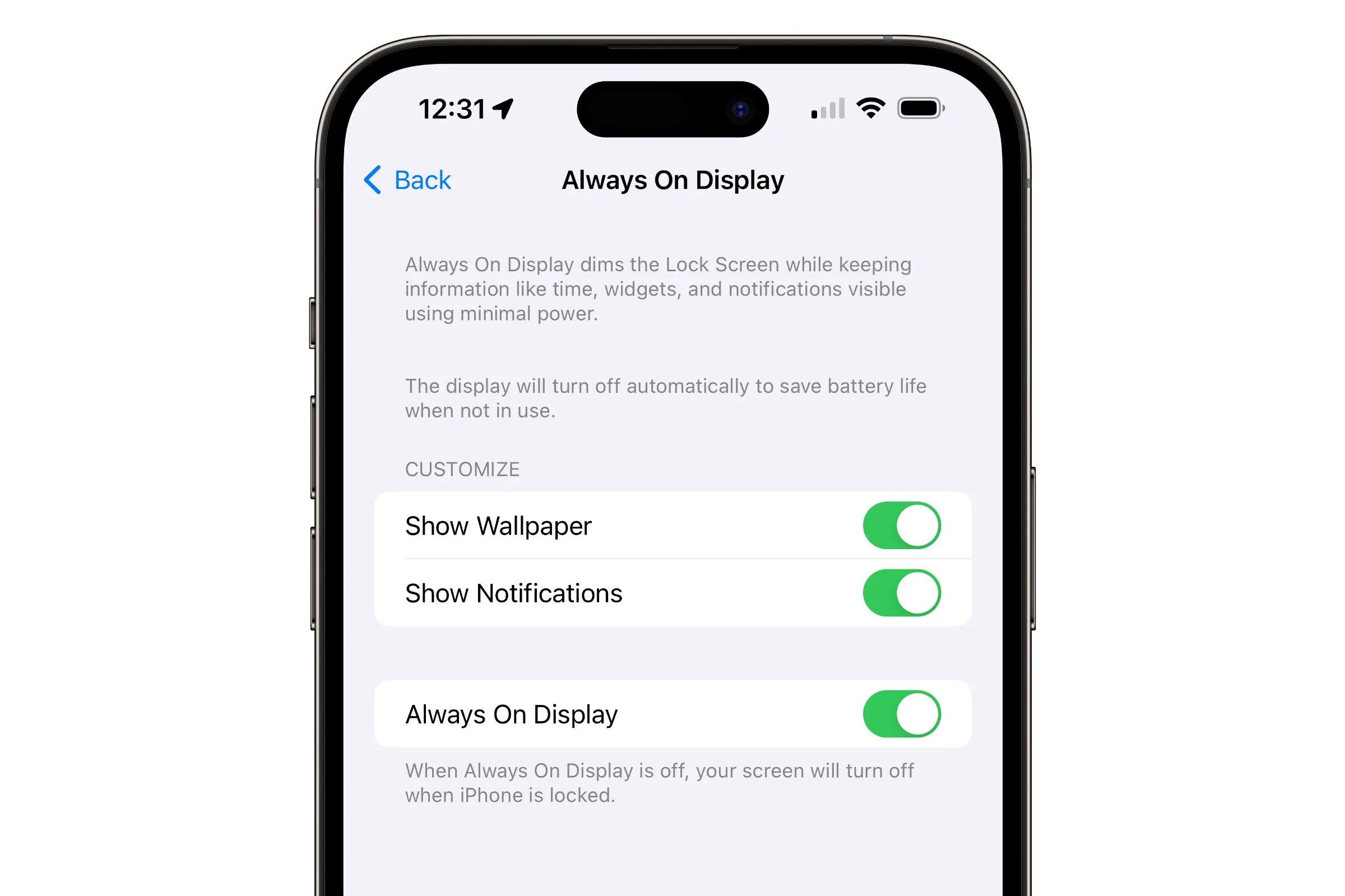Reasons for Disabling Always-On Display
Disabling the Always-On Display feature on your iPhone 14 can yield several compelling benefits, making it a strategic choice for managing battery life and optimizing the device's performance. Here are the key reasons why you might consider turning off this feature:
-
Battery Conservation: The Always-On Display functionality, while undoubtedly convenient, can significantly impact your device's battery life. By deactivating this feature, you can effectively reduce the power consumption associated with constantly illuminating the screen, thereby extending the time between charges and enhancing the overall longevity of your iPhone's battery.
-
Minimized Distractions: The persistent illumination of the display, albeit in a dimmed state, can inadvertently contribute to distractions, especially in low-light environments. Disabling the Always-On Display can help mitigate these distractions, allowing for a more focused and uninterrupted user experience, particularly during meetings, classes, or leisure activities where a subdued ambiance is preferred.
-
Privacy and Security: In certain situations, such as in crowded public spaces or during confidential conversations, the subtle yet persistent glow of the Always-On Display can inadvertently compromise privacy and security. By turning off this feature, you can mitigate the risk of unintended screen visibility, thereby enhancing your control over the information displayed on your device and minimizing potential security concerns.
-
Customized Power Management: Disabling the Always-On Display empowers users to exert greater control over their device's power management. This can be particularly advantageous when striving to optimize battery usage in specific scenarios, such as during extended travel or outdoor activities, where access to charging points may be limited.
-
Enhanced Display Longevity: Constantly illuminating the display, even at reduced brightness levels, can contribute to gradual wear and tear on the screen. By deactivating the Always-On Display, users can potentially extend the longevity of their device's display, thereby preserving its visual quality and reducing the likelihood of screen-related issues over time.
In light of these compelling reasons, the decision to disable the Always-On Display on your iPhone 14 can be a strategic and proactive measure to enhance both the device's battery life and overall user experience.
Steps to Disable Always-On Display on iPhone 14
Disabling the Always-On Display feature on your iPhone 14 is a straightforward process that can be accomplished through the device's settings. By following the steps outlined below, you can effectively deactivate this feature and reap the associated benefits in terms of battery conservation and user experience.
-
Access the Settings: Begin by unlocking your iPhone 14 and navigating to the home screen. Locate and tap on the "Settings" app, which is represented by a gear icon. This will open the device's settings menu, providing access to various configuration options.
-
Select Display & Brightness: Within the Settings menu, scroll and locate the "Display & Brightness" option. Tap on this selection to access a range of display-related settings, including those pertaining to the Always-On Display feature.
-
Disable Always-On Display: Upon entering the Display & Brightness menu, you will find the "Always-On Display" option. Toggle this feature off by tapping on the corresponding switch or button. Once disabled, the screen will no longer remain illuminated with essential information when the device is not in active use.
-
Customize Additional Settings (Optional): Depending on your preferences, you may also wish to explore and customize other display-related settings within the Display & Brightness menu. This can include adjusting screen brightness, enabling dark mode, or configuring auto-lock settings to further optimize your device's display and power management.
-
Verify the Changes: After disabling the Always-On Display, it is advisable to verify the changes by returning to the home screen and allowing the device to enter standby mode. Upon doing so, you will notice that the screen no longer remains illuminated with persistent information, thereby indicating the successful deactivation of this feature.
By following these simple yet impactful steps, you can effectively disable the Always-On Display feature on your iPhone 14, thereby enhancing battery conservation, minimizing distractions, and exerting greater control over your device's power management. This proactive approach empowers users to tailor their device's functionality to suit their specific needs and preferences, ultimately contributing to an optimized and personalized user experience.
Impact on Battery Life
Disabling the Always-On Display feature on the iPhone 14 can yield a substantial and tangible impact on the device's battery life. By deactivating this feature, users can effectively mitigate the power consumption associated with the persistent illumination of the screen, thereby extending the duration between charges and optimizing the overall battery performance.
The Always-On Display functionality, while undoubtedly convenient, necessitates the continuous activation of pixels to showcase essential information, such as time, notifications, and pertinent details. This perpetual screen illumination, albeit in a dimmed state, contributes to a consistent power draw, ultimately exerting a notable influence on the device's battery life.
Upon disabling the Always-On Display, users can expect to observe a discernible improvement in their iPhone 14's battery performance. The reduction in power consumption, attributed to the absence of persistent screen illumination, translates to an extended duration of usage between charges, thereby enhancing the device's overall battery longevity.
Furthermore, the impact on battery life is particularly pronounced in scenarios where the device remains idle or is not in active use. In such instances, the absence of the Always-On Display feature ensures that the screen remains dormant, thereby minimizing unnecessary power expenditure and preserving battery capacity for essential tasks and usage.
By proactively managing the device's power utilization through the deactivation of the Always-On Display, users can effectively optimize their iPhone 14's battery life, thereby reducing the frequency of recharges and enhancing the device's overall energy efficiency.
This strategic approach not only contributes to a more sustainable and eco-friendly usage pattern but also empowers users to maximize the utility and longevity of their device's battery, thereby fostering a seamless and uninterrupted user experience.
In essence, the impact of disabling the Always-On Display on the iPhone 14 transcends mere battery conservation, extending to the optimization of the device's overall energy efficiency and user-centric functionality. This proactive measure aligns with the evolving needs and preferences of users, fostering a more sustainable and personalized approach to device usage and management.
Alternative Ways to Conserve Battery Life
In addition to disabling the Always-On Display feature, there are several alternative strategies and best practices that iPhone 14 users can leverage to further conserve battery life and optimize the device's energy efficiency. By integrating these approaches into their daily usage patterns, users can proactively extend the duration between charges and enhance the overall battery performance of their devices.
1. Optimize Background App Refresh:
One effective method to conserve battery life involves optimizing the Background App Refresh settings on the iPhone 14. By selectively enabling this feature for essential apps while disabling it for non-critical applications, users can minimize unnecessary background activity, thereby reducing power consumption and preserving battery capacity.
2. Enable Low Power Mode:
The Low Power Mode functionality, available on the iPhone 14, serves as a valuable tool for mitigating power consumption during periods of extended usage or when the device's battery level is low. By activating Low Power Mode, users can proactively limit background activity, reduce visual effects, and optimize system performance to extend the device's battery life.
3. Manage Location Services:
Careful management of Location Services can significantly impact battery conservation. Users can achieve this by selectively enabling location access for specific apps, thereby minimizing unnecessary GPS usage and location tracking, which can contribute to excessive power consumption.
4. Implement Display Optimization:
Adjusting display settings, such as brightness levels and screen timeout durations, can yield notable benefits in terms of battery conservation. By reducing screen brightness to optimal levels and configuring shorter screen timeout periods, users can effectively minimize power usage associated with the device's display, thereby extending battery life.
5. Update Apps and iOS:
Regularly updating apps and the iOS operating system is crucial for maintaining optimal battery performance. Software updates often include optimizations and bug fixes that can enhance energy efficiency, resolve power-draining issues, and improve overall system stability, thereby contributing to prolonged battery life.
6. Monitor Battery Usage:
Utilizing the Battery Usage feature within the device's settings allows users to gain insights into the power consumption of individual apps and system components. By identifying and addressing power-intensive applications, users can take proactive measures to mitigate excessive battery drain and optimize overall energy utilization.
By integrating these alternative approaches into their device management practices, iPhone 14 users can proactively conserve battery life, optimize energy efficiency, and enhance the overall performance of their devices. This multifaceted approach aligns with the evolving needs and preferences of users, fostering a sustainable and personalized approach to device usage and management.