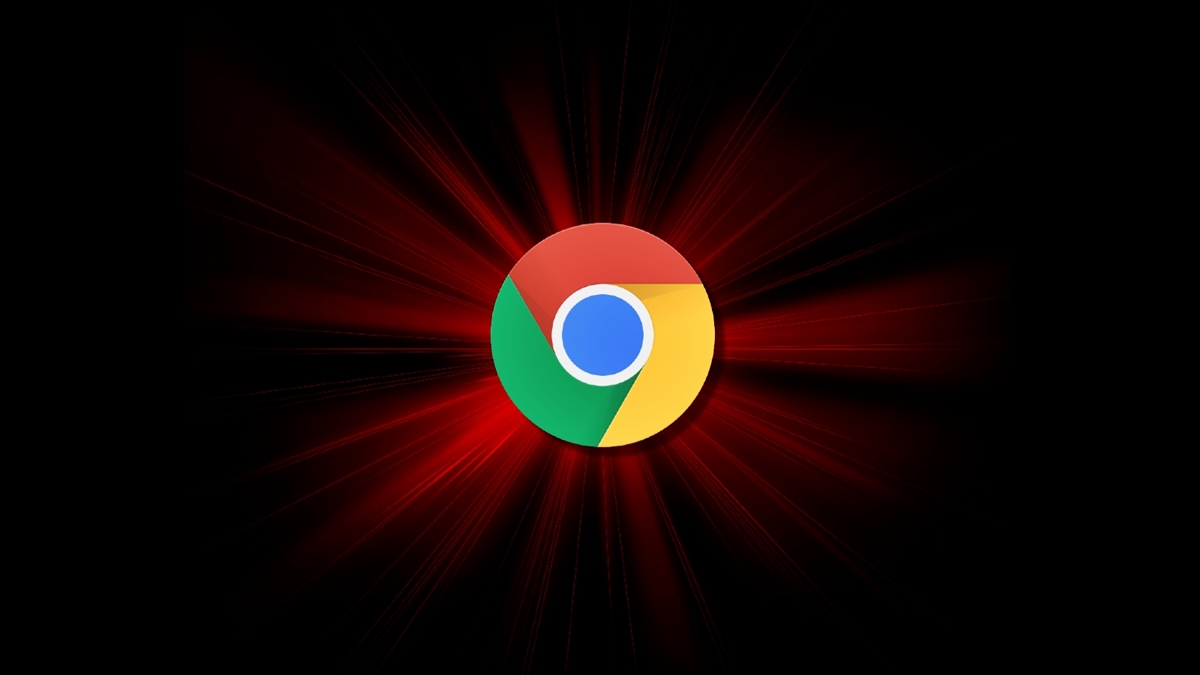Understanding Google Malware Warning
Understanding Google Malware Warning
You are browsing the web, looking for information or simply enjoying your favorite websites, when suddenly a warning from Google appears on your screen: “This site may harm your computer.” You may be wondering what this means and why Google is warning you about potential malware. Understanding the Google malware warning is crucial to protect yourself and maintain the security of your device.
When Google detects malicious software, commonly known as malware, on a website, it flags it to protect its users. Malware can come in various forms, such as viruses, worms, spyware, or malicious code that hackers use to gain unauthorized access to your device or steal sensitive information.
Google’s warning serves as a preventive measure, alerting users to possible risks before they enter a website. This is part of Google’s commitment to user safety and security, aiming to keep the internet a safer place for everyone.
When you see the Google malware warning, it’s essential to take it seriously and proceed with caution. Clicking on a flagged website can expose your device to potential threats, jeopardizing your personal data, finances, or even the functionality of your device.
Furthermore, it’s important to note that the Google malware warning is not an indictment of the website or its owner. Websites can unintentionally become compromised due to various reasons, including outdated software, weak passwords, or vulnerabilities in third-party plugins.
By understanding the significance of the Google malware warning, you can take appropriate action to protect yourself and mitigate potential risks. In the upcoming sections, we will discuss the steps you should take when you encounter this warning and how to ensure the security of your website.
What Causes Google Malware Warning
What Causes Google Malware Warning
Google’s malware warning is triggered when a website has been compromised and contains malicious software. There are several common causes that can lead to this warning, and understanding them can help prevent your website from being flagged in the future.
1. Outdated Software: One of the major causes of compromised websites is outdated software. This includes the content management system (CMS), plugins, themes, or any other website components. Hackers are constantly looking for vulnerabilities in older versions of software to gain unauthorized access.
2. Weak Passwords: Weak passwords are an open invitation for attackers to compromise your website. Using simple or easily guessable passwords puts your website at high risk. It is recommended to use strong, unique passwords that include a combination of uppercase and lowercase letters, numbers, and special characters.
3. Vulnerable Plugins or Themes: Plugins and themes add extra functionality and design elements to your website, but they can also introduce vulnerabilities. Using outdated or poorly coded plugins and themes can create security loopholes that hackers can exploit to inject malware.
4. Phishing Attacks: Phishing attacks involve tricking website visitors into revealing their sensitive information, such as usernames, passwords, or credit card details. Websites that have been compromised through phishing attacks often lead to Google malware warnings.
5. Cross-Site Scripting (XSS) Attacks: XSS attacks occur when attackers inject malicious code into a website through user inputs, such as contact forms or comment sections. This allows them to redirect visitors to malicious websites or steal their information.
6. Malicious Advertisements or Scripts: Ads and scripts on your website can sometimes be the source of malware infections. Hackers may target vulnerabilities in ad networks or inject malicious code into scripts, leading users to unintended destinations or infecting their devices.
7. Distributed Denial of Service (DDoS) Attacks: DDoS attacks overload a website’s servers with a massive amount of traffic, rendering it unavailable to legitimate users. While DDoS attacks don’t directly inject malware, they can leave a website vulnerable to subsequent compromises.
Understanding these common causes of the Google malware warning is essential for maintaining the security of your website. By regularly updating software, using strong passwords, and being cautious with plugins and themes, you can minimize the risk of your website being flagged and protect your visitors from potential malware infections.
Steps to Take When You See Google Malware Warning
Steps to Take When You See Google Malware Warning
When you come across the Google malware warning, it is crucial to take immediate action to protect yourself and your website visitors. Follow these steps to address the issue:
1. Do Not Ignore the Warning: The first and most important step is to take the warning seriously. Do not disregard the warning or proceed to the flagged website without taking precautions.
2. Avoid Clicking on the Warning: Clicking on the warning could potentially expose your device to malware or other security threats. It is best to err on the side of caution and avoid visiting the website until the issue is resolved.
3. Make Note of the Website: Take note of the website URL that triggered the Google malware warning. You will need this information to inspect and clean up your website.
4. Scan Your Device for Malware: Conduct a thorough scan of your device using reliable antivirus software to ensure that your system is secure. Delete any detected malware or suspicious files.
5. Check Other Devices: If you accessed the flagged website on multiple devices, ensure that all devices are checked for malware. It is possible for malware to spread across devices through shared networks or file transfers.
6. Review Your Website Logs: Analyze your website logs to identify any suspicious activity or unauthorized access attempts. Look for login attempts from unfamiliar IP addresses, unexpected file modifications, or unusual patterns in user behavior.
7. Clean Up Your Website: Once you have confirmed that your device is secure, it is time to address the issue on your website. Remove any malicious code or infected files that caused the malware warning. Restore your website from a clean backup if possible or consult with a professional to assist with the cleanup.
8. Update Software and Plugins: Ensure that all components of your website, including the content management system (CMS), plugins, and themes, are up to date. Regularly updating software can prevent vulnerabilities that hackers exploit.
9. Strengthen Security Measures: Enhance your website’s security by implementing additional measures such as strong passwords, two-factor authentication, web application firewalls, and regular security audits.
10. Request a Review from Google: Once you have resolved the issue and cleaned up your website, submit a review request to Google. They will reassess your website and remove the warning if they find it safe and malware-free.
By following these steps, you can effectively address the Google malware warning, protect your website visitors, and maintain the security of your online presence.
Review Your Website for Malware
Review Your Website for Malware
When confronted with a Google malware warning, it is crucial to review your website thoroughly to identify and eliminate any malware or security vulnerabilities. Follow these guidelines to conduct a comprehensive review:
1. Scan Your Website: Utilize reliable website security tools to scan your website for malware. These tools can detect malicious code, infected files, or suspicious activity. They can provide detailed reports about vulnerabilities and guidance on how to fix them.
2. Check Website Files: Inspect all website files for any unauthorized modifications or unknown files. Pay close attention to files that are commonly targeted by attackers, such as index files, PHP files, or JavaScript files. Remove any suspicious files that could potentially contain malware.
3. Examine Database: Malicious code can also be injected into your website’s database. Conduct a thorough examination of your database for any anomalies, such as unfamiliar tables or user accounts. Remove any suspicious entries and consider changing database credentials.
4. Review Third-Party Components: If your website relies on third-party plugins, themes, or scripts, ensure that they are from reputable sources and regularly updated. Outdated or poorly maintained third-party components can introduce security vulnerabilities to your website.
5. Analyze Server Logs: Check your server logs for any unusual activity or suspicious requests. Look for any abnormal increase in traffic, unauthorized access attempts, or error logs indicating potential security breaches. Analyzing server logs can help you identify the source of the malware.
6. Utilize Google Search Console: Google Search Console provides valuable insights into the health and security of your website. Use it to monitor any security issues or warnings flagged by Google. It can also help you identify potential malware-infected pages or security vulnerabilities.
7. Stay Informed: Stay updated with the latest security threats and vulnerabilities. Keep an eye on security blogs, forums, and official announcements to stay informed about potential risks that could affect your website.
8. Implement Website Backup: Regularly backup your website to ensure that you have a clean and recent version to revert to in case of a security compromise. Having a backup can save you significant time and effort in restoring your website.
By thoroughly reviewing your website for malware, you can identify and eliminate any security threats that triggered the Google malware warning. Remember to implement proactive security measures, such as regular scanning and updates, to minimize the risk of future compromises.Clean Up Your Website
Clean Up Your Website
When your website has been flagged with a Google malware warning, it is essential to clean up your website thoroughly to remove any malware and restore its security. Follow these steps to effectively clean up your website:
1. Take Your Website Offline: Temporarily take your website offline to prevent visitors from accessing potentially infected pages. Inform your website visitors of the situation, and let them know that you are working to resolve the issue.
2. Identify the Malware: Determine the source and type of malware affecting your website. Analyze the reports generated by website security tools or consult with a professional if needed. Understanding the nature of the malware will help you take appropriate actions for removal.
3. Remove Infected Files: Identify and remove any infected files from your website. This includes files that have been modified or injected with malicious code. Prioritize files that are commonly targeted, such as index files, configuration files, or commonly accessed pages.
4. Update Software and Plugins: Ensure that your website’s content management system (CMS), plugins, themes, and any other software components are up to date. Remove any outdated or vulnerable software versions and replace them with the latest secure releases.
5. Change Passwords: Change all passwords associated with your website, including administrator accounts, FTP, and database access credentials. Use strong and unique passwords to safeguard your website effectively.
6. Scan Files for Malware: Utilize reliable malware scanning tools to scan all website files for any remaining malware. These tools can identify hidden malware that might have been missed during the initial scan and ensure a thorough cleanup.
7. Harden Your Website Security: Implement additional security measures to fortify your website against future attacks. Apply web application firewalls, strong access controls, and regularly monitor your website for any suspicious activity.
8. Update Security Keys and Salts: Generate new security keys and salts in your CMS configuration files. These keys are used to encrypt sensitive information, such as user credentials, session data, or passwords. Changing them ensures that any compromised keys are no longer valid.
9. Verify External Links and Scripts: Check all external links, scripts, and resources used on your website. Ensure that they are from trusted sources and have not been compromised. Malicious scripts or links can potentially introduce vulnerabilities or facilitate malware infections.
10. Perform Website Backup: Once your website cleanup is complete, perform a backup of your cleaned website. This will provide you with a restore point in case of any future security incidents or accidental file modifications.
By following these steps and thoroughly cleaning up your website, you can effectively remove malware and restore the security of your website. It is crucial to remain vigilant and regularly monitor your website for any signs of compromise to prevent future malware infections.
Scan Your Website for Vulnerabilities
Scan Your Website for Vulnerabilities
After removing malware from your website, it is crucial to scan your website for vulnerabilities to prevent future security breaches. Vulnerability scanning helps identify weaknesses in your website’s security infrastructure, allowing you to address them proactively. Follow these steps to scan your website for vulnerabilities:
1. Utilize Website Security Tools: Make use of reputable website security scanning tools to conduct vulnerability assessments. These tools analyze your website’s code, configurations, and server settings to identify potential vulnerabilities.
2. Check for Outdated Software: Identify any outdated software components on your website, including the content management system (CMS), plugins, themes, and scripts. Outdated software often contains security vulnerabilities that can be exploited by attackers.
3. Patch and Update: Ensure that all software components are patched and up to date. Install the latest security updates and patches provided by the CMS or software developers to address any known security vulnerabilities.
4. Password Strength Assessment: Evaluate the strength of passwords used by website administrators, users, and database accounts. Weak passwords are more susceptible to brute-force attacks. Encourage users to use strong, unique passwords and consider implementing measures like two-factor authentication.
5. Review Error Messages: Examine error messages returned by your website. Detailed error messages can inadvertently expose sensitive information about your website’s infrastructure or configuration, potentially aiding attackers. Ensure that error messages divulge only necessary information.
6. Cross-Site Scripting (XSS) Vulnerability Detection: Employ vulnerability scanning tools that can detect XSS vulnerabilities in your website. XSS vulnerabilities occur when user-supplied data is not properly sanitized, allowing attackers to inject malicious scripts.
7. SQL Injection Vulnerability Detection: SQL injection vulnerabilities can allow attackers to manipulate your website’s database and potentially gain unauthorized access to sensitive information. Scan your website for SQL injection vulnerabilities and address any identified issues.
8. Website File Permissions: Review file permissions on your website to restrict access to sensitive files and folders. Ensure that files and directories are protected from unauthorized modifications by setting appropriate permissions.
9. Secure Sockets Layer (SSL) and Transport Layer Security (TLS) Assessment: Verify that your website’s SSL/TLS certificates are up to date and correctly configured. Weak or improperly configured certificates can expose sensitive information transmitted between your website and users.
10. Ongoing Monitoring: Regularly perform vulnerability scans to monitor your website’s security posture. Implement automated vulnerability scanning and stay informed about the latest security threats and patches.
By scanning your website for vulnerabilities, you can identify weaknesses in your security measures and proactively address them. Implementing these measures helps ensure the overall security and integrity of your website.
Request a Review from Google
Request a Review from Google
Once you have addressed and resolved the malware issue on your website, it is important to request a review from Google to have the malware warning removed from search results. Follow these steps to initiate the review process:
1. Sign in to Google Search Console: Access your Google Search Console account, which provides valuable insights and tools for website owners.
2. Select the Affected Property: If you have multiple properties registered in Google Search Console, select the property that was flagged with the malware warning.
3. Locate Security Issues: In the left-hand sidebar, navigate to the ‘Security Issues’ section. This section will contain any security issues or malware warnings associated with your website.
4. Review Security Issues: Look for the specific security issue that triggered the warning, such as ‘Hacked content’ or ‘Malware’. Click on the issue to access more details.
5. Clean Up Your Website: Ensure that you have thoroughly cleaned up your website and removed any malware or vulnerabilities that caused the warning. This includes removing infected files, updating software, and implementing security measures.
6. Request a Review: After resolving the issues, click on the ‘Request Review’ button within the specific security issue in Google Search Console. This will initiate the review process and notify Google that you have addressed the flagged security concern.
7. Provide Relevant Information: During the request process, you may be prompted to provide additional details or information about the actions you have taken to clean up your website. Be as detailed and accurate as possible to expedite the review process.
8. Await Google’s Response: After submitting the review request, Google will reassess your website to ensure that it is clean and free from malware. This process may take a few days, so be patient. You can monitor the progress in Google Search Console.
9. Address Any Additional Recommendations: If Google detects any lingering issues or provides recommendations for further improvement during the review process, be sure to address them promptly. This will help maintain the security and integrity of your website.
10. Learn from the Experience: Use the malware warning incident as an opportunity to enhance your website’s security measures. Regularly update and secure your website to prevent future malware infections.
By following these steps and requesting a review from Google, you can have the malware warning removed from search results once your website is deemed clean and secure. Maintaining a secure and malware-free website not only protects your visitors but also enhances your online reputation and visibility.
D
D
In the previous sections, we discussed the importance of understanding the Google malware warning and the potential causes behind it. We also outlined the necessary steps to take when encountering the warning, including reviewing your website for malware, cleaning up your website, scanning for vulnerabilities, and requesting a review from Google.
Now, we will address the final step in the process – ongoing maintenance and vigilance. Ensuring the ongoing security of your website is vital to prevent future malware infections and maintain a safe browsing experience for your visitors.
1. Regular Website Backups: Implement a regular backup strategy for your website. This way, if a security incident occurs in the future, you can easily restore your website to a previous clean state. Regularly test your backups to ensure their integrity and accessibility.
2. Keep Software Up to Date: Continuously update your website’s software, including the CMS, plugins, themes, and any other components. Developers often release security patches and updates to address newly discovered vulnerabilities, so keeping your software up to date is crucial.
3. Strong Passwords and User Access Management: Enforce strong password policies for all user accounts associated with your website. Utilize two-factor authentication where possible to add an extra layer of security. Regularly review and remove unnecessary user accounts to minimize the risk of unauthorized access.
4. Website Firewall: Implement a website firewall, also known as a web application firewall (WAF), to monitor and filter incoming traffic to your website. A WAF can detect and block malicious requests, providing an additional layer of protection against various attacks.
5. Regular Vulnerability Scans: Perform regular vulnerability scans on your website to identify any new or emerging security weaknesses. This proactive approach allows you to address vulnerabilities before they can be exploited by attackers.
6. Educate and Train Users: Provide training and education to all website users, including administrators and content contributors, on best practices for website security. Teach them about the importance of strong passwords, avoiding suspicious links, and recognizing potential phishing attempts.
7. Stay Informed: Keep abreast of the latest security threats, attack techniques, and industry best practices. Stay connected with security communities, forums, and official announcements to stay ahead of emerging threats and protect your website effectively.
Remember, maintaining a secure website is an ongoing process. By following these ongoing maintenance practices, you can significantly reduce the risk of future malware infections and create a safer environment for your website visitors.