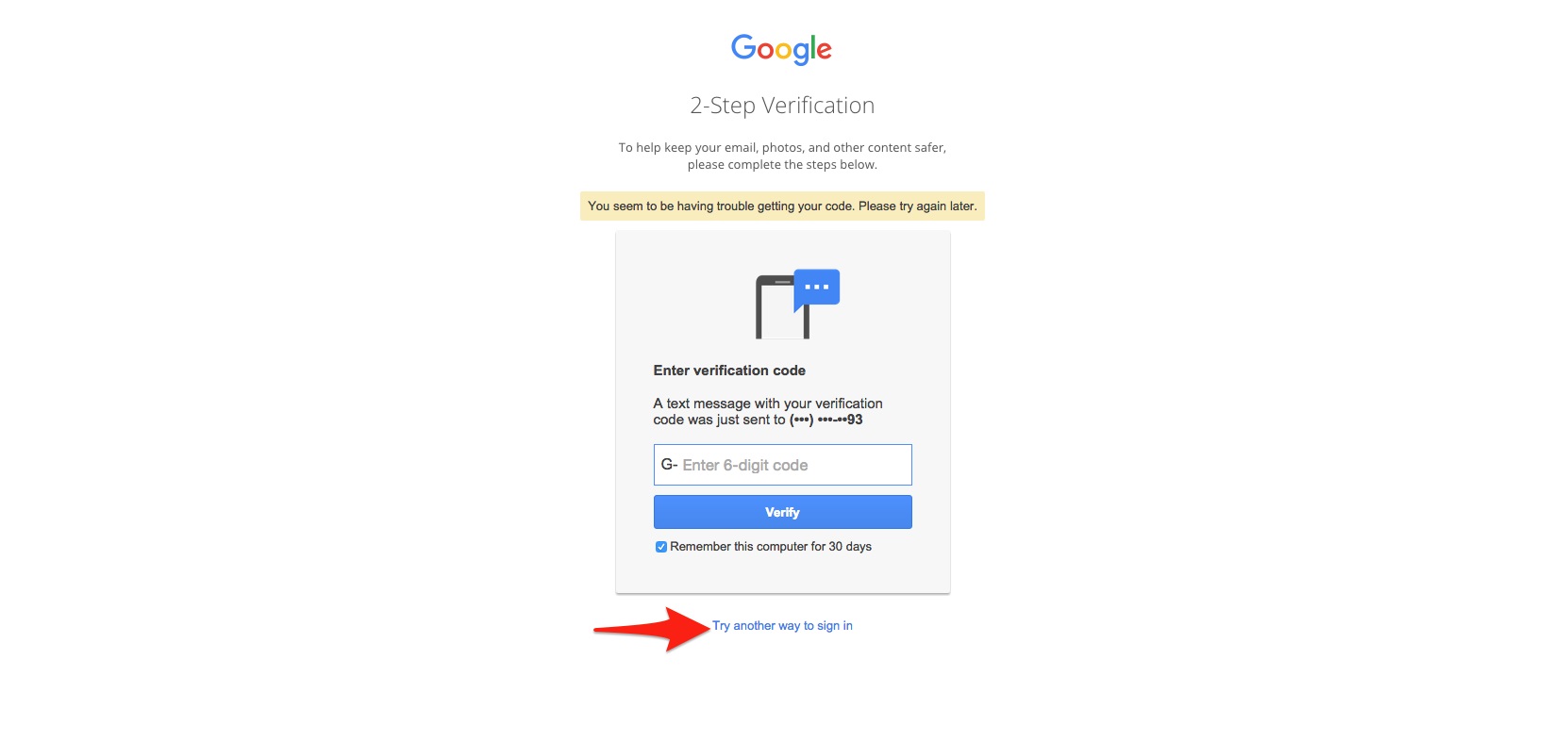What are Google Backup Codes?
Google Backup Codes are a crucial security feature provided by Google that allows users to access their Google accounts in case they are unable to use their usual authentication methods. These codes act as a backup in situations where you might have lost your phone, have a disabled authenticator app, or don’t have access to your registered email address. Think of them as a safety net to prevent being locked out of your account.
Backup codes are unique, one-time use codes that are generated by Google and can be used as an alternative form of authentication. They provide an additional layer of security and ensure that you can still log in to your Google account even if your primary authentication methods are unavailable.
These codes are randomly generated and are typically a combination of letters and numbers. Each code is unique and can only be used once. It’s important to note that backup codes are different from regular passwords and should be treated with the same level of confidentiality and security.
When generated, Google typically provides a set of about ten codes, which can be used in alternating order. Once you use a code, it becomes invalidated, and you’ll need to rely on the remaining codes until you generate a new set.
Backup codes are commonly used for two-factor authentication, which requires two separate forms of verification to access an account. In this case, the first factor is usually a password, while the second factor can be a backup code. This adds an extra layer of security beyond just using a password.
Overall, Google Backup Codes serve as a reliable fallback option to access your Google account when other authentication methods are not available. By having these codes stored securely, you can ensure that you always have a way to regain access to your account, providing you with peace of mind and a sense of control over your digital life.
Why are Backup Codes Important?
Backup codes play a critical role in safeguarding your Google account and ensuring that you maintain access to your important data. Here are several reasons why backup codes are important:
1. Ensuring Access in Emergency Situations: Backup codes serve as a failsafe mechanism, allowing you to regain access to your Google account in emergency situations. For example, if you lose your phone, it gets stolen, or the authenticator app on your device malfunctions, having backup codes ensures that you can still log in to your account and access your vital information.
2. Protection from Account Lockouts: There may be instances where you are unable to access your primary authentication methods, such as your phone or email. In such cases, backup codes come to the rescue, enabling you to bypass these methods and regain access to your account without being locked out.
3. Enhancing Account Security: Backup codes add an additional layer of security to your Google account. They serve as a secondary form of authentication, complementing your password. By requiring both the password and a backup code to access your account, you significantly minimize the risk of unauthorized individuals gaining access to your personal and sensitive information.
4. Traveling or Network Connectivity Issues: When traveling to areas with limited network connectivity or countries where your usual phone number or email address may not be accessible, backup codes become invaluable. They provide an alternative means to authenticate your account and ensure uninterrupted access to your Google services and data.
5. Reliable Account Recovery: In the unfortunate event that you forget your password or are unable to recover it, having backup codes can be a lifesaver. Instead of going through a lengthy and often frustrating account recovery process, you can simply use your backup codes to log in and regain control of your account swiftly.
6. Ease of Use: Generating and using backup codes is straightforward and user-friendly. Google makes it easy to access and manage your backup codes, ensuring a seamless experience in critical situations when you need them the most.
By understanding the importance of backup codes and taking necessary precautions to generate, store, and use them appropriately, you can proactively protect your Google account and maintain peace of mind regarding the security of your personal information.
How to Generate Google Backup Codes
Generating Google Backup Codes is a straightforward process that allows you to have a set of codes ready to use in case you need them. Here’s how you can generate backup codes for your Google account:
1. Go to your Google Account Settings: Start by navigating to your Google Account settings. You can do this by clicking on your profile picture in the top-right corner of any Google page and selecting “Manage your Google Account” from the menu.
2. Access the Security Tab: In your Google Account settings, locate and click on the “Security” tab. This tab contains various security-related settings and options for your account.
3. Find the Backup Codes Section: Scroll down the “Security” tab until you find the “Backup codes” section. This section will provide you with the option to generate a set of backup codes for your account.
4. Generate and Download Backup Codes: Click on the “Generate” or “Get new codes” button to create a new set of backup codes. Google will provide you with a downloadable file containing the codes. Make sure to save this file in a secure location, such as a password-protected folder or a password manager.
5. Print and Store: For added security, consider printing a hard copy of the backup codes and storing them in a safe place. This can be handy if you encounter situations where digital access is not possible.
6. Confirm Backup Codes: After generating the backup codes, it’s essential to test their validity. Try using one of the codes to log in to your account and ensure it works correctly. This step confirms that the backup codes are functioning as intended.
7. Keep Track of Used Codes: Remember to keep track of the backup codes you have used. Once a code is utilized, it becomes invalid, and you’ll need to rely on the remaining codes. It’s important to have a system in place to track which codes have been used and which are still available.
By following these steps, you can efficiently generate backup codes for your Google account, ensuring that you have a reliable backup authentication method in case of emergencies or when your primary authentication methods are unavailable.
How to Store and Keep Track of Backup Codes
Once you have generated your Google Backup Codes, it’s crucial to store and keep track of them securely to ensure they are readily available when needed. Here are some tips on how to store and manage your backup codes:
1. Use a Password Manager: Consider using a trusted password manager to store your backup codes. Password managers offer encrypted storage and password protection, keeping your codes safe from unauthorized access. This way, you can easily access and retrieve your codes whenever necessary.
2. Encrypt Digital Copies: If you choose to store your backup codes digitally, ensure that you encrypt the file or folder containing the codes. This adds an extra layer of protection and prevents unauthorized individuals from accessing the codes.
3. Physical Storage: If you prefer a more tangible option, you can print out the backup codes and store them in a secure physical location. Consider using a locked drawer, safe, or a designated folder that is only accessible to you.
4. Backup Storage: It’s wise to have multiple copies of your backup codes in case of loss or damage. Ensure you have a backup copy stored in a separate physical or digital location to mitigate the risk of losing access to your backup codes.
5. Offline Storage: When storing backup codes digitally, consider keeping them offline whenever possible. Offline storage reduces the risk of unauthorized access and potential exposure to security vulnerabilities.
6. Update and Replace Codes: Remember to periodically review and update your backup codes. Generate a new set of codes before your existing ones expire or if you suspect any compromise. This ensures that you always have a fresh set of backup codes available.
7. Track Used Codes: Keep track of the backup codes you have used by crossing them off or marking them as used in your storage system. This will help you identify which codes are no longer valid and which ones are still available.
8. Avoid Insecure Storage Methods: It’s essential to avoid storing your backup codes in insecure locations such as unencrypted files, email accounts, or easily accessible digital platforms. These methods can heighten the risk of unauthorized access to your codes.
By following these best practices, you can effectively store, manage, and keep track of your Google Backup Codes. Implementing a secure and organized approach ensures that you have quick and reliable access to your codes whenever needed, adding an extra layer of security to your Google account.
Using Backup Codes to Access Your Google Account
In situations where your primary authentication methods are unavailable, you can rely on your Google Backup Codes to access your Google account. Here’s how you can use backup codes to log in:
1. Go to the Google Sign-In Page: Start by navigating to the Google Sign-In page on any web browser.
2. Enter your Email Address: Enter the email address associated with your Google account in the designated field.
3. Click on “Forgot Password?”: Below the password field, click on the “Forgot Password?” link. This will direct you to the account recovery page.
4. Select “Try another way”: On the account recovery page, select the “Try another way” option. This will provide alternative methods of recovery.
5. Enter your Backup Code: You will be prompted to enter one of your backup codes. Retrieve a valid backup code from your storage, and enter it in the appropriate field.
6. Complete Additional Verification (if required): Depending on your account settings and the circumstances, you may need to complete additional verification steps, such as answering security questions or providing additional personal information.
7. Set a New Password: Once you have successfully entered a valid backup code and completed any additional verification steps, you will be prompted to set a new password for your Google account. Create a strong, unique password and confirm it.
8. Access your Google Account: After setting a new password, you will be redirected to your Google account, where you can access your emails, files, settings, and other Google services.
It’s important to note that once you have used a backup code to access your account, it becomes invalidated and cannot be used again. Make sure to keep track of the backup codes you have used and rely on the remaining valid codes for future logins.
Remember, backup codes are intended for emergency use and should be used sparingly. If you find yourself relying heavily on backup codes, consider reviewing and updating your primary authentication methods to ensure a more seamless and secure login experience.
What to Do If You Run Out of Backup Codes
If you find yourself running out of backup codes for your Google account, it’s important to take immediate action to ensure ongoing access. Here are the steps to follow if you run out of backup codes:
1. Generate a New Set of Backup Codes: If you have exhausted all your backup codes, the first step is to generate a new set. To do this, follow the instructions in the “How to Generate Google Backup Codes” section mentioned earlier. It’s essential to have a fresh set of backup codes available for future use.
2. Update and Securely Store the New Codes: After generating a new set of backup codes, ensure that you store them securely, as outlined in the “How to Store and Keep Track of Backup Codes” section. Remember to replace your old backup codes with the new ones in your storage system.
3. Enable Additional Authentication Methods: Consider enabling additional authentication methods for your Google account to supplement the use of backup codes. Options such as security keys, authenticator apps, or biometric verification can provide an extra layer of security and help minimize reliance on backup codes.
4. Revisit Your Security Practices: Running out of backup codes can serve as a reminder to review your security practices. Take this opportunity to ensure that your password is strong and unique, enable two-factor authentication, and regularly update and secure your authentication methods and recovery settings.
5. Contact Google Support: If you are unable to generate new backup codes or encounter any issues with your account, it’s advisable to reach out to Google Support for assistance. They can provide guidance and help resolve any account access issues that you may be facing.
6. Be Mindful of Code Usage: Moving forward, be mindful of how you use your backup codes. Remember that they are intended for emergency use and should be used sparingly. Keep track of the codes you have used and rely on the remaining valid codes until you can generate a new set.
It’s important to ensure you always have a sufficient number of backup codes for your Google account. By following these steps, you can address the issue of running out of backup codes and maintain continuous access to your account.
Frequently Asked Questions about Google Backup Codes
Here are answers to some commonly asked questions about Google Backup Codes:
Q: How many backup codes does Google provide?
A: Google typically provides a set of about ten backup codes. Each code can only be used once, and once a code is used, it becomes invalidated.
Q: How long are backup codes valid?
A: Backup codes generated by Google do not have an expiration date. However, it’s recommended to periodically generate new backup codes to ensure you have a fresh set available.
Q: Can I use a backup code more than once?
A: No, each backup code is one-time use only. Once you have used a code to log in, it becomes invalidated and cannot be used again.
Q: Can I regenerate backup codes without invalidating the old ones?
A: No, regenerating backup codes will invalidate the old set. It’s important to securely store and replace your old backup codes with the new ones after regeneration.
Q: Where can I find my backup codes?
A: After generating backup codes, Google will typically provide a downloadable file containing the codes. It’s important to store this file in a secure and accessible location, such as a password-protected folder or a password manager.
Q: Can I use backup codes for other accounts or services?
A: Backup codes provided by Google are specifically designed for Google accounts and services. They cannot be used as backup codes for other accounts or services.
Q: Can I generate backup codes if I don’t have internet access?
A: Yes, backup codes can be generated when you have internet access. It’s recommended to generate backup codes in advance and store them securely for use in situations where internet access is unavailable.
Q: What should I do if I suspect unauthorized access to my backup codes?
A: If you suspect that someone has gained unauthorized access to your backup codes, it’s important to generate a new set of backup codes immediately. Additionally, review and update your account security settings to further protect your Google account.
Q: Can I use backup codes for my Google account on multiple devices?
A: Yes, backup codes can be used to access your Google account on multiple devices. They act as an alternative form of authentication, allowing you to log in to your account when your usual authentication methods are unavailable.
Q: Can I disable backup codes once I have enabled them?
A: You cannot disable backup codes once they have been enabled for your Google account. However, you can always generate a new set of backup codes if you no longer wish to use the existing ones.
These answers should help address some of the common queries about Google Backup Codes. If you have any specific concerns or further questions, it’s recommended to refer to Google’s official documentation or reach out to their support for accurate and up-to-date information.