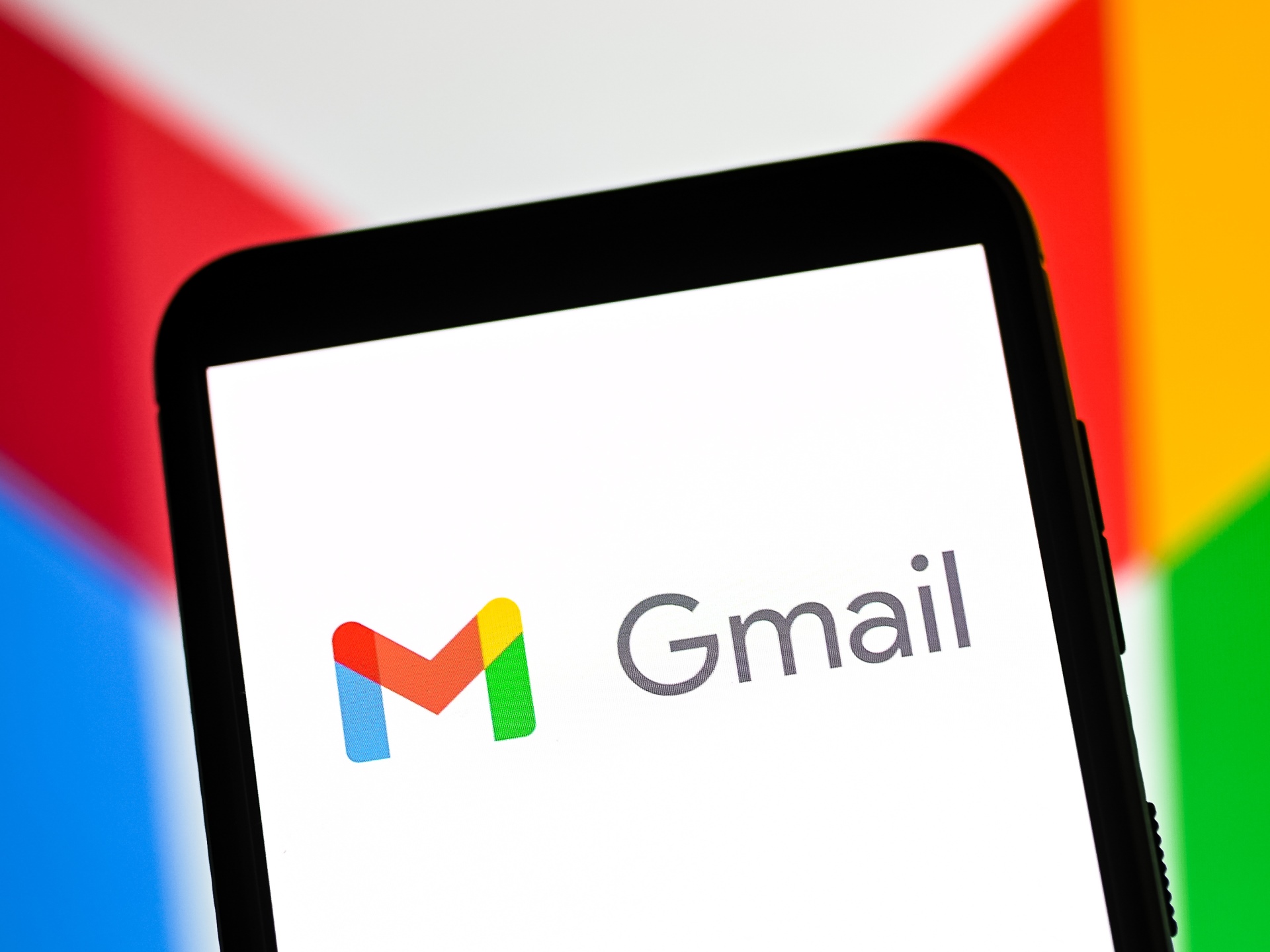Boomerang
Dealing with a flooded inbox and trying to manage your email can be overwhelming. However, with the help of Boomerang, you can regain control and streamline your email management. Boomerang is a powerful Gmail tool that takes the hassle out of email by offering several convenient features.
One of the standout features of Boomerang is its ability to schedule emails. Say you draft an important email but don’t want to send it just yet. With Boomerang, you can choose to send the email at a later date and time that suits you best. This is particularly useful for international communication or when you want to ensure your email is at the top of the recipient’s inbox at a specific time.
Another great feature of Boomerang is email reminders. If you’ve sent an email and haven’t received a response within a specified timeframe, Boomerang can automatically remind you to follow up. This helps you stay organized and ensures that no important emails slip through the cracks.
Boomerang also offers an email snooze function, which allows you to temporarily remove an email from your inbox and have it reappear at a later time. This is perfect for those emails that require attention but not immediately. It helps to keep your inbox clutter-free and makes it easier to focus on other important tasks.
In addition, Boomerang’s response tracking feature lets you know whether your email has been opened or not. This valuable insight helps you gauge the effectiveness of your communication and follow up accordingly. You can also set up recurring emails, which is ideal for sending regular reminders or updates to clients or colleagues.
Overall, Boomerang is a must-have tool for Gmail users who want to take control of their inbox and be more productive. With its email scheduling, reminders, snooze function, response tracking, and recurring email capabilities, Boomerang makes managing your email a breeze.
Google Tasks
Staying organized and managing your tasks effectively is crucial for productivity. Google Tasks is a handy tool that seamlessly integrates with Gmail and Google Calendar, making it easier than ever to stay on top of your to-do list.
One of the standout features of Google Tasks is its simplicity. The interface is clean and intuitive, allowing you to quickly add tasks and prioritize them. You can create multiple task lists to organize your work, personal errands, or any other categories that suit your needs.
Another great feature of Google Tasks is its ability to sync across multiple devices. Whether you’re using your laptop, tablet, or smartphone, your task list will be updated in real-time, ensuring that you can access your tasks no matter where you are. This makes it easy to stay on track and never miss an important deadline.
Google Tasks also offers the option to set due dates and reminders, ensuring that you stay accountable and complete your tasks on time. You can even add subtasks to break down larger tasks into smaller, more manageable steps. This level of customization allows you to tailor your task lists to your specific workflow and preferences.
Furthermore, Google Tasks can be integrated with Gmail, making it seamless to create tasks directly from your emails. This is particularly useful when you receive an email that requires action or follow-up. With just a few clicks, you can convert the email into a task and add it to your list, ensuring that it doesn’t get overlooked or forgotten.
Overall, Google Tasks is a powerful yet user-friendly tool that helps you stay organized and manage your tasks efficiently. With its simplicity, real-time syncing across devices, customizable due dates and reminders, and integration with Gmail, Google Tasks is a valuable addition to your productivity toolkit.
Google Calendar
Keeping track of your schedule and managing your time effectively is essential for staying organized. Google Calendar is a powerful tool that helps you manage your appointments, events, and tasks in one central location.
One of the standout features of Google Calendar is its user-friendly interface. The clean layout and intuitive interface make it easy to quickly add and manage your events. You can color-code your events, add detailed descriptions, and even attach files or links, making it simple to keep all relevant information in one place.
Google Calendar also offers various view options, allowing you to switch between day, week, month, and even year views. This flexibility provides a clear overview of your schedule, making it easier to plan your days and weeks ahead.
Another great feature of Google Calendar is its integration with other Google services. You can easily invite others to events, collaborate on shared calendars, and even sync your calendar with Gmail and Google Tasks. This seamless integration ensures that you have all the necessary information and tools at your fingertips.
In addition, Google Calendar offers smart scheduling features. With the “Find a Time” option, you can quickly find a suitable meeting time that works for all participants. Google Calendar takes into account everyone’s availability, helping you avoid scheduling conflicts and ensuring efficient collaboration.
Furthermore, Google Calendar provides custom reminders for each event, ensuring that you never miss an important appointment or deadline. You can set reminders to be sent via email, pop-ups, or even SMS, depending on your preference. This helps you stay on track and manage your time effectively.
Overall, Google Calendar is a powerful tool for managing your schedule and staying organized. With its user-friendly interface, flexible view options, seamless integration with other Google services, smart scheduling features, and customizable reminders, Google Calendar is an invaluable asset for optimizing your time management.
Inbox by Gmail
Inbox by Gmail is a revolutionary email tool that offers a fresh approach to managing your inbox. Developed by Google, Inbox brings intelligent features and a smart design to make email organization more efficient and stress-free.
One of the standout features of Inbox by Gmail is its ability to automatically group similar emails together, creating bundles. This feature eliminates the cluttered and overwhelming feeling often associated with a crowded inbox. By grouping related emails, such as travel bookings, purchase receipts, or social media notifications, Inbox helps you quickly find and navigate through your messages.
Another great feature of Inbox is the option to create reminders and snooze emails. If you receive an email that requires your attention later, you can snooze it and have it reappear in your inbox at a more convenient time. This helps you prioritize your tasks and ensures that important emails don’t get buried or forgotten.
Inbox also offers smart replies, which provide suggested short responses based on the content of the email. This feature is incredibly helpful when you’re in a rush or need to send a quick acknowledgment. You can choose to use one of the suggested replies or customize your own response.
Furthermore, Inbox by Gmail integrates seamlessly with other productivity tools, such as Google Calendar and Google Tasks. This integration allows you to easily create events or tasks directly from your emails, helping you stay organized and ensuring that nothing falls through the cracks.
Inbox also includes a feature called Highlights, which extracts important information from your emails and presents it in a convenient and easy-to-read format. This includes flight details, package tracking, and reservation confirmations. With Highlights, you can get the key information you need at a glance, saving you time and reducing the need to open each individual email.
Overall, Inbox by Gmail revolutionizes the email experience with its smart features and intuitive design. From email bundling and snoozing to smart replies and seamless integration with productivity tools, Inbox helps you stay organized, save time, and minimize email overwhelm.
Undo Send
We’ve all been there: you hit the send button on an email only to realize moments later that you made a mistake or forgot to include something important. With Gmail’s “Undo Send” feature, those moments of panic can be a thing of the past.
The “Undo Send” feature in Gmail allows you to retract a sent email within a specific time frame after hitting the send button. This gives you a second chance to review your email and make any necessary changes before it reaches the recipient’s inbox.
To enable the “Undo Send” feature, simply go to the Settings in your Gmail account, navigate to the “General” tab, and look for the “Undo Send” option. You can choose a cancellation period of 5, 10, 20, or 30 seconds, giving you enough time to catch any mistakes or omissions.
Once you’ve enabled the “Undo Send” feature, a little banner will appear at the top of your screen immediately after sending an email. It will give you the option to “Undo” the email, allowing you to make changes or even delete the email entirely.
This feature is incredibly useful in various scenarios. For example, if you forgot to attach an important document, you can quickly undo the send and add the attachment. If you notice a typo or error in your email, you can make the necessary edits and resend it without any issues. The “Undo Send” feature gives you peace of mind and reduces the stress associated with sending emails.
It’s important to note that the “Undo Send” feature only works within the specified cancellation period. Once that time frame has passed, the email is sent permanently. Therefore, it’s crucial to review your message promptly and take advantage of the opportunity to undo the send if needed.
Overall, the “Undo Send” feature in Gmail is a valuable tool that helps you avoid embarrassing or costly email mistakes. By giving you a chance to retract and make changes to a sent email within a defined time frame, it enhances your email accuracy and professionalism.
Canned Responses
Responding to repetitive emails can be time-consuming and tedious. That’s where Gmail’s “Canned Responses” feature comes in handy. Canned Responses allow you to save and reuse pre-written email templates, making it quick and easy to respond to common inquiries or send frequently used messages.
The Canned Responses feature can be found in the Settings of your Gmail account. Once enabled, you can create and save templates for various types of emails that you often have to send. This can range from standard replies to frequently asked questions, customer support responses, or even marketing messages.
Creating a Canned Response is simple. Start by composing an email with the desired content. Instead of sending it, go to the menu icon in the lower right corner of the compose window, select “Canned Responses,” and choose “New Canned Response.” Give your template a descriptive name, and it will be saved for future use.
When you’re ready to use a Canned Response, simply go to the menu icon, select “Canned Responses,” and choose the saved template you want to use. The content of the template will populate the email, and you can make any necessary adjustments before sending it.
Canned Responses are a time-saving gem for anyone who regularly sends similar emails. It eliminates the need to type out the same response repeatedly, allowing you to respond to emails quickly and efficiently.
This feature is particularly useful for customer support teams, sales professionals, or anyone who frequently communicates with clients or customers. It ensures consistency in your messaging, saves valuable time, and frees you up to focus on other important tasks.
Moreover, Canned Responses can be modified and personalized for each recipient. This allows you to add a personal touch to your responses without the need to start from scratch with each email.
Overall, the Canned Responses feature in Gmail is a game-changer when it comes to managing repetitive emails. By saving and reusing pre-written templates, you can respond to common inquiries or send frequently used messages quickly and efficiently. It’s a valuable tool that saves time, ensures consistency, and improves productivity in your email communication.
Gmail Labels
Gmail labels are a powerful tool for organizing and categorizing your emails. Similar to folders in other email clients, labels allow you to categorize your messages and easily find them when needed. They provide a flexible and efficient way to manage your inbox and maintain a clutter-free email experience.
Creating labels in Gmail is simple. You can either use the default labels provided by Gmail or create your own customized labels to suit your specific needs. To create a label, go to the left-hand sidebar in your Gmail account, click on the “More” button, and then select “Create new label.” Give your label a name and click “Create.” Your label will then appear in the sidebar, ready to be applied to relevant emails.
To apply a label to an email, select the email, click on the “Labels” button (represented by a small tag icon), and choose the desired label. This will assign the label to the email and help you keep track of its category or topic.
The real power of Gmail labels lies in their ability to be applied to multiple emails at once. By selecting multiple emails and applying a label, you can quickly organize a batch of related emails without having to do it individually. This saves you time and ensures consistent organization across your inbox.
Labels can also be color-coded to further enhance their visual distinction. By assigning different colors to specific labels, you can quickly identify and differentiate between different categories or priorities. This visual cue makes it easier to locate specific emails or distinguish between different types of messages.
In addition, Gmail labels offer a powerful filtering feature. By creating filters based on specific criteria, such as sender, subject, or keywords, you can automatically apply labels to incoming emails. This automation helps you keep your inbox organized without the need for manual sorting.
Gmail labels offer a seamless integration with other Gmail features and functionality. For example, you can search for emails using specific labels, create labels within the Gmail mobile app, and even set up label-specific notifications. This allows you to tailor your email organization to your specific workflow and preferences.
Overall, Gmail labels are a valuable tool for organizing and managing your emails effectively. Their flexibility, color-coding options, bulk-application capability, and integration with other Gmail features make them an essential component of an organized inbox.
Gmail Search Operators
Gmail search operators are powerful tools that allow you to quickly and precisely search for specific emails in your inbox. These operators enable you to refine your search queries and find exactly what you’re looking for, saving you time and effort in navigating through your email.
One of the most commonly used search operators in Gmail is the “from” operator. By typing “from:” followed by the sender’s name or email address, you can narrow down your search to emails received from a specific person or organization. This is particularly useful when you’re trying to locate a specific email from a particular contact.
The “to” operator, on the other hand, allows you to search for emails that were sent directly to you. By typing “to:” followed by your email address, you can filter your search results to display only the emails in which you were the direct recipient.
Another useful search operator is the “subject” operator. By using “subject:” followed by specific keywords, you can search for emails with matching subject lines. This comes in handy when you’re trying to locate an email with a specific topic or subject.
Gmail search operators also allow you to search within specific timeframes. The “after” and “before” operators, followed by a date in the format “yyyy/mm/dd,” allow you to narrow down your search results to emails sent or received after or before a certain date. This is particularly useful for finding emails from a specific time period.
In addition to these operators, Gmail offers many other advanced search operators. For example, the “filename” operator allows you to search for emails with specific attachments, and the “is:unread” operator lets you search for unread emails. There are also operators for searching for emails with specific labels, in specific folders, or that are marked as important.
Using multiple operators in combination can further refine your search. For example, you can use “from:” followed by a sender’s name and “subject:” followed by specific keywords to narrow down your search to emails from a specific sender with a specific subject.
By utilizing Gmail search operators, you can efficiently locate specific emails, filter search results, and save valuable time. Whether you’re searching for emails from a specific sender, with a particular subject, within a specific timeframe, or using other advanced search criteria, these operators provide a powerful search functionality within your Gmail inbox.
Gmail Offline
With Gmail Offline, you can access and manage your emails even when you don’t have an internet connection. This powerful feature enables you to work on your emails, compose new messages, and organize your inbox, all without the need for an active internet connection.
Gmail Offline is available as a Chrome browser extension that allows you to enable offline access to your Gmail account. Once installed, it creates a separate space on your device where you can access and interact with your emails offline.
One of the standout features of Gmail Offline is its ability to synchronize your inbox, sent messages, and other mailbox folders with your device. This means that any changes you make, such as reading or deleting emails, composing new messages, or moving emails to different folders, will be synced back to your Gmail account once you have an internet connection.
With Gmail Offline, you can continue working on your emails uninterrupted, whether you’re on a flight, in a remote location with limited connectivity, or simply experiencing temporary internet downtime. This not only enhances your productivity but also provides peace of mind knowing that your email tasks can be completed regardless of your internet status.
Another useful feature of Gmail Offline is its smart synchronization. The extension automatically downloads a certain amount of your recent emails and attachments to your device, allowing you to access them offline. This ensures that you have access to important information even when you’re not connected to the internet.
Gmail Offline also offers a user-friendly interface that closely resembles the Gmail web interface. You can perform most of the same actions, such as reading, composing, and organizing emails, even when you’re offline. This consistency in user experience makes it easy to transition between online and offline modes seamlessly.
It’s important to note that Gmail Offline is available for personal Gmail accounts as well as Google Workspace (formerly G Suite) users. However, the feature needs to be enabled by your organization’s administrator for Google Workspace accounts.
Email Snooze
Email snooze is a powerful feature that allows you to temporarily remove an email from your inbox and have it reappear at a later, more convenient time. It helps you prioritize your emails and deal with them at a suitable moment, reducing email overload and improving productivity.
With email snooze, you can choose to delay dealing with an email until you have the time, energy, or information needed to address it effectively. This feature is particularly useful for emails that require careful consideration, research, or collaboration.
The snooze feature is available in many email clients and productivity tools, including Gmail. With just a couple of clicks, you can snooze an email and decide when you want it to reappear in your inbox. This gives you the flexibility to tackle your emails based on your availability and priorities.
By snoozing emails, you can effectively manage your inbox and reduce clutter. This helps you stay focused on the task at hand without being constantly distracted by incoming emails. It also allows you to maintain a clean and organized inbox, ensuring that important emails don’t get buried or forgotten.
Email snooze is especially helpful for managing different time zones and international communication. Instead of receiving emails at inconvenient hours, you can snooze them and have them reappear during your regular working hours. This ensures that you can efficiently address emails without disrupting your work-life balance.
In addition to delaying emails, you can also set reminders when snoozing. This allows you to add a note or specify a reason for snoozing, helping you remember why you chose to delay dealing with the email. Reminders can be particularly useful when using snooze as a task management tool.
Email snooze is not just about postponing tasks; it’s about optimizing your email management to suit your workflow and preferences. Whether you want to address emails at specific times, when you have a clearer schedule, or when you have the necessary information, email snooze gives you the control to manage your inbox effectively.
Overall, email snooze is a valuable feature that helps you prioritize your email tasks, reduce overwhelm, and improve productivity. By temporarily removing emails from your inbox and having them reappear at a chosen time, you can maintain a clean and organized inbox while ensuring that important emails are addressed efficiently.
Multiple Inboxes
Managing multiple email accounts or sorting through various types of emails can be a challenge. However, with the Multiple Inboxes feature in Gmail, you can organize and view multiple email inboxes within a single interface, saving you time and effort in managing your emails.
Multiple Inboxes allows you to create and customize additional sections within your Gmail inbox, each displaying a different set of emails based on specific criteria. For example, you can set up separate inboxes for important emails, unread emails, emails from specific senders, or emails with specific labels.
To enable Multiple Inboxes, go to the Settings in your Gmail account, navigate to the “Advanced” tab, and locate the “Multiple Inboxes” section. From there, you can specify the search criteria and display preferences for each additional inbox. Once set up, the multiple inboxes will appear as separate sections above or next to your primary inbox.
This feature is particularly helpful for managing different categories of emails simultaneously. For instance, if you have separate email accounts for work and personal use, you can create multiple inboxes to view and manage both sets of emails within one interface. This eliminates the need to switch between different accounts or open multiple tabs or windows.
Multiple Inboxes also allows you to prioritize and focus on specific types of emails. By creating inboxes based on criteria like importance, labels, or senders, you can instantly see and address the emails that require immediate attention, while other emails can be reviewed at your own pace.
Furthermore, the flexibility of Multiple Inboxes lets you customize the appearance and layout of each section. You can choose how the emails are sorted and displayed, such as by date, sender, or importance. This customization allows you to tailor the view to match your preferred workflow and organization style.
In addition to organizing your emails, Multiple Inboxes can also enhance your productivity. By having all relevant emails within your field of view, you can quickly scan and respond to important messages without getting overwhelmed by other emails in your primary inbox. This saves you time and helps you stay focused on the emails that matter most.
Overall, Multiple Inboxes in Gmail is a valuable feature for managing and organizing multiple email accounts or specific types of emails. It provides a convenient and efficient way to view and prioritize your emails within a single interface, enhancing your productivity and streamlining your email management process.
Gmail Add-ons
Gmail add-ons are extensions and integrations that enhance the functionality and capabilities of Gmail. These add-ons provide additional features and tools to help you streamline your email management, increase productivity, and customize your Gmail experience.
There is a wide range of Gmail add-ons available, offering various functionalities to meet your specific needs. From productivity tools and task management integrations to email tracking and workflow automation, Gmail add-ons allow you to tailor your email experience to match your workflow and preferences.
One popular category of Gmail add-ons is productivity tools. These add-ons offer features like email scheduling, email templates, and reminders, helping you stay organized and efficient in managing your emails. They can save you time by automating repetitive tasks and providing easy access to commonly used email responses.
Task management add-ons are also widely used in Gmail. These add-ons integrate with popular task management platforms like Trello, Asana, or Todoist, allowing you to create tasks directly from your Gmail inbox. This seamless integration between email and task management helps you stay on top of your to-do list and ensures that important emails don’t get overlooked.
Email tracking is another valuable feature offered by certain Gmail add-ons. With email tracking, you can receive notifications when your emails are opened or clicked. This insight helps you know when recipients have engaged with your emails and allows you to follow up at the right time to maximize the impact of your communication.
Gmail add-ons can also provide workflow automation capabilities. For example, you can set up rules and triggers to automatically sort emails into specific folders or apply labels based on certain criteria. This automation saves you time and ensures that your inbox is organized and clutter-free.
Furthermore, some Gmail add-ons focus on email security and privacy. These add-ons offer features like encrypted email communication, email tracking protection, or advanced spam filters. By adding an extra layer of security to your Gmail account, you can have peace of mind knowing that your emails are protected.
To access and manage Gmail add-ons, simply go to the “Settings” in your Gmail account, navigate to the “Add-ons” tab, and browse through the available options. You can choose the add-ons that align with your needs and preferences, and easily install and manage them within your Gmail interface.
Overall, Gmail add-ons provide a wealth of additional features and capabilities to enhance your email experience. Whether it’s productivity tools, task management integrations, email tracking, workflow automation, or security enhancements, Gmail add-ons help you tailor Gmail to your specific needs and boost your productivity and efficiency in managing your emails.