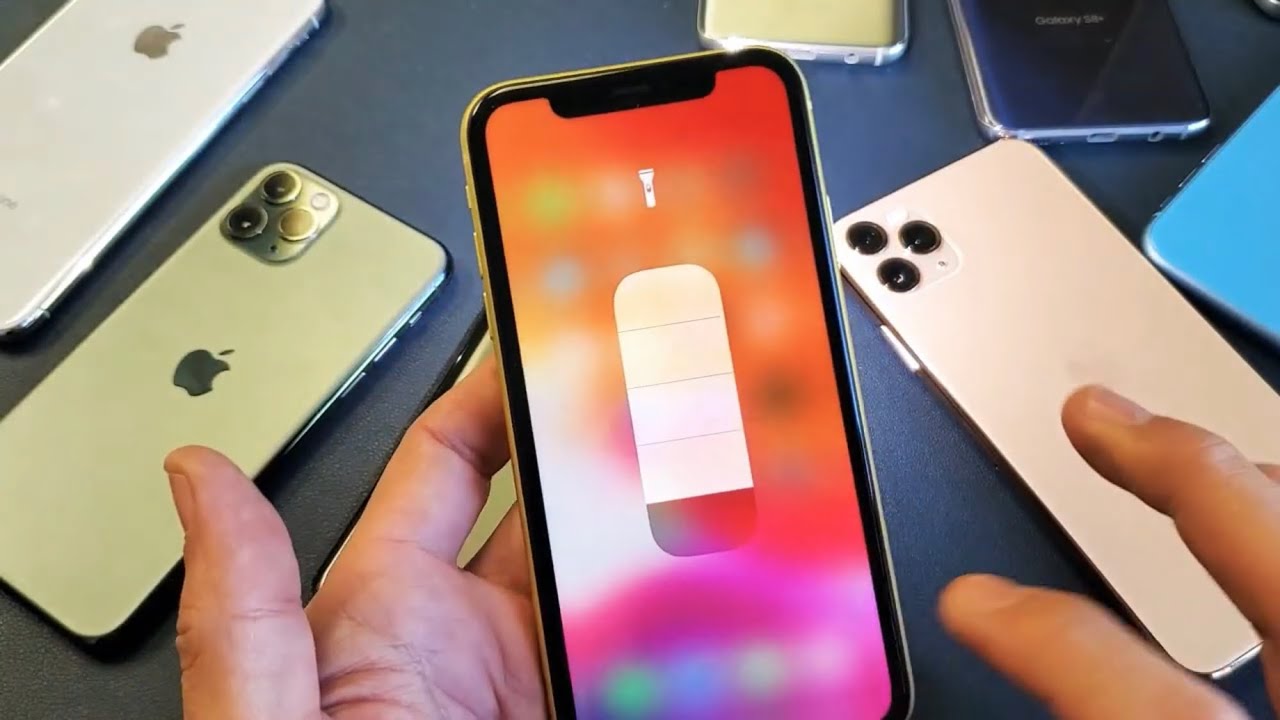How to Turn Off the Flashlight Using Control Center
Turning off the flashlight on your iPhone 11 is a simple process that can be accomplished using the Control Center. Here's a step-by-step guide to help you turn off the flashlight with ease:
-
Access the Control Center: To begin, swipe down from the top-right corner of the screen on your iPhone 11 to open the Control Center. This action will reveal a range of quick-access features, including the flashlight toggle.
-
Locate the Flashlight Icon: Once the Control Center is open, you will notice the flashlight icon, represented by a small torch symbol. This icon is typically located in the bottom-left section of the Control Center panel.
-
Turn Off the Flashlight: To turn off the flashlight, simply tap the flashlight icon once. This action will deactivate the flashlight, and the icon will no longer be highlighted, indicating that the flashlight is no longer in use.
-
Exit the Control Center: After turning off the flashlight, you can exit the Control Center by swiping up from the bottom of the screen or tapping anywhere outside the Control Center panel.
By following these straightforward steps, you can easily turn off the flashlight using the Control Center on your iPhone 11. This method provides a quick and convenient way to manage the flashlight functionality, allowing you to conserve battery life and ensure that the flashlight is only in use when needed.
Remember, the Control Center is designed to offer seamless access to essential features, making it effortless to control various functions on your iPhone 11, including the flashlight. Whether you're in a dimly lit environment or simply need to use the flashlight temporarily, the Control Center provides a user-friendly interface for managing the flashlight with just a few taps.
Turning Off the Flashlight Using Siri
Turning off the flashlight on your iPhone 11 using Siri is a convenient and hands-free method that leverages the power of voice commands. Siri, Apple's virtual assistant, offers a seamless way to control various functions on your device, including the flashlight. Here's a detailed guide on how to turn off the flashlight using Siri:
-
Activate Siri: To initiate Siri, simply say "Hey Siri" if you have this feature enabled, or press and hold the side button on your iPhone 11. Upon activation, the familiar Siri interface will appear, ready to process your voice commands.
-
Issue the Command: Once Siri is active and awaiting your input, you can proceed to issue the command to turn off the flashlight. You can say, "Turn off the flashlight" or "Switch off the flashlight" to communicate your intent clearly.
-
Confirmation: After issuing the command, Siri will promptly acknowledge your request and proceed to turn off the flashlight. You may receive a verbal confirmation from Siri, indicating that the flashlight has been deactivated.
By utilizing Siri to turn off the flashlight on your iPhone 11, you can streamline the process and eliminate the need for manual interaction with the device. This hands-free approach is particularly useful in situations where you may have your hands full or when you prefer to operate your device using voice commands.
Siri's integration with the flashlight functionality exemplifies the seamless and intuitive nature of Apple's ecosystem, offering users a diverse range of options to manage their devices effectively. Whether you're navigating a dark environment or simply seeking a convenient way to control the flashlight, Siri provides a versatile and user-friendly solution.
In summary, leveraging Siri to turn off the flashlight on your iPhone 11 presents a compelling alternative to manual interaction, showcasing the innovative capabilities of Apple's virtual assistant. By harnessing the power of voice commands, users can effortlessly manage the flashlight functionality, further enhancing the overall user experience on the iPhone 11.
Using the Camera App to Turn Off the Flashlight
Utilizing the Camera app to turn off the flashlight on your iPhone 11 provides an alternative method that seamlessly integrates with the device's functionality. This approach offers a unique way to manage the flashlight, leveraging the intuitive interface of the Camera app to control the flashlight feature. Here's a comprehensive guide on how to use the Camera app to turn off the flashlight:
-
Access the Lock Screen: To begin, ensure that your iPhone 11 is in the locked state. From the lock screen, you can conveniently access the Camera app without unlocking the device. This streamlined access to the Camera app sets the stage for a swift and efficient process of turning off the flashlight.
-
Open the Camera App: From the lock screen, locate the Camera app icon, typically positioned in the bottom-right corner. Tap the Camera app icon to launch the Camera interface, which is designed to provide quick access to the device's camera functionality.
-
Identify the Flashlight Icon: Once the Camera app is open, you will notice the flashlight icon located in the top-left corner of the screen. The flashlight icon is represented by a small lightning bolt symbol, indicating the current status of the flashlight.
-
Toggle the Flashlight Off: To turn off the flashlight using the Camera app, simply tap the flashlight icon once. This action will deactivate the flashlight, and the icon will no longer be highlighted, signifying that the flashlight is no longer in use.
By leveraging the Camera app to turn off the flashlight on your iPhone 11, you can seamlessly integrate the management of the flashlight feature with the device's camera functionality. This approach offers a convenient and intuitive method to control the flashlight, allowing users to transition seamlessly between capturing moments with the camera and managing the flashlight as needed.
The Camera app's integration with the flashlight functionality exemplifies the cohesive design of Apple's ecosystem, providing users with a versatile and user-friendly interface to interact with essential features. Whether you're capturing photos in low-light conditions or simply need to deactivate the flashlight, the Camera app offers a seamless and integrated solution.
In summary, utilizing the Camera app to turn off the flashlight on your iPhone 11 presents a practical and integrated approach to managing the device's flashlight functionality. By leveraging the intuitive interface of the Camera app, users can effortlessly control the flashlight, further enhancing the overall user experience on the iPhone 11.
Turning Off the Flashlight from the Lock Screen
Turning off the flashlight from the lock screen of your iPhone 11 offers a convenient and efficient method to manage the flashlight functionality without the need to unlock the device. This streamlined approach provides quick access to the flashlight controls, allowing users to deactivate the flashlight with ease. Here's a comprehensive guide on how to turn off the flashlight from the lock screen:
-
Access the Lock Screen: Ensure that your iPhone 11 is in the locked state. From the lock screen, you can conveniently access the flashlight controls without unlocking the device, streamlining the process of deactivating the flashlight.
-
Locate the Flashlight Icon: On the lock screen, you will notice the flashlight icon positioned in the bottom-left corner. The flashlight icon is represented by a small torch symbol, indicating the current status of the flashlight.
-
Turn Off the Flashlight: To deactivate the flashlight from the lock screen, simply tap the flashlight icon once. This action will promptly turn off the flashlight, and the icon will no longer be highlighted, signifying that the flashlight is no longer in use.
By utilizing the lock screen to turn off the flashlight on your iPhone 11, you can efficiently manage the flashlight functionality without the need to unlock the device. This approach offers a seamless and intuitive method to control the flashlight, providing quick access to essential features while maintaining the security of the device.
The integration of the flashlight controls on the lock screen exemplifies the user-centric design of the iPhone 11, offering a convenient interface to interact with the flashlight functionality. Whether you're navigating low-light environments or simply need to deactivate the flashlight swiftly, the lock screen provides a user-friendly solution to manage the flashlight with minimal effort.
In summary, turning off the flashlight from the lock screen of your iPhone 11 presents a practical and efficient approach to managing the device's flashlight functionality. By leveraging the intuitive interface of the lock screen, users can seamlessly control the flashlight, further enhancing the overall user experience on the iPhone 11.