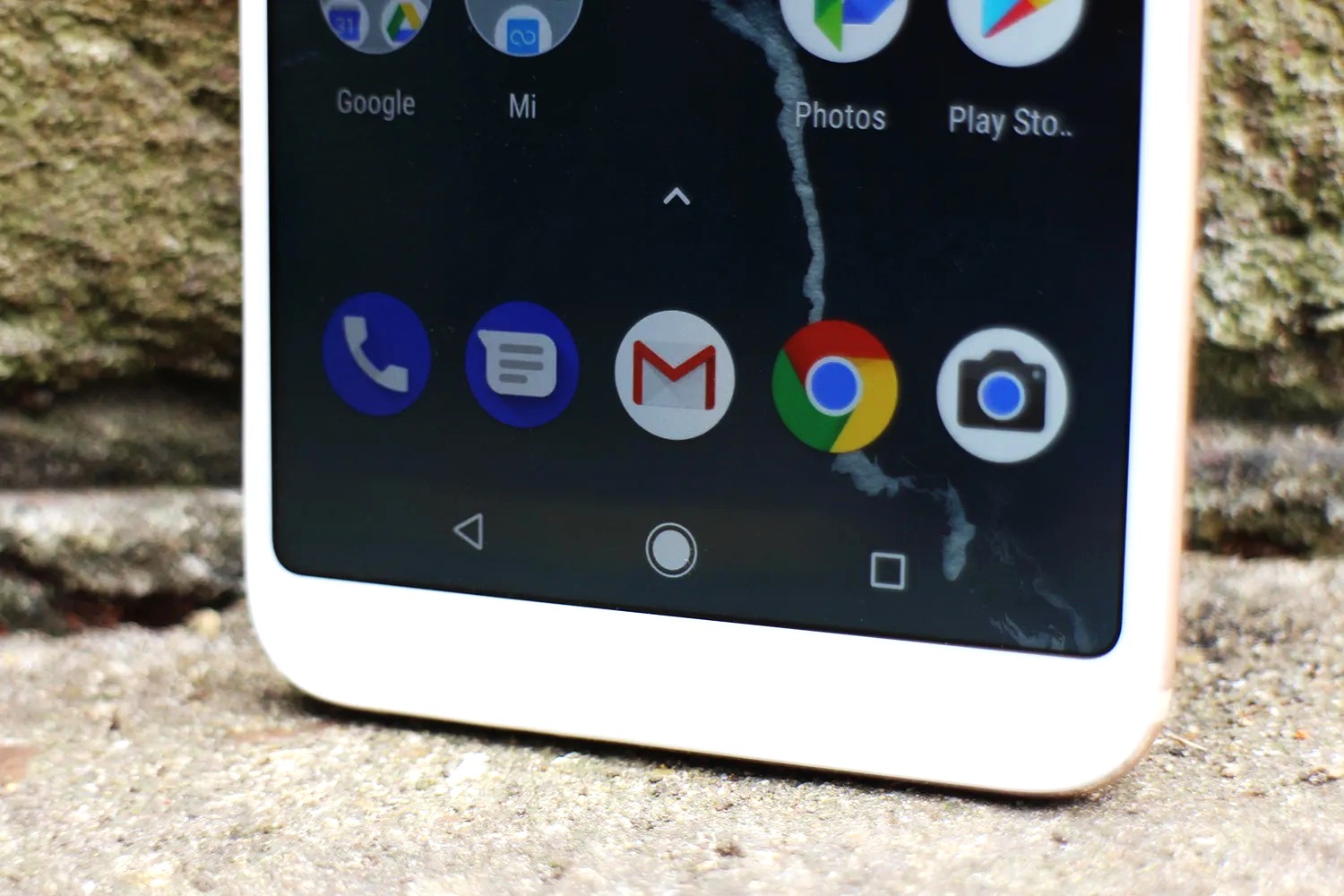Preparing for TWRP Installation
Before embarking on the journey to install TWRP (Team Win Recovery Project) on your Xiaomi Mi A2 Lite, it's crucial to ensure that you have all the necessary prerequisites in place. This preparatory phase sets the stage for a smooth and successful TWRP installation process. Here's a comprehensive guide to help you prepare for the TWRP installation:
1. Backup Your Data
Prior to initiating any system modifications, it's imperative to safeguard your data. Perform a full backup of your device, including photos, videos, documents, and any other important files. This precautionary measure ensures that your data remains secure in the event of unforeseen complications during the TWRP installation process.
2. Ensure Sufficient Battery Level
To prevent any interruptions or potential damage to your device, verify that your Xiaomi Mi A2 Lite has an ample battery charge. It is recommended to have a minimum of 50% battery level before initiating the TWRP installation process. This precautionary step mitigates the risk of the device shutting down unexpectedly during the installation, which could lead to complications.
3. Install ADB and Fastboot Drivers
To communicate with your Xiaomi Mi A2 Lite during the TWRP installation process, it's essential to have the Android Debug Bridge (ADB) and Fastboot drivers installed on your computer. These drivers facilitate the interaction between your computer and the device, enabling the execution of commands necessary for installing TWRP.
4. Familiarize Yourself with the Risks
Undertaking the installation of TWRP involves modifying the firmware of your Xiaomi Mi A2 Lite, which inherently carries certain risks. It's important to acknowledge and understand the potential risks, including the possibility of voiding the device's warranty and encountering unforeseen technical issues. By being aware of these risks, you can make an informed decision before proceeding with the installation.
By diligently preparing for the TWRP installation, you set the stage for a successful and seamless process. These preparatory steps lay the foundation for a well-informed and cautious approach, ensuring that you are equipped with the necessary precautions and knowledge to proceed with confidence.
Remember, the journey to TWRP installation begins with thorough preparation, setting the stage for a smooth and successful installation process.
Downloading Necessary Files
The initial step in the process of installing TWRP on your Xiaomi Mi A2 Lite involves acquiring the essential files required for the installation. These files are pivotal to the successful implementation of TWRP, enabling you to access the custom recovery environment and execute subsequent modifications to your device. Here's a detailed guide on obtaining the necessary files for the TWRP installation:
-
TWRP Recovery Image: The cornerstone of the TWRP installation process is the TWRP recovery image specifically built for the Xiaomi Mi A2 Lite, which serves as the custom recovery environment. It is imperative to download the appropriate TWRP recovery image for your device model to ensure compatibility and seamless functionality. The official TWRP website is a reliable source for obtaining the correct TWRP recovery image for your Xiaomi Mi A2 Lite.
-
Platform Tools Package: To interact with your Xiaomi Mi A2 Lite and execute commands during the TWRP installation process, you need to download the platform tools package, which includes essential tools such as ADB and Fastboot. These tools are instrumental in establishing a connection between your computer and the device, enabling the execution of commands crucial for the TWRP installation.
-
Magisk Zip: If your intention is to gain root access to your Xiaomi Mi A2 Lite after installing TWRP, it is advisable to download the Magisk zip file. Magisk is a powerful tool that facilitates systemless root access, allowing you to customize and optimize your device's functionality beyond the constraints of the stock firmware. The Magisk zip file can be obtained from reputable sources known for hosting reliable and verified files.
-
USB Drivers: Ensure that you have the appropriate USB drivers installed on your computer to establish a stable connection with your Xiaomi Mi A2 Lite. These drivers facilitate seamless communication between the device and your computer, enabling the transfer of files and the execution of commands during the TWRP installation process.
By meticulously obtaining these necessary files, you equip yourself with the foundational components essential for the successful installation of TWRP on your Xiaomi Mi A2 Lite. This proactive approach ensures that you have all the requisite resources at your disposal, setting the stage for a streamlined and efficient TWRP installation process. With these files in hand, you are poised to progress to the subsequent stages of unlocking the bootloader, enabling USB debugging, and ultimately flashing TWRP onto your device.
Remember, the journey to installing TWRP begins with acquiring the necessary files, laying the groundwork for a well-prepared and informed approach to customizing your Xiaomi Mi A2 Lite.
Unlocking the Bootloader
Unlocking the bootloader of your Xiaomi Mi A2 Lite is a pivotal prerequisite for installing TWRP and subsequently gaining greater control over your device's customization and functionality. The bootloader serves as a security feature that restricts the execution of custom firmware and recovery images on the device. By unlocking the bootloader, you effectively remove this restriction, enabling the installation of custom recovery such as TWRP and the implementation of system modifications.
Steps to Unlock the Bootloader:
-
Backup Your Data: Before proceeding with the bootloader unlocking process, it is advisable to perform a comprehensive backup of your device's data. This precautionary measure ensures that your personal information, settings, and files are securely preserved in the event that the unlocking process necessitates a factory reset, which would result in the loss of data.
-
Enable Developer Options: Access the Developer Options menu on your Xiaomi Mi A2 Lite by navigating to "Settings" > "About phone" and tapping the "Build number" seven times. This action unlocks the Developer Options menu, granting you access to advanced system settings and developer-centric features.
-
Enable OEM Unlocking: Within the Developer Options menu, locate and enable the "OEM unlocking" toggle. This setting is crucial for authorizing the bootloader unlocking process and must be activated before proceeding further.
-
Obtain Unlock Code: Visit the official Xiaomi Mi Unlock Tool website and follow the instructions to obtain the unique unlock code for your device. This code is specific to your device and is essential for initiating the bootloader unlocking process.
-
Boot into Fastboot Mode: Power off your Xiaomi Mi A2 Lite, then press and hold the volume down button and the power button simultaneously to enter Fastboot mode. In this mode, the device is ready to accept commands for bootloader unlocking and flashing custom firmware.
-
Connect to Computer: Use a USB cable to connect your Xiaomi Mi A2 Lite to your computer, ensuring that the device is recognized and visible within the Fastboot environment.
-
Initiate Unlock Process: Launch the Xiaomi Mi Unlock Tool on your computer and follow the on-screen instructions to initiate the bootloader unlocking process. Input the unique unlock code obtained earlier when prompted by the tool.
-
Complete Unlocking: Upon successful validation of the unlock code, the Xiaomi Mi A2 Lite's bootloader will be unlocked, granting you the freedom to proceed with installing TWRP and engaging in advanced customizations.
Unlocking the bootloader of your Xiaomi Mi A2 Lite is a significant milestone in the journey toward customizing and optimizing your device. This process lays the groundwork for installing TWRP and opens the door to a myriad of possibilities for enhancing the functionality and personalization of your device. With the bootloader successfully unlocked, you are poised to progress to the subsequent stages of enabling USB debugging, booting into Fastboot mode, and ultimately flashing TWRP onto your Xiaomi Mi A2 Lite.
Enabling USB Debugging and OEM Unlocking
Enabling USB debugging and OEM unlocking are crucial preparatory steps that pave the way for advanced system modifications, including the installation of TWRP on your Xiaomi Mi A2 Lite. These steps empower you to establish a secure and communicative connection between your device and a computer, enabling the execution of commands essential for customizing and optimizing your device's firmware and recovery environment.
Enabling USB Debugging
- Access Developer Options: To enable USB debugging on your Xiaomi Mi A2 Lite, you need to access the Developer Options menu. This can be achieved by navigating to "Settings" and selecting "About phone."
- Activate Developer Options: Tap on the "Build number" seven times, which unlocks the Developer Options menu. This action grants you access to a plethora of advanced system settings and developer-centric features.
- Enable USB Debugging: Within the Developer Options menu, locate and enable the "USB debugging" toggle. This setting authorizes your device to communicate with a computer via USB while allowing the execution of advanced commands for system modifications.
Enabling USB debugging establishes a direct channel for executing commands and transferring data between your Xiaomi Mi A2 Lite and a connected computer, laying the groundwork for subsequent stages of the TWRP installation process.
Enabling OEM Unlocking
- Access Developer Options: Similar to enabling USB debugging, access the Developer Options menu on your Xiaomi Mi A2 Lite by following the aforementioned steps.
- Enable OEM Unlocking: Within the Developer Options menu, locate and enable the "OEM unlocking" toggle. This setting is pivotal for authorizing the bootloader unlocking process, granting you the freedom to install custom recovery and engage in advanced customizations.
Enabling OEM unlocking is a fundamental prerequisite for unlocking the bootloader of your Xiaomi Mi A2 Lite, a pivotal step that precedes the installation of TWRP and the implementation of system modifications.
By diligently enabling USB debugging and OEM unlocking, you establish a solid foundation for executing advanced commands and unlocking the full potential of your Xiaomi Mi A2 Lite. These preparatory steps are integral to the TWRP installation process, ensuring that your device is equipped with the necessary permissions and capabilities to embark on a journey of comprehensive customization and optimization.
Unlocking the potential of your device begins with these essential preparatory steps, setting the stage for a seamless and successful TWRP installation and the subsequent realization of enhanced functionality and personalized user experiences.
Booting into Fastboot Mode
Booting your Xiaomi Mi A2 Lite into Fastboot mode is a fundamental step in the process of installing TWRP and engaging in advanced system modifications. Fastboot mode, also known as bootloader mode, is a specialized environment that allows low-level interactions between the device and a connected computer. This mode is essential for executing commands related to bootloader unlocking, flashing custom recovery, and initiating firmware modifications. Here's a detailed guide on how to boot your Xiaomi Mi A2 Lite into Fastboot mode:
-
Power Off the Device: Begin by powering off your Xiaomi Mi A2 Lite. This can be accomplished by pressing and holding the power button, then selecting "Power off" from the on-screen options. Ensuring that the device is completely powered off sets the stage for initiating Fastboot mode.
-
Press and Hold Key Combinations: With the device powered off, press and hold the volume down button and the power button simultaneously. These key combinations vary across different devices, but for the Xiaomi Mi A2 Lite, holding the volume down button and the power button initiates the Fastboot mode.
-
Enter Fastboot Mode: As you continue to hold the volume down button and the power button, the Xiaomi Mi A2 Lite will enter Fastboot mode. You will be greeted by a screen displaying the Fastboot logo and pertinent device information, indicating that the device is ready to accept commands for bootloader unlocking, recovery flashing, and other low-level interactions.
-
Connect to Computer: Once your Xiaomi Mi A2 Lite is in Fastboot mode, use a USB cable to establish a connection between the device and your computer. This connection is essential for executing Fastboot commands and transferring files between the device and the computer.
-
Verify Fastboot Connection: To ensure that your Xiaomi Mi A2 Lite is successfully recognized in Fastboot mode, you can issue the "fastboot devices" command in a terminal or command prompt on your computer. If the device is listed, it indicates that the Fastboot connection is established and ready for further interactions.
Booting your Xiaomi Mi A2 Lite into Fastboot mode sets the stage for executing crucial commands related to the TWRP installation process. Once in Fastboot mode, you are poised to proceed with unlocking the bootloader, flashing the TWRP recovery image, and embarking on a journey of advanced customizations and optimizations for your device. This pivotal step establishes the groundwork for engaging in low-level interactions and system modifications, empowering you to unlock the full potential of your Xiaomi Mi A2 Lite.
Flashing TWRP Recovery using Fastboot
Flashing the TWRP (Team Win Recovery Project) recovery image using Fastboot is a critical step in the process of customizing and optimizing your Xiaomi Mi A2 Lite. TWRP serves as a powerful custom recovery environment that empowers users to execute advanced system modifications, create backups, and install custom firmware on their devices. Here's a comprehensive guide on how to flash the TWRP recovery onto your Xiaomi Mi A2 Lite using Fastboot:
-
Download TWRP Recovery Image: Begin by ensuring that you have downloaded the appropriate TWRP recovery image for your Xiaomi Mi A2 Lite from a reliable source. It is essential to use the specific TWRP recovery image designed for your device model to ensure compatibility and seamless functionality.
-
Enable Fastboot Mode: Power off your Xiaomi Mi A2 Lite and boot it into Fastboot mode by pressing and holding the volume down button and the power button simultaneously. Once in Fastboot mode, the device is ready to accept commands for flashing the TWRP recovery image.
-
Connect to Computer: Use a USB cable to establish a connection between your Xiaomi Mi A2 Lite and your computer. This connection is crucial for transferring the TWRP recovery image from the computer to the device and executing Fastboot commands.
-
Open Command Prompt or Terminal: On your computer, navigate to the directory where the TWRP recovery image is located. Open a command prompt or terminal in this directory to execute Fastboot commands.
-
Verify Fastboot Connection: Issue the command "fastboot devices" in the command prompt or terminal to ensure that your Xiaomi Mi A2 Lite is successfully recognized in Fastboot mode. If the device is listed, it indicates that the Fastboot connection is established and ready for further interactions.
-
Flash TWRP Recovery: Execute the command "fastboot flash recovery
.img" in the command prompt or terminal, replacing " " with the actual name of the TWRP recovery image file. This command instructs Fastboot to flash the TWRP recovery image onto your Xiaomi Mi A2 Lite. -
Reboot into Recovery: After successfully flashing the TWRP recovery image, reboot your Xiaomi Mi A2 Lite into recovery mode by issuing the command "fastboot reboot recovery" in the command prompt or terminal. This action allows you to enter the TWRP recovery environment and begin exploring its extensive capabilities.
By meticulously following these steps, you can effectively flash the TWRP recovery image onto your Xiaomi Mi A2 Lite using Fastboot, unlocking a world of possibilities for customizing and optimizing your device. With TWRP installed, you are poised to embark on a journey of advanced system modifications, custom ROM installations, and comprehensive device backups, empowering you to tailor your Xiaomi Mi A2 Lite to suit your unique preferences and requirements.
Booting into TWRP Recovery
Booting your Xiaomi Mi A2 Lite into the TWRP (Team Win Recovery Project) recovery environment is a pivotal step that grants you access to a powerful suite of tools and functionalities for customizing and optimizing your device. TWRP serves as a versatile custom recovery platform, offering features such as system backups, firmware flashing, and advanced system modifications. Here's a detailed guide on how to boot your Xiaomi Mi A2 Lite into the TWRP recovery environment:
-
Power Off the Device: Initiate the process by powering off your Xiaomi Mi A2 Lite. Ensure that the device is completely powered down to prepare for entering the TWRP recovery environment.
-
Enter Recovery Mode: With the device powered off, press and hold the volume up button and the power button simultaneously. These key combinations are specific to booting into the recovery environment and vary across different devices. For the Xiaomi Mi A2 Lite, holding the volume up button and the power button initiates the entry into recovery mode.
-
Navigate TWRP Interface: Upon successful entry into the TWRP recovery environment, you will be presented with the TWRP interface, featuring a touch-based navigation system and a myriad of options for customizing and managing your device. The interface provides access to features such as backup and restore, system partition management, and the installation of custom firmware and modifications.
-
Perform System Operations: Within the TWRP recovery environment, you can execute various system operations to enhance the functionality and performance of your Xiaomi Mi A2 Lite. These operations include creating full system backups, wiping cache and data partitions, and installing custom ROMs and firmware updates.
-
Explore Advanced Options: TWRP offers an array of advanced options for users seeking to delve deeper into device customization. These options encompass the ability to partition the device's storage, mount external storage devices, and interact with the device's file system at a granular level.
Booting your Xiaomi Mi A2 Lite into the TWRP recovery environment marks the commencement of a journey into advanced device customization and optimization. The TWRP interface serves as a gateway to a plethora of powerful tools and functionalities, empowering you to tailor your device to suit your unique preferences and requirements. With TWRP at your disposal, you are equipped to engage in advanced system modifications, create comprehensive backups, and explore the full potential of your Xiaomi Mi A2 Lite.
Installing Magisk for Root Access
Once you have successfully installed TWRP recovery on your Xiaomi Mi A2 Lite, the next step in unleashing the full potential of your device involves installing Magisk for root access. Magisk is a powerful and versatile tool that facilitates systemless root access, allowing you to customize and optimize your device's functionality beyond the constraints of the stock firmware. Here's a detailed guide on how to install Magisk for root access on your Xiaomi Mi A2 Lite:
-
Download Magisk Zip File: Begin by obtaining the latest Magisk zip file from a reputable source known for hosting verified and reliable files. It is crucial to ensure that you download the correct version of Magisk compatible with your device to guarantee seamless functionality.
-
Transfer Magisk Zip to Device: Connect your Xiaomi Mi A2 Lite to your computer and transfer the downloaded Magisk zip file to the device's internal storage or SD card. This step ensures that the Magisk zip file is accessible from within the TWRP recovery environment.
-
Boot into TWRP Recovery: Power off your device and boot it into the TWRP recovery environment by following the previously outlined steps. Once in TWRP, you are ready to initiate the installation of Magisk for root access.
-
Install Magisk Zip: Within the TWRP recovery interface, navigate to the "Install" option and select the Magisk zip file that you transferred to your device. Confirm the installation to commence the process of integrating Magisk into your device's firmware.
-
Flash Magisk Zip: After confirming the installation of the Magisk zip file, the flashing process will commence, integrating Magisk into the device's system partition. This step establishes the foundation for systemless root access and paves the way for advanced customizations.
-
Reboot System: Once the installation process is complete, reboot your Xiaomi Mi A2 Lite by selecting the "Reboot" option within TWRP. This action initiates the booting process, allowing the device to initialize with Magisk integrated, thereby granting systemless root access.
By meticulously following these steps, you can effectively install Magisk for root access on your Xiaomi Mi A2 Lite, unlocking a world of possibilities for customizing and optimizing your device. With Magisk seamlessly integrated into your device's firmware, you gain the ability to execute advanced root-dependent applications, customize system settings, and optimize the performance of your Xiaomi Mi A2 Lite to suit your unique preferences and requirements.
The installation of Magisk marks a significant milestone in your journey of device customization, empowering you to harness the full potential of your Xiaomi Mi A2 Lite and engage in advanced system modifications with unparalleled flexibility and control.
Rebooting the Device
After successfully completing the installation of TWRP recovery and Magisk for root access on your Xiaomi Mi A2 Lite, the final step involves rebooting the device to initiate the newly integrated modifications and ensure seamless functionality. The process of rebooting your device serves as the culmination of the intricate customizations and optimizations, allowing you to unlock the full potential of your Xiaomi Mi A2 Lite.
The rebooting process is straightforward and pivotal in solidifying the changes made to the device's firmware and recovery environment. Here's a detailed guide on rebooting your Xiaomi Mi A2 Lite after installing TWRP recovery and integrating Magisk for root access:
-
Navigate to Reboot Option: Within the TWRP recovery interface, navigate to the "Reboot" option, which presents a selection of rebooting options tailored to suit different requirements. TWRP offers the flexibility to reboot the device into various modes, including system, recovery, and bootloader, enabling you to choose the most suitable option based on your immediate needs.
-
Select System Reboot: To initiate the standard reboot process, select the "System" option from the available rebooting choices. This selection triggers the device to reboot into the standard operating system mode, allowing the integrated TWRP recovery and Magisk modifications to take effect seamlessly.
-
Ensure Successful Reboot: Upon selecting the system reboot option, the device will commence the rebooting process, initializing the integrated customizations and optimizations. It is essential to ensure that the reboot process completes successfully, signifying that the device has transitioned into the standard operating mode with the newly integrated modifications fully functional.
-
Verify Root Access: After the device has rebooted, you can verify the successful integration of Magisk for root access by utilizing root-dependent applications or employing root verification tools. This step allows you to confirm that the device has achieved systemless root access, granting you the freedom to engage in advanced customizations and optimizations.
By diligently following these steps, you can effectively reboot your Xiaomi Mi A2 Lite after installing TWRP recovery and integrating Magisk for root access, ensuring that the device seamlessly transitions into the standard operating mode with the newly integrated modifications fully functional. The rebooting process marks the culmination of the intricate customizations, empowering you to explore the full potential of your Xiaomi Mi A2 Lite with unparalleled flexibility and control.