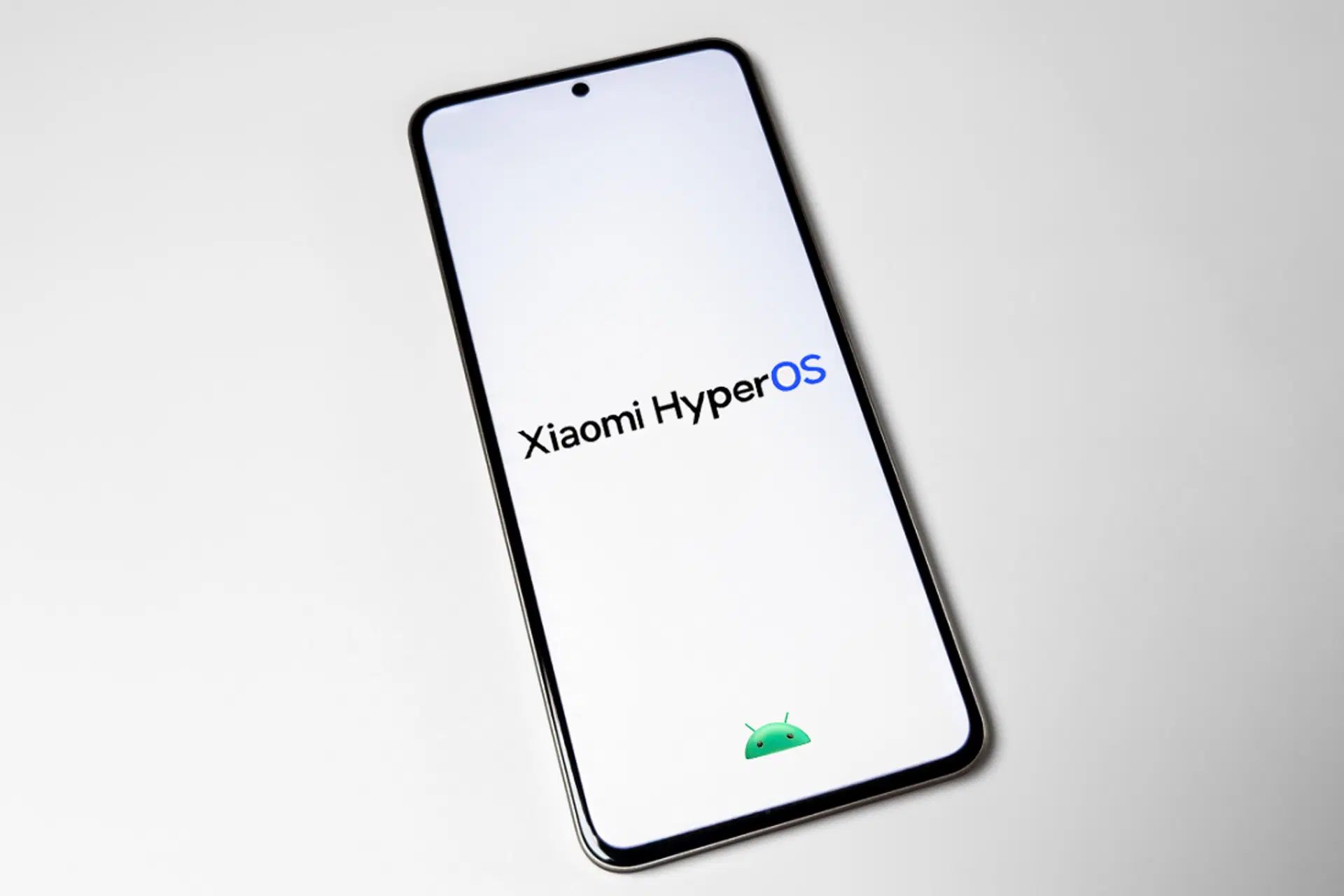Preparing Your Xiaomi Device
Before you embark on the exciting journey of flashing a ROM on your Xiaomi device, it's crucial to adequately prepare your device. This preparation phase ensures that the process goes smoothly and minimizes the potential for any hiccups along the way. Here's a step-by-step guide to help you get your Xiaomi device ready for the ROM flashing adventure:
-
Backup Your Data: First and foremost, safeguard your precious data. Whether it's cherished photos, important documents, or favorite apps, make sure to back up everything you can't afford to lose. This step is crucial as flashing a ROM may result in the loss of all data on your device.
-
Charge Your Device: Ensure that your Xiaomi device has sufficient battery power. It's recommended to have at least 50% battery charge before initiating the ROM flashing process. This precautionary measure helps prevent any unforeseen interruptions due to a drained battery.
-
Enable USB Debugging: To enable USB debugging, go to 'Settings' > 'About phone' and tap on 'MIUI version' seven times. This action will enable the 'Developer options'. Then, go to 'Settings' > 'Additional settings' > 'Developer options' and enable 'USB debugging'.
-
Install Xiaomi USB Drivers: It's essential to have the appropriate USB drivers installed on your computer to ensure seamless communication between your Xiaomi device and the computer during the ROM flashing process. You can download the Xiaomi USB drivers from the official Xiaomi website.
-
Unlock the Bootloader: If you haven't already unlocked the bootloader of your Xiaomi device, this is a crucial step. Unlocking the bootloader is necessary to proceed with the ROM flashing process. However, it's important to note that unlocking the bootloader will erase all data on your device, so ensure that you have backed up your data beforehand.
-
Check Device Compatibility: Before proceeding, ensure that the ROM you intend to flash is compatible with your specific Xiaomi device model. Using an incompatible ROM can lead to potential issues and may even damage your device.
By diligently following these preparatory steps, you can set the stage for a successful ROM flashing experience on your Xiaomi device. Once your device is fully prepared, you'll be ready to move on to the next exciting phase of unlocking the bootloader.
Unlocking Bootloader
Unlocking the bootloader of your Xiaomi device is a pivotal step in the process of flashing a custom ROM. The bootloader, a program that initializes the operating system when the device is powered on, typically restricts the device from booting into unauthorized software. By unlocking the bootloader, you gain the ability to install custom ROMs and make advanced system modifications. However, it's important to note that unlocking the bootloader will erase all data on your device, so it's crucial to back up your data before proceeding.
To unlock the bootloader, you'll need to obtain an unlock code from Xiaomi's official website. The process involves creating a Mi account, if you haven't already, and then applying for the unlock code through the official Xiaomi website. Once you've received the unlock code, follow these steps to unlock the bootloader of your Xiaomi device:
-
Enable Developer Options: Go to 'Settings' and tap on 'About phone'. Find the 'MIUI version' and tap on it seven times to enable the 'Developer options'.
-
Enable OEM Unlocking: In 'Settings', go to 'Additional settings' > 'Developer options' and enable 'OEM unlocking'.
-
Connect to Mi Account: Make sure your device is connected to the internet and logged in with the same Mi account that was used to apply for the unlock code.
-
Apply for Unlocking: Go to the official Xiaomi Mi Unlock website and log in with your Mi account. Follow the instructions to enter your device information and the received unlock code.
-
Boot into Fastboot Mode: Power off your device. Then, press and hold the 'Volume Down' and 'Power' buttons simultaneously to enter fastboot mode.
-
Unlock the Bootloader: Connect your device to the computer using a USB cable. Open the Mi Unlock Tool on your computer and sign in with the same Mi account. Follow the on-screen instructions to initiate the bootloader unlocking process.
-
Wait for Unlocking: The unlocking process may take a few minutes. Once completed, your device will reboot automatically.
It's important to understand that unlocking the bootloader voids the warranty of your Xiaomi device. Additionally, it's a sensitive process, and any errors during the unlocking process can potentially brick your device. Therefore, it's crucial to follow the instructions diligently and exercise caution throughout the process.
By successfully unlocking the bootloader of your Xiaomi device, you pave the way for installing custom recovery and flashing the desired ROM, opening up a world of customization and optimization possibilities for your device.
Installing Custom Recovery
Installing a custom recovery on your Xiaomi device is a fundamental step in the process of customizing and optimizing its operating system. Custom recovery, such as TWRP (Team Win Recovery Project), replaces the stock recovery environment installed by the manufacturer. It provides a range of advanced functionalities, including the ability to create full device backups, flash custom ROMs, perform system maintenance, and more. Here's a detailed guide on how to install TWRP, a popular custom recovery, on your Xiaomi device:
-
Download TWRP: Begin by downloading the appropriate TWRP recovery image for your specific Xiaomi device model from the official TWRP website. Ensure that you download the correct version to avoid compatibility issues.
-
Enable USB Debugging: On your Xiaomi device, navigate to 'Settings' > 'About phone' and tap on 'MIUI version' seven times to enable the 'Developer options'. Then, go to 'Settings' > 'Additional settings' > 'Developer options' and enable 'USB debugging'.
-
Install ADB and Fastboot: ADB (Android Debug Bridge) and Fastboot are essential tools for communicating with your device during the custom recovery installation process. Install these tools on your computer by using the Android SDK platform tools or a standalone package.
-
Connect Your Device to the Computer: Use a USB cable to connect your Xiaomi device to the computer. Ensure that USB debugging is enabled on your device.
-
Boot into Fastboot Mode: Power off your device. Then, press and hold the 'Volume Down' and 'Power' buttons simultaneously to enter fastboot mode.
-
Open Command Prompt or Terminal: On your computer, open a command prompt (Windows) or terminal (Mac or Linux) and navigate to the directory where the TWRP recovery image is located.
-
Flash TWRP Recovery: In the command prompt or terminal, enter the following command to flash the TWRP recovery image to your device:
fastboot flash recovery twrp.img
Replace 'twrp.img' with the actual filename of the TWRP recovery image.
-
Reboot into Recovery: After flashing the TWRP recovery image, reboot your device into recovery mode by using the hardware key combination specific to your device or by entering the following command in the command prompt or terminal:
fastboot boot twrp.img
-
Verify Installation: Once your device boots into TWRP recovery, you have successfully installed the custom recovery. You can navigate through the TWRP interface using the touchscreen or hardware keys.
By installing a custom recovery such as TWRP on your Xiaomi device, you gain the ability to explore a myriad of customization options and unleash the full potential of your device. With TWRP installed, you are now ready to download the desired ROM and proceed with flashing it onto your Xiaomi device, ushering in a new realm of possibilities for personalizing and optimizing your device's operating system.
Downloading the ROM
After preparing your Xiaomi device, unlocking the bootloader, and installing custom recovery, the next crucial step in the process of flashing a ROM is to download the desired ROM. The ROM, short for Read-Only Memory, contains the operating system and essential system files that define the user interface and functionality of your device. When it comes to custom ROMs, there is a wide array of options available, each offering unique features, optimizations, and customization possibilities. Here's a detailed guide on how to download the ROM for your Xiaomi device:
-
Research and Select the ROM: Before proceeding with the download, it's essential to research and select a custom ROM that aligns with your preferences and requirements. There are various custom ROMs available, each offering distinct features, performance enhancements, and visual modifications. Popular custom ROMs for Xiaomi devices include LineageOS, Pixel Experience, Resurrection Remix, and MIUI custom ROMs. Consider factors such as stability, community support, and the specific features offered by each ROM before making your selection.
-
Visit the Official Website or Forum: Once you've decided on the custom ROM you want to flash on your Xiaomi device, visit the official website or forum associated with the ROM. Most custom ROMs have official websites or dedicated threads on popular forums where you can find the latest version of the ROM, along with detailed instructions and community support. It's crucial to download the ROM from official sources to ensure its authenticity and integrity.
-
Check Device Compatibility: Before downloading the ROM, verify that it is compatible with your specific Xiaomi device model. Using an incompatible ROM can lead to potential issues and may even result in irreversible damage to your device. The official website or forum thread for the custom ROM typically provides a list of supported devices and specific instructions for each supported model.
-
Download the ROM Package: Once you've confirmed the compatibility and authenticity of the custom ROM, proceed to download the ROM package to your computer. Custom ROMs are typically distributed as ZIP files containing the necessary system files and components. Ensure that you download the correct version of the ROM intended for your Xiaomi device model.
-
Verify the Integrity of the Download: After downloading the ROM package, it's advisable to verify the integrity of the download to ensure that the file has been successfully downloaded without any errors or corruption. You can use checksum verification tools or compare the file's checksum with the one provided on the official website to confirm its integrity.
By diligently following these steps and obtaining the desired custom ROM for your Xiaomi device, you are now equipped to proceed with the final phase of the ROM flashing process – flashing the ROM onto your device using the custom recovery installed. The downloaded ROM serves as the gateway to unlocking a realm of customization, performance enhancements, and personalized user experiences on your Xiaomi device.
Flashing the ROM
Flashing a custom ROM onto your Xiaomi device is a transformative process that empowers you to customize the operating system, unlock new features, and optimize the performance of your device. Once you have prepared your Xiaomi device, unlocked the bootloader, and installed a custom recovery such as TWRP, you are ready to embark on the exhilarating journey of flashing the desired ROM onto your device. Here's a comprehensive guide to help you navigate through the process of flashing the ROM onto your Xiaomi device:
-
Transfer ROM to Device: Begin by transferring the downloaded custom ROM package from your computer to your Xiaomi device. Connect your device to the computer using a USB cable and transfer the ROM ZIP file to the internal storage or SD card of your device. Ensure that you place the ROM package in a location where it can be easily accessed using the custom recovery.
-
Boot into Recovery Mode: Power off your Xiaomi device. Then, boot into recovery mode by pressing and holding the specific hardware key combination for your device or by using the 'adb reboot recovery' command if you have ADB set up on your computer. This action will launch the custom recovery interface, typically TWRP, which provides a range of advanced options for system modifications.
-
Create a Nandroid Backup (Optional): Before proceeding with the ROM flashing process, it's highly recommended to create a Nandroid backup of your current system. This backup includes the entire system partition, providing a safety net in case anything goes wrong during the ROM flashing process. To create a Nandroid backup, navigate to the 'Backup' option in TWRP and select the desired partitions to back up.
-
Wipe Data and Cache: To ensure a clean slate for the new ROM, it's essential to wipe the data and cache partitions of your device. In TWRP, navigate to the 'Wipe' option and select 'Advanced Wipe'. Then, choose the 'Dalvik/ART Cache', 'System', 'Data', and 'Cache' partitions for wiping. Swipe to confirm the wipe action.
-
Flash the ROM: Return to the main TWRP menu and select the 'Install' option. Navigate to the location where you transferred the custom ROM ZIP file and select it. Swipe to confirm the flash action. The custom ROM will then be installed onto your Xiaomi device. Once the installation is complete, you can choose to flash additional add-ons such as Google Apps (GApps) if required.
-
Wipe Cache/Dalvik: After flashing the ROM, it's recommended to wipe the cache and Dalvik cache partitions to ensure the system's stability and performance. Navigate to the 'Wipe' option in TWRP and select 'Cache' and 'Dalvik/ART Cache'. Swipe to confirm the wipe action.
-
Reboot System: With the ROM successfully flashed and the necessary partitions wiped, you can now proceed to reboot your Xiaomi device. Select the 'Reboot' option in TWRP and then choose 'System'. Your device will reboot into the newly installed custom ROM.
By meticulously following these steps, you can successfully flash a custom ROM onto your Xiaomi device, unlocking a world of possibilities for personalization, performance enhancements, and feature customization. The ROM flashing process marks the culmination of your efforts to tailor your device's operating system to your preferences, breathing new life into your Xiaomi device with a fresh, customized ROM.
Rebooting Your Device
After successfully flashing the custom ROM onto your Xiaomi device, the final step in the process involves rebooting your device to initiate the newly installed operating system. Rebooting your device not only signifies the completion of the ROM flashing process but also marks the beginning of a new chapter in your device's functionality and user experience.
To reboot your device after flashing the custom ROM, follow these simple yet crucial steps:
-
Navigate to Reboot Option: In the custom recovery interface, such as TWRP, navigate to the "Reboot" option. This option allows you to choose the type of reboot you want to perform, whether it's a normal system reboot, a reboot into recovery mode, or a bootloader reboot.
-
Select System Reboot: Choose the "System" option to initiate a reboot into the newly installed custom ROM. This action will instruct your device to boot into the freshly flashed operating system, providing you with the opportunity to explore the customized features, optimizations, and enhancements offered by the custom ROM.
-
Wait for Reboot: Once you've selected the "System" reboot option, your device will commence the reboot process. During this time, the device will undergo the initial boot sequence, loading the newly installed custom ROM and preparing the system for your interaction.
-
Initial Setup: Upon rebooting into the custom ROM, you may be prompted to complete the initial setup process, similar to the setup experience when you first acquired the device. This may include configuring language preferences, connecting to a Wi-Fi network, and signing in with your Google account.
-
Explore the New ROM: After completing the initial setup, take the time to explore the features, visual enhancements, and performance optimizations offered by the custom ROM. Custom ROMs often introduce unique customization options, system tweaks, and additional functionalities that can significantly enhance your device's user experience.
By rebooting your device after flashing the custom ROM, you officially transition into a new phase of ownership, characterized by the personalized and optimized environment created by the custom ROM. This step not only signifies the successful completion of the ROM flashing process but also opens the door to a world of customization and possibilities, allowing you to tailor your device's operating system to your preferences and requirements.