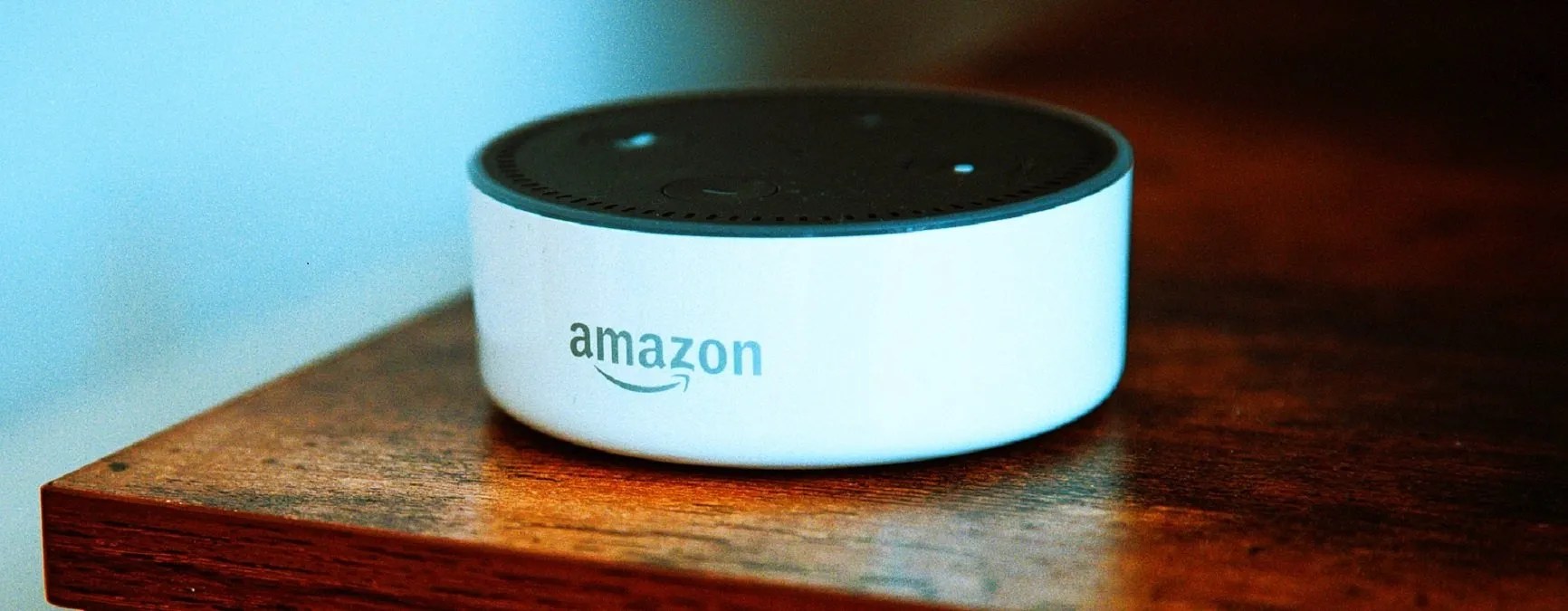Alexa’s Having Trouble Understanding Right Now: Here’s Why
When it comes to interacting with Alexa, the virtual assistant developed by Amazon, it’s not uncommon to encounter moments where she has trouble understanding your commands or questions. While frustrating, there are several reasons behind these occasional communication hiccups. In this article, we’ll explore some of the most common causes and provide solutions to help you overcome these issues.
One of the primary factors that can affect Alexa’s comprehension is a weak or unstable Wi-Fi connection. Alexa relies on a stable internet connection, so if you’re experiencing connectivity issues with your router or modem, it can impact her ability to understand and respond to your voice commands. Ensure that your Wi-Fi signal is strong and try moving your Alexa device closer to your router to improve the connection.
Another reason for Alexa’s confusion may lie in the voice training feature. Voice training helps Alexa recognize and understand your specific voice and speech patterns better. If you haven’t gone through the voice training process or if your voice has changed over time, it may be worth retraining Alexa by following the voice training prompts in the Alexa app.
Background noise can also interfere with Alexa’s ability to understand your commands. Whether it’s noisy conversations, loud music, or other sounds in the room, make sure you’re in a quiet environment when interacting with Alexa to minimize confusion caused by external noises.
An often overlooked issue is outdated firmware on your Alexa device. Amazon regularly releases firmware updates to improve functionality and address potential bugs. Check for any available updates in the Alexa app or on the Amazon website and ensure that your device is running the latest firmware to optimize its performance.
Language and accent settings can also affect Alexa’s understanding. If you’re speaking a language or accent that differs from the default settings, it may lead to miscommunication. Verify that your language and accent settings are correctly configured in the Alexa app to align with your preferences.
Mispronounced words or phrases can confuse Alexa as well. Take note of any specific words or phrases that Alexa struggles to understand and try rephrasing or pronouncing them differently to enhance her comprehension.
Sometimes, the issue may not be with Alexa herself but with the compatibility of certain skills you’re trying to use. Double-check that the skills you’re utilizing are compatible with your region, device, and account settings to ensure a smooth user experience.
If you’re using noise-canceling devices, such as headphones or earbuds, it’s important to disable noise cancellation or switch to a non-active noise-canceling mode when interacting with Alexa. These devices may filter out your voice, making it difficult for Alexa to hear and interpret your commands accurately.
Having multiple Alexa devices in close proximity to each other can also cause confusion. Make sure to position the devices in different areas of your home to prevent them from interfering with each other’s commands and responses.
Lastly, if your Alexa device is frequently overwhelmed with requests or running multiple tasks simultaneously, it may experience a system overload, leading to misunderstandings. Give Alexa a moment to process each request before issuing another command to prevent overwhelming the system.
By understanding the common factors that can impact Alexa’s comprehension and employing the suggested solutions, you can ensure a smoother and more seamless interaction with your virtual assistant. With a little troubleshooting and adjustment, you’ll be able to communicate with Alexa effectively and enjoy the convenience and functionality she brings to your daily life.
Wi-Fi Connection Issues
Alexa heavily relies on a stable and strong Wi-Fi connection to function properly. If you’re experiencing frequent communication problems with Alexa, one of the first things you should check is your Wi-Fi connection. Weak or unstable Wi-Fi signals can cause delays, interruptions, or complete failure in Alexa’s responses.
To resolve Wi-Fi connection issues, start by checking the strength of your Wi-Fi signal. Ensure that your Alexa device is within range of your router, as being too far away can weaken the signal. If possible, move your Alexa device closer to your router or consider adding Wi-Fi extenders to enhance the signal coverage.
Another potential cause of Wi-Fi connection problems is interference from other electronic devices. Microwave ovens, cordless phones, and even baby monitors can disrupt the Wi-Fi signal. Make sure your Alexa device is placed away from any potential sources of interference and that there are no physical obstructions blocking the signal.
If you’re still experiencing Wi-Fi connection issues, try restarting your router and Alexa device. Sometimes, a simple reboot can resolve temporary connectivity glitches. Unplugging your router for 30 seconds, then plugging it back in, can help refresh the connection. Similarly, turning your Alexa device off and on again can also help establish a fresh connection.
For more persistent Wi-Fi problems, consider updating your router’s firmware. Check the manufacturer’s website for any available firmware updates and follow the instructions to install them. Outdated router firmware can potentially cause compatibility issues with Alexa devices and impact their ability to maintain a stable connection.
If you’ve tried the previous steps and are still experiencing Wi-Fi connection problems with Alexa, you may want to consider resetting your router. Keep in mind that resetting your router will erase any personalized settings, so you’ll need to reconfigure them after the reset. Consult your router’s user manual or contact your internet service provider for guidance on how to perform a reset.
In some cases, it may be necessary to upgrade your internet plan or contact your internet service provider for assistance. If your current plan doesn’t provide adequate bandwidth for your devices, including Alexa, it can result in slow or unreliable Wi-Fi connections. Discuss your concerns with your service provider to explore options for improving your Wi-Fi network.
Remember, a stable and strong Wi-Fi connection is crucial for Alexa’s proper functioning. By addressing Wi-Fi connection issues, you can ensure a smoother and more reliable communication experience with your virtual assistant, allowing you to fully enjoy the benefits and convenience she brings to your daily life.
Voice Training
Voice training is an essential step to help Alexa recognize and understand your specific voice and speech patterns. Without proper voice training, Alexa may have difficulty accurately interpreting your commands and questions. If you’ve been encountering difficulties with Alexa understanding your voice, it might be time to consider retraining her.
The voice training process is relatively straightforward and can be done through the Alexa app on your smartphone or tablet. Open the app and navigate to the settings menu to find the option for voice training. Follow the on-screen prompts, which typically involve repeating a series of phrases to help Alexa familiarize herself with your voice.
It’s important to conduct voice training in a quiet environment, free from background noise or disruptions. Speaking clearly and naturally during the training process will enable Alexa to better understand your voice nuances and improve her comprehension abilities.
If it has been a while since you initially trained Alexa or if your voice has changed significantly since then, it may be beneficial to retrain her. Over time, factors such as age, health conditions, or changes in your speech patterns can impact how well Alexa understands you. Retraining her will help recalibrate her recognition to your current voice.
Additionally, if multiple individuals regularly use Alexa, it’s advisable for each person to go through the voice training process. This ensures that Alexa can differentiate between different voices in the household and provide personalized responses and experiences for each user.
If you’ve already gone through the voice training process and are still experiencing issues, it’s always worth double-checking the settings to ensure they are correctly configured. Verify that the voice training data is present and hasn’t been accidentally deleted or reset.
Remember, voice training is an ongoing process, and retraining may be necessary if you experience significant changes in your voice or if Alexa consistently has trouble understanding you. By investing a few minutes in voice training, you can significantly improve the accuracy and effectiveness of your interactions with Alexa, allowing you to utilize her skills and capabilities to their fullest extent.
Background Noise
One common reason Alexa may struggle to understand your commands is the presence of background noise. Alexa’s voice recognition technology relies on clear audio input to accurately interpret your requests. In a noisy environment, background sounds can interfere with the clarity of your voice, making it challenging for Alexa to pick up on your instructions.
To minimize the impact of background noise, try to create a quiet environment when interacting with Alexa. Lower the volume of any nearby televisions or music systems, and ask others in your household to keep their voices down during your conversations with Alexa. By reducing external noise, you increase the chances of Alexa accurately capturing your voice commands.
If you find that the location of your Alexa device is exposed to a lot of external noise, consider moving it to a quieter area. Placing it away from sources of noise, such as appliances, air conditioning units, or open windows, can help improve the clarity of your voice commands. Experiment with different locations until you find one that provides the best balance between accessibility and minimized background noise.
In situations where external noise is unavoidable, consider using the “Push-to-Talk” feature available on some Alexa devices. This feature requires you to press a button to activate Alexa, ensuring that your command is captured without interference from background noise. Check your device’s settings or consult the user manual to see if this feature is available and how to enable it.
If you frequently experience background noise issues, investing in a noise-canceling microphone or headset can greatly enhance Alexa’s ability to understand your commands. These devices prioritize your voice while minimizing background sounds, allowing for clearer communication with Alexa. Ensure that you select noise-canceling devices compatible with your specific Alexa device model for optimal performance.
While background noise can be a challenge, it’s essential to note that Alexa is continuously improving her ability to filter out unwanted sounds. Regular firmware updates from Amazon often bring enhancements in noise cancellation technology, so keeping your Alexa device up-to-date ensures you benefit from the latest improvements.
Remember, creating a quiet environment and minimizing background noise play a vital role in helping Alexa understand your commands accurately. By taking simple steps to reduce noise interference, you’ll enhance your communication experience with Alexa and enable her to provide prompt and accurate responses to your requests.
Outdated Firmware
Outdated firmware can contribute to issues with Alexa’s comprehension and overall performance. Firmware refers to the software that runs on your Alexa device, and just like any other software, it requires periodic updates to ensure optimal functionality.
Amazon regularly releases firmware updates for Alexa devices to address bugs, enhance features, and improve performance. These updates often include improvements to voice recognition algorithms, which can directly impact how well Alexa understands your commands and questions.
To check if your Alexa device has outdated firmware, open the Alexa app on your smartphone or tablet and navigate to the settings menu. Look for the option that allows you to check for available updates. If an update is available, follow the on-screen instructions to install it. Alternatively, you can visit the Amazon website and search for firmware updates specific to your device model.
It’s important to note that updating your Alexa device’s firmware can take some time, so be patient and allow the update process to complete. As the new firmware is installed, Alexa will be optimized with the latest improvements, including enhancements in voice recognition and overall performance.
If you haven’t enabled automatic updates, it’s recommended to do so to ensure that your device receives the latest firmware updates as soon as they become available. Enabling automatic updates eliminates the need for manual checks and ensures that your Alexa device stays up-to-date effortlessly.
In some cases, firmware updates are automatically downloaded in the background and installed when your device is idle or not in use. However, if you haven’t used your Alexa device for an extended period, it’s beneficial to manually check for updates to ensure you’re running the most current firmware version.
By keeping your Alexa device’s firmware up-to-date, you’re ensuring that it remains equipped with the latest advancements and improvements in voice recognition technology. Regular firmware updates help optimize Alexa’s performance and enhance her ability to understand your commands accurately and respond promptly to your requests.
Language and Accent Settings
Language and accent settings are crucial factors that can affect Alexa’s understanding. By default, Alexa is set to recognize and respond in a specific language and accent. If you’re experiencing difficulties with Alexa comprehending your commands, adjusting these settings can often make a significant difference.
Start by ensuring that the language setting in your Alexa app matches your preferred language. Open the app and navigate to the settings menu to find the language settings. If your primary language differs from the default setting, update it to align with your preferences.
It’s also important to consider accent settings. Depending on your region or personal preferences, you may have a distinct accent that could impact how well Alexa understands your speech. Alexa offers different options for accent settings, allowing you to choose the one that aligns with your natural speaking style. Experimenting with different accent settings can help improve Alexa’s recognition of your commands and responses.
If you’ve recently moved to a new location or have experienced a change in accent due to various factors, recalibrating Alexa to your updated accent can be beneficial. By going through the accent settings and selecting the option that matches your current pronunciation and regional nuances, you can improve the accuracy of Alexa’s interpretation.
Keep in mind that while Alexa supports multiple languages and accents, there may be variations in accuracy and available features across different language settings. It’s essential to review the language-specific capabilities and limitations of Alexa in your chosen language to understand any potential differences in functionality.
Additionally, it’s worth noting that Alexa’s language and accent settings can impact her ability to understand and respond to specific words and phrases. If you find that Alexa consistently misinterprets or misses certain words, consider rephrasing them or pronouncing them slightly differently to enhance her comprehension.
By adjusting the language and accent settings to align with your preferences and vocal characteristics, you can improve Alexa’s understanding of your commands and enhance her ability to provide accurate responses. Take the time to explore the available options and find the settings that work best for you to maximize your interaction with Alexa.
Mispronounced Words or Phrases
Mispronounced words or phrases can create confusion for Alexa and often lead to misinterpretation of your commands. While Alexa is designed to understand a wide range of pronunciations, certain words or phrases may require special attention to ensure accurate comprehension.
If Alexa consistently misunderstands a particular word or phrase, try rephrasing or pronouncing it differently. Experiment with enunciating each syllable clearly and at a slightly slower pace. Breaking down complex words or phrases into smaller, more distinct parts can also help Alexa recognize and interpret them correctly.
Remember that accents and regional dialects can affect how words and phrases are pronounced. If you have an accent or speak a particular dialect, it’s possible that Alexa may struggle to understand certain words or phrases. In such cases, emphasizing the correct pronunciation of the words or providing additional context in your commands can aid Alexa in accurately comprehending your instructions.
In situations where you frequently encounter difficulties with mispronunciations, consider using Alexa’s “Learn my voice” feature. This feature allows Alexa to adapt to your specific speech patterns and pronunciation. To enable this feature, navigate to the settings menu in the Alexa app and locate the voice training or learn my voice option. Alexa will then guide you through a series of prompts to calibrate her understanding to your unique voice.
In addition to voice training, leveraging the built-in spelling feature can be helpful for any complex or unfamiliar words. If you suspect Alexa is having trouble understanding a specific word, try spelling it out letter by letter. By spelling out the word, you provide Alexa with a clear understanding of the intended word, minimizing potential misinterpretations.
Another useful option is to consult the Alexa app or website for a list of frequently misinterpreted or hard-to-understand words. Amazon continuously updates and improves Alexa’s vocabulary and comprehension, providing valuable information on how to pronounce challenging terms effectively. By familiarizing yourself with these resources, you can proactively address potential difficulties with mispronounced words or phrases.
Keep in mind that continuous learning and adjustment are key to enhancing Alexa’s comprehension. As you encounter new words or phrases that Alexa struggles with, make note of them and practice pronouncing them more clearly or in alternative ways. Your efforts in refining your pronunciation will contribute to better communication with Alexa over time.
By actively working on correct pronunciation and using available features like voice training, spelling, and reference materials, you can improve Alexa’s understanding of words and phrases that may have previously caused misinterpretation. Investing a little time and effort into refining your pronunciation can lead to smoother interactions with Alexa and more accurate responses to your commands.
Skill Compatibility
When Alexa has trouble understanding your commands, it’s possible that the issue is not with Alexa’s comprehension but with the compatibility of the specific skills you’re trying to use. Skills are essentially voice-activated apps that expand Alexa’s capabilities and allow her to perform a wide range of tasks and functions.
Before assuming that Alexa is at fault, verify that the skills you’re attempting to use are compatible with your Alexa device, account settings, and region. Some skills may have specific requirements, such as certain device models or available features, which can impact their functionality. Check the skill’s description and requirements in the Alexa app or on Amazon’s website to ensure proper compatibility.
If a skill is not working as expected, make sure it is enabled in your Alexa app. Go to the skills section and ensure that the skill is listed and enabled. Disabling and re-enabling the skill can also help refresh its connection with your Alexa device.
It’s worth noting that skill developers regularly update their offerings to enhance compatibility and resolve any issues. If a skill is not working correctly, check for updates in the Alexa app to see if an updated version is available. Updating the skill can often address compatibility issues and improve its performance.
In some cases, you may encounter discrepancies in how a skill understands or responds to your commands. If this happens, consult the skill’s documentation or reviews to see if there are any specific tips or recommended phrasing for optimal interaction. Some skills may have unique or specific ways of accepting commands, and adhering to those guidelines can improve the effectiveness of the skill.
If you’re still experiencing difficulties with a particular skill, consider reaching out to the skill developer’s support team for further assistance. They may be able to provide additional troubleshooting steps or insight into any potential conflicts or known issues with the skill’s compatibility.
It’s also a good practice to periodically explore new skills that align with your interests or needs. With a vast library of available skills, there may be alternative options that provide similar functionality while being more compatible with your specific Alexa device or preferences.
Ensure that you keep your Alexa device’s firmware and the associated skill updates up-to-date. Regular updates can help enhance compatibility, fix bugs, and improve the overall performance of both Alexa and the skills you use.
By being mindful of skill compatibility, staying updated with skill versions, and reaching out to developers for assistance when needed, you can optimize your experience with Alexa and ensure a smooth and enjoyable interaction with the skills you utilize most.
Noise-Canceling Devices
Noise-canceling devices, such as headphones or earbuds, can inadvertently contribute to Alexa’s trouble understanding your commands. While these devices are designed to minimize external sounds, they can also filter out your voice, making it difficult for Alexa to accurately capture and interpret your instructions.
If you frequently use noise-canceling headphones or earbuds, consider adjusting their settings or switching to a non-active noise-canceling mode when interacting with Alexa. This allows your voice to be more easily heard by the device, increasing the likelihood of proper comprehension.
Different noise-canceling devices have varying levels of intensity in sound filtration. If your device offers adjustable settings, try decreasing the intensity of noise cancellation when using Alexa. By allowing more ambient sound to reach the device’s microphone, you help Alexa better distinguish and understand your voice commands.
Alternatively, if your device supports a transparency or pass-through mode, enabling this feature can temporarily disable noise cancellation and let your voice pass through more clearly. Check the device’s user manual or consult the manufacturer’s website for instructions on how to enable this mode.
It’s important to note that while noise-canceling devices can impact Alexa’s comprehension, they can also be beneficial in providing a quieter environment for you to interact with Alexa. Consider temporarily removing the headphones or earbuds when issuing voice commands to ensure the clearest and most accurate communication.
If you find that noise-canceling devices consistently hinder Alexa’s understanding, you may want to explore alternative options, such as using a separate microphone or speaker device. These dedicated devices can help amplify your voice and alleviate any issues caused by noise cancellation.
Ultimately, striking a balance between utilizing noise-canceling devices for personal comfort and ensuring clear communication with Alexa is essential. Be mindful of the device’s settings and experiment with different modes to find the best configuration that allows both optimal noise cancellation and effective interaction with Alexa.
By adjusting the settings on noise-canceling devices or exploring alternative options, you can overcome the challenge of impaired voice recognition caused by these devices and maintain clear communication with Alexa.
Multiple Alexa Devices Interfering
If you have multiple Alexa devices in close proximity to each other, it’s possible for them to interfere with each other’s commands and responses. When multiple devices attempt to listen and respond simultaneously, it can lead to confusion and inaccurate interpretations of your voice commands.
To address this issue, ensure that each Alexa device is placed in a different area of your home. By spacing the devices apart, you reduce the likelihood of interference and improve their ability to accurately understand and respond to your commands.
If you find that your Alexa devices are still interfering with each other despite their physical separation, it may be necessary to adjust their wake words. Each Alexa device has a wake word that triggers its listening mode. Common wake words include “Alexa,” “Echo,” and “Amazon.” By assigning different wake words to each device, you can minimize interference and ensure that only the intended device responds to your voice commands.
To change the wake word for a specific device, open the Alexa app and navigate to the settings for that device. Look for the wake word settings and select a different wake word from the available options. Repeat this process for each device, making sure that each one has a unique wake word.
Additionally, if you’re experiencing interference between devices in different rooms or areas, consider adjusting the device volumes. Lowering the volume on non-essential devices can help reduce overall background noise and prevent unintended responses from devices in distant locations.
If you have multiple Alexa devices placed in different rooms, it can be helpful to specify the room when issuing commands. Using the “Alexa, play music in the living room” or “Alexa, turn off the lights in the bedroom” commands directs the command to the device in that specific room, minimizing the possibility of unwanted responses from other devices.
In situations where multiple devices continue to respond simultaneously or interfere with each other despite these adjustments, it may be necessary to disable some devices temporarily. By disabling devices that are not essential at the moment, you can simplify the communication process and ensure that Alexa accurately responds to the intended commands.
Remember to regularly update the firmware on all your Alexa devices. Amazon frequently releases updates that can improve device coordination and reduce interference between multiple devices. Keeping your devices up-to-date ensures optimal performance and compatibility.
By spacing out devices, assigning unique wake words, adjusting volumes, specifying the room in commands, and disabling non-essential devices if necessary, you can minimize interference and ensure seamless communication with Alexa across multiple devices in your home.
System Overload
In certain instances, Alexa may have trouble understanding your commands due to a system overload. This can occur when your Alexa device is overwhelmed with multiple requests or processes, causing delays, timeouts, or even unresponsiveness.
To prevent system overload, it’s important to be mindful of the number and complexity of commands you issue to Alexa, especially within a short timeframe. While Alexa is designed to handle multiple requests, overwhelming her with too many commands at once can strain the system and lead to misunderstandings or inaccurate responses.
When using Alexa, allow sufficient time for each command to be processed and completed before issuing another. Give Alexa a moment to respond and ensure that she has finished executing the initial command before moving on to the next one. This practice will help distribute the system’s workload evenly and prevent overload.
If you encounter frequent system overload issues, consider reducing the number of devices connected to your Alexa device. Each connected device, such as smart lights, plugs, or thermostats, adds to the system’s complexity. Assess if you truly need all the connected devices and remove any that are not essential to reduce the system’s workload.
Another factor that can contribute to system overload is running multiple skills or processes simultaneously. Alexa’s multitasking capabilities allow her to handle various tasks at once, but excessive concurrent processes can overwhelm the system. Prioritize the most critical tasks and try to limit the number of active skills or processes to avoid overburdening Alexa’s resources.
If you’re experiencing frequent system overload issues, it’s also worth considering the performance of your Alexa device. Older devices may have limited processing power or memory, making them more susceptible to overload. Upgrading to a newer model with more advanced hardware specifications can help improve system performance and prevent overload situations.
Regularly updating your Alexa device’s firmware is essential to optimize system performance and address any potential bugs or performance-related issues. Firmware updates often include improvements in system efficiency, rendering your device more capable of handling a higher volume of requests without overload.
Overall, practicing moderation, allowing sufficient time between commands, reducing the number of connected devices, and monitoring concurrent processes can help prevent system overload with Alexa. Being mindful of the system’s capacity and ensuring regular firmware updates will result in smoother interactions and more accurate responses from Alexa.