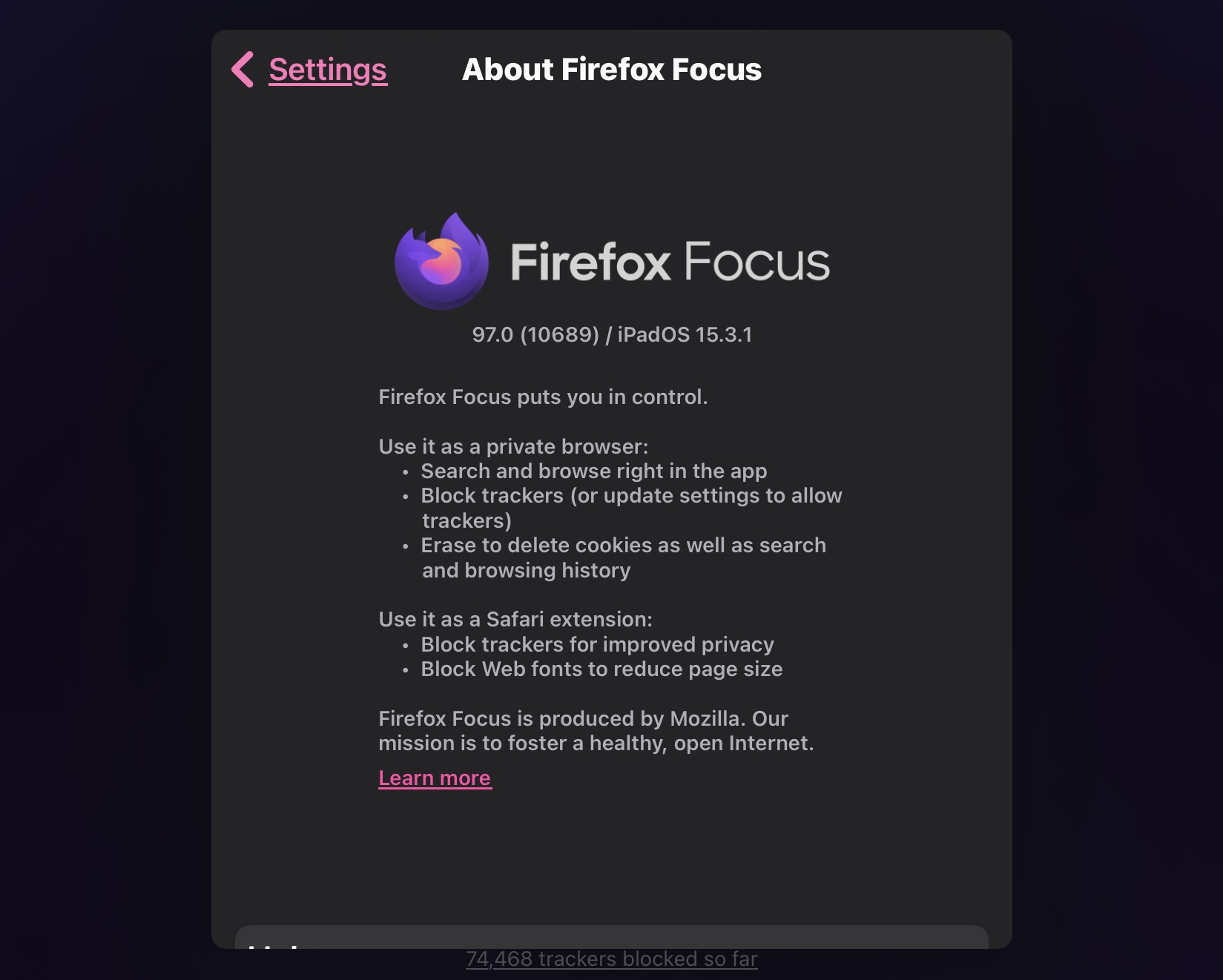What is Firefox Focus?
Firefox Focus is a privacy-focused web browser developed by Mozilla, the same company behind the popular Firefox browser. It is designed to provide users with a fast, secure, and private browsing experience on their mobile devices.
Unlike traditional web browsers, Firefox Focus puts your privacy front and center. It is equipped with built-in tracking protection, which blocks web trackers, ads, and other online nuisances that can invade your privacy and slow down your browsing speed. With Firefox Focus, you can browse the web without leaving a trace, as it automatically clears your browsing history, cookies, and passwords when you close the app.
Another notable feature of Firefox Focus is its simplicity. It offers a streamlined user interface with minimal distractions, allowing you to focus on the content you’re browsing. With no tabs or bookmarks to navigate, you can easily search for information or visit websites with just a few taps.
Furthermore, Firefox Focus prioritizes speed. It loads webpages quickly, making it an excellent choice for users who are looking for a fast browsing experience. By blocking ads and trackers, it not only speeds up your browsing but also conserves your data usage.
Overall, Firefox Focus is a lightweight and user-friendly browser that prioritizes privacy. Whether you’re concerned about your online privacy or simply want a fast and clutter-free browsing experience, Firefox Focus is a great option to consider.
Features of Firefox Focus
Firefox Focus offers a range of features that make it an excellent choice for users who value privacy and efficiency in their browsing experience:
- Automatic Tracking Protection: By default, Firefox Focus blocks web trackers, ads, and analytics that can compromise your privacy and slow down your browsing speed. This ensures a secure and efficient browsing experience.
- One-Tap Erase: With just a single tap, you can erase your entire browsing history, cookies, and passwords. This makes it easy to maintain a clean browsing environment and protect your privacy.
- Fast Performance: Firefox Focus is designed to be lightweight and speedy. It loads webpages quickly, allowing you to access content without wasting time waiting for pages to load.
- Simple User Interface: The user interface of Firefox Focus is minimalist and easy to navigate. With no tabs or bookmarks cluttering the screen, you can focus on the content you’re browsing.
- Ad Blocking: Firefox Focus blocks annoying ads, ensuring a smoother and more enjoyable browsing experience. By removing ads, it also saves data and improves page loading times.
- Private Browsing Protection: Firefox Focus prioritizes your privacy by automatically blocking tracking cookies, preventing websites from gathering your personal information.
- Customizable Settings: Firefox Focus allows you to customize various aspects of the browser, such as choosing your default search engine and enabling or disabling specific privacy features according to your preferences.
These features make Firefox Focus a powerful and user-friendly browser for both casual and privacy-conscious users. Whether you’re concerned about online tracking or simply want a faster browsing experience, Firefox Focus has you covered.
How to Install Firefox Focus
Installing Firefox Focus on your mobile device is a straightforward process. Here’s how you can get started:
- Step 1: Visit the App Store or Google Play Store: On your iOS device, open the App Store. On your Android device, open the Google Play Store.
- Step 2: Search for Firefox Focus: In the search bar, type “Firefox Focus” and hit enter.
- Step 3: Select Firefox Focus from the search results: Look for the official Firefox Focus app developed by Mozilla and tap on it.
- Step 4: Tap on Install: On the app listing page, tap on the “Install” button.
- Step 5: Wait for the installation to complete: The app will begin downloading and installing on your device. This may take a few moments depending on your internet connection speed.
- Step 6: Open Firefox Focus: Once the installation is complete, you can find the Firefox Focus app on your device’s home screen or in the app drawer. Tap on the app icon to open it.
- Step 7: Grant necessary permissions: When you first open Firefox Focus, you may be prompted to grant necessary permissions, such as access to your location or camera. Follow the on-screen instructions to grant the required permissions.
- Step 8: Start browsing privately: With Firefox Focus installed on your device, you’re ready to start browsing the web privately and securely. Enter a website URL or search for information in the address bar to begin your browsing session.
That’s it! You have successfully installed Firefox Focus on your mobile device. Enjoy a fast and private browsing experience with Firefox Focus.
Navigating the Firefox Focus User Interface
The user interface of Firefox Focus is designed to be simple and intuitive, allowing you to focus on your browsing without unnecessary distractions. Here’s a guide to navigating the Firefox Focus user interface:
- Address Bar: Located at the top of the screen, the address bar in Firefox Focus allows you to enter website URLs or search for information using your preferred search engine.
- Tab Management: Unlike traditional web browsers, Firefox Focus does not use tabs to manage multiple webpages. Each time you open a new link or perform a search, it opens in a new window, allowing you to easily switch between different webpages.
- Browsing Controls: At the bottom of the screen, you’ll find the browsing controls. These controls allow you to navigate back and forth between webpages, refresh the current page, and open the options menu.
- Options Menu: To access additional features and settings, tap on the options menu at the bottom right of the screen. From here, you can manage your browsing history, bookmarks, and privacy settings.
- Clear Data: In the options menu, you can find the “Clear Data” button. Tapping on this button will erase your browsing history, cookies, and passwords from Firefox Focus.
- Search Engine Selection: Firefox Focus allows you to select your preferred search engine. By default, it uses the Mozilla search engine, but you have the option to switch to other search engines like Google or Bing.
- Exit Button: To close Firefox Focus, tap on the exit button located at the top left corner of the screen. This will not only close the app but also erase any browsing data, ensuring privacy and security.
With these navigation controls and options, you can easily browse the web, manage your privacy settings, and enjoy a clutter-free browsing experience with Firefox Focus.
Browsing the Web Securely with Firefox Focus
Firefox Focus is designed to prioritize your online privacy and security. Here are some key features that make browsing the web with Firefox Focus a secure experience:
- Automatic Tracking Protection: Firefox Focus automatically blocks trackers, ads, and other online nuisances that can compromise your privacy and slow down your browsing speed. This helps prevent websites from collecting your personal information and ensures a more secure browsing experience.
- Private Browsing Mode: When you use Firefox Focus, it operates in a private browsing mode by default. This means that it does not save your browsing history, cookies, or passwords. Once you close the app, all traces of your online activity are automatically erased, leaving no digital footprint.
- No Login Required: Unlike some other browsers, Firefox Focus does not require you to create an account or sign in to use its privacy features. You can start using it immediately, without any personal information being stored or shared.
- Encryption: When you browse the web with Firefox Focus, your connection is encrypted, making it more difficult for anyone to intercept and monitor your online activity. This adds an extra layer of security to your browsing sessions.
- Safe Browsing Warnings: Firefox Focus alerts you when it detects potentially harmful websites. If you attempt to visit a site known for malware, phishing, or other security threats, Firefox Focus will warn you and help protect you from potential harm.
- No Advertisements: By blocking ads, Firefox Focus not only enhances your browsing speed but also reduces the risk of encountering malicious ads that could lead to security vulnerabilities. This creates a safer environment for you to browse the web.
- Always Up to Date: Firefox Focus is regularly updated by Mozilla to address security vulnerabilities and enhance privacy measures. It’s important to keep your app up to date to ensure you’re benefiting from the latest security enhancements.
By using Firefox Focus, you can browse the web with peace of mind, knowing that your privacy and security are being prioritized. It offers a secure and private browsing experience without compromising on speed or functionality.
Blocking Ads and Trackers with Firefox Focus
One of the key features of Firefox Focus is its ability to block ads and trackers, providing you with a cleaner browsing experience and enhanced online privacy. Here’s how Firefox Focus helps you in effectively blocking ads and trackers:
- Automatic Tracker Blocking: Firefox Focus has built-in tracking protection that automatically blocks known trackers, preventing them from collecting your personal information and monitoring your online activity. This not only enhances your privacy but also improves your browsing speed by reducing the data that needs to be loaded.
- No Advertisements: By blocking ads, Firefox Focus creates a clutter-free browsing experience. You won’t be distracted by flashy banners, pop-ups, or other types of ads that often disrupt your reading or slow down your browsing speed. This makes it easier for you to focus on the content you’re interested in.
- Improved Performance: With ads and trackers blocked, webpages load faster in Firefox Focus. By avoiding the need to download and display numerous ads, your browsing experience becomes quicker and smoother, saving bandwidth and reducing data usage.
- Reduced Risk of Malware: Ads can sometimes contain malicious code or lead to websites that can infect your device with malware. By blocking ads, Firefox Focus helps protect you from these potential threats, enhancing your online security.
- Customizable Blocking Settings: Firefox Focus allows you to customize your privacy and blocking settings according to your preferences. You can choose to block additional trackers, enable or disable specific privacy features, or whitelist certain websites if needed. This gives you control over your browsing experience.
- Privacy Grade: Firefox Focus provides a privacy grade for websites you visit, indicating the level of privacy protection they offer. This helps you make informed decisions about which websites to trust and engage with.
- Private Search Engine: In addition to blocking ads and trackers, Firefox Focus includes the option to choose your preferred search engine, ensuring that your search queries are also protected and not tracked.
By using Firefox Focus to block ads and trackers, you can enjoy a faster, cleaner, and more private browsing experience across various websites and applications on your mobile device.
Managing Your Browsing History and Bookmarks
While Firefox Focus is designed to prioritize your privacy by automatically clearing your browsing history and cookies, it still provides a few options for managing your browsing history and bookmarks. Here’s how you can effectively manage these aspects in Firefox Focus:
- Browsing History: Firefox Focus automatically clears your browsing history each time you close the app. This means you don’t have to worry about manually deleting your history. If you need to refer back to a previously visited website, you can use your device’s native history feature or switch to a regular browser with history tracking enabled.
- Private Bookmarks: Firefox Focus does not have a bookmarking feature built-in. However, you can add a website to your device’s home screen as a shortcut by opening the website in Firefox Focus, tapping the options menu, and selecting “Add to Home screen.” This allows you to quickly access your favorite websites without having to navigate through your browsing history.
- Export and Import Bookmarks: If you want to transfer your bookmarks to another browser or device, you can export your Firefox Focus bookmarks as an HTML file. To do this, open Firefox Focus, tap the options menu, select “Settings,” and then choose “Export.” You can then import this file into another browser that supports bookmark imports.
- Clear Data: If you want to clear browsing data manually, you can do so by tapping on the options menu and selecting “Clear Data.” This will erase your browsing history, cookies, and passwords from Firefox Focus.
- Device Browser Integration: Depending on your device and browser preferences, you may have the option to open links directly in another browser rather than Firefox Focus. This allows you to utilize the bookmarking and history features of that browser if needed.
- Syncing with Firefox Account: Firefox Focus does not offer synchronization with a Firefox account, so your browsing history and bookmarks are not available across multiple devices. However, you can manually export and import bookmarks using the method mentioned above if you want to access them on different devices.
While Firefox Focus may have limited options for managing browsing history and bookmarks, these limitations are intentional to maintain a strict focus on user privacy. If you require more extensive browsing history and bookmark management, you may want to consider using the regular Firefox browser or other browsers that offer these features.
Customizing Firefox Focus Settings
Firefox Focus provides several options for customizing the browser to suit your preferences. Here are some of the key settings that you can customize in Firefox Focus:
- Default Search Engine: Firefox Focus allows you to select your preferred search engine. By default, it uses the Mozilla search engine, but you can switch to other popular search engines like Google, Bing, or DuckDuckGo to customize your browsing experience.
- Privacy Settings: In the settings menu, you can find various privacy options that you can enable or disable according to your preference. For example, you can choose to block additional trackers, enable or disable website data caching, or request desktop sites instead of mobile versions.
- Notification Settings: Firefox Focus gives you control over the notifications you receive from the browser. You can choose to enable or disable notifications for new downloads, browsing statuses, or when focus is cleared. Adjusting these settings allows you to tailor your browsing experience based on your preferences.
- Default Language: Firefox Focus supports multiple languages, and you can customize the language setting to align with your preferred language for user interface elements and search results.
- Clear Data on Exit: By default, Firefox Focus automatically clears your data, including browsing history, cookies, and passwords, each time you close the app. However, you can choose to disable this feature if you want to retain some data between sessions.
- Find on Page: Firefox Focus enables you to search for specific text within a webpage using the “Find on Page” feature. This feature allows you to customize the search options, such as matching case or finding whole words, to improve the accuracy of your searches.
- About Firefox Focus: This section in the settings menu provides information about the version of Firefox Focus you are using, as well as links to the privacy policy, terms of use, and other relevant information about the browser.
These settings options in Firefox Focus give you the flexibility to customize your browsing experience according to your preferences and needs. Feel free to explore the settings menu and adjust these options to create a personalized and secure browsing experience on your mobile device.
Frequently Asked Questions about Firefox Focus
Here are answers to some commonly asked questions about Firefox Focus:
Q: Is Firefox Focus available for desktop computers?
A: No, Firefox Focus is primarily designed for mobile devices and is available for both iOS and Android operating systems. However, you can use the regular Firefox browser on your desktop computer, which offers similar privacy features.
Q: Can I use Firefox Focus as my default browser?
A: Yes, you can set Firefox Focus as your default browser on your mobile device. This allows links from other applications to open directly in Firefox Focus for a private browsing experience.
Q: Does Firefox Focus support ad-blocking extensions?
A: No, Firefox Focus does not support browser extensions. However, it has built-in ad and tracker blocking features to provide a seamless and secure browsing experience without the need for additional extensions.
Q: Does Firefox Focus sync bookmarks and browsing history with other devices?
A: No, Firefox Focus does not support synchronization with a Firefox account. Therefore, your bookmarks and browsing history are not available across multiple devices. However, you can manually export and import bookmarks if you want to access them on different devices.
Q: Can I use Firefox Focus alongside other web browsers?
A: Yes, you can use Firefox Focus alongside other web browsers on your mobile device. This allows you to benefit from the privacy features of Firefox Focus while still having the option to use other browsers for different purposes or when certain features are needed.
Q: Does Firefox Focus store any personal data?
A: Firefox Focus is designed with privacy in mind. It does not store your browsing history, cookies, or passwords. All data is automatically cleared when you close the app, ensuring that no personal data is retained or shared.
Q: Can I use Firefox Focus to access websites that require login credentials?
A: While Firefox Focus does not store login credentials, you can still use it to access websites that require login. However, you will need to re-enter your login credentials each time you visit the website, as Firefox Focus does not save this information.
Q: Is Firefox Focus available in multiple languages?
A: Yes, Firefox Focus supports multiple languages. You can customize the default language settings to align with your preferred language for the user interface elements and search results.
Q: Is Firefox Focus completely ad-free?
A: Firefox Focus blocks most ads by default. However, it’s important to note that some types of ads may still appear due to the ever-evolving methods used by advertisers. Firefox Focus aims to provide a significantly ad-free browsing experience while prioritizing user privacy.
These are just a few of the frequently asked questions about Firefox Focus. If you have any more specific questions or concerns, it’s recommended to visit the official Mozilla Firefox Focus website or refer to the support resources provided by Mozilla.