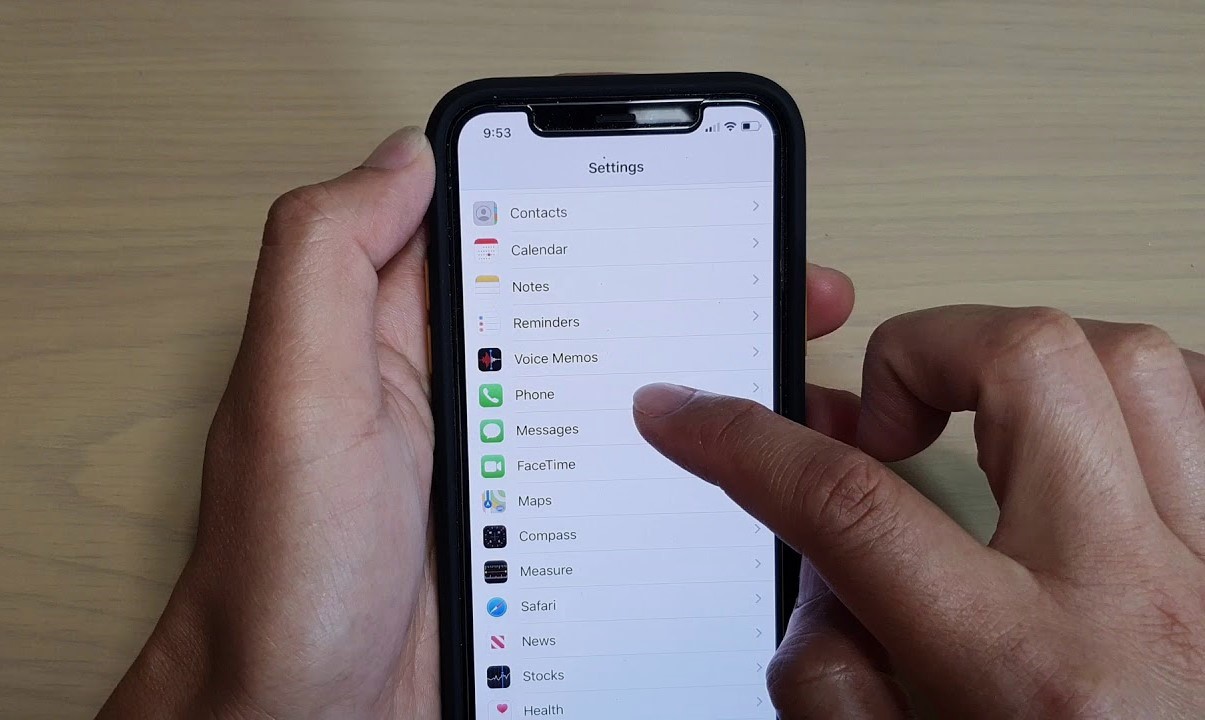Checking SIM Card Slot
Checking SIM Card Slot
One of the easiest ways to find your SIM card number on an iPhone is by checking the SIM card slot. Here’s how you can do it:
-
Locate the SIM Card Slot: On most iPhone models, the SIM card slot is on the right side of the device. Look for a small pinhole or a tray with a tiny ejector tool.
-
Eject the SIM Card Tray: Insert the tip of the ejector tool (or a paperclip) into the pinhole and gently press to release the SIM card tray. The tray will pop out slightly, allowing you to pull it out with your fingers.
-
Remove the SIM Card: Once the tray is out, carefully remove the SIM card from the tray. Be sure to handle it with care to avoid damaging the card or the tray.
-
Find the SIM Card Number: On the SIM card itself, you will find a series of numbers. The SIM card number is usually printed on the surface of the card. It may also be labeled as the ICCID (Integrated Circuit Card Identifier).
-
Note Down the Number: Take note of the SIM card number or ICCID for future reference. You can jot it down on a piece of paper or save it in a secure location on your device.
By following these simple steps, you can easily locate the SIM card number on your iPhone by checking the SIM card slot. This method is quick and straightforward, making it a convenient option for retrieving the necessary information.
Using Settings
Another method to find the SIM card number on your iPhone is by accessing the device’s settings. Here’s how you can do it:
-
Open the Settings App: Locate the Settings app on your iPhone’s home screen. It is represented by a gear icon and is typically found in the first few rows of apps.
-
Tap on “General”: Within the Settings app, scroll down and tap on “General.” This will take you to a menu with various options related to the general settings of your iPhone.
-
Select “About”: In the “General” menu, tap on “About.” This section provides essential information about your device, including details about the SIM card.
-
Locate “ICCID”: Scroll down the “About” page until you find the “ICCID” field. The ICCID is the unique identifier for your SIM card and is often used as the SIM card number.
-
Retrieve the SIM Card Number: The ICCID displayed on the screen is your SIM card number. You can either take a note of the number or capture a screenshot for future reference.
By using the Settings app on your iPhone, you can conveniently access the SIM card number without the need to physically remove the SIM card. This method provides a quick and hassle-free way to retrieve the necessary information directly from your device’s settings.
Using Phone App
If you prefer to find your SIM card number using the Phone app on your iPhone, you can easily do so by following these steps:
-
Launch the Phone App: Locate the Phone app on your iPhone’s home screen. It is represented by a green icon with a white phone receiver.
-
Dial the USSD Code: Once the Phone app is open, dial the following USSD code: *#06#. This code is a universal identifier for retrieving the SIM card number on most mobile devices, including iPhones.
-
Initiate the Call: After entering the USSD code, tap the call button to initiate the call. You will not be charged for this call, as it is a standard code used for retrieving device information.
-
View the SIM Card Number: Upon dialing the USSD code, your iPhone will automatically display the SIM card number on the screen. The number will typically appear without the need to place the call, providing you with instant access to the essential information.
By using the Phone app and the universal USSD code, you can swiftly retrieve your SIM card number without the need to navigate through various settings or physically handle the SIM card. This method offers a convenient way to access the necessary information directly from your device’s interface.
Using iTunes
If you prefer to find your SIM card number using iTunes on your computer, you can follow these steps to retrieve the information:
-
Connect Your iPhone to Your Computer: Using a USB cable, connect your iPhone to your computer where iTunes is installed. Ensure that the computer is powered on and iTunes is open and running.
-
Select Your Device in iTunes: Once your iPhone is connected, it should appear in iTunes. Click on the device icon to access the summary page for your iPhone.
-
View Device Information: On the summary page, you will find various details about your iPhone, including its capacity, software version, and serial number.
-
Locate the ICCID: Scroll through the device information until you find the “ICCID” field. The ICCID serves as the unique identifier for your SIM card and is often used as the SIM card number.
-
Retrieve the SIM Card Number: The ICCID displayed in iTunes is your SIM card number. You can either make a note of the number or capture a screenshot for future reference.
Using iTunes provides an alternative method to access your SIM card number, especially if you prefer managing your device’s information through your computer. By following these steps, you can conveniently retrieve the necessary details without the need to handle the SIM card directly on your iPhone.