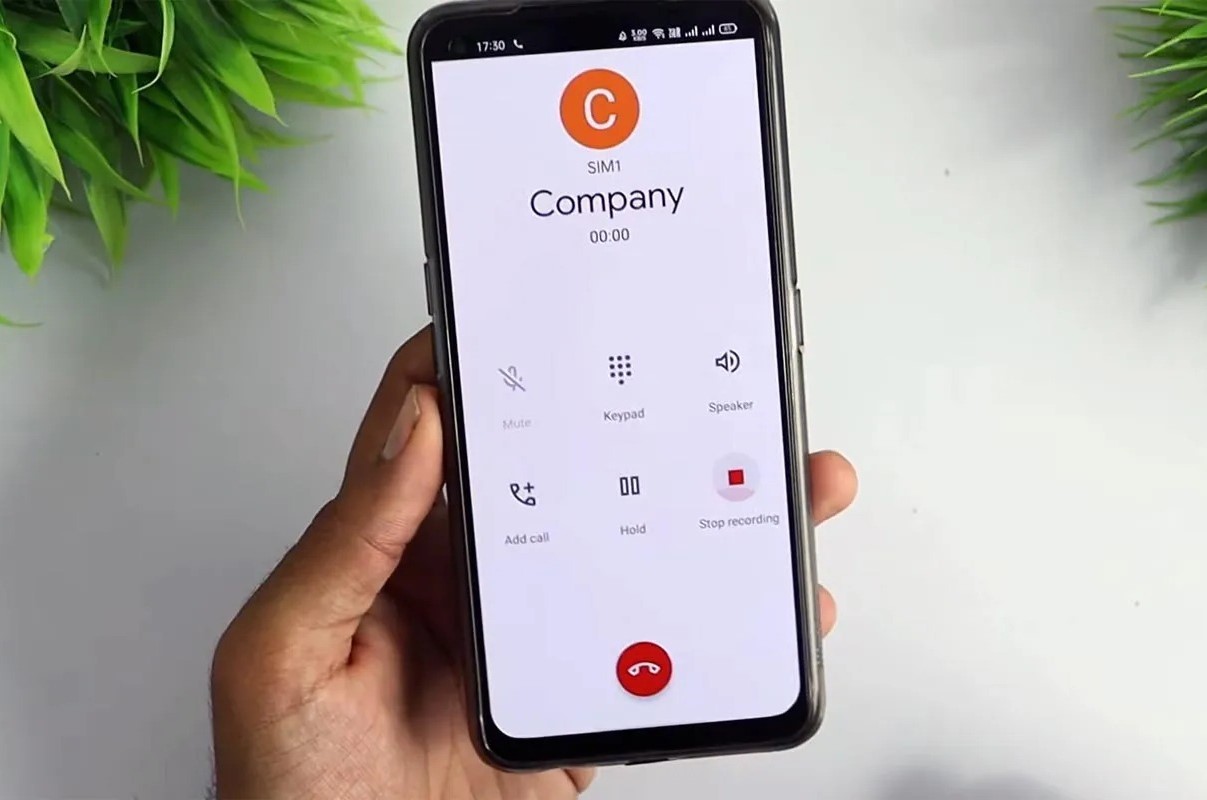Checking the Default Recorder App
When it comes to finding recordings on your Xiaomi phone, the default recorder app is often the first place to look. Xiaomi phones typically come equipped with a built-in recorder app that allows users to easily capture audio recordings. To locate your recordings using the default recorder app, follow these simple steps:
-
Open the Recorder App: Begin by navigating to the home screen of your Xiaomi phone and locating the default recorder app. This app is often represented by an icon featuring a microphone or a similar symbol. Tap on the icon to launch the app.
-
Review Recorded Files: Once the recorder app is open, you will typically see a list of your recorded files displayed within the app interface. These files are usually organized by date and time, making it easy to locate specific recordings based on when they were created.
-
Utilize Search Function: If you have a large number of recordings and are looking for a specific file, many recorder apps include a search function. Look for a magnifying glass icon or a search bar within the app, and enter keywords or phrases related to the recording you are seeking.
-
Check Folders or Categories: Some recorder apps allow users to organize recordings into folders or categories. If this feature is available, you may find it helpful to navigate through these folders to locate the specific recording you are searching for.
By following these steps and exploring the features of the default recorder app on your Xiaomi phone, you can effectively locate and manage your audio recordings with ease. This method provides a convenient and straightforward way to access your recorded files directly from the native app, streamlining the process of finding and listening to your audio recordings.
Using File Manager to Search for Recordings
Utilizing the file manager on your Xiaomi phone can be an efficient method for locating audio recordings, especially if you prefer a more hands-on approach to managing your files. The file manager provides a comprehensive view of the storage on your device, allowing you to navigate through folders and access various types of files, including your recorded audio content.
To begin your search for recordings using the file manager, follow these steps:
-
Open the File Manager App: Start by locating the file manager app on your Xiaomi phone. The app icon typically resembles a folder or file cabinet. Tap on the icon to launch the file manager.
-
Navigate to the Internal Storage: Upon opening the file manager, you will likely be presented with an overview of your device's internal storage. Look for a directory labeled "Recordings," "Audio," or a similar category that may contain your audio files.
-
Search for Audio Files: Once you have located the appropriate directory, you can browse through the files to identify your recordings. Audio files are often represented by recognizable file formats such as MP3, WAV, or AAC. You can visually scan for these file types or use the file manager's search function to locate specific recordings by entering keywords or file names.
-
Organize and Manage Recordings: The file manager allows you to organize and manage your recordings efficiently. You can create new folders, move files between directories, and perform tasks such as renaming or deleting recordings as needed. This level of control empowers you to customize the organization of your audio files according to your preferences.
By leveraging the file manager on your Xiaomi phone, you gain a deeper level of insight into the storage and organization of your audio recordings. This method provides a hands-on approach to file management, allowing you to navigate through directories and manipulate files directly within the file manager interface. Whether you are seeking a specific recording or looking to organize your audio files systematically, the file manager offers a versatile and user-friendly solution for managing your recorded content.
Accessing Recordings through the Mi Cloud
Accessing your recordings through the Mi Cloud offers a convenient and secure way to manage your audio files across multiple devices while ensuring that your valuable recordings are backed up and easily accessible. The Mi Cloud, integrated into Xiaomi devices, serves as a centralized platform for storing and synchronizing various types of data, including audio recordings. By utilizing the Mi Cloud, you can seamlessly access your recordings from anywhere with an internet connection, providing a reliable solution for preserving and managing your audio content.
To access your recordings through the Mi Cloud, follow these steps:
-
Enable Mi Cloud Sync: Ensure that your Xiaomi phone is set up to sync recordings with the Mi Cloud. Navigate to the settings menu and locate the Mi Cloud section. From there, enable the option to sync recordings or audio files. This step ensures that your recordings are automatically backed up to the Mi Cloud, allowing you to access them from other devices linked to your Mi Cloud account.
-
Access Mi Cloud from Another Device: Using a web browser or another Xiaomi device linked to the same Mi Cloud account, access the Mi Cloud platform. Sign in with your Mi account credentials to gain access to the cloud storage interface. Once logged in, navigate to the section dedicated to audio recordings or the file storage area where your recordings are located.
-
Manage and Download Recordings: Within the Mi Cloud interface, you can view and manage your recordings directly from the web browser or the secondary Xiaomi device. This includes the ability to download recordings to the device you are using, providing a seamless method for accessing your audio files on the go. Additionally, you can organize your recordings within the Mi Cloud, creating folders or categories to streamline the management of your audio content.
-
Synchronize with Mi Cloud App: If you prefer to access your recordings through the Mi Cloud app on another Xiaomi device, simply install the Mi Cloud app and sign in with your Mi account credentials. Once logged in, you can navigate to the audio recordings section to access and manage your files directly from the app interface.
By leveraging the Mi Cloud, you can effortlessly access and manage your recordings across various devices, ensuring that your audio content remains securely stored and easily accessible whenever you need it. Whether you are switching to a new Xiaomi device or accessing your recordings from a different location, the Mi Cloud provides a seamless and reliable solution for maintaining control over your audio files.
Using Third-Party Apps for Recording Management
In addition to the built-in recorder app and native file management tools, Xiaomi phone users have the option to explore third-party apps for enhanced recording management capabilities. Third-party apps offer a diverse range of features and functionalities that cater to specific user preferences and requirements, providing a customizable and versatile approach to recording management.
When considering third-party apps for recording management, it's essential to evaluate the unique features they offer. Many third-party recording apps provide advanced audio editing capabilities, allowing users to enhance their recorded content with features such as noise reduction, voice modulation, and audio effects. These editing tools empower users to refine their recordings and create professional-quality audio content directly from their Xiaomi devices.
Furthermore, some third-party recording apps offer cloud integration, enabling seamless synchronization of recordings with popular cloud storage services such as Google Drive, Dropbox, or OneDrive. This integration facilitates automatic backups of recordings to the cloud, ensuring that valuable audio content is securely preserved and easily accessible across multiple devices.
Additionally, third-party recording apps often include organizational features such as customizable tags, labels, and folders, enabling users to categorize and manage their recordings with precision. These organizational tools streamline the process of locating specific recordings and maintaining a structured audio library, enhancing overall recording management efficiency.
Moreover, certain third-party recording apps integrate with transcription services, providing the ability to convert recorded audio into text. This feature is particularly beneficial for users who require transcriptions of their recorded content for documentation, note-taking, or accessibility purposes. By leveraging transcription capabilities within third-party recording apps, users can seamlessly transform audio recordings into written text with remarkable accuracy and convenience.
In the realm of third-party recording apps, users can also explore options that offer advanced sharing and collaboration features. These apps facilitate effortless sharing of recordings with colleagues, friends, or collaborators, and may include real-time collaboration tools for simultaneous audio editing and feedback exchange.
Overall, the utilization of third-party apps for recording management on Xiaomi phones presents a wealth of opportunities for users to tailor their recording experience to their specific needs. Whether seeking advanced editing capabilities, seamless cloud integration, robust organizational tools, transcription services, or collaborative features, third-party recording apps offer a diverse array of functionalities to elevate the recording management process. By exploring and leveraging these third-party solutions, Xiaomi phone users can unlock a new level of flexibility and efficiency in managing their audio recordings.