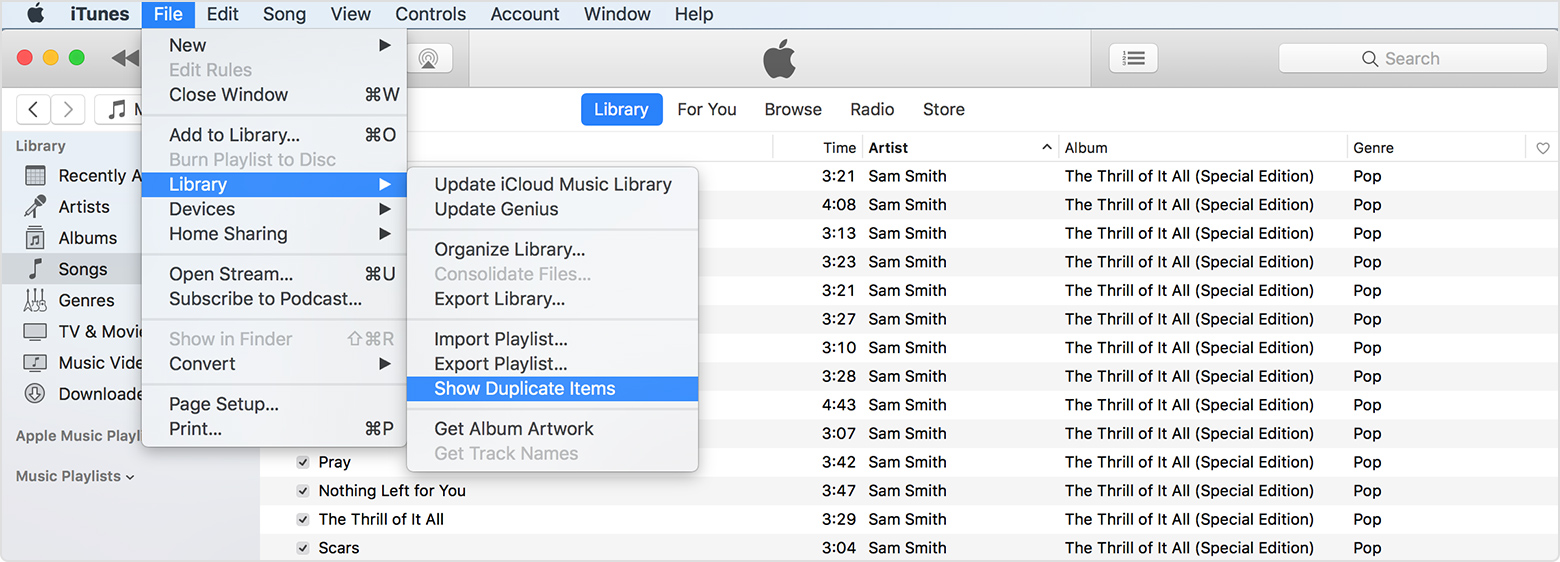What Are Duplicate Files in iTunes and Apple Music?
Duplicate files in iTunes and Apple Music refer to multiple copies of the same audio file that exist within your music library. These files are essentially identical in terms of content and length, but may have different file names or locations. The presence of duplicate files can clutter your music library, occupy unnecessary disk space, and make it difficult to find and organize your favorite songs.
Duplicate files can occur in iTunes and Apple Music due to various reasons. One common cause is importing music from different sources or devices, resulting in duplicate copies of the same song. It can also happen when you re-download previously purchased music, or when you mistakenly add the same music files multiple times. Additionally, syncing your music library across multiple devices can sometimes create duplicate files.
Identifying and removing duplicate files is essential to ensure a clean and organized music library. By eliminating duplicates, you can free up storage space, improve the overall performance of iTunes and Apple Music, and make it easier to find and enjoy your music collection.
Why Should You Delete Duplicate Files in iTunes and Apple Music?
Deleting duplicate files in iTunes and Apple Music offers several benefits that can greatly enhance your music listening experience. Here’s why you should take the time to clean up your music library:
- Save storage space: Duplicate files can take up a significant amount of valuable disk space. By removing duplicates, you can reclaim storage and free up room for new music or other files on your device.
- Improve organization: Having multiple copies of the same song can cause confusion and make it difficult to find specific tracks. Removing duplicates helps streamline your music library and makes it easier to navigate and manage your collection.
- Enhance performance: Large music libraries with duplicate files can slow down the performance of iTunes and Apple Music. By deleting duplicates, you can optimize the speed and responsiveness of the applications, ensuring a seamless music playback experience.
- Avoid playback issues: Duplicate files can sometimes cause playback problems, such as skipping or stuttering. By removing duplicates, you can prevent these issues and enjoy uninterrupted playback of your favorite songs.
- Reduce clutter: Multiple copies of the same song can clutter your music library and make it challenging to maintain a neat and organized collection. Deleting duplicates helps declutter your library and keeps it focused on the music you truly want to listen to.
Overall, deleting duplicate files in iTunes and Apple Music is a proactive step towards optimizing your music library, improving performance, and ensuring an enjoyable and hassle-free music listening experience.
How to Manually Find Duplicate Files in iTunes and Apple Music
If you prefer a hands-on approach, you can manually find and delete duplicate files in iTunes and Apple Music. Here’s a step-by-step guide to help you:
- Open iTunes or Apple Music on your computer.
- Ensure your music library is displayed by clicking on the “Music” tab.
- Click on “Songs” in the sidebar to view your song library.
- Sort your music library by name, artist, or album by clicking on the corresponding column header.
- Scan through your music library and look for duplicate entries. Keep an eye out for songs with identical titles or artists.
- Once you find a duplicate file, right-click on it and select “Delete” to remove it from your library. You can also press the “Delete” or “Backspace” key on your keyboard.
- Repeat this process for each duplicate file you find.
While this method works, it can be time-consuming and challenging, especially if you have a large music library. Manually identifying duplicates requires careful attention to detail and may not be entirely accurate.
Fortunately, there are third-party software options available that can automate the process and make it more efficient. These software tools can quickly scan your music library, identify duplicate files accurately, and provide an easier way to delete duplicates.
Using Third-Party Software to Find and Delete Duplicate Files in iTunes and Apple Music
If you have a large music library or prefer a more efficient approach, using third-party software is a recommended option to find and delete duplicate files in iTunes and Apple Music. These software tools are designed to streamline the process and provide accurate results. Here’s how you can use them:
- Research and choose a reputable duplicate file finder and remover software. There are several options available, such as TunesKit, Tune Sweeper, and Dupe Away.
- Download and install the chosen software on your computer or device.
- Launch the software and select the option to scan your iTunes or Apple Music library for duplicates.
- Allow the software to scan your music library. This process may take some time, depending on the size of your library.
- Once the scan is complete, the software will present you with a list of duplicate files found in your iTunes or Apple Music library.
- Review the duplicate files suggested by the software, ensuring that they are indeed duplicates before proceeding with deletion.
- Select the duplicates you want to remove and click on the delete or remove button within the software.
- Confirm the deletion process when prompted by the software.
Using third-party software to find and delete duplicate files in iTunes and Apple Music offers several advantages over manual methods. These software tools can quickly and accurately identify duplicates, saving you valuable time and effort. They also provide additional features, such as the ability to preview files before deletion, ensuring that you don’t accidentally remove files you want to keep.
Moreover, many duplicate file finder and remover software offer advanced algorithms and customizable settings to refine the scanning process. This enables you to find duplicates based on specific criteria, such as file names, artist names, album names, or file sizes.
By using third-party software, you can simplify and expedite the process of finding and deleting duplicate files in your iTunes and Apple Music library, ultimately resulting in a cleaner and more organized music collection.
Benefits of Using Third-Party Software to Delete Duplicate Files in iTunes and Apple Music
Using third-party software to delete duplicate files in iTunes and Apple Music offers numerous advantages that can greatly simplify and enhance the process. Here are some key benefits of utilizing these software tools:
- Efficiency: Third-party software is specifically designed to find and delete duplicate files quickly and efficiently. The automated scanning process saves you valuable time compared to manually searching for duplicates in a large music library.
- Accuracy: These software tools use advanced algorithms to accurately identify duplicate files, ensuring that you only delete true duplicates while preserving your original files. This reduces the risk of accidentally deleting the wrong files.
- Advanced Features: Many third-party software options offer additional features and customization settings. These include the ability to preview files before deletion, exclude certain file formats or folders from the scan, and perform advanced search options based on specific criteria. These features give you more control and flexibility in managing your music library.
- Storage Optimization: By deleting duplicate files, you can free up significant storage space on your device. This is especially beneficial if you have a large music library that is consuming valuable disk space.
- Improved Performance: Removing duplicate files can help optimize the performance of iTunes and Apple Music. With fewer files to manage, the applications can run more smoothly, resulting in faster loading times and improved overall performance.
- User-Friendly Interface: Most third-party software options offer intuitive user interfaces that make it easy for even non-technical users to navigate and operate the software. This ensures a user-friendly experience and helps you efficiently manage your music library.
Overall, using third-party software to delete duplicate files in iTunes and Apple Music provides a practical and efficient solution. These software tools offer accuracy, advanced features, and time-saving benefits, allowing you to maintain a well-organized music library while optimizing storage space and improving the performance of iTunes and Apple Music.
Precautions to Take Before Deleting Duplicate Files in iTunes and Apple Music
Before you proceed with deleting duplicate files in iTunes and Apple Music, it is important to take a few precautions to ensure a smooth and error-free process. Here are some precautions to keep in mind:
- Backup Your Music Library: Before making any changes to your music library, create a backup of your iTunes or Apple Music library. This precautionary measure ensures that in case of any accidental deletions or errors, you can easily restore your music collection.
- Preview Duplicate Files: If you are using third-party software to identify duplicates, it is advisable to preview the files before deleting them. This allows you to double-check and ensure that the identified files are indeed duplicates and not unique versions or variations.
- Exclude Important Files: Some duplicates may actually be intentional, such as live performances or alternative versions of songs. Before deleting files, it is wise to manually review and exclude any duplicates that hold unique significance or personal value to you.
- Consider Metadata: Duplicate files can have different metadata, such as album art or genres. If you want to keep the version with the most accurate or preferred metadata, make sure to compare the duplicate files and choose the one with the desired metadata before deleting the others.
- Verify File Integrity: Before deleting duplicate files, it is crucial to verify that they are exact duplicates in terms of audio quality and length. Occasionally, files with similar names or metadata may not be true duplicates, so double-checking ensures that you don’t accidentally delete unique versions of songs.
Taking these precautions will help you avoid any unintended consequences or loss of important music files. By backing up your library, previewing duplicates, excluding necessary files, considering metadata, and verifying file integrity, you can confidently proceed with the deletion of duplicate files in your iTunes and Apple Music library.
Step-by-Step Guide to Deleting Duplicate Files in iTunes and Apple Music
If you’re ready to tackle the task of deleting duplicate files in iTunes and Apple Music, follow this step-by-step guide to ensure a seamless process:
- Open iTunes or Apple Music on your computer.
- Ensure your music library is displayed by clicking on the “Music” tab.
- Click on “Songs” in the sidebar to view your song library.
- Sort your music library by name, artist, or album by clicking on the corresponding column header.
- Manually scan your music library and identify duplicate files. Look for songs with identical titles or artists.
- Once you find a duplicate file, right-click on it and select “Delete” to remove it from your library. Alternatively, press the “Delete” or “Backspace” key on your keyboard.
- A prompt will appear asking whether you want to move the selected item to the trash or keep it in the iTunes Media folder. Choose the option that suits your preference.
- Repeat steps 5-7 for each duplicate file you find.
- For a more automated approach, consider using third-party duplicate file finder and remover software. Research and choose a reputable software tool, download and install it on your computer, and follow the instructions provided by the software for scanning and deleting duplicate files from your iTunes or Apple Music library.
It’s important to note that when deleting duplicate files from your iTunes or Apple Music library, only the duplicate entry is removed. The original file is preserved, ensuring that you don’t accidentally delete the original version of a song.
By following this step-by-step guide, whether through manual deletion or with the help of third-party software, you can effectively streamline your music library and delete duplicate files in iTunes and Apple Music.
Alternative Methods to Delete Duplicate Files in iTunes and Apple Music
In addition to manual deletion and using third-party software, there are a few alternative methods you can explore to delete duplicate files in iTunes and Apple Music. These methods offer different approaches and may be more suitable depending on your preferences and specific needs. Here are some alternative methods:
- Smart Playlists: iTunes and Apple Music allow you to create Smart Playlists based on specific criteria, such as song titles or artists. You can use this feature to create a Smart Playlist that automatically captures and displays duplicate songs. Once you’ve identified the duplicates, you can easily select and delete them from the playlist.
- iTunes Match and Apple Music Library: If you subscribe to iTunes Match or Apple Music, you can use the “Remove Download” option to delete duplicate songs from your library. This option allows you to keep the song in your library but removes the downloaded file from your device, saving storage space.
- Manually Delete Files from Folder: You can locate the iTunes Music folder or the Apple Music folder on your computer’s file system and manually delete duplicate files from there. However, exercise caution and make sure you are deleting the correct files, as any changes made directly to these folders may directly affect your library and could potentially delete important files.
- iTunes Library XML File: Another method involves exporting your iTunes library as an XML file, opening the XML file in a text editor, and manually searching for duplicate entries. Once you identify the duplicates, you can delete them directly from the XML file and then import the modified XML file back into iTunes to update your library.
It’s important to note that these alternative methods may require more manual effort and attention to detail compared to using dedicated duplicate file finder software. Exercise caution when making changes to your iTunes and Apple Music libraries and consider backing up your files before proceeding.
By exploring these alternative methods, you can find a deletion approach that aligns with your preferences and effectively removes duplicate files from your iTunes and Apple Music libraries.
How to Prevent Duplicate Files in iTunes and Apple Music in the Future
Preventing duplicate files in iTunes and Apple Music can save you time and effort in the long run. By implementing a few simple practices, you can minimize the occurrence of duplicates and keep your music library organized. Here are some tips on how to prevent duplicate files:
- Consolidate Your Library: Regularly check for duplicate files and take the time to merge them into one entry. This ensures that you have a single version of each song in your library.
- Be Mindful of Imports: When importing music from external sources or devices, double-check to ensure that you are not inadvertently adding duplicates. Take care when transferring music or syncing across multiple devices.
- Manage Your Downloads: If you frequently download music from various sources, be mindful of duplicate files that may result from multiple downloads of the same song. Before downloading, check your library to see if you already have the song.
- Organize and Tag Your Library: A well-organized library with accurate and consistent tags can help identify and prevent duplicates. Ensure that you consistently use correct spellings and standardized naming conventions for artists, albums, and songs.
- Regularly Update and Maintain iTunes: Keep your iTunes or Apple Music application updated with the latest version. Updates often include bug fixes and improvements that can help prevent duplicate files.
- Utilize Cloud Services: Consider using cloud-based music services like iTunes Match or Apple Music. These services can help manage your music library by automatically matching and syncing your music across devices, reducing the chances of duplicate files.
- Backup Your Library: Regularly back up your iTunes or Apple Music library to an external hard drive or a cloud storage service. Having a backup ensures that you can easily recover your library in case of accidental deletion or file corruption.
By implementing these preventive measures, you can maintain a well-organized music library with minimal duplicate files in iTunes and Apple Music. Regular maintenance and attention to detail will go a long way in ensuring a seamless and enjoyable music listening experience.