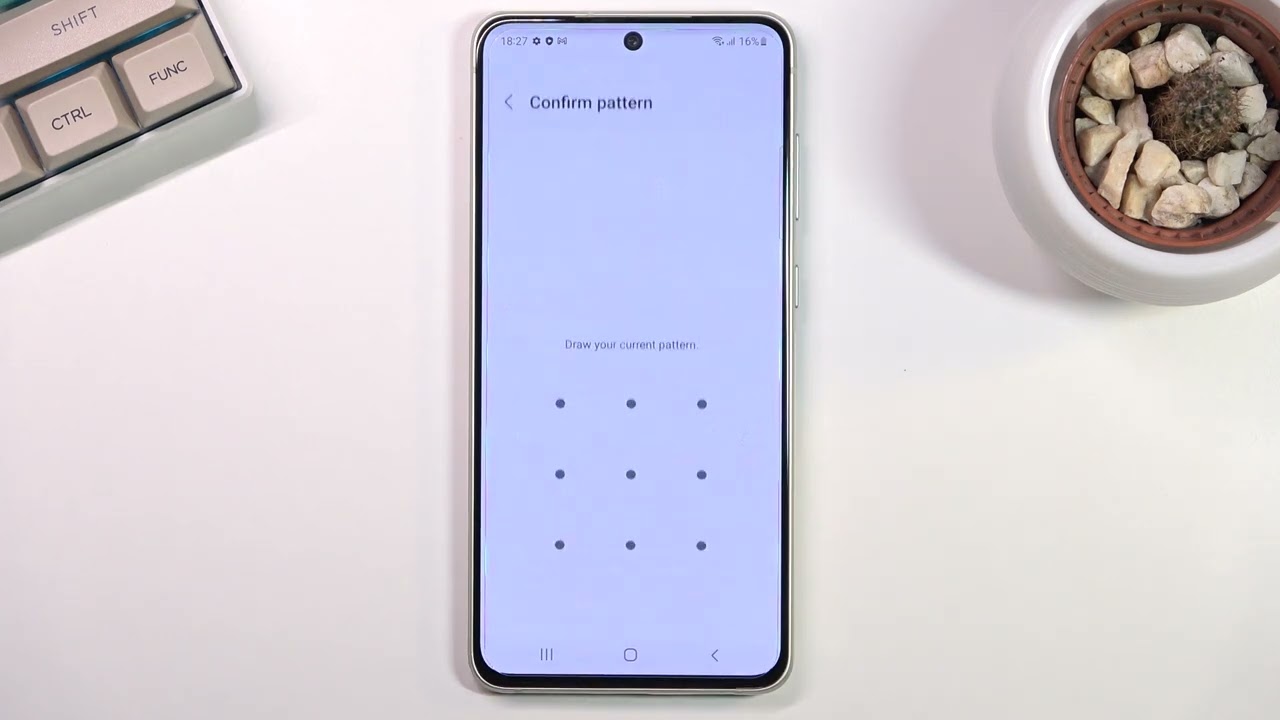Check for Backup
Before initiating a factory reset on your Samsung S20, it's crucial to ensure that you have a recent backup of your important data. A factory reset will erase all data and settings on the device, returning it to its original state. This means that any photos, videos, messages, contacts, and app data stored on the device will be irreversibly wiped out. Therefore, taking a moment to verify the availability of a backup is a prudent step to prevent data loss and facilitate a smooth transition after the reset.
First and foremost, check if your Samsung S20 has been set up to automatically back up data to the cloud. Samsung offers a built-in feature called Samsung Cloud, which allows users to seamlessly back up their data, including contacts, calendar events, notes, and more. To confirm if your device is configured for automatic backups, navigate to Settings > Accounts and backup > Backup and restore. Here, you can verify the status of your backup and confirm that it includes the most recent data.
In addition to cloud backups, you may have opted to back up your Samsung S20 to an external storage device, such as a microSD card. If this is the case, ensure that the external storage device is safely removed from the device before proceeding with the factory reset. This precautionary measure safeguards your backup from being affected by the reset process.
For users who rely on third-party backup solutions, such as Google Drive or Dropbox, it's essential to confirm that the backup is up to date and includes all the necessary data. Access the respective backup application and validate that the most recent data has been successfully backed up to the cloud.
Furthermore, if you have any locally stored data that has not been included in automatic or cloud backups, now is the time to manually transfer it to a secure location. This may involve transferring photos and videos to a computer or uploading important documents to a cloud storage service.
By taking the time to check for backups before initiating a factory reset on your Samsung S20, you can mitigate the risk of losing valuable data. This proactive approach ensures that your important information is safeguarded and readily accessible after the reset, allowing for a seamless transition back to your personalized device setup.
Turn Off the Device
Turning off your Samsung S20 is the initial step in the process of performing a factory reset without a password. This seemingly simple action sets the stage for the subsequent procedures, ensuring that the device is powered down before initiating the reset process.
To turn off your Samsung S20, begin by pressing and holding the power button located on the right side of the device. As you press and hold the power button, a menu will appear on the screen, presenting options to power off, restart, or enable emergency mode. The power button is easily identifiable, typically situated below the volume rocker on the right-hand side of the device. It may be distinguished by its textured surface or a distinct icon denoting its function.
Upon pressing and holding the power button, a prompt will be displayed on the screen, indicating the power off function. This prompt typically includes the options to power off the device, restart it, or enter emergency mode. To proceed with turning off the device, tap on the "Power off" option, which will initiate the shutdown process. The screen will then display a confirmation message, prompting you to confirm the power off action.
Once the power off action is confirmed, the Samsung S20 will commence the shutdown sequence, closing all active applications and terminating system processes. The device's screen will turn off, signifying that it has successfully powered down. It is important to ensure that the device is completely powered off before proceeding to the next steps, as attempting a factory reset on a device that is not fully powered down may lead to unexpected behavior and hinder the reset process.
After the device has been powered off, it is essential to wait for a few moments to ensure that it has completely shut down. This brief pause allows the device to conclude any background processes and ensure that it is in a stable state before proceeding with the next steps. Once you have confirmed that the device is powered off, you are ready to advance to the subsequent steps, which involve initiating the factory reset process to restore the device to its original settings.
In summary, turning off the Samsung S20 is a fundamental preparatory step that sets the stage for initiating a factory reset without a password. By following the simple procedure to power off the device, you establish the foundation for the subsequent actions, ensuring that the device is in the optimal state to proceed with the reset process.
Press and Hold the Volume Up and Power Buttons
Pressing and holding the volume up and power buttons is a pivotal step in the process of factory resetting a Samsung S20 without a password. This method allows users to access the device's recovery mode, a specialized environment that facilitates essential maintenance and troubleshooting actions, including the factory reset procedure.
To initiate the factory reset process, begin by pressing and holding the volume up and power buttons simultaneously. The volume up button is typically situated on the left-hand side of the device, adjacent to the volume down button. It is easily distinguishable by its position and may feature a textured surface or a tactile indicator to aid in identification. The power button, as mentioned earlier, is located on the right side of the device, below the volume rocker. By pressing and holding both buttons concurrently, you will prompt the device to enter recovery mode, where the factory reset option can be accessed.
As you press and hold the volume up and power buttons, the Samsung S20 will respond by initiating the boot sequence. This action triggers the device to enter a specialized mode designed to facilitate system recovery and maintenance. The screen will display the Samsung logo, indicating that the device is booting into recovery mode. It is essential to continue holding both buttons until the recovery mode screen appears, as releasing them prematurely may interrupt the process and necessitate restarting the sequence.
Once the device has successfully entered recovery mode, you will be presented with a menu of options that enable various maintenance and troubleshooting actions. The menu is navigated using the volume up and down buttons to scroll through the options, while the power button is utilized to confirm selections. This intuitive interface allows users to access the desired functions and execute them with ease.
Upon accessing the recovery mode menu, use the volume down button to navigate to the "Wipe data/factory reset" option. This critical step is pivotal in initiating the factory reset process, as it directs the device to erase all user data and restore the system to its original state. Once the "Wipe data/factory reset" option is highlighted, use the power button to confirm the selection, triggering the commencement of the factory reset procedure.
In summary, pressing and holding the volume up and power buttons initiates the entry into recovery mode, where crucial maintenance and troubleshooting actions, including the factory reset process, can be performed. This straightforward yet pivotal step sets the stage for executing the factory reset without a password, allowing users to restore their Samsung S20 to its factory default settings and address various software-related issues.
Use the Volume Down Button to Navigate to "Wipe Data/Factory Reset"
After successfully entering the recovery mode by pressing and holding the volume up and power buttons, the next crucial step in the process of factory resetting a Samsung S20 without a password involves navigating to the "Wipe data/factory reset" option using the volume down button. This pivotal maneuver enables users to access the specific function that initiates the erasure of all user data and restores the device to its original factory settings.
Upon entering recovery mode, the Samsung S20 presents a menu of options that facilitate essential maintenance and troubleshooting actions. To navigate through this menu and select the desired function, the volume buttons play a key role. In this instance, the volume down button becomes the focal point for scrolling through the available options to locate the "Wipe data/factory reset" function.
The volume down button, typically situated adjacent to the volume up button on the left-hand side of the device, allows users to move through the menu of options presented in the recovery mode interface. By pressing the volume down button, users can systematically scroll through the available functions until the "Wipe data/factory reset" option is highlighted.
As users navigate through the menu using the volume down button, it is essential to exercise patience and precision to ensure that the correct option is selected. The interface may display additional options related to system maintenance and recovery, emphasizing the importance of carefully scrolling through the menu to locate the specific function required for the factory reset process.
Once the "Wipe data/factory reset" option is highlighted, users can proceed to the next step in the process, which involves confirming the selection using the power button. This affirmative action triggers the initiation of the factory reset procedure, prompting the Samsung S20 to erase all user data and restore the device to its original factory settings.
In essence, using the volume down button to navigate to the "Wipe data/factory reset" option is a critical step that paves the way for executing the factory reset without a password. This deliberate and methodical process empowers users to access the essential function required to initiate the reset, enabling them to address software-related issues and restore their Samsung S20 to its factory default configuration.
Confirm the Factory Reset
After navigating to the "Wipe data/factory reset" option using the volume down button in the recovery mode menu, the next pivotal step in the process of factory resetting a Samsung S20 without a password is to confirm the selected option. This affirmative action, executed using the power button, initiates the commencement of the factory reset procedure, prompting the device to erase all user data and restore the system to its original factory settings.
Upon highlighting the "Wipe data/factory reset" option, users must proceed with caution and certainty to confirm the selection. This affirmative step is crucial in ensuring that the factory reset process is initiated intentionally and accurately. By confirming the selected option, users assert their intent to proceed with the erasure of all user data, acknowledging the irreversible nature of the reset process.
To confirm the factory reset, users utilize the power button, a multifunctional control that facilitates various actions within the device's interface. By pressing the power button while the "Wipe data/factory reset" option is highlighted, users signal their readiness to initiate the reset process, prompting the Samsung S20 to proceed with the erasure of user data and the restoration of the device to its original factory settings.
This affirmative action represents a decisive moment in the factory reset process, marking the transition from the preparatory steps to the execution of the reset procedure. It underscores the user's informed consent and deliberate intent to restore the device to its factory default configuration, addressing software-related issues and initiating a fresh start for the Samsung S20.
In summary, confirming the factory reset is a pivotal step that signifies the user's deliberate decision to proceed with the erasure of all user data and the restoration of the Samsung S20 to its original factory settings. By exercising caution and certainty in confirming the selected option, users set the stage for the commencement of the reset process, enabling them to address software-related issues and restore the device to its factory default configuration.
Reboot the Device
After confirming the factory reset and allowing the Samsung S20 to complete the process of erasing all user data and restoring the device to its original factory settings, the final step involves rebooting the device. This essential action signifies the culmination of the factory reset procedure and the transition to a fresh start for the Samsung S20.
To reboot the device, users can utilize the power button to initiate the restart sequence. The power button, located on the right side of the device, serves as a versatile control that facilitates various functions, including the power on/off action and the initiation of the device's boot sequence. By pressing and holding the power button, users prompt the Samsung S20 to power up and commence the reboot process, signaling the completion of the factory reset procedure.
As the device reboots, it undergoes a systematic startup sequence, initializing the operating system and essential system processes. This sequence ensures that the device transitions smoothly to its freshly restored state, devoid of user data and settings. The reboot process culminates in the presentation of the device's lock screen, marking the successful completion of the factory reset and the readiness of the Samsung S20 for reconfiguration.
Upon rebooting the device, users are greeted with the initial setup screen, where they can proceed to customize and personalize the Samsung S20 according to their preferences. This may involve configuring language and region settings, connecting to a Wi-Fi network, and signing in to a Google account to access essential services and features. Additionally, users have the opportunity to restore their data from the previously verified backups, ensuring a seamless transition back to a familiar and personalized device setup.
The act of rebooting the device serves as a symbolic transition to a new beginning for the Samsung S20, signifying the successful execution of the factory reset without a password. It marks the device's return to its original factory default configuration, free from the remnants of previous user data and settings. This fresh start empowers users to address software-related issues, restore the device to optimal performance, and embark on a reconfigured and personalized experience with their Samsung S20.
In essence, rebooting the device after completing the factory reset represents the final step in the process, heralding the beginning of a new chapter for the Samsung S20. It encapsulates the successful execution of the reset procedure and the device's readiness for reconfiguration, empowering users to embark on a fresh and revitalized journey with their Samsung S20.