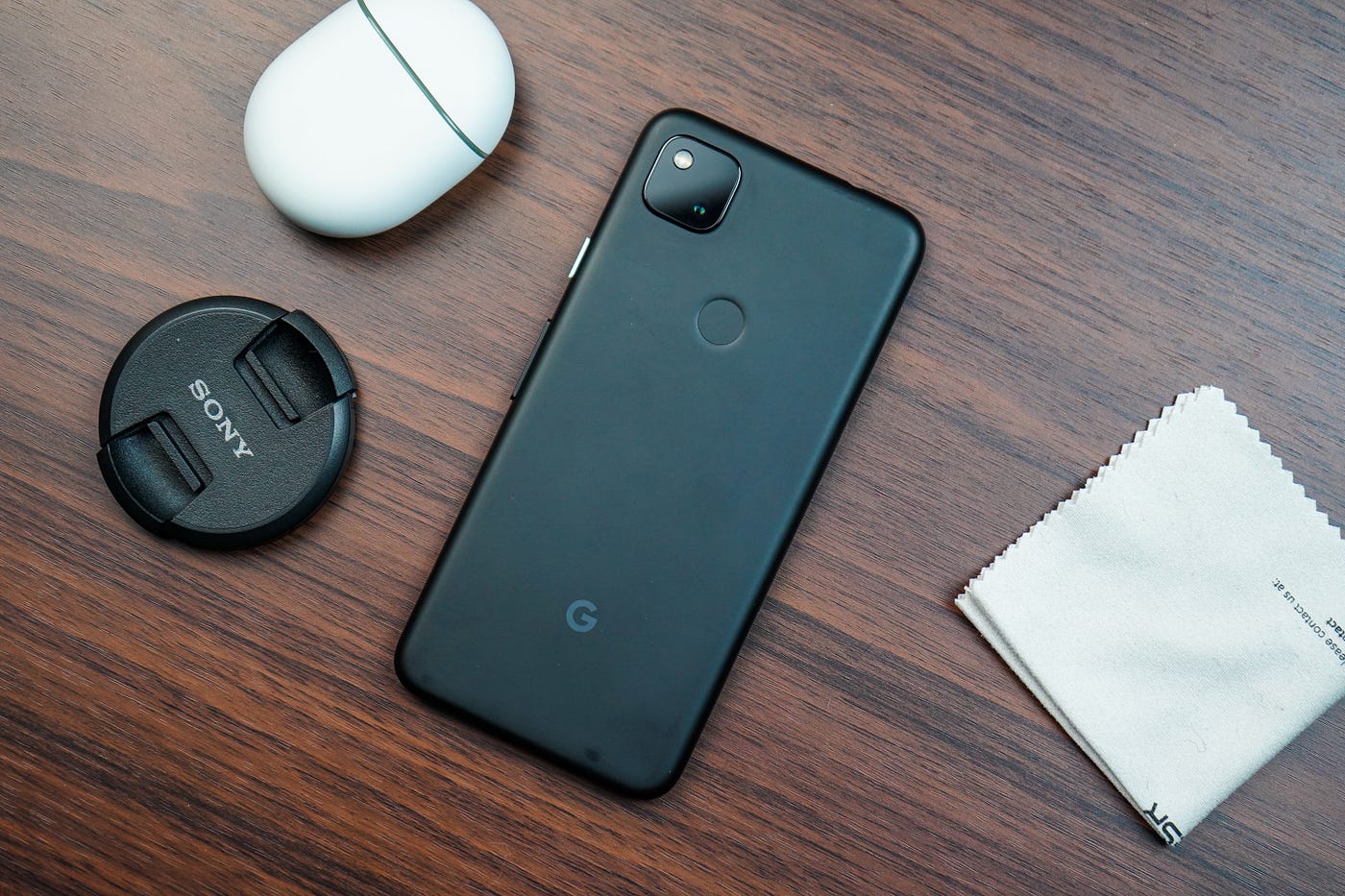Assessing the Damage
When faced with the unfortunate situation of a broken screen on your Pixel 4A, the first step is to assess the extent of the damage. A shattered or unresponsive screen can be a distressing experience, but a methodical approach can help you determine the best course of action.
Begin by visually inspecting the screen for any visible cracks, shattered areas, or areas that are unresponsive to touch. If the screen is completely black or unresponsive, it's important to check for any signs of physical damage on the device's exterior. Look for dents, scratches, or other visible indicators that may provide insight into the severity of the damage.
Next, try to power on the device to see if the screen displays any signs of life. If the screen remains black or shows distorted images, it is likely that the damage is significant. However, if the screen lights up and displays the Google logo or any other images, it indicates that the underlying hardware may still be functional.
In some cases, the touch functionality of the screen may be impaired while the display itself remains intact. Attempt to interact with the screen by tapping and swiping to gauge its responsiveness. If the touch inputs are unresponsive or erratic, it suggests that the screen's touch sensors may be damaged.
Furthermore, listen for any unusual sounds such as buzzing, crackling, or rattling, as these auditory cues can provide valuable information about internal damage. Additionally, pay attention to the device's vibrations and LED indicator, as these can serve as indicators of its operational status.
By carefully assessing the damage, you can gain a better understanding of the extent of the issue and make an informed decision regarding the next steps to take. Whether it involves attempting a DIY solution or seeking professional assistance, a thorough assessment sets the stage for effectively addressing the challenges posed by a broken screen on your Pixel 4A.
Backing Up Your Data
When confronted with a broken screen on your Pixel 4A, the importance of backing up your data cannot be overstated. This crucial step ensures that your valuable information, such as contacts, photos, documents, and settings, is securely preserved before undertaking any repair or reset procedures. Here's a comprehensive guide to effectively backing up your data from a Pixel 4A with a broken screen.
1. Using Google Account Sync
Google provides a seamless mechanism for backing up essential data to the cloud. If your Pixel 4A has been configured to sync with your Google account, various types of data, including contacts, calendar events, app data, and more, are automatically backed up to Google servers. This ensures that your information remains accessible and retrievable, even in the event of a hardware issue.
2. Utilizing Google Photos
For preserving cherished memories captured through the Pixel 4A's camera, Google Photos offers a convenient solution. The app can automatically back up photos and videos to the cloud, safeguarding them against potential loss. Even with a broken screen, you can leverage this functionality to ensure that your visual content is securely stored and accessible from other devices.
3. Syncing with Google Drive
Google Drive serves as a versatile platform for safeguarding various types of files, including documents, spreadsheets, and presentations. By utilizing the Google Drive app on your Pixel 4A, you can ensure that important files are synced to the cloud, enabling seamless access and retrieval from alternative devices.
4. Exporting Contacts
In the absence of screen functionality, exporting contacts to a SIM card or another storage medium can serve as a valuable backup strategy. By accessing the Contacts app and utilizing the export feature, you can safeguard your contact information, ensuring that it remains accessible for future use.
5. Third-Party Backup Solutions
In cases where comprehensive data backup is essential, various third-party apps and services can offer tailored solutions. Whether it involves backing up app data, messages, or specific file types, exploring the capabilities of reputable backup apps can provide an additional layer of protection for your data.
By proactively backing up your data through these methods, you can mitigate the potential impact of a broken screen on your Pixel 4A. This proactive approach ensures that your valuable information remains secure and accessible, laying the groundwork for a seamless transition during repair or reset processes.
Using ADB and Fastboot
When confronted with a broken screen on your Pixel 4A, utilizing ADB (Android Debug Bridge) and Fastboot can offer a viable solution for managing the device, particularly when traditional touch inputs are compromised. These powerful command-line tools, provided by Google as part of the Android SDK platform-tools package, enable users to interact with their Android devices from a computer, offering a pathway to execute various commands and perform critical tasks.
Enabling USB Debugging
Before proceeding with ADB and Fastboot commands, it is essential to ensure that USB debugging is enabled on the Pixel 4A. While this typically requires navigating through the device's settings, the broken screen presents a challenge. However, if USB debugging was previously enabled on the device, it is still possible to interact with it using ADB commands, even without visual feedback.
Establishing a Connection
To initiate communication between the computer and the Pixel 4A, a USB connection is established, followed by the execution of ADB commands via the computer's terminal or command prompt. This allows users to perform a range of tasks, such as accessing the device's file system, installing or uninstalling apps, and even initiating a factory reset, all without the need for direct interaction with the device's screen.
Executing Commands
Once the connection is established, a myriad of ADB commands becomes accessible, empowering users to navigate the device's functionalities from a remote standpoint. For instance, the 'adb devices' command can verify the connection status and ensure that the Pixel 4A is recognized by the computer. Subsequently, commands such as 'adb shell' provide a direct interface to the device's shell, enabling users to enter specific commands and access device features.
Performing a Factory Reset
In cases where the Pixel 4A requires a factory reset due to a broken screen, ADB can facilitate this process through the 'adb shell' command. By executing the appropriate sequence of commands, users can initiate a factory reset directly from the computer, effectively restoring the device to its original state, thereby circumventing the need for screen interaction.
Advantages and Considerations
The utilization of ADB and Fastboot presents a valuable recourse for managing a Pixel 4A with a broken screen. However, it is essential to exercise caution and ensure familiarity with the commands being executed, as improper usage can lead to unintended consequences. Additionally, the ability to interact with the device's shell and execute commands remotely necessitates a meticulous approach to avoid potential data loss or device instability.
By leveraging the capabilities of ADB and Fastboot, users can navigate the challenges posed by a broken screen on their Pixel 4A, empowering them to execute essential tasks and maintain control over their device's functionality. This approach underscores the versatility and resilience of Android devices, offering users a pathway to manage their devices effectively, even in the face of hardware limitations.
Using Find My Device
When faced with a broken screen on your Pixel 4A, the "Find My Device" feature emerges as a valuable tool for remotely managing and securing your device. This functionality, integrated into the Android ecosystem, enables users to locate, lock, and erase their devices, offering a layer of control that transcends the physical limitations imposed by a broken screen.
Locating Your Device
The primary utility of the "Find My Device" feature lies in its ability to pinpoint the geographical location of the Pixel 4A. By accessing the Find My Device website or utilizing the dedicated app on another device, users can view the current location of their Pixel 4A on a map. This capability not only assists in retrieving a misplaced device but also serves as a security measure in the event of theft or loss.
Remote Locking and Security
In scenarios where the Pixel 4A is misplaced or potentially in the hands of unauthorized individuals, the "Find My Device" feature allows for remote locking. This action secures the device with a new lock screen password, effectively preventing unauthorized access to personal data and sensitive information. This proactive measure reinforces the user's control over the device's security, mitigating the risks associated with physical device compromise.
Remote Data Erasure
In circumstances where the security of data stored on the Pixel 4A is paramount, the "Find My Device" feature empowers users to initiate a remote data erasure. This action effectively wipes the device's data, restoring it to factory settings and safeguarding sensitive information from unauthorized access. By remotely triggering this process, users can maintain data integrity and confidentiality, even in the absence of direct physical access to the device.
Considerations and Best Practices
While the "Find My Device" feature offers a robust set of capabilities for managing a Pixel 4A with a broken screen, it is essential to exercise caution and adhere to best practices. Prior to utilizing remote locking or data erasure, it is advisable to exhaust all available avenues for data backup to prevent inadvertent loss of valuable information. Additionally, ensuring that the device is connected to the internet and has location services enabled is crucial for the successful execution of "Find My Device" actions.
In essence, the "Find My Device" feature serves as a lifeline for users contending with a broken screen on their Pixel 4A, providing a comprehensive suite of tools for device location, security reinforcement, and data protection. This capability underscores the resilience and adaptability of the Android platform, equipping users with the means to effectively manage their devices, even in challenging circumstances.
Seeking Professional Help
In situations where a Pixel 4A with a broken screen presents complex challenges that surpass the scope of DIY solutions, seeking professional assistance becomes a prudent course of action. Professional repair services specializing in smartphone and device maintenance offer expertise, technical resources, and specialized tools to address a diverse array of hardware issues, including screen damage. By entrusting the device to qualified professionals, users can benefit from comprehensive solutions and meticulous attention to detail, ensuring the effective restoration of the device's functionality.
Professional repair services possess the requisite knowledge and experience to diagnose and address various types of screen damage, ranging from minor cracks to complete unresponsiveness. Equipped with specialized tools and replacement components, these professionals can execute precise and intricate repair procedures, aiming to restore the Pixel 4A to its optimal condition. Additionally, their familiarity with the intricacies of smartphone hardware enables them to identify underlying issues that may not be immediately apparent, ensuring a thorough and comprehensive approach to the repair process.
Moreover, the utilization of genuine replacement parts and adherence to industry best practices distinguish professional repair services, guaranteeing the integrity and longevity of the repairs performed. By utilizing authentic components and following standardized repair protocols, these professionals prioritize the device's long-term functionality and user experience, offering a level of assurance that may not be attainable through alternative repair avenues.
Furthermore, professional repair services often extend warranties or guarantees for the services rendered, providing users with added peace of mind and protection against potential issues following the repair. This commitment to customer satisfaction underscores the dedication of professional repair providers to deliver reliable and enduring solutions, fostering trust and confidence among users seeking to restore their devices.
Ultimately, the decision to seek professional help for a Pixel 4A with a broken screen represents a proactive investment in the device's longevity and performance. By leveraging the expertise and resources offered by reputable repair services, users can navigate the complexities of screen damage with assurance, knowing that their devices are in capable hands. This collaborative approach between users and professional repair providers exemplifies a commitment to device care and maintenance, ensuring that the Pixel 4A can continue to serve its users effectively and reliably.