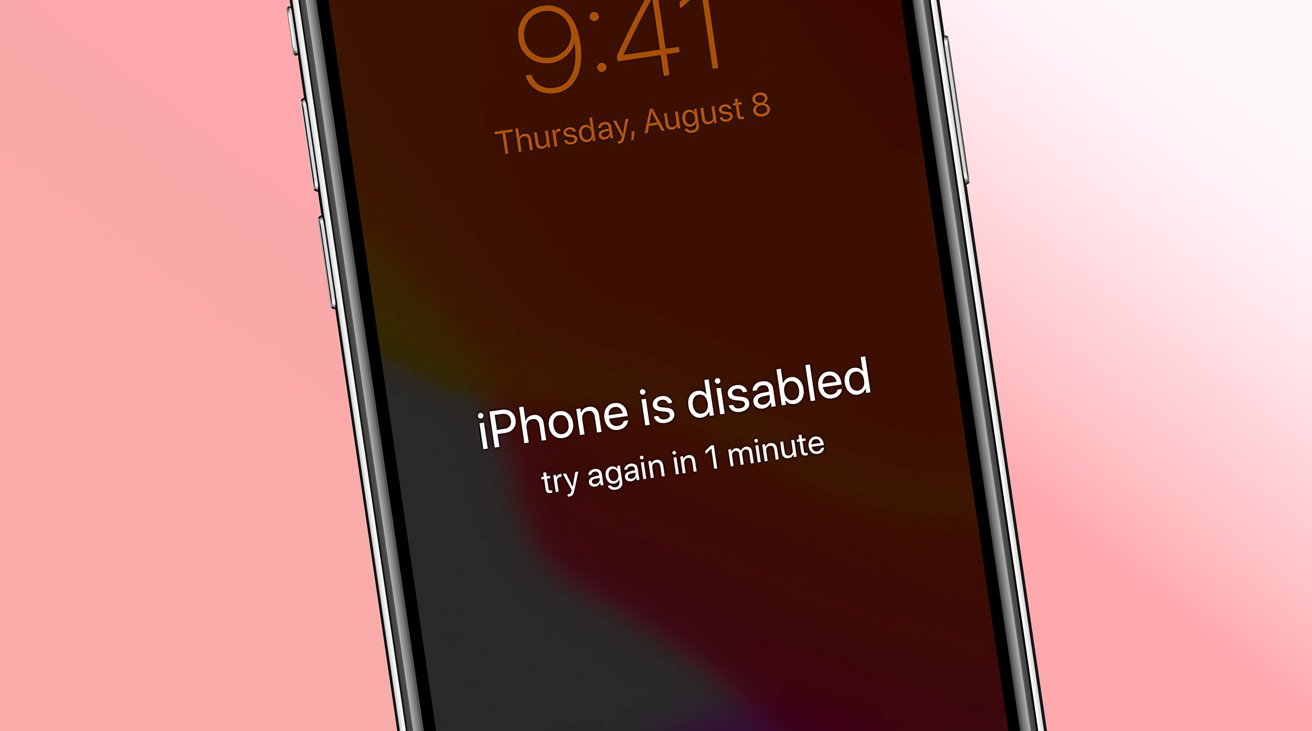Reasons for Factory Resetting
There are various reasons why you might consider factory resetting your iPhone 14. This process involves erasing all the data and settings on your device, essentially restoring it to its original state. Here are some common scenarios where a factory reset might be necessary:
-
Performance Issues: Over time, your iPhone 14 may start to exhibit sluggish performance, freezes, or unresponsive apps. These issues can be caused by a buildup of temporary files, app data, or software glitches. A factory reset can help to resolve these performance issues by clearing out the clutter and giving your device a fresh start.
-
Software Malfunctions: If you encounter persistent software malfunctions, such as frequent crashes, app errors, or system instability, a factory reset can be an effective troubleshooting step. It allows you to wipe the slate clean and eliminate any corrupted system files or conflicting software that may be causing the issues.
-
Privacy and Security Concerns: Before selling or giving away your iPhone 14, it's crucial to ensure that your personal data is completely erased. Performing a factory reset is the most reliable way to wipe all your personal information, including photos, messages, contacts, and account credentials, from the device.
-
Forgotten Passcode: In the event that you forget your iPhone 14 passcode and are unable to unlock the device, a factory reset becomes necessary to regain access. This is particularly relevant if you've exhausted all other methods of recovering or resetting the passcode.
-
Preparing for a Fresh Start: Some users may simply want to start afresh with their iPhone 14, especially after encountering persistent issues or wanting to clear out old data and settings. A factory reset provides a clean slate, allowing you to set up the device from scratch and customize it to your preferences.
By understanding the various reasons for factory resetting your iPhone 14, you can make an informed decision about whether this process is the right solution for your specific situation. It's important to weigh the benefits of a fresh start against the potential loss of data, ensuring that you have a backup of important information before proceeding with the reset.
Precautions Before Factory Resetting
Before initiating a factory reset on your iPhone 14, it's crucial to take certain precautions to safeguard your data and ensure a smooth reset process. By considering the following precautions, you can minimize the risk of data loss and potential complications associated with the reset.
Backup Your Data
Prior to performing a factory reset, it's imperative to create a comprehensive backup of your iPhone 14 data. This includes your photos, videos, contacts, messages, app data, and any other important information stored on the device. By backing up your data to iCloud or using iTunes on a computer, you can prevent the permanent loss of valuable content. This precaution is especially critical if you intend to reset your device due to performance issues or software malfunctions, as it ensures that you can restore your data after the reset.
Disable Activation Lock and Find My iPhone
If you have enabled the Activation Lock and Find My iPhone features on your device, it's essential to disable them before initiating a factory reset. These security features are designed to prevent unauthorized access to your device and protect your data in the event of loss or theft. By turning off Activation Lock and Find My iPhone, you can ensure that the reset process proceeds smoothly without encountering activation or authentication issues afterward.
Record Your Apple ID and Password
As part of the factory reset process, you may be required to enter your Apple ID and password to verify your identity and deactivate the device's security features. It's important to ensure that you have this information readily available before initiating the reset. By recording your Apple ID and password in a secure location, you can avoid potential delays or complications during the reset process.
Check for Pending Updates
Before proceeding with a factory reset, it's advisable to check for any pending software updates for your iPhone 14. Installing the latest updates ensures that your device's operating system and built-in apps are up to date, potentially resolving existing software issues and enhancing the overall performance. Additionally, updating your device before the reset can minimize the risk of encountering known software bugs or vulnerabilities after the reset is complete.
Review App-Specific Data and Settings
If you rely on specific apps for storing important data or customizing settings, it's prudent to review and document any app-specific information before performing a factory reset. This includes noting down login credentials, preferences, and any locally stored data within apps. By taking stock of app-related details, you can streamline the process of reconfiguring your apps and restoring their functionality after the reset.
By adhering to these precautions, you can approach the factory reset of your iPhone 14 with confidence, knowing that you have taken the necessary steps to protect your data and facilitate a successful reset process. These proactive measures help to mitigate the potential risks associated with a factory reset, ensuring that you can proceed with the reset smoothly and restore your device to its original state without complications.
How to Factory Reset iPhone 14 Without Passcode
Performing a factory reset on your iPhone 14 without the passcode requires a specific sequence of steps to be executed. This process effectively erases all data and settings on the device, restoring it to its original state. Here's a detailed guide on how to factory reset your iPhone 14 without the passcode:
Step 1: Launch iTunes or Finder
Begin by connecting your iPhone 14 to a computer that has iTunes (for Windows or macOS Mojave and earlier) or Finder (for macOS Catalina and later) installed. Once the device is connected, launch the respective application to establish a connection between your iPhone and the computer.
Step 2: Initiate Recovery Mode
To initiate the recovery mode on your iPhone 14, you'll need to follow a specific sequence of button presses. Depending on the model of your iPhone 14, the steps for entering recovery mode may vary. For devices with Face ID (iPhone 14), the process involves pressing and quickly releasing the Volume Up button, followed by the same action on the Volume Down button. Subsequently, press and hold the Side button until the recovery mode screen appears.
Step 3: Confirm Device Connection
Once your iPhone 14 is in recovery mode, a prompt should appear on your computer screen, indicating that the device needs to be restored. Follow the on-screen instructions in iTunes or Finder to confirm the device connection and proceed with the restoration process.
Step 4: Restore iPhone 14
After confirming the device connection, you'll have the option to restore your iPhone 14 to its factory settings. This process involves erasing all data and settings on the device, effectively resetting it to its original state. It's important to note that this action is irreversible, and all data will be permanently erased from the device.
Step 5: Set Up Your iPhone 14
Once the restoration process is complete, your iPhone 14 will reboot and display the initial setup screen. At this point, you can disconnect the device from the computer and proceed to set it up as a new device. You'll have the opportunity to configure your preferences, sign in with your Apple ID, and customize the settings according to your preferences.
By following these steps, you can successfully factory reset your iPhone 14 without the passcode, restoring it to its original state. It's important to exercise caution when performing a factory reset, as it permanently erases all data on the device. Additionally, ensure that you have a backup of your important data before proceeding with the reset to prevent permanent data loss.
This method provides a viable solution for resetting your iPhone 14 when the passcode is unavailable, allowing you to regain control of the device and address any persistent issues that may require a clean slate.
Alternative Methods for Resetting iPhone 14 Without Passcode
In addition to the traditional method of using a computer and initiating recovery mode to factory reset an iPhone 14 without the passcode, there are alternative approaches that can be explored. These methods provide viable solutions for resetting the device when the passcode is unavailable, offering flexibility and convenience in different scenarios.
Method 1: Using iCloud's Find My iPhone Feature
If you have previously enabled the Find My iPhone feature and associated your iPhone 14 with your iCloud account, you can leverage this functionality to remotely erase the device. This method is particularly useful when the device is lost or stolen, or when the passcode is forgotten. Here's how to initiate a remote erase using iCloud:
-
Access iCloud: Using a web browser on a computer or another mobile device, navigate to the iCloud website and sign in with your Apple ID credentials.
-
Select Find iPhone: Once logged in, select the "Find iPhone" option from the main iCloud dashboard. This will display a map showing the location of your devices associated with the iCloud account.
-
Choose Your iPhone 14: Locate your iPhone 14 on the map and select it to view the available actions.
-
Initiate Remote Erase: From the device options, choose the "Erase iPhone" feature. This will prompt you to confirm the remote erase action, which will permanently delete all data and settings on the device.
By utilizing the Find My iPhone feature and initiating a remote erase through iCloud, you can effectively reset your iPhone 14 without needing the passcode. It's important to note that this method requires an active internet connection on the device and may not be feasible if the device is offline or powered off.
Method 2: Using Third-Party Software
There are third-party software solutions available that specialize in resetting iOS devices without the need for a passcode. These tools often provide a user-friendly interface and guide you through the process of resetting your iPhone 14. While using third-party software can be convenient, it's essential to exercise caution and ensure that the software is reputable and trustworthy to safeguard your data and device security.
When considering third-party software for resetting your iPhone 14, it's advisable to research and select a reliable tool with positive user reviews and a proven track record of effectively resetting iOS devices. Additionally, be mindful of any associated costs or subscription fees that may apply when using such software.
By exploring these alternative methods for resetting your iPhone 14 without the passcode, you can adapt to different scenarios and choose the approach that best suits your specific circumstances. Whether leveraging iCloud's remote erase feature or utilizing reputable third-party software, these methods offer flexibility and convenience in addressing the need for a factory reset when the passcode is unavailable.
What to Do After Factory Resetting
After completing a factory reset on your iPhone 14, it's essential to take certain post-reset actions to ensure a smooth transition and optimal functionality of the device. Here are the key steps to follow after factory resetting your iPhone 14:
Restore Data from Backup
If you previously created a backup of your iPhone 14 data before initiating the factory reset, the next step is to restore this data to the device. Whether you used iCloud or iTunes to back up your data, you can now leverage the backup to retrieve your photos, contacts, messages, app data, and settings. This process allows you to seamlessly reintegrate your personal information and preferences into the device, ensuring that you can resume using your iPhone 14 with minimal disruption.
Reconfigure Settings and Preferences
With the device reset to its factory state, you have the opportunity to reconfigure its settings and personalize your preferences according to your needs. This includes adjusting display settings, setting up notifications, configuring privacy and security options, and customizing app-specific preferences. By tailoring the device's settings to your liking, you can optimize the user experience and ensure that the device aligns with your usage habits and preferences.
Install Software Updates
Following a factory reset, it's advisable to check for and install any available software updates for your iPhone 14. This ensures that the device's operating system, built-in apps, and security features are up to date, providing the latest enhancements, bug fixes, and security patches. By keeping your device updated, you can benefit from improved performance, enhanced security, and access to new features and functionalities.
Reinstall and Configure Apps
As part of the post-reset process, you may need to reinstall and configure third-party apps that were previously installed on your iPhone 14. This involves downloading the apps from the App Store and signing in to your accounts within the respective apps. Additionally, you can customize app settings and permissions to align with your preferences, ensuring that the apps function as intended and meet your specific requirements.
Set Up Additional Security Measures
To enhance the security of your iPhone 14 after a factory reset, consider implementing additional security measures such as enabling Touch ID or Face ID, setting a new passcode, and configuring privacy settings. These measures help safeguard your device and personal data, providing an added layer of protection against unauthorized access and potential security threats.
By following these post-reset steps, you can effectively transition your iPhone 14 back to a fully functional and personalized state after the factory reset. These actions enable you to restore your data, customize the device's settings, and enhance its security, ensuring that you can continue using your iPhone 14 with confidence and peace of mind.