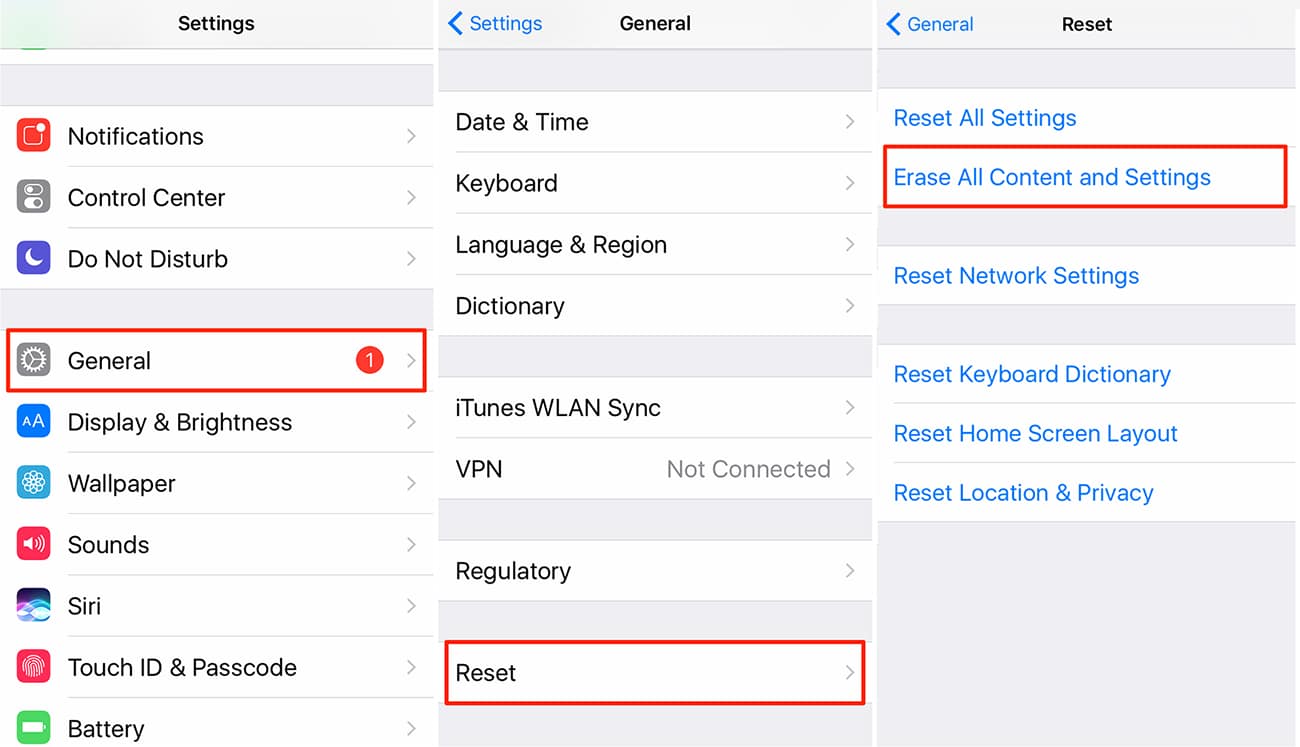Preparing for Factory Reset
Before embarking on the factory reset process for your iPhone 10, it's crucial to take a few preparatory steps to ensure a smooth and successful reset. Here's a comprehensive guide to help you get ready for the factory reset:
-
Backup Your Data: The factory reset will erase all data on your iPhone 10, so it's essential to back up your important files, photos, videos, contacts, and any other data you want to keep. You can use iCloud or iTunes to create a backup of your device. This ensures that you can restore your data after the reset is complete.
-
Check Battery Level: Ensure that your iPhone 10 has an adequate battery level before initiating the factory reset. It's recommended to have at least 50% battery charge to prevent any interruptions during the reset process.
-
Disable Find My iPhone: If you have enabled the "Find My iPhone" feature on your device, it's important to disable it before proceeding with the factory reset. This can be done by navigating to Settings > [Your Name] > iCloud > Find My iPhone, and then toggling off the feature.
-
Remember Your Apple ID and Password: After the factory reset, you'll need to sign in with your Apple ID and password to activate the device. Ensure that you have this information on hand to avoid any delays in accessing your device post-reset.
-
Prepare a USB Cable: You'll need a USB cable to connect your iPhone 10 to a computer for the factory reset process. Make sure you have a compatible USB cable available for this purpose.
By following these preparatory steps, you can ensure that your iPhone 10 is ready for the factory reset process. Taking the time to back up your data and prepare your device will help you avoid any potential data loss or complications during the reset. Once you've completed these preparations, you'll be ready to move on to the next steps of accessing the iPhone 10 recovery mode and initiating the factory reset.
Accessing the iPhone 10 Recovery Mode
Accessing the recovery mode on an iPhone 10 is a fundamental step in initiating a factory reset when the home screen is inaccessible. This mode allows users to troubleshoot and perform essential tasks, including the factory reset process. Here's a detailed guide on how to access the recovery mode on your iPhone 10:
-
Connect Your iPhone to a Computer: Start by connecting your iPhone 10 to a computer using a compatible USB cable. Ensure that the computer is running the latest version of iTunes.
-
Launch iTunes: Once your iPhone is connected, launch iTunes on the computer. If prompted to update iTunes, follow the on-screen instructions to install the latest version.
-
Put Your iPhone into Recovery Mode: To enter the recovery mode on your iPhone 10, you'll need to follow specific steps based on the device's model. For the iPhone 10, the process involves a sequence of button presses:
- Press and release the Volume Up button.
- Press and release the Volume Down button.
- Press and hold the Side button until the recovery mode screen appears. This screen displays the iTunes logo and a USB cable, indicating that the device is in recovery mode.
-
Identify the Recovery Mode Screen: Once your iPhone 10 is in recovery mode, you'll see the recovery mode screen on the device. At this point, iTunes on the computer should also display a prompt indicating that it has detected a device in recovery mode.
-
Follow iTunes Prompts: In iTunes, you'll be prompted to either update or restore your iPhone. Select the "Restore" option to initiate the factory reset process. This action will erase all data and settings on your iPhone 10, returning it to its original factory state.
Accessing the recovery mode on your iPhone 10 is a crucial step in preparing for the factory reset process. By following these steps, you can effectively enter the recovery mode and proceed with the necessary actions to initiate the factory reset, even when the home screen is inaccessible. Once you've successfully accessed the recovery mode, you can move on to the next phase of initiating the factory reset process to restore your device to its default settings.
Initiating the Factory Reset Process
After successfully accessing the recovery mode on your iPhone 10, you are now ready to initiate the factory reset process. This critical step will restore your device to its original factory settings, erasing all data and settings. Here's a detailed guide on how to proceed with the factory reset:
-
Confirming the Factory Reset: Before proceeding, ensure that you have backed up any essential data from your iPhone 10. Once the factory reset is initiated, all data, including photos, videos, contacts, and apps, will be permanently erased. Double-check that you have a recent backup to restore your data after the reset.
-
Initiating the Reset in iTunes: In the iTunes interface on your computer, you should see a prompt indicating that a device in recovery mode has been detected. Follow the on-screen instructions to proceed with the factory reset. Select the "Restore" option to confirm your decision to reset the device. iTunes will then begin the process of erasing all data and settings on your iPhone 10.
-
Monitoring the Reset Process: As the factory reset progresses, your iPhone 10 will display the Apple logo and a progress bar on the screen. This indicates that the reset is underway. It's essential to keep your device connected to the computer throughout this process to ensure that the reset is completed successfully.
-
Completing the Reset: Once the factory reset process is finished, your iPhone 10 will restart and display the initial setup screen. At this point, all data and settings have been erased, and the device is restored to its factory state. You can now proceed with setting up your iPhone 10 as a new device or restoring it from a previous backup.
-
Restoring from Backup: If you backed up your data before the factory reset, you can now restore your iPhone 10 from the backup you created. This will bring back your photos, videos, contacts, apps, and other data to your device, allowing you to resume using it with your familiar settings and content.
By following these steps, you can effectively initiate the factory reset process for your iPhone 10, restoring it to its original factory settings. It's important to exercise caution and ensure that you have backed up your data before proceeding with the reset. Once the reset is complete, you can either set up your device as new or restore it from a backup, allowing you to continue using your iPhone 10 with confidence.