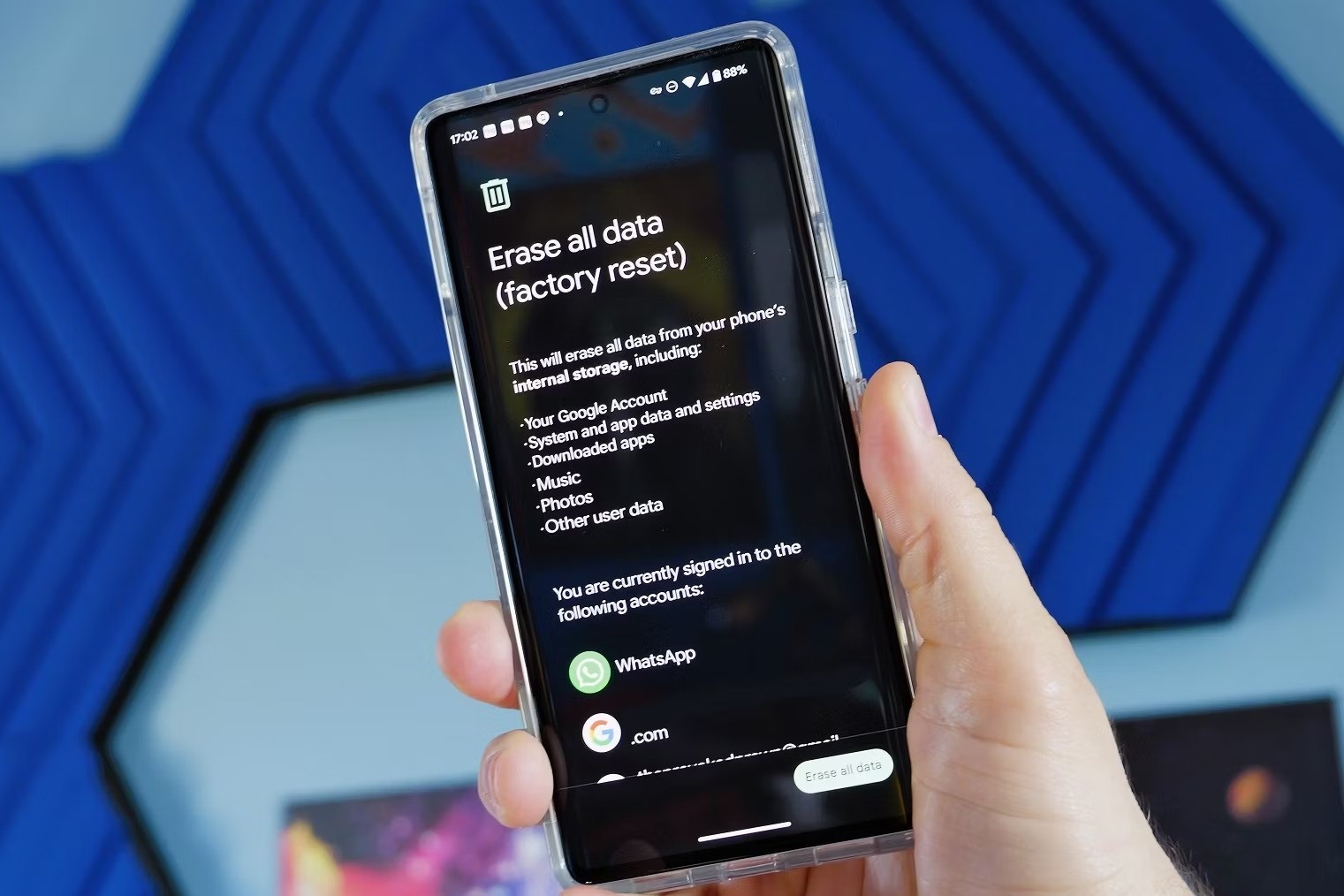What is a Factory Reset?
A factory reset is a process of restoring a device to its original system state, effectively wiping out all the data and settings that have been added since the device was first manufactured. In the case of an iPhone 13, a factory reset will erase all personal data, apps, and settings, returning the device to the same condition it was in when it left the factory. This means that all your photos, videos, contacts, messages, and any other personal information will be permanently deleted from the device.
Performing a factory reset is a drastic measure that should only be taken when absolutely necessary. It is often used as a last resort to troubleshoot persistent software issues, such as freezing, crashing, or other performance problems that cannot be resolved through other means. Additionally, a factory reset is commonly performed when preparing to sell or give away an iPhone 13, as it ensures that the new owner will have a clean slate to work with.
It's important to note that a factory reset does not affect the iOS operating system itself. Instead, it removes all user-installed apps, settings, and personal data, essentially reverting the device to its original state. This can be a powerful tool for resolving software issues, as it eliminates any potential conflicts or corruption that may have occurred over time.
However, it's crucial to understand that a factory reset is irreversible. Once the process is initiated, all data will be permanently erased, and there is no way to recover it unless you have previously backed up your iPhone 13.
In summary, a factory reset is a comprehensive reset of an iPhone 13, returning it to its original factory condition by erasing all user data and settings. While it can be an effective solution for troubleshooting software issues or preparing a device for resale, it should be approached with caution due to its irreversible nature.
When to Perform a Factory Reset on iPhone 13
Performing a factory reset on an iPhone 13 is a significant decision that should be made thoughtfully and with a clear understanding of its implications. There are several scenarios in which a factory reset may be warranted, each stemming from specific circumstances and needs. Understanding when to perform a factory reset on your iPhone 13 can help you make informed decisions about troubleshooting, device maintenance, and data management.
Resolving Persistent Software Issues
One of the primary reasons to consider a factory reset is when your iPhone 13 is experiencing persistent software issues that cannot be resolved through conventional troubleshooting methods. These issues may manifest as frequent app crashes, unresponsive behavior, or general sluggishness in the device's performance. By performing a factory reset, you can effectively eliminate any software conflicts, corrupted data, or problematic settings that may be causing these issues. It provides a clean slate for the device, potentially resolving the underlying software problems and restoring optimal performance.
Preparing for Resale or Transfer of Ownership
When preparing to sell or transfer ownership of your iPhone 13, performing a factory reset is essential to safeguard your personal data and ensure a clean handover to the new owner. This process erases all user-installed apps, settings, and personal data, effectively restoring the device to its original factory condition. By doing so, you can protect your privacy and prevent any potential misuse of your personal information by the device's new owner. It also offers a fresh start for the new user, free from any remnants of your usage.
Addressing Security Concerns
In situations where you suspect that your iPhone 13 may have been compromised or exposed to security threats, a factory reset can serve as a proactive measure to mitigate potential risks. By erasing all data and settings, including any malicious software or unauthorized configurations, you can effectively eliminate security vulnerabilities and restore the device to a secure state. This can be particularly crucial if you have experienced unusual behavior on your device, such as unauthorized access or suspicious activities, prompting the need for a comprehensive security reset.
Overcoming Unresponsive Behavior
If your iPhone 13 becomes unresponsive or exhibits erratic behavior that cannot be resolved through normal troubleshooting steps, a factory reset may be necessary to regain control and stability. Unresponsive behavior can manifest as persistent system crashes, unmanageable freezes, or an inability to access essential functions of the device. In such cases, a factory reset can provide a definitive solution by clearing out any underlying software issues that may be causing the unresponsiveness, allowing you to start afresh with a fully functional device.
Reclaiming Storage Space and Performance
Over time, the accumulation of unnecessary data, temporary files, and outdated settings can impact the overall performance and storage capacity of your iPhone 13. Performing a factory reset offers a comprehensive way to reclaim storage space and optimize the device's performance by removing all accumulated clutter and restoring the system to its original state. This can be particularly beneficial if you have noticed a significant decline in performance or storage availability, providing a fresh foundation for improved functionality and efficiency.
In summary, a factory reset on an iPhone 13 may be warranted in various scenarios, including resolving persistent software issues, preparing for resale or transfer of ownership, addressing security concerns, overcoming unresponsive behavior, and reclaiming storage space and performance. It is important to carefully assess the specific circumstances and implications of a factory reset before proceeding, ensuring that it aligns with your objectives and requirements for the device.
Backing Up Your Data Before a Factory Reset
Before initiating a factory reset on your iPhone 13, it is crucial to prioritize the safety and preservation of your valuable data. A comprehensive backup ensures that your photos, videos, contacts, messages, app data, and settings are securely stored, allowing for seamless restoration after the reset. By following the essential steps to back up your data, you can safeguard against the permanent loss of important information and streamline the process of transitioning to a fresh device state.
iCloud Backup
Utilizing iCloud for data backup offers a convenient and efficient solution for preserving your iPhone 13's content. To initiate an iCloud backup, ensure that your device is connected to a stable Wi-Fi network and plugged into a power source to prevent interruptions during the backup process. Navigate to "Settings," select your Apple ID, tap "iCloud," and then "iCloud Backup." Activate the "iCloud Backup" option and select "Back Up Now" to initiate the backup process. It is advisable to verify that the backup is successfully completed before proceeding with the factory reset.
iTunes Backup
For those who prefer a local backup solution, iTunes provides a reliable method for securing your iPhone 13's data on a computer. Begin by connecting your device to a computer using a USB cable and launching the latest version of iTunes. Select your iPhone 13 when it appears in iTunes and choose "Back Up Now" to initiate the backup process. It is essential to ensure that the backup is encrypted to include all sensitive data such as passwords and health information. Once the backup is complete, you can verify its success within iTunes.
Third-Party Apps and Data
In addition to system data, it is important to consider any third-party apps and associated data that may require backup. Many apps offer built-in backup options, allowing you to preserve app-specific settings, documents, and preferences. It is advisable to review the backup options within individual apps and ensure that all relevant data is securely backed up before proceeding with the factory reset.
Verification and Accessibility
After completing the backup process, it is prudent to verify the integrity and accessibility of the backed-up data. This can be achieved by confirming that all essential content, including photos, videos, contacts, messages, and app data, is successfully included in the backup. Additionally, ensure that you have easy access to the backup files, whether they are stored in iCloud, on your computer through iTunes, or within specific third-party app backups.
By diligently backing up your data before a factory reset, you can mitigate the risk of irreversible data loss and facilitate a smooth transition to a restored iPhone 13. This proactive measure ensures that your valuable content remains protected and accessible, allowing you to proceed with the factory reset confidently, knowing that your data is securely preserved for future restoration.
Performing a Factory Reset on iPhone 13
Performing a factory reset on your iPhone 13 is a deliberate process that requires careful consideration and adherence to specific steps to ensure a successful reset. Before initiating the factory reset, it is crucial to understand that all data and settings on the device will be permanently erased, and there is no way to recover them once the process is completed. Therefore, it is highly recommended to back up your data using iCloud, iTunes, or third-party apps to safeguard your valuable information before proceeding with the factory reset.
Once you have confirmed that your data is securely backed up, you can proceed with the factory reset by following these steps:
-
Access Settings: Begin by unlocking your iPhone 13 and navigating to the "Settings" app on the home screen. The "Settings" app is represented by a gear icon and serves as the central hub for managing various aspects of your device.
-
Select General: Within the "Settings" app, scroll down and select "General" from the list of available options. The "General" settings encompass a wide range of device management features, including software updates, storage management, and reset options.
-
Reset Your iPhone: Within the "General" settings, locate and tap on the "Reset" option. This will open a submenu containing various reset options, including "Reset All Settings," "Erase All Content and Settings," and others.
-
Erase All Content and Settings: To initiate the factory reset, select "Erase All Content and Settings" from the reset options. A confirmation prompt will appear, emphasizing the irreversible nature of the reset and the permanent deletion of all data and settings.
-
Enter Passcode: If your iPhone 13 is protected by a passcode, you will be prompted to enter the passcode to confirm the reset. This serves as an additional layer of security to prevent unauthorized factory resets.
-
Confirm Factory Reset: After entering the passcode, a final confirmation prompt will appear, requiring you to confirm your decision to erase all content and settings. Once confirmed, the factory reset process will commence, and your iPhone 13 will begin the erasure of all data and settings.
-
Wait for Completion: The factory reset process may take some time to complete, depending on the amount of data stored on your device. It is essential to allow the process to finish uninterrupted to ensure a thorough reset.
Upon completion of the factory reset, your iPhone 13 will reboot and present the initial setup screen, indicating that the device has been restored to its original factory condition. At this point, you can proceed with setting up your device as a new iPhone or restoring it from the previously created backup, depending on your specific needs and intentions for the device.
By following these steps, you can effectively perform a factory reset on your iPhone 13, restoring it to its original factory condition and preparing it for a fresh start. It is important to approach the factory reset process with caution and awareness of its irreversible nature, ensuring that you have backed up your data and considered the implications of the reset before proceeding.
Restoring Your iPhone 13 After a Factory Reset
After performing a factory reset on your iPhone 13, the process of restoring the device to a functional and personalized state becomes essential. Whether you have reset your device to troubleshoot persistent software issues, prepare it for resale, or address security concerns, the restoration process allows you to reintroduce your data, settings, and preferences to the device, effectively customizing it according to your needs. Here's a detailed guide on how to restore your iPhone 13 after a factory reset:
iCloud Backup Restoration
If you previously backed up your iPhone 13 using iCloud, the restoration process can be initiated during the device's initial setup. After completing the factory reset and rebooting your device, you will be prompted to set it up as a new iPhone or restore it from a backup. Select the "Restore from iCloud Backup" option and sign in to your iCloud account. Choose the most relevant backup from the available options and proceed with the restoration process. This will initiate the download and installation of your backed-up data, including photos, videos, app data, settings, and more, effectively restoring your iPhone 13 to its previous state.
iTunes Backup Restoration
For those who opted for a local backup using iTunes, the restoration process involves connecting your iPhone 13 to the computer used for the backup. Launch the latest version of iTunes and select your device when it appears. Choose the "Restore Backup" option and select the most relevant backup from the list. Ensure that the backup is encrypted if it contains sensitive data. The restoration process will then commence, transferring the backed-up data and settings to your iPhone 13, effectively restoring it to its previous state.
App-Specific Data Restoration
In addition to system data, it is important to consider any third-party apps and associated data that may require restoration. Many apps offer built-in restoration options, allowing you to reintroduce app-specific settings, documents, and preferences. After the initial restoration of your iPhone 13, navigate to individual apps and utilize their respective restoration features to ensure that all relevant data is seamlessly reintegrated into the device.
By following these steps, you can effectively restore your iPhone 13 after a factory reset, ensuring that your data, settings, and preferences are reintroduced to the device in a seamless and personalized manner. This restoration process allows you to reclaim your personalized iPhone experience, complete with your valuable data and customized settings, following the comprehensive reset.