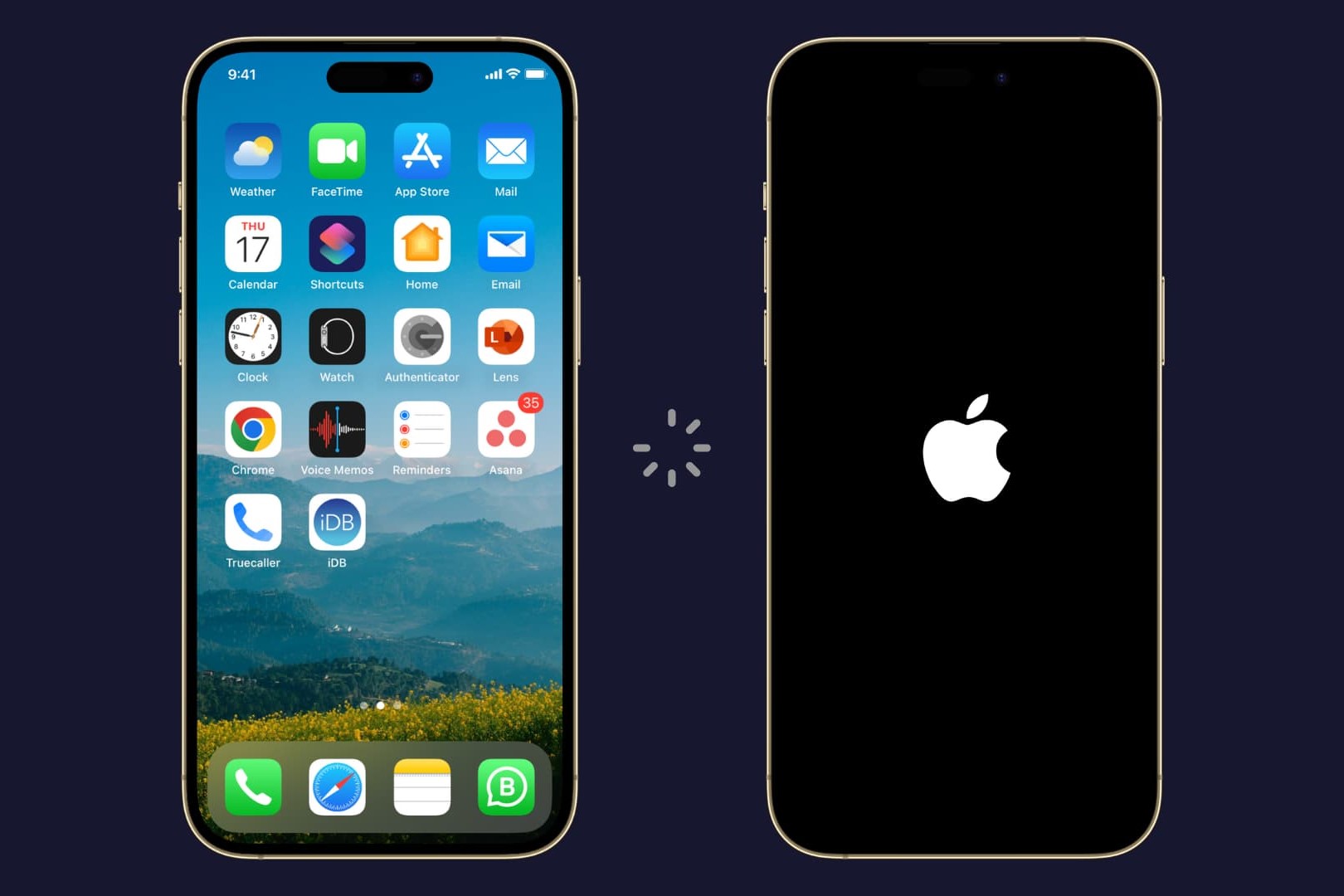Common Causes of Random Restarts
Random restarts on your iPhone 13 can be frustrating and disruptive, especially when you're in the middle of an important task or conversation. Understanding the common causes of these unexpected restarts can help you troubleshoot the issue effectively. Here are some potential reasons why your iPhone 13 may be experiencing random restarts:
-
Software Glitches: Software glitches or bugs within the operating system can lead to random restarts. These glitches may occur due to incomplete software updates, corrupted system files, or conflicts between apps and the iOS.
-
Overheating: Excessive heat can trigger your iPhone 13 to restart unexpectedly. This can happen when the device is exposed to high temperatures or when it's being used for resource-intensive tasks for an extended period.
-
Battery Issues: A deteriorating or faulty battery can cause your iPhone 13 to restart unexpectedly. If the battery is unable to provide a consistent power supply to the device, it may result in sudden restarts.
-
Hardware Problems: Physical damage or hardware malfunctions, such as a faulty power button or a loose connection, can also lead to random restarts. These issues may require professional inspection and repair.
-
Memory Constraints: Insufficient available memory on your iPhone 13 can cause the device to struggle with running multiple apps or performing complex tasks, leading to unexpected restarts.
Identifying the potential cause of the random restarts is the first step towards resolving the issue and restoring the smooth functionality of your iPhone 13. By addressing these common causes, you can effectively troubleshoot the problem and prevent further disruptions to your device's performance.
Check for Software Updates
Ensuring that your iPhone 13 is running the latest version of iOS is crucial in addressing random restart issues. Apple regularly releases software updates to address bugs, improve system stability, and enhance overall performance. Here's why checking for software updates is essential and how to do it:
Importance of Software Updates
Software updates often include bug fixes and patches that can resolve underlying issues causing random restarts. By keeping your iPhone 13 up to date, you can benefit from improved system reliability and security. Additionally, updates may optimize the device's power management, addressing potential triggers for unexpected restarts.
How to Check for Software Updates
-
Connect to Wi-Fi: Ensure that your iPhone 13 is connected to a stable Wi-Fi network. Software updates are typically large files and may not be feasible to download using cellular data.
-
Navigate to Settings: Open the "Settings" app on your iPhone 13 and tap on "General."
-
Select Software Update: Within the "General" settings, select "Software Update." Your device will then check for available updates.
-
Download and Install: If an update is available, follow the on-screen prompts to download and install it. It's essential to have sufficient battery life or connect your device to a power source during the update process.
Additional Considerations
If your iPhone 13 is already running the latest version of iOS, consider performing a forced restart after the update to ensure that any lingering software issues are resolved. This can be done by quickly pressing and releasing the volume up button, followed by the volume down button, and then holding the side button until the Apple logo appears.
Regularly checking for software updates and promptly installing them can significantly reduce the likelihood of random restarts on your iPhone 13. By staying proactive in maintaining the software health of your device, you can enjoy a more stable and reliable user experience.
Remember, software updates not only address known issues but also introduce new features and enhancements, making it beneficial to keep your iPhone 13 up to date at all times.
Reset All Settings
Resetting all settings on your iPhone 13 can serve as a comprehensive solution when troubleshooting random restart issues. This process reverts all system settings to their default configurations, without affecting your personal data or media. Here's a detailed look at the significance of resetting all settings and the steps to perform this action.
Significance of Resetting All Settings
When your iPhone 13 experiences random restarts, it's possible that certain system settings have become misconfigured or corrupted, leading to instability. Resetting all settings can effectively eliminate any problematic configurations, providing a fresh start for the device's software environment. This can address underlying software conflicts, glitches, or compatibility issues that may be triggering the unexpected restarts.
How to Reset All Settings
Performing a reset of all settings on your iPhone 13 is a straightforward process. Here's a step-by-step guide to initiate this action:
-
Access the Settings: Open the "Settings" app on your iPhone 13.
-
Navigate to General: Scroll down and tap on "General" to access the general settings.
-
Select Reset: Within the "General" settings, tap on "Reset" to view the reset options.
-
Choose Reset All Settings: Select "Reset All Settings" from the available options. You may be prompted to enter your device passcode to confirm the action.
-
Confirm the Reset: A confirmation prompt will appear, asking if you want to reset all settings. Confirm the action to proceed.
-
Wait for the Process to Complete: The reset process may take a few moments to complete. Once finished, your iPhone 13 will restart, and all settings will be restored to their default values.
After Reset Considerations
After resetting all settings, you may need to reconfigure certain preferences, such as Wi-Fi networks, Bluetooth devices, and display settings, to align with your preferences. Additionally, any customizations made to system settings will be reverted to their default state.
It's important to note that resetting all settings does not erase your personal data, apps, or media. However, it's advisable to back up your iPhone 13 before performing this action to safeguard against any unforeseen data loss.
By resetting all settings, you can effectively eliminate potential software-related triggers for random restarts on your iPhone 13. This proactive approach can help restore system stability and mitigate the occurrence of unexpected device reboots, providing a smoother and more reliable user experience.
Check for App Updates
Ensuring that the apps installed on your iPhone 13 are up to date is essential in addressing random restart issues and maintaining overall system stability. App developers frequently release updates to address performance issues, compatibility concerns, and security vulnerabilities. Here's why checking for app updates is crucial and how to effectively manage this aspect of your device's software ecosystem.
Importance of App Updates
App updates often include bug fixes, performance enhancements, and optimizations that can contribute to a more stable and reliable user experience. By keeping your apps updated, you can benefit from improved compatibility with the iOS, reduced resource consumption, and enhanced security measures. Additionally, app updates may address specific issues that could be contributing to random restarts on your iPhone 13, making it a vital aspect of troubleshooting and maintenance.
How to Check for App Updates
Managing app updates on your iPhone 13 is a straightforward process. Here's a step-by-step guide to ensure that your apps are always running the latest versions:
-
Open the App Store: Launch the "App Store" on your iPhone 13. This is where you can manage and update all the apps installed on your device.
-
Navigate to the "Updates" Tab: At the bottom of the App Store interface, tap on the "Updates" tab. This will display a list of available updates for your installed apps.
-
Review Available Updates: The "Updates" tab will present a list of apps with pending updates. You can review the details of each update, including the changes and improvements introduced by the app developers.
-
Update All or Selective Updates: You have the option to update all apps at once by tapping "Update All" at the top of the "Updates" tab. Alternatively, you can individually select specific apps to update by tapping the "Update" button next to each app.
-
Enter App Store Password: If prompted, enter your App Store password or use Touch ID/Face ID to authenticate the update process.
-
Wait for Updates to Install: The selected app updates will begin downloading and installing. Ensure that your iPhone 13 is connected to a stable Wi-Fi network to expedite the process.
Additional Considerations
It's advisable to enable automatic app updates on your iPhone 13 to ensure that your apps are consistently kept up to date without manual intervention. This can be configured in the "App Store" settings under "App Updates."
Regularly checking for app updates and promptly installing them can significantly contribute to the stability and performance of your iPhone 13. By staying proactive in managing app updates, you can mitigate potential triggers for random restarts and ensure that your device operates optimally.
Remember, app updates not only address known issues but also introduce new features and enhancements, making it beneficial to keep your apps up to date at all times.
Check for Hardware Issues
When troubleshooting random restarts on your iPhone 13, it's essential to thoroughly assess the device for potential hardware issues that may be contributing to the unexpected reboots. Hardware problems can manifest in various forms and significantly impact the overall stability and performance of your device. Here's a comprehensive exploration of the steps and considerations involved in checking for hardware issues:
Physical Inspection
Begin by conducting a visual inspection of your iPhone 13, paying close attention to its exterior condition. Look for any signs of physical damage, such as cracks, dents, or scratches, which could indicate underlying hardware issues. Additionally, inspect the power button, volume controls, and charging port for any anomalies or irregularities that may affect the device's functionality.
Battery Health
Assessing the health of your iPhone 13's battery is crucial in identifying potential triggers for random restarts. You can check the battery's performance and capacity by navigating to "Settings," selecting "Battery," and then tapping on "Battery Health." Here, you can view vital information about your battery's maximum capacity and peak performance capability. A degraded battery may lead to unexpected restarts, necessitating a battery replacement to restore optimal functionality.
Diagnostic Tools
Apple provides diagnostic tools that can help identify hardware issues on your iPhone 13. The "Apple Diagnostics" or "Apple Hardware Test" utility can be accessed by restarting your device and holding down the "D" key while the system boots. These tools can perform comprehensive hardware checks, including assessments of the battery, storage, memory, and other critical components. Any identified hardware issues can then be addressed through professional servicing or repairs.
Professional Evaluation
If you suspect that your iPhone 13 is experiencing hardware-related problems contributing to random restarts, seeking professional evaluation from an authorized Apple service provider is advisable. Trained technicians can conduct in-depth diagnostics and assessments to pinpoint underlying hardware issues that may not be apparent through standard user inspections. Additionally, they can provide expert guidance on potential repair or replacement options to rectify the identified hardware issues.
By meticulously examining the hardware aspects of your iPhone 13, you can gain valuable insights into potential triggers for random restarts and take proactive measures to address any identified hardware issues. This comprehensive approach ensures that both software and hardware considerations are thoroughly evaluated, contributing to a more effective and targeted troubleshooting process.
Restore iPhone to Factory Settings
Restoring your iPhone 13 to factory settings is a definitive step in troubleshooting persistent random restart issues and addressing complex software-related concerns. This process effectively erases all data and settings on the device, returning it to its original state as if it were freshly unboxed. While this action is comprehensive and irreversible, it can serve as a powerful solution to resolve deep-seated software conflicts and persistent performance issues.
Significance of Factory Reset
A factory reset can effectively eliminate underlying software glitches, conflicts, and corrupted system configurations that may be contributing to random restarts on your iPhone 13. By erasing all data and settings, this process provides a clean slate for the device's software environment, removing any residual issues that may persist despite other troubleshooting attempts. Additionally, a factory reset can address complex software interactions and compatibility concerns that are challenging to isolate through conventional troubleshooting methods.
Performing a Factory Reset
The process of restoring your iPhone 13 to factory settings requires careful consideration and preparation. Before initiating the reset, it's crucial to back up your device to safeguard your personal data, including photos, videos, contacts, and app data. Once you've completed the backup, you can proceed with the following steps to perform a factory reset:
-
Access Settings: Open the "Settings" app on your iPhone 13 and navigate to "General."
-
Select Reset: Within the "General" settings, tap on "Reset" to access the reset options.
-
Choose Erase All Content and Settings: Select "Erase All Content and Settings" from the available options. You may be prompted to enter your device passcode and Apple ID credentials to confirm the action.
-
Confirm the Reset: A confirmation prompt will appear, emphasizing the irreversible nature of the factory reset. Confirm the action to initiate the process.
-
Wait for the Reset to Complete: The factory reset process may take some time to erase all data and settings on your iPhone 13. Once finished, the device will restart, presenting the initial setup screen as if it were brand new.
After Reset Considerations
Following a factory reset, you will need to reconfigure your iPhone 13 from scratch, including setting up Wi-Fi networks, signing in to your Apple ID, and reinstalling apps from the App Store. It's essential to selectively reinstall apps and restore data from your backup to ensure a seamless transition to the newly reset device.
By restoring your iPhone 13 to factory settings, you can effectively address persistent random restart issues and complex software-related concerns. This proactive approach provides a comprehensive solution to software instability, offering a fresh start for your device's software environment and paving the way for a more stable and reliable user experience.