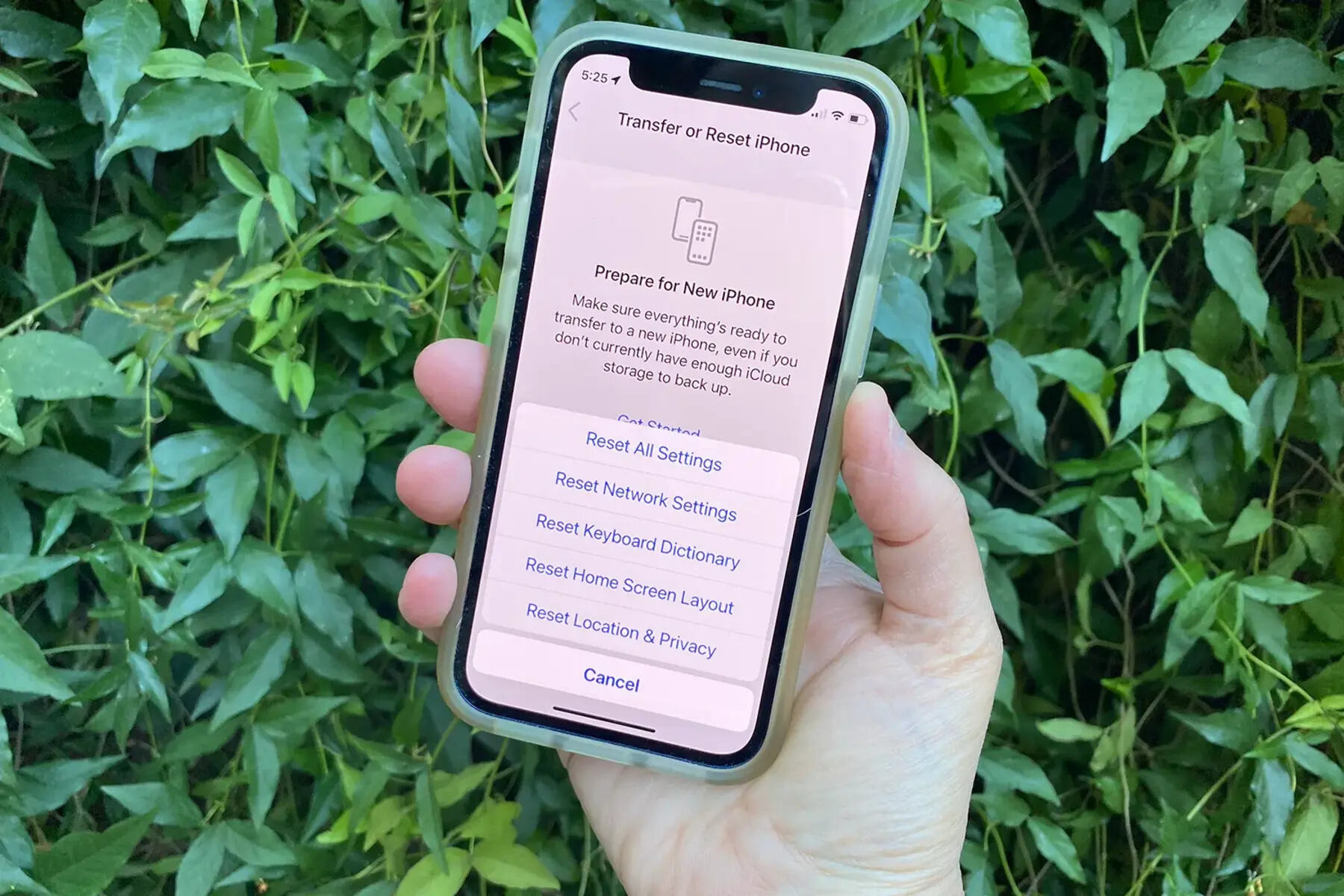Reasons for Factory Resetting a Locked iPhone 13
There are various scenarios where performing a factory reset on a locked iPhone 13 becomes necessary. Understanding these reasons can help users make informed decisions and troubleshoot issues effectively.
-
Forgotten Passcode: It's not uncommon for users to forget their iPhone passcodes, especially if they haven't used the device for an extended period. In such cases, a factory reset becomes the last resort to regain access to the device.
-
Software Malfunction: Sometimes, the iPhone 13 may encounter software glitches or become unresponsive due to a malfunction. A factory reset can help resolve these issues by restoring the device to its default settings.
-
Selling or Donating the Device: Before selling or donating an iPhone 13, it's crucial to perform a factory reset to erase all personal data and settings. This ensures that the new owner receives a clean device without any traces of the previous user's information.
-
Improving Performance: Over time, iPhones may accumulate unnecessary data and temporary files that can impact performance. Performing a factory reset can help optimize the device's performance by clearing out clutter and resetting system settings.
-
Resolving Persistent Issues: In some cases, users may encounter persistent issues with their locked iPhone 13, such as frequent crashes, app malfunctions, or connectivity problems. A factory reset can serve as a troubleshooting step to address these issues and restore the device to a stable state.
Understanding these reasons for factory resetting a locked iPhone 13 empowers users to make informed decisions when facing access or performance-related challenges with their devices. By recognizing the potential benefits of a factory reset, users can take proactive steps to address issues and optimize their iPhone 13 experience.
Precautions before Performing a Factory Reset
Before initiating a factory reset on a locked iPhone 13, it's crucial to consider several precautions to ensure a smooth and secure process. Taking these precautions can help users safeguard their data, prevent potential issues, and streamline the reset procedure.
Backup Essential Data
Prior to performing a factory reset, it's essential to back up all important data stored on the iPhone 13. This includes photos, videos, contacts, messages, and any other valuable information. Users can utilize iCloud or iTunes to create a comprehensive backup, ensuring that no crucial data is lost during the reset process. By backing up their data, users can safeguard their personal information and seamlessly restore it after the factory reset is complete.
Disable Find My iPhone
To prevent complications during the factory reset, it's important to disable the "Find My iPhone" feature on the device. This security feature, designed to deter theft and unauthorized access, can impede the reset process if not turned off beforehand. By navigating to the device's settings and disabling "Find My iPhone," users can ensure a smoother and uninterrupted factory reset procedure.
Verify Device Power and Connectivity
Before initiating the factory reset, it's advisable to ensure that the iPhone 13 has an adequate battery charge or is connected to a power source. A stable power supply during the reset process is essential to prevent any interruptions that could potentially disrupt the procedure. Additionally, ensuring a stable internet connection, if required, can facilitate a seamless reset process, especially when utilizing cloud-based backup and restore options.
Understand Data Erasure Consequences
Performing a factory reset entails the complete erasure of all data and settings on the iPhone 13. It's important for users to comprehend the irreversible nature of this action and acknowledge that all personal data, including apps, media, and personalized settings, will be permanently deleted. By understanding the consequences of data erasure, users can make informed decisions and proceed with the factory reset only after ensuring that all essential data has been backed up.
By adhering to these precautions before performing a factory reset on a locked iPhone 13, users can mitigate potential risks, safeguard their data, and streamline the reset process. These proactive measures contribute to a smoother and more secure reset experience, ensuring that users can effectively address access or performance-related issues with their devices.
Steps to Perform a Factory Reset on a Locked iPhone 13
Performing a factory reset on a locked iPhone 13 involves a series of precise steps to ensure a successful reset process. While the device is locked, users can still initiate the reset procedure using alternative methods to regain access and restore the device to its original state. Here's a detailed guide on the steps to perform a factory reset on a locked iPhone 13:
Step 1: Connect to a Computer
To initiate the factory reset on a locked iPhone 13, begin by connecting the device to a computer using a USB cable. This connection allows the device to interact with iTunes, enabling users to access essential features even when the device is locked.
Step 2: Launch iTunes
Once the iPhone 13 is connected to the computer, launch the iTunes application. If prompted to "Trust This Computer" on the iPhone, follow the on-screen instructions to establish a trusted connection between the device and the computer.
Step 3: Enter Recovery Mode
With iTunes open and the iPhone 13 connected, initiate the process of entering recovery mode. This can be achieved by following specific steps based on the device model. For the iPhone 13, users can enter recovery mode by pressing and quickly releasing the Volume Up button, followed by the Volume Down button. Subsequently, press and hold the Side button until the recovery mode screen appears.
Step 4: Restore or Update iPhone
Once the iPhone 13 is in recovery mode, iTunes will detect the device and prompt users with options to "Restore" or "Update" the device. Select the "Restore" option to initiate the factory reset process. This action will erase all data and settings on the iPhone 13, reverting it to its original factory state.
Step 5: Confirm Factory Reset
After selecting the "Restore" option, iTunes will display a confirmation message detailing the consequences of the factory reset. Users should carefully review the information to ensure they understand the implications of the reset process. Once confirmed, proceed with the factory reset by following the on-screen instructions in iTunes.
Step 6: Wait for Completion
As the factory reset process begins, iTunes will proceed to erase all data and settings on the locked iPhone 13. Users should allow the process to complete without interrupting the connection between the device and the computer. Once the reset is finished, the iPhone 13 will restart and display the initial setup screen, indicating that the factory reset has been successfully performed.
By following these meticulous steps, users can effectively perform a factory reset on a locked iPhone 13, restoring the device to its default settings and resolving access-related issues. This comprehensive guide empowers users to navigate the reset process with confidence, ensuring a seamless and secure reset experience.