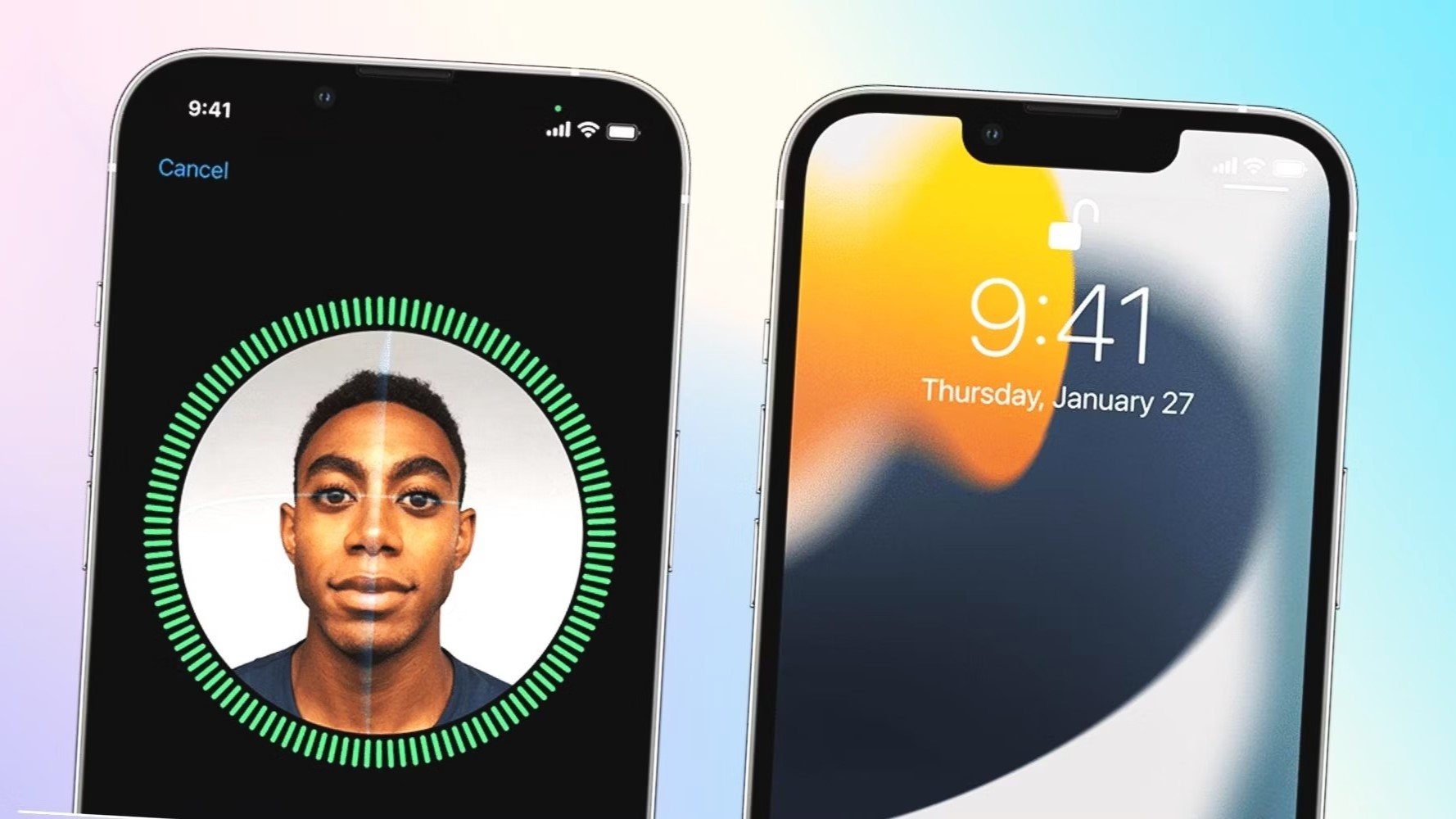What is Face ID?
Face ID is a cutting-edge facial recognition technology developed by Apple to provide a secure and convenient way to unlock your iPhone 14, authenticate payments, and access sensitive information. It replaces the traditional fingerprint-based Touch ID and offers a seamless user experience by leveraging advanced biometric authentication.
At its core, Face ID utilizes the TrueDepth camera system, which is discreetly integrated into the top bezel of the iPhone 14. This sophisticated system consists of several components, including an infrared camera, flood illuminator, and dot projector. These elements work in harmony to create a detailed depth map of your face, capturing over 30,000 invisible infrared dots to form a precise 3D facial map.
When you set up Face ID, the TrueDepth camera captures and analyzes the unique features of your face, such as the contours, depth, and specific facial landmarks. This data is then encrypted and securely stored within the device's Secure Enclave, a dedicated security coprocessor that safeguards sensitive information. As a result, Face ID offers an incredibly high level of security, with a claimed one in a million chance of a random person being able to unlock your iPhone using Face ID.
Moreover, Face ID is designed to adapt to changes in your appearance over time, such as growing a beard, wearing glasses, or even aging. This adaptive feature ensures that Face ID continues to recognize you accurately, providing a seamless and reliable authentication experience.
In addition to unlocking your iPhone, Face ID can be used to authenticate app and website logins, authorize Apple Pay transactions, and securely access sensitive data within apps. Its versatility and robust security measures make it a pivotal feature in the iPhone 14, enhancing both convenience and privacy for users.
In summary, Face ID represents a significant leap in biometric authentication technology, offering a secure, intuitive, and adaptable method of unlocking your iPhone and accessing sensitive information. Its integration into the iPhone 14 underscores Apple's commitment to advancing user security and convenience through innovative technological solutions.
How to Set Up Face ID on Your iPhone 14
Setting up Face ID on your iPhone 14 is a straightforward process that harnesses the power of advanced facial recognition technology to personalize your device's security features. Follow these simple steps to configure Face ID and experience the seamless convenience it offers:
-
Access Face ID Settings: Begin by navigating to the "Settings" app on your iPhone 14. Scroll down and select "Face ID & Passcode" to initiate the setup process.
-
Enter Passcode: You will be prompted to enter your device passcode to proceed with setting up Face ID. This step ensures the security of your device and validates your authorization to configure Face ID.
-
Enroll Your Face: Tap on "Set Up Face ID" to initiate the enrollment process. Position your face within the frame displayed on the screen, ensuring that it is clearly visible and well-lit. Follow the on-screen prompts to move your head in a circular motion, allowing the TrueDepth camera to capture different angles of your face.
-
Complete the First Scan: Once the initial scan is complete, the TrueDepth camera system will have captured a detailed 3D map of your face, including its unique contours and features. This data is then used to create a secure biometric profile for Face ID.
-
Adjust Positioning: If prompted, reposition your face to capture any missed angles or details. This ensures comprehensive coverage and enhances the accuracy of Face ID recognition.
-
Second Scan: After adjusting your positioning, the system will perform a second scan to capture any additional facial data. This dual-scan process contributes to the robustness and reliability of Face ID, enabling it to recognize you accurately in various conditions.
-
Face ID Successfully Set Up: Upon successful completion of the enrollment process, you will receive a confirmation message indicating that Face ID has been set up on your iPhone 14. You can now use Face ID to unlock your device, authenticate app logins, authorize payments, and access secure information with ease.
By following these steps, you can seamlessly integrate Face ID into your daily interactions with your iPhone 14, enhancing both security and convenience. The intuitive nature of Face ID ensures that unlocking your device and accessing sensitive information becomes a seamless and personalized experience, tailored to your unique facial features.
Tips for Setting Up Face ID
Setting up Face ID on your iPhone 14 is a pivotal step in personalizing the security and accessibility features of your device. To ensure a seamless and accurate configuration, consider the following tips:
-
Optimal Lighting: When enrolling your face for Face ID, ensure that the environment is well-lit. Natural light or evenly distributed indoor lighting can significantly enhance the accuracy of the facial recognition process. Avoid excessive backlighting or harsh shadows, as they may affect the quality of the facial data captured by the TrueDepth camera.
-
Positioning: Maintain a comfortable and natural position while enrolling your face for Face ID. Position your face within the frame displayed on the screen, ensuring that it is fully visible and centered. Avoid extreme angles or tilting your head excessively, as this may impact the accuracy of the facial scan.
-
Consistency: During the enrollment process, strive to maintain a consistent facial expression and head position. This consistency ensures that Face ID captures a comprehensive range of facial data, enabling it to recognize you accurately across various scenarios and expressions.
-
Multiple Enrollments: Consider enrolling your face from different angles and under varied lighting conditions. This approach can enhance the adaptability of Face ID, allowing it to recognize you in diverse environments and lighting scenarios. Additionally, enrolling your face while wearing glasses, hats, or other accessories can further personalize the recognition process.
-
Patience and Precision: Follow the on-screen prompts diligently and move your head as instructed to facilitate the comprehensive capture of your facial features. Exercise patience during the enrollment process, allowing the TrueDepth camera to capture detailed and accurate facial data for robust Face ID recognition.
-
Accessibility Considerations: If you wear certain accessories or have specific facial features that may impact the recognition process, explore the accessibility settings related to Face ID. Apple provides options to accommodate individuals with unique facial characteristics, ensuring that Face ID remains inclusive and effective for a diverse user base.
By adhering to these tips, you can optimize the setup of Face ID on your iPhone 14, personalizing its recognition capabilities to suit your unique facial features and preferences. The meticulous enrollment process ensures that Face ID becomes a seamless and reliable authentication method, enhancing the overall user experience and security of your device.
Troubleshooting Face ID Issues
Face ID is a sophisticated biometric authentication feature designed to provide a seamless and secure user experience on the iPhone 14. However, users may encounter occasional issues with Face ID functionality. Understanding common troubleshooting methods can help resolve these issues effectively, ensuring that Face ID operates reliably. Here are some troubleshooting steps to address potential Face ID issues:
Clean the TrueDepth Camera and Sensors
Over time, the TrueDepth camera and sensors may accumulate dust, dirt, or residue, potentially impacting the accuracy of Face ID recognition. To address this, gently clean the front-facing camera and sensors using a soft, lint-free cloth. Ensure that the cloth is clean and free from abrasive particles to prevent damage to the camera components.
Verify Face ID Enrollment
Occasionally, Face ID recognition issues may arise due to changes in facial appearance or incomplete enrollment. To address this, navigate to the Face ID settings and re-enroll your face. Follow the on-screen prompts to capture comprehensive facial data, ensuring that Face ID has accurate and updated information for recognition.
Check for Software Updates
Software updates often include optimizations and enhancements for biometric authentication features. Ensure that your iPhone 14 is running the latest iOS version available. Navigate to Settings > General > Software Update to check for and install any available updates. These updates may address known Face ID issues and improve overall system stability.
Reset Face ID Settings
If persistent Face ID issues are encountered, consider resetting the Face ID settings and re-enrolling your face. This process can help resolve underlying configuration issues that may be affecting Face ID functionality. Navigate to Settings > Face ID & Passcode, enter your passcode, and select "Reset Face ID." Follow the on-screen instructions to re-enroll your face.
Contact Apple Support
In the event that Face ID issues persist despite troubleshooting efforts, it may be beneficial to seek assistance from Apple Support. Apple's support team can provide personalized guidance and assistance in diagnosing and resolving complex Face ID issues, ensuring that your iPhone 14 operates optimally.
By following these troubleshooting steps, users can address common Face ID issues and restore the seamless functionality of this advanced biometric authentication feature. Effective troubleshooting not only resolves immediate concerns but also enhances the overall user experience by ensuring the reliable performance of Face ID on the iPhone 14.
Security and Privacy Concerns with Face ID
As with any advanced biometric authentication technology, Face ID on the iPhone 14 raises valid security and privacy concerns that warrant careful consideration. While Face ID offers a seamless and secure method of unlocking the device and accessing sensitive information, users should be aware of potential implications related to security and privacy.
One primary concern revolves around the storage and protection of facial recognition data. When setting up Face ID, the TrueDepth camera captures and processes intricate facial details to create a secure biometric profile. This data is encrypted and stored within the device's Secure Enclave, a dedicated security coprocessor. While Apple emphasizes the robust security measures in place to safeguard this data, concerns may arise regarding the potential vulnerabilities and implications of storing such sensitive biometric information.
Furthermore, the integration of Face ID into various aspects of the user experience, such as app logins and payment authorizations, raises privacy considerations. Users may question the extent to which their facial data is utilized and shared across different applications and services. Ensuring transparency and user control over the use of facial recognition data is crucial in addressing these privacy concerns.
Another aspect of concern relates to the potential for unauthorized access to the device through facial recognition. While Apple touts the exceptional accuracy and security of Face ID, there have been instances of successful bypasses using sophisticated techniques. This highlights the importance of ongoing security enhancements and vigilance in addressing potential vulnerabilities that may compromise the integrity of Face ID.
Additionally, the implications of using facial recognition technology in various societal contexts, including potential misuse or unauthorized surveillance, contribute to broader ethical and privacy considerations. As facial recognition continues to evolve and integrate into everyday interactions, the need for robust regulations and ethical frameworks becomes increasingly pertinent to safeguard individual privacy and prevent misuse of biometric data.
In addressing these concerns, Apple has emphasized its commitment to user privacy and security, highlighting the stringent measures in place to protect facial recognition data and ensure user control over its usage. Moreover, ongoing advancements in biometric authentication technologies, coupled with transparent communication regarding data handling and security measures, are essential in mitigating security and privacy concerns associated with Face ID.
By acknowledging and addressing these concerns, users can make informed decisions regarding the utilization of Face ID on the iPhone 14, balancing the convenience of advanced biometric authentication with the imperative of safeguarding personal security and privacy.