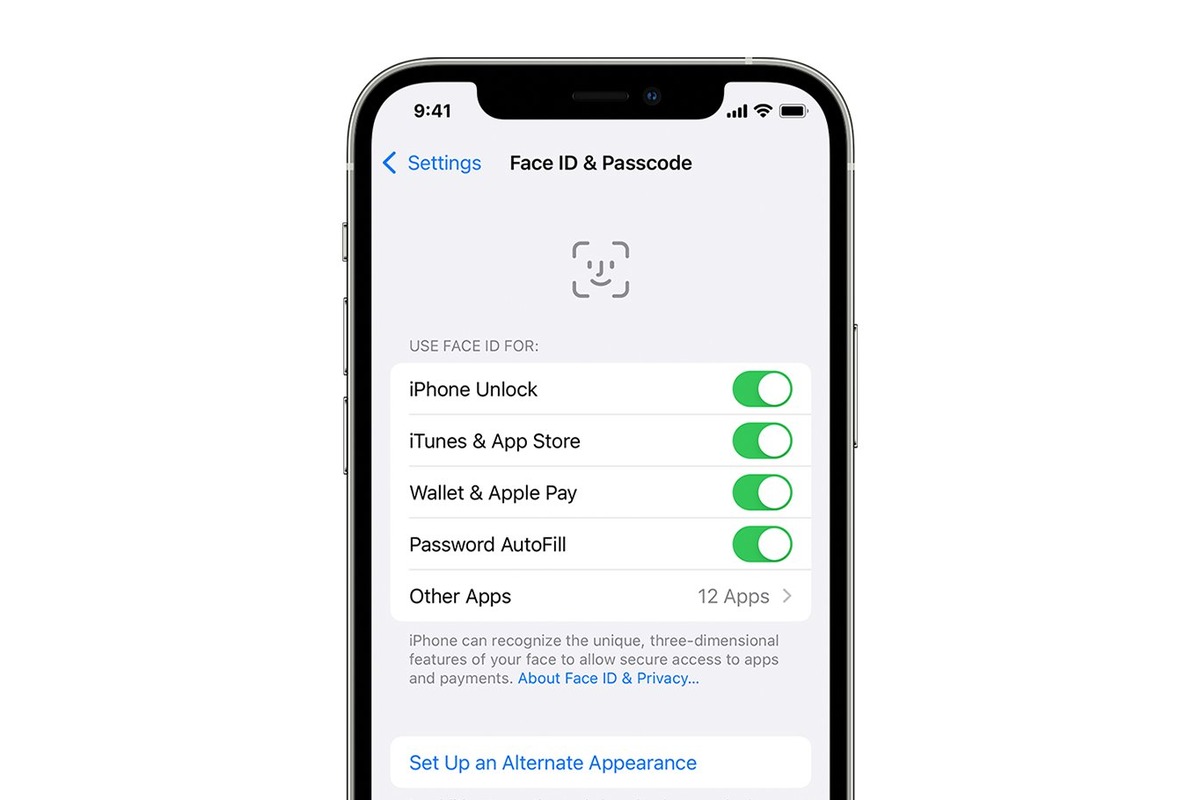Understanding Face ID Technology
Face ID is a cutting-edge facial recognition technology developed by Apple to provide a secure and convenient way to unlock your iPhone, authorize purchases, and access sensitive data. It is a sophisticated biometric authentication system that utilizes the TrueDepth camera system, which is integrated into the top bezel of the iPhone 12. This advanced system projects and analyzes over 30,000 invisible dots to create a precise depth map of your face. Additionally, it captures an infrared image of your face, which is then processed by the neural engine of the A14 Bionic chip to create a mathematical representation of your facial features.
One of the key advantages of Face ID is its ability to adapt to changes in your appearance over time. This means that as you change your hairstyle, wear glasses, or grow a beard, Face ID continues to recognize you with a high degree of accuracy. Furthermore, Face ID is designed to work seamlessly in various lighting conditions, including low light and bright sunlight, thanks to its ability to adapt to ambient light using infrared technology.
The security of Face ID is reinforced by the incorporation of advanced technologies to prevent unauthorized access. The probability of a random person unlocking your iPhone with Face ID is approximately 1 in 1,000,000, making it highly secure. Moreover, Face ID is designed to be resilient against spoofing attempts using photographs or masks, as it requires the presence of a live three-dimensional face for authentication.
In addition to unlocking your iPhone, Face ID can be used to authenticate Apple Pay transactions, access secure apps, and autofill passwords in Safari. This seamless integration of Face ID into various aspects of the iPhone 12 enhances user convenience while maintaining a high level of security.
Understanding the underlying technology behind Face ID provides insight into its robustness and reliability as a biometric authentication method. With its advanced capabilities and emphasis on security, Face ID sets a new standard for user authentication on mobile devices, offering a seamless and secure experience for iPhone 12 users.
Checking Compatibility of Your iPhone 12
Before embarking on the exciting journey of setting up Face ID on your iPhone 12, it's crucial to ensure that your device is compatible with this innovative biometric authentication feature. Face ID is a hallmark feature of the iPhone 12, providing a seamless and secure method for unlocking your device and accessing a myriad of functionalities. To determine the compatibility of your iPhone 12 with Face ID, consider the following essential factors:
Hardware Compatibility
The iPhone 12 series, including the iPhone 12, iPhone 12 mini, iPhone 12 Pro, and iPhone 12 Pro Max, is equipped with the advanced TrueDepth camera system, which is fundamental to the operation of Face ID. This sophisticated camera system, located within the top bezel of the device, is responsible for capturing and analyzing the unique facial features necessary for Face ID authentication. Therefore, it is imperative to confirm that your iPhone 12 model is part of this series to ensure compatibility with Face ID.
Software Requirements
In addition to hardware compatibility, the software running on your iPhone 12 plays a pivotal role in supporting Face ID functionality. Face ID is seamlessly integrated into the iOS operating system, leveraging the power of the A14 Bionic chip and the neural engine to deliver a secure and efficient facial recognition experience. To ensure compatibility, it is essential to verify that your iPhone 12 is running the minimum required version of iOS that supports Face ID. This ensures that you can fully leverage the capabilities of this advanced biometric authentication technology.
Verifying Face ID Availability
To confirm the compatibility of your iPhone 12 with Face ID, you can navigate to the device's settings and access the "Face ID & Passcode" section. Within this menu, you should find the option to set up Face ID, indicating that your device is indeed equipped with this cutting-edge feature. If this option is available, it serves as a clear indicator that your iPhone 12 is compatible with Face ID, paving the way for a seamless and secure authentication experience.
By considering these crucial factors, you can confidently ascertain the compatibility of your iPhone 12 with Face ID, ensuring that you are well-positioned to embark on the setup process with the assurance of a seamless and secure biometric authentication experience.
Preparing Your Face for Face ID Setup
Before initiating the Face ID setup process on your iPhone 12, it is essential to prepare your face to ensure optimal performance and accuracy of the facial recognition technology. This preparation involves positioning your face within the designated frame, adjusting for various facial expressions, and considering environmental factors that may impact the setup process.
Positioning Your Face
When preparing for Face ID setup, find a well-lit environment with minimal glare or harsh lighting, as this can affect the accuracy of the facial recognition process. Hold your iPhone 12 at a comfortable distance, ensuring that your face is positioned within the on-screen frame. It is crucial to maintain a natural and relaxed posture while positioning your face, as this allows the TrueDepth camera system to capture a comprehensive and accurate representation of your facial features.
Adjusting for Facial Expressions
During the Face ID setup process, you will be prompted to perform specific facial movements, such as turning your head in a circular motion. This step is designed to enable the TrueDepth camera system to capture a detailed map of your facial contours from various angles. To prepare for this, ensure that your facial expressions are natural and unhindered, allowing the camera to capture a comprehensive range of facial movements for a thorough and accurate setup.
Environmental Considerations
In addition to positioning and facial expressions, consider environmental factors that may impact the Face ID setup process. Avoid obstructing the TrueDepth camera system with objects or obstructions, as this can impede the accurate capture of your facial features. Furthermore, be mindful of any strong light sources or reflections that may interfere with the infrared and dot projection technologies utilized by Face ID. By addressing these environmental considerations, you can optimize the setup process for reliable and consistent facial recognition performance.
By meticulously preparing your face for the Face ID setup on your iPhone 12, you lay the foundation for a seamless and accurate biometric authentication experience. This proactive approach ensures that the TrueDepth camera system can capture a comprehensive and precise representation of your facial features, enabling Face ID to deliver secure and convenient authentication across various scenarios and lighting conditions.
Initiating the Face ID Setup Process
To embark on the journey of setting up Face ID on your iPhone 12, navigate to the "Settings" app and select "Face ID & Passcode." Upon entering your device passcode, you will be presented with the option to "Set Up Face ID." Tapping on this option initiates the Face ID setup process, guiding you through a series of intuitive steps to capture and analyze your facial features for seamless and secure authentication.
As you select "Set Up Face ID," the TrueDepth camera system, nestled within the top bezel of your iPhone 12, springs to life, ready to capture a detailed map of your face. The setup process commences with a prompt to position your face within the on-screen frame, ensuring that the TrueDepth camera can capture a comprehensive and accurate representation of your facial contours.
Following this initial step, you are guided to perform specific facial movements, such as turning your head in a circular motion. These movements enable the TrueDepth camera system to capture a detailed map of your facial contours from various angles, enhancing the accuracy and adaptability of Face ID across diverse scenarios.
As you gracefully navigate through the prompts, the TrueDepth camera system meticulously analyzes and processes the captured facial data, leveraging advanced technologies to create a mathematical representation of your facial features. This intricate process, powered by the neural engine of the A14 Bionic chip, forms the foundation of Face ID's robust and secure authentication capabilities.
The setup process culminates in the successful capture and analysis of your facial features, marking the completion of the initial Face ID setup on your iPhone 12. With this seamless and intuitive process, you have laid the groundwork for a secure and convenient biometric authentication experience, empowering you to unlock your device, authorize purchases, and access sensitive data with a simple glance.
By initiating the Face ID setup process, you have embraced the future of biometric authentication, leveraging the power of advanced facial recognition technology to enhance the security and convenience of your iPhone 12. With Face ID seamlessly integrated into the fabric of your device, you are poised to experience a new standard of authentication that adapts to your unique facial features with unparalleled accuracy and reliability.
Completing the Face ID Setup
After meticulously positioning your face, performing specific facial movements, and allowing the TrueDepth camera system to capture a comprehensive map of your facial features, you are on the brink of completing the Face ID setup on your iPhone 12. As the setup process nears its culmination, the intricate analysis and processing of your facial data by the A14 Bionic chip's neural engine pave the way for a seamless and secure biometric authentication experience.
Upon the successful capture and analysis of your facial features, you are prompted to proceed with the final steps to solidify the Face ID setup. This involves repositioning your face within the on-screen frame to ensure that the TrueDepth camera system captures a final, comprehensive scan of your facial contours. This meticulous attention to detail ensures that Face ID possesses a robust and accurate representation of your unique facial features, enabling it to adapt to changes in your appearance with unparalleled precision.
As you gracefully navigate through the final steps of the Face ID setup, the system consolidates the captured facial data, creating a secure and encrypted template that serves as the foundation for seamless and reliable authentication. This template, intricately crafted from the mathematical representation of your facial features, is securely stored within the Secure Enclave of your iPhone 12, reinforcing the privacy and security of your biometric data.
With the completion of the Face ID setup, your iPhone 12 is now primed to recognize your face with exceptional accuracy and speed, unlocking a world of possibilities for secure and convenient authentication. Whether it's effortlessly accessing your device, authorizing transactions with Apple Pay, or seamlessly interacting with secure apps, Face ID empowers you to navigate your digital world with a simple glance.
By completing the Face ID setup, you have embraced a new era of biometric authentication, where the unique contours of your face serve as the key to unlocking the full potential of your iPhone 12. With a seamless and secure authentication experience at your fingertips, you are poised to embark on a journey of convenience and security, seamlessly integrated into the fabric of your device through the power of Face ID.
Additional Face ID Settings
In addition to the fundamental setup process, Face ID offers a range of additional settings that allow you to customize and enhance the biometric authentication experience on your iPhone 12. These settings provide a deeper level of control and security, empowering you to tailor Face ID to your specific preferences and requirements.
Enabling Attention Awareness
One notable setting within the Face ID configuration is the option to enable Attention Awareness. This feature leverages the TrueDepth camera system to ensure that Face ID only unlocks your device when you are actively looking at it. By enabling this setting, you add an extra layer of security, as Face ID requires your attention to authenticate, mitigating the risk of unauthorized access when you are not actively engaging with your device.
Managing Face ID Access
The ability to manage Face ID access for specific functionalities and apps is another valuable aspect of the additional settings. Within the Face ID & Passcode settings, you can selectively enable or disable Face ID authentication for various tasks, such as unlocking your device, authorizing Apple Pay transactions, and accessing sensitive data within apps. This granular control allows you to tailor the usage of Face ID to align with your security and privacy preferences.
Resetting Face ID
In the event that you wish to recalibrate or reconfigure Face ID, the option to reset Face ID within the settings provides a straightforward solution. This feature allows you to clear the existing facial data captured during the setup process and initiate a fresh configuration of Face ID. Whether you seek to update your facial data due to significant changes in your appearance or simply desire a reconfiguration, the ability to reset Face ID offers flexibility and convenience.
Alternate Appearance
The inclusion of the Alternate Appearance feature within the Face ID settings further enhances the adaptability of the biometric authentication system. This feature enables you to configure an alternate appearance, allowing Face ID to recognize and authenticate an additional facial profile. Whether accommodating changes in your appearance or providing access to a trusted individual, the Alternate Appearance setting expands the versatility of Face ID.
By exploring and leveraging these additional Face ID settings, you can tailor the biometric authentication experience on your iPhone 12 to align with your unique preferences and security considerations. These settings not only enhance the security and convenience of Face ID but also empower you to customize the authentication process to suit your evolving needs and usage scenarios.