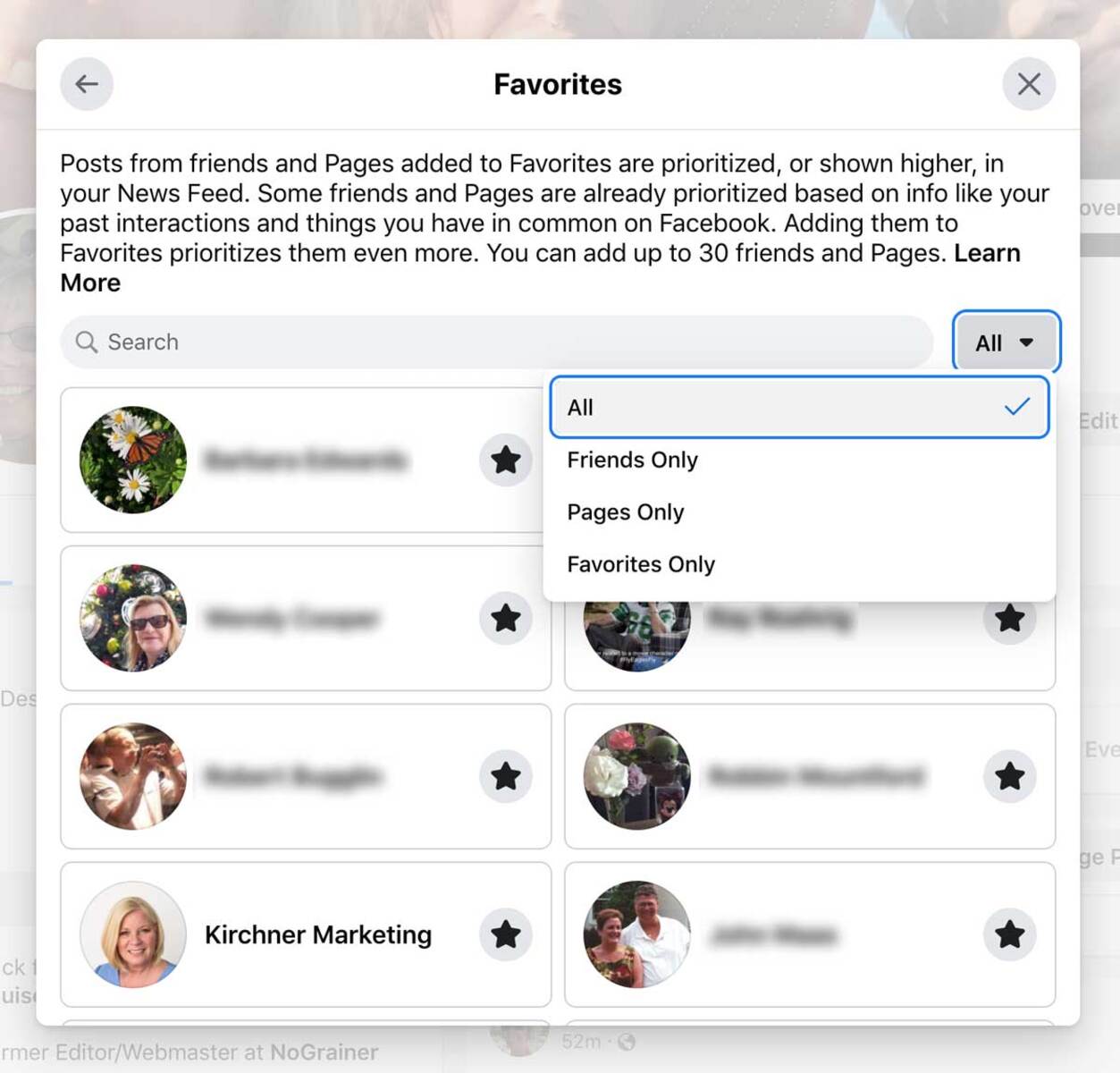Importance of Friends List on Facebook
When it comes to navigating the endless stream of content on Facebook, having a well-organized friends list can be a game-changer. With the overwhelming amount of updates, photos, and videos flooding your news feed, it’s easy to miss out on important updates from the people and brands you care about most. That’s where the power of friends lists comes in.
Friends lists allow you to categorize your Facebook connections into specific groups, making it easier to control what you see on your news feed. By creating personalized lists, you can tailor your Facebook experience to prioritize updates from your closest friends, family members, or specific interest groups. This not only ensures that you never miss out on important updates, but also helps to declutter your news feed and keep it more relevant and engaging.
One of the key benefits of utilizing friends lists is the ability to customize your news feed preferences. By organizing your friends into different lists, you can ensure that you see updates in a more organized and easily accessible manner. Rather than scrolling through a chaotic mix of posts from acquaintances, coworkers, and high school friends, you can prioritize the information you truly care about and ensure that it takes center stage on your news feed.
With friends lists, you can also control who you see updates from, providing a level of control and privacy that is often lacking on social media platforms. Suppose you have some friends who tend to post overly political content or share excessive updates about topics that don’t interest you. In that case, you can simply exclude them from your news feed while still remaining friends on Facebook.
Beyond the ability to prioritize certain friends and exclude others, friends lists enable you to organize your connections based on specific interests or topics. Whether you’re passionate about travel, sports, or cooking, creating lists for these topics allows you to easily access updates and content related to your interests. This makes it simple to engage with like-minded individuals, discover new pages and groups, and stay up to date with the latest news and discussions on your favorite subjects.
Furthermore, each friends list comes with customizable privacy settings, giving you control over who can see the members of a particular list. This added layer of privacy allows you to strategically share content with specific groups of friends without making it visible to your entire friend list. It’s a handy feature that ensures a more personalized and tailored social experience.
Creating a Friends List
Creating a friends list on Facebook is a simple and straightforward process. Follow these steps to organize your connections and take control of your news feed:
- Open Facebook and go to your profile page.
- On the left-hand side of the page, under your profile picture, you’ll find a section called “Friends.” Click on the “See All” button next to it.
- In the Friends section, you’ll see a “Create List” button. Click on it to start the process of creating a new list.
- A pop-up window will appear, prompting you to give your list a name. Think carefully about the name, as it will help you easily identify the group of friends you’re creating.
- Add friends to your list by typing their names in the search bar provided. As you type, Facebook will suggest friends that match your search. Select the desired friends to add them to the list.
- You can also manage your existing lists by clicking on the pencil icon next to each list. This allows you to edit the name of the list, add or remove friends, or delete the list if it’s no longer needed.
- Once you’ve added all the desired friends to your list, click on the “Create” button to finalize the process.
It’s important to note that Facebook also provides automatically generated friends lists, such as “Close Friends” and “Acquaintances.” These lists are based on Facebook’s algorithms and the level of interaction you have with your friends. While these lists can be a good starting point, creating customized lists allows for more control over the content you see on your news feed.
With your friends list created, you’ll now be able to access it in various areas of Facebook, including the news feed preferences and privacy settings. This makes it easy to customize your Facebook experience and ensure that you see updates from your chosen groups of friends.
Customizing News Feed Preferences
Once you’ve created your friends lists on Facebook, it’s time to customize your news feed preferences. By doing so, you can ensure that the content you see aligns with your interests and priorities. Here’s how you can make the most of these customization options:
- Click on the three lines in the bottom right corner of the Facebook app or on the arrow in the top right corner of the website to access the main menu.
- Scroll down and find the “Settings & Privacy” section. Click on it to expand the options.
- Under the “Settings & Privacy” section, you’ll find an option called “News Feed Preferences.” Click on it to open the preferences menu.
- In the News Feed Preferences menu, you’ll see a section called “Prioritize who to see first.” Click on it to select the friends or pages whose updates you want to see at the top of your news feed.
- Besides prioritizing specific friends or pages, you can also unfollow or reconnect with individuals or pages by clicking on “Unfollow people to hide their posts” or “Reconnect with people you unfollowed” respectively. This allows you to control the content that appears on your news feed.
- To further customize your news feed, explore the “Manage Favorites” section. Here, you can organize your friends or pages into different categories, such as “Close Friends” or “Family,” to ensure their updates are easily accessible.
- Another powerful customization option is the “Unfollow” feature. By unfollowing certain friends or pages, their updates will no longer appear on your news feed, but you’ll remain friends or connected. This is a great way to declutter your feed and focus on the content that matters most to you.
- Lastly, be sure to periodically revisit your news feed preferences to make adjustments as needed. As your interests and connections change, updating your preferences will help keep your news feed tailored to your evolving preferences.
By taking advantage of these news feed customization options, you can ensure that your Facebook experience is personalized and relevant. Whether you want to prioritize updates from close friends, reconnect with old acquaintances, or stay up-to-date on the latest news, these features empower you to control the content that appears in your news feed.
Using Friends Lists to Control What You See on Your News Feed
Friends lists on Facebook provide a powerful tool for controlling the content you see on your news feed, allowing you to curate a personalized and relevant social media experience. Here are some effective ways to use friends lists to filter and manage your news feed:
- Prioritize Important Friends: By creating a dedicated list for your closest friends or family members, you can ensure that their updates always appear prominently on your news feed. This helps you stay connected with the people who matter most to you.
- Exclude Certain Friends: We all have Facebook friends who consistently share content that might not interest us. With friends lists, you can exclude these individuals from your news feed without unfriending or alienating them. You’ll still remain friends, but their updates won’t clutter your feed.
- Organize Friends Lists by Interests: If you have specific hobbies or interests, consider creating friends lists related to those topics. For instance, if you’re an avid reader, create a list of friends who share your passion for books. This allows you to easily access updates and discussions related to your favorite topics.
- Manage Privacy Settings: Each friends list comes with its own privacy settings. This means you can control who sees the members of each list, giving you the ability to share content with specific groups of friends or keep certain lists private. This adds another layer of control to your social media experience.
- Utilize the “See First” Feature: Facebook provides a handy “See First” feature that allows you to prioritize specific friends or pages within a friends list. This ensures that their updates are displayed at the top of your news feed, making sure you never miss important updates from your chosen connections.
- Regularly Review and Update Lists: As your friendships and interests evolve, it’s important to regularly review and update your friends lists. Adding new friends, removing inactive connections, and adjusting the members of specific lists will help keep your news feed relevant and up to date.
With friends lists, you have the power to tailor your Facebook experience to your preferences, ensuring that you see the updates and content that are most important to you. Take advantage of this feature to create a more streamlined and personalized news feed that aligns with your interests and priorities.
Prioritizing Important Friends on Your News Feed
Facebook’s friends lists not only help you organize your connections, but they also offer a way to prioritize certain friends and ensure that their updates are prominently displayed on your news feed. Here’s how you can prioritize important friends and stay connected with the people who matter most:
- Create a Dedicated List: Start by creating a friends list specifically for your closest friends or family members. This list will serve as a way to prioritize their updates and ensure that you never miss out on important moments in their lives.
- Add Important Friends: Once you’ve created the list, add the friends you want to prioritize to this dedicated group. You can search for their names in the search bar when creating the list or edit the list later to include them.
- Utilize “See First” Feature: Facebook offers a powerful feature called “See First” that allows you to prioritize specific friends or pages on your news feed. By selecting this option for your important friends, their updates will be shown at the top of your feed, ensuring that you see their posts as soon as they’re published.
- Stay Connected: Engage with your important friends by liking, commenting, and sharing their posts. This not only helps strengthen your relationships but also signals to Facebook that their updates are valuable to you, further increasing the likelihood of seeing more of their content on your feed.
- Regularly Review and Update: As your friendships evolve, make sure to regularly review and update your important friends list. Add new close friends and remove older connections that are no longer relevant. This will ensure that your prioritized friends list reflects your current relationships.
- Explore Other Prioritization Options: Aside from creating a dedicated friends list, you can also mark specific friends as “Close Friends” or use the “Favorites” feature to further prioritize their updates. These options offer additional ways to ensure that updates from your important friends are given the visibility they deserve.
Prioritizing important friends on your news feed allows you to maintain stronger connections and stay updated on their lives. By taking advantage of Facebook’s friends list features and regularly updating your lists, you can ensure that you never miss out on the updates and moments that matter most to you.
Excluding Certain Friends from Your News Feed
While Facebook allows you to stay connected with a wide range of friends, it’s natural that there might be certain individuals whose updates you prefer to exclude from your news feed. Thanks to friends lists, you can easily customize your feed to exclude specific friends without unfriending them. Here’s how to exclude certain friends from your news feed:
- Create a Customized Friends List: To begin, consider creating a friends list specifically for those individuals whose updates you prefer to exclude. You can name this list whatever you like, such as “Exclude” or “Limited Feed.”
- Add the Friends to the List: Once you’ve created the list, add the friends you want to exclude to this newly created group. You can search for their names in the search bar when creating the list or edit the list later to include them.
- Unfollow the Friends: The next step is to unfollow the friends you’ve added to the list. Go to their profiles and click on the “Following” button. From the drop-down menu, select “Unfollow” to stop seeing their updates in your news feed. This action will not affect your friendship or connection, but it will ensure that their posts no longer appear on your feed.
- Review and Update the List: Regularly review and update your excluded friends list. As your social circle changes, you may want to add or remove individuals from the list based on their post frequency or content.
- Remember Mutual Friends: Keep in mind that excluding a friend from your news feed does not mean you won’t see their posts when they are tagged or commented on by mutual friends. However, their direct updates will be hidden from your feed.
- Be Respectful and Mindful: When excluding friends from your news feed, be respectful and mindful of their feelings. It’s important to maintain positive online relationships, even if you’re not interested in seeing their updates on your news feed.
By excluding certain friends from your news feed, you can create a more focused and personalized Facebook experience. It allows you to prioritize the content that aligns with your interests and ensures that your news feed is filled with updates that matter most to you.
Organizing Friends Lists for Specific Interests or Topics
One of the great benefits of Facebook’s friends list feature is the ability to organize your connections based on specific interests or topics. By creating friends lists for different areas of interest, you can easily access updates and content related to those topics. Here’s how you can organize friends lists for specific interests or topics:
- Identify Your Interests: Start by identifying the specific interests or topics that you’re passionate about. This could be anything from sports and travel to fashion and cooking. Having a clear idea of your interests will help you create focused friends lists.
- Create Friends Lists: Once you’ve identified your interests, start creating friends lists for each topic. For example, if you’re a food enthusiast, you could create a list called “Foodie Friends” or “Cooking Inspiration.”
- Add Relevant Friends: Populate each friends list with connections who share the same interests or are involved in the corresponding topic. You can search for their names in the search bar when creating the list or add them later by editing the list.
- Explore Relevant Pages and Groups: In addition to adding friends, consider following relevant Facebook pages and joining groups related to your interests. This will further enhance your feed with content and discussions that align with your passion.
- Engage with Like-Minded Individuals: Once you have your friends lists and follow relevant pages and groups, engage with like-minded individuals by liking, commenting, and sharing their posts. This will help you build connections and foster discussions within your areas of interest.
- Regularly Update Your Lists: As your interests evolve or new connections are made, make sure to regularly review and update your friends lists. Add new friends who share your passion and remove those who are no longer active or relevant to the topic.
- Time-Saving and Targeted Updates: By organizing friends lists for specific interests or topics, you can streamline your Facebook experience. When you want to catch up on cooking inspiration or engage with fellow travel enthusiasts, you can simply browse the corresponding friends list without getting overwhelmed by unrelated content.
Organizing friends lists based on interests or topics allows you to immerse yourself in communities that share your passions. It makes it easy to explore and engage with content related to your interests and ensures that your news feed is filled with updates and discussions that resonate with you.
Managing Privacy Settings on Each Friends List
Facebook’s friends list feature not only helps you organize your connections but also offers customizable privacy settings for each list. This gives you control over who can see the members of a particular list, allowing for a more personalized and tailored social experience. Here’s how you can manage privacy settings on each friends list:
- Create Friends Lists: Start by creating the desired friends lists based on how you want to categorize and organize your connections, such as “Close Friends,” “Work Colleagues,” or “Family.”
- Access Privacy Settings: After creating your friends lists, go to the Facebook settings and click on “Privacy” to access the privacy settings menu.
- Choose “Friends” as Default Privacy: In the privacy settings menu, ensure that your default privacy setting is set to “Friends.” This ensures that most of your content is shared only with your friends, rather than the general public.
- Customize Privacy for Each Friends List: Scroll down to find the “How People Find and Contact You” section and click on “Edit” next to the option that says “Who can see your friends list?”. From there, you can select the desired privacy level for each friends list.
- Choose Privacy Levels: You can choose to keep a friends list completely private, visible only to you, or limit its visibility to specific friends or custom friend lists. This allows you to share content with specific groups without making it visible to your entire friend list.
- Edit Privacy for Existing Friends Lists: If you need to edit the privacy settings for an existing friends list, simply go back to the privacy settings menu, find the “How People Find and Contact You” section, and click on “Edit” next to “Who can see your friends list?” to make the desired changes.
- Review Privacy Settings Regularly: As your friends lists and connections change, it’s essential to periodically review and update your privacy settings. This ensures that the correct levels of privacy are maintained based on your evolving connections and preferences.
- Stay Mindful of Your Audience: While managing privacy settings allows for more control, it’s important to keep in mind that mishandling these settings can inadvertently exclude or include certain friends. Be mindful of who can view each friends list to maintain positive online relationships.
By managing privacy settings on each friends list, you can ensure that you maintain control over who can see the members of specific lists. This adds an extra layer of privacy to your Facebook experience, allowing you to share content with select groups while keeping other connections separate.
Exploring Additional Features and Options for Friends Lists
Facebook’s friends lists offer more than just a way to organize your connections. There are additional features and options that can further enhance your Facebook experience and make the most out of your friends lists. Here are some additional features and options to explore:
- Smart Lists: Facebook provides automatically generated friends lists, known as Smart Lists, such as “Close Friends” and “Acquaintances.” These lists are based on Facebook’s algorithms and the level of interaction you have with your friends. You can utilize these lists as a starting point and customize them based on your preferences.
- Create List Suggestions: Facebook analyzes your interactions and suggests friends who may be a good fit for specific friends lists. This feature saves you time by suggesting potential additions to your lists, making it easier to keep them updated and relevant.
- Restrict List: The “Restrict” list is a unique option that allows you to add friends who you want to restrict from seeing your future posts. It’s a way to maintain a connection with someone while limiting their access to your personal updates.
- Maturing Friendships: Facebook occasionally prompts you to review and update your friends lists based on changes in your friendships. This helps you keep your lists up to date and ensures that you remain connected with the friends who matter most.
- Public Lists: While privacy is a significant aspect of friends lists, you can also create public lists. Public lists allow you to showcase specific groups of friends to the public or to specific audiences, showcasing your connections based on shared interests or affiliations.
- Interact with List-Specific News Feeds: Each friends list has its own dedicated news feed, which allows you to view updates solely from the members of that list. Utilize this feature to stay up to date with specific groups of friends and engage in targeted conversations.
- Notifications: Facebook allows you to set notifications for specific friends lists so that you don’t miss any updates from those individuals. This can be particularly useful for important friends or lists that you want to stay connected with more actively.
- Customize News Feed Preferences: In addition to prioritizing friends and pages on your main news feed, you can also customize your news feed preferences specifically for each friends list. This provides even more control over the content you see from different groups of friends.
By exploring these additional features and options for friends lists, you can customize your Facebook experience even further. Whether it’s fine-tuning privacy settings, utilizing suggested additions, or creating public lists, these features enhance your ability to connect, engage, and share with your friends in a more personalized and meaningful way.
Final Thoughts and Recommendations
As you delve into the world of friends lists on Facebook, you gain a powerful tool for controlling and customizing your news feed. By organizing your connections into specific groups, you can prioritize important friends, exclude certain individuals, and tailor your feed to your interests and preferences. Here are some final thoughts and recommendations to make the most out of friends lists:
- Regularly Review and Update: Keep your friends lists up to date by adding new friends, removing inactive connections, and adjusting the members based on changing relationships.
- Utilize Privacy Settings: Take advantage of the privacy settings for each friends list to ensure the right level of visibility for different groups of friends.
- Engage and Interact: Actively engage with the content from friends in your lists by liking, commenting, and sharing. This helps strengthen connections and build meaningful relationships.
- Explore Recommendations: Take advantage of Facebook’s suggested friends and list features to discover new connections and find like-minded individuals.
- Stay Mindful of Others: While organizing your friends lists, respect the feelings and privacy of others. Keep in mind that excluding or including certain friends in specific lists can have an impact on your online relationships.
- Customize Your News Feed: Further personalize your Facebook experience by customizing the news feed preferences for each friends list. This ensures that you see the most relevant content from different groups of friends.
- Stay Connected: Friends lists are a valuable tool, but it’s important to remember that maintaining personal connections and meaningful relationships goes beyond just organizing them. Take the time to reach out, connect in person, and nurture your friendships offline as well.
By implementing these final thoughts and recommendations, you can optimize your use of friends lists on Facebook. Enjoy a feed that is tailored to your interests, priorities, and the people who matter most to you, creating a more fulfilling and engaging social media experience.