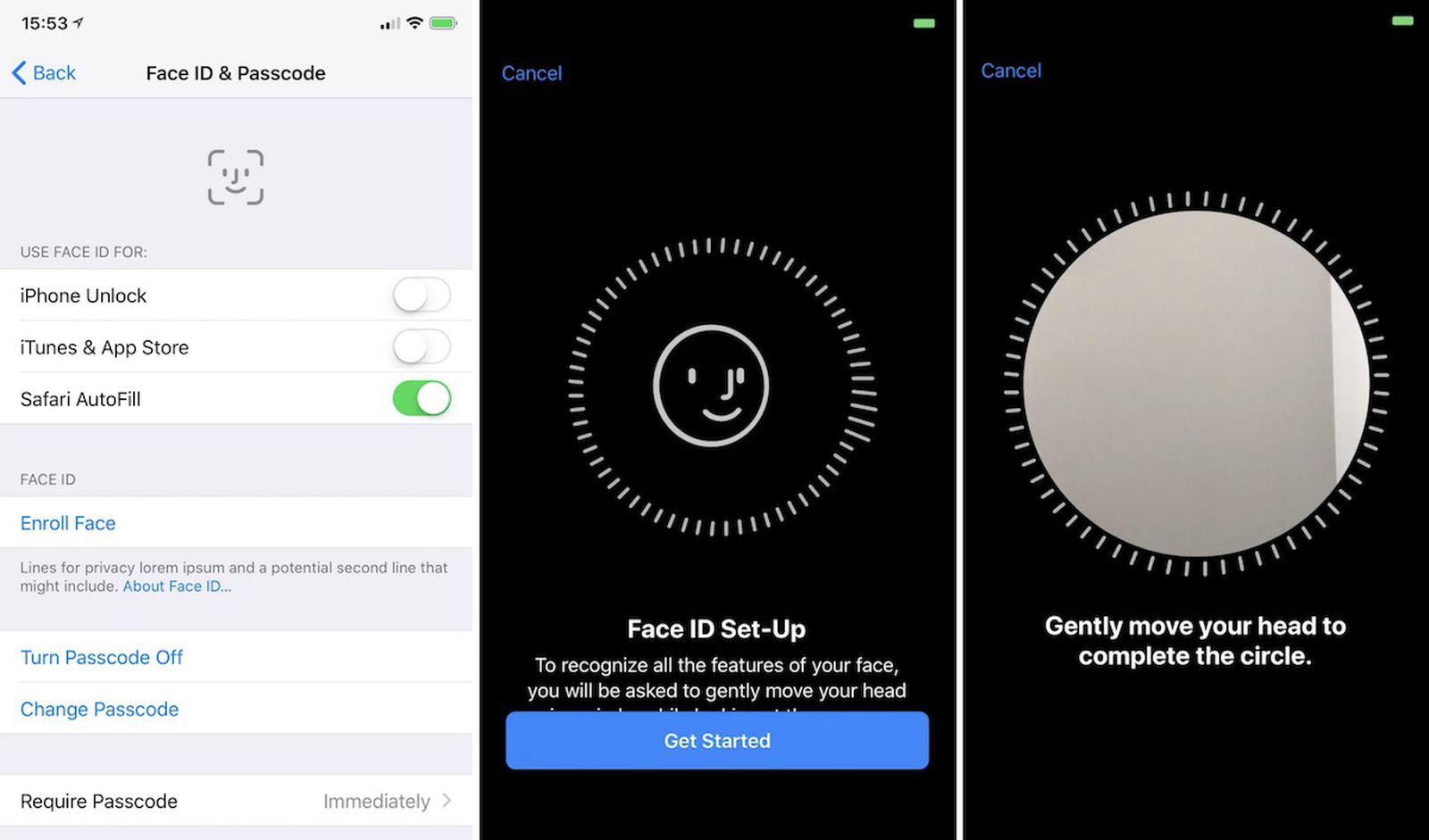Checking Compatibility
Before setting up Face ID on your iPhone 11, it's crucial to ensure that your device is compatible with this feature. Face ID is a cutting-edge biometric authentication system that uses advanced technologies to recognize your face and unlock your device securely. Here's how to check the compatibility of your iPhone 11 for Face ID:
-
Device Model: Face ID is available on iPhone models with a TrueDepth camera system. For iPhone 11 users, this feature is fully supported, as the device is equipped with the necessary hardware to enable Face ID.
-
System Software: Ensure that your iPhone 11 is running the latest version of iOS. Face ID functionality may be optimized and improved with software updates, so it's essential to keep your device's operating system up to date.
-
TrueDepth Camera: The TrueDepth camera system, located at the top of the iPhone 11's display, is instrumental in capturing precise facial data for Face ID. Check that the TrueDepth camera is free from any obstructions, such as dirt, dust, or physical damage, to ensure optimal performance.
-
Environmental Conditions: Face ID may not function optimally in certain environmental conditions, such as direct sunlight or complete darkness. While Face ID is designed to adapt to various lighting conditions, extreme environments may affect its accuracy.
By verifying these aspects, you can confirm that your iPhone 11 is compatible with Face ID and ready to be set up for a seamless and secure user experience.
Enabling Face ID
Enabling Face ID on your iPhone 11 is a straightforward process that empowers you to unlock your device, authenticate app and website logins, and make secure payments with just a glance. To begin, follow these simple steps to activate Face ID and experience the convenience and security it offers.
-
Accessing Settings: Start by unlocking your iPhone 11 and navigating to the "Settings" app, which is represented by a gear icon on your home screen. Tap on "Settings" to enter the device's configuration options.
-
Face ID & Passcode: Within the "Settings" menu, locate and select "Face ID & Passcode." This section is where you can manage the settings related to Face ID and your device's passcode.
-
Enter Passcode: Upon selecting "Face ID & Passcode," you will be prompted to enter your device's passcode to proceed. This step ensures that only authorized users can modify Face ID settings and access sensitive information.
-
Enabling Face ID: Once you have entered your passcode, you will find the option to "Set Up Face ID." Tap on this option to initiate the Face ID setup process.
-
Position Your Face: To enable Face ID, position your face within the outlined frame on the screen. Ensure that your face is clearly visible and centered within the frame to allow the TrueDepth camera system to capture the necessary facial data.
-
Complete the Setup: Follow the on-screen instructions to complete the Face ID setup process. This involves gently moving your head in a circular motion to allow the TrueDepth camera to capture different angles of your face.
-
Face ID Enabled: Once the setup is successfully completed, you will receive a confirmation message indicating that Face ID has been enabled on your iPhone 11. At this point, you can proceed to customize additional Face ID settings or utilize Face ID for various authentication purposes.
By following these steps, you can seamlessly enable Face ID on your iPhone 11, unlocking a world of convenience and security that comes with facial recognition technology. With Face ID activated, you can enjoy the effortless and secure access to your device and supported apps, making everyday interactions with your iPhone 11 more intuitive and protected.
Setting Up Face ID
Setting up Face ID on your iPhone 11 is a pivotal step that harnesses the power of advanced facial recognition technology to personalize your device's security and convenience. This seamless process involves capturing precise facial data using the TrueDepth camera system, enabling your iPhone 11 to recognize your unique facial features with remarkable accuracy. Here's a detailed guide on how to set up Face ID and unlock a world of effortless authentication:
-
Accessing Face ID & Passcode: After navigating to the "Settings" app and selecting "Face ID & Passcode," you will be prompted to enter your device's passcode to proceed. This initial security measure ensures that only authorized users can manage Face ID settings.
-
Initiating Face ID Setup: Upon entering the passcode, tap on "Set Up Face ID" to commence the setup process. This action triggers the TrueDepth camera system to capture the intricate details of your face, laying the foundation for a personalized and secure authentication experience.
-
Positioning Your Face: As the setup process begins, position your face within the outlined frame displayed on the screen. It's essential to ensure that your face is clearly visible and centered within the frame, allowing the TrueDepth camera to capture comprehensive facial data from various angles.
-
Capturing Facial Data: With your face positioned appropriately, the TrueDepth camera system starts capturing precise facial data, including unique features and contours. This data is processed to create a mathematical representation of your face, which forms the basis for Face ID recognition.
-
Completing the Setup: Follow the on-screen instructions to gently move your head in a circular motion. This action enables the TrueDepth camera to capture different angles of your face, ensuring a comprehensive and accurate representation for Face ID recognition.
-
Confirmation of Setup: Upon successful completion of the setup process, you will receive a confirmation message indicating that Face ID has been enabled on your iPhone 11. This signifies that your device is now equipped to recognize your face and provide secure access to various features and functionalities.
By meticulously following these steps, you can seamlessly set up Face ID on your iPhone 11, unlocking a world of personalized and secure authentication. This intuitive process harnesses the power of cutting-edge facial recognition technology, empowering you to access your device and supported apps with unparalleled convenience and robust security. With Face ID seamlessly integrated into your iPhone 11, you can experience a personalized and secure digital interaction that aligns with the modern standards of user authentication.
Additional Face ID Settings
In addition to the fundamental setup process, your iPhone 11 offers a range of additional Face ID settings that allow you to customize and optimize the facial recognition experience to suit your preferences and security needs. These settings provide a deeper level of control over how Face ID operates and interacts with various aspects of your device. Here's a comprehensive overview of the additional Face ID settings available on your iPhone 11:
Accessing Additional Face ID Settings
To access the additional Face ID settings, begin by navigating to the "Settings" app on your iPhone 11. From there, select "Face ID & Passcode" and enter your device's passcode to proceed. Within this section, you will find a variety of settings that enable you to fine-tune the behavior and functionality of Face ID to align with your specific requirements.
Reset Face ID
The "Reset Face ID" option allows you to start afresh with the Face ID setup process. If you encounter changes in your facial appearance or wish to reconfigure Face ID for any reason, this setting enables you to clear the existing facial data and initiate a new setup process. By choosing this option, you can ensure that Face ID accurately reflects your current facial features, optimizing its performance and accuracy.
Attention Awareness
The "Attention Awareness" setting enhances the security and privacy aspects of Face ID by requiring your attention to be directed towards the device for authentication. When enabled, Face ID will only unlock your iPhone 11 when it detects that your eyes are open and looking at the screen. This feature adds an extra layer of security, as it prevents unauthorized access to your device when you are not actively engaging with it.
Require Attention for Face ID
This setting provides the flexibility to adjust the level of attention required for Face ID authentication. By toggling this option, you can choose whether Face ID should require your attention for it to unlock your device and authenticate secure interactions. This customization empowers you to tailor the Face ID experience based on your preferences and usage scenarios.
Other Face ID Usages
Apart from unlocking your iPhone 11, Face ID can be utilized for a variety of purposes, such as authorizing app and website logins, confirming payments, and accessing secure information. The additional Face ID settings allow you to manage these functionalities, providing granular control over how Face ID interacts with different aspects of your device's ecosystem.
By leveraging these additional Face ID settings, you can personalize the facial recognition experience on your iPhone 11, optimizing its functionality, security, and convenience to align with your unique preferences and usage patterns. These settings empower you to tailor the Face ID experience to suit your individual needs, ensuring a seamless and secure interaction with your device and supported applications.
Using Face ID for Authentication
Utilizing Face ID for authentication on your iPhone 11 introduces a seamless and secure approach to accessing various features and functionalities, streamlining the authentication process with the power of facial recognition technology. This advanced biometric authentication method offers a myriad of benefits, including effortless device unlocking, secure app and website logins, and authorization of sensitive actions such as payments and data access. Here's an in-depth exploration of the multifaceted capabilities of using Face ID for authentication:
Effortless Device Unlocking
With Face ID enabled, unlocking your iPhone 11 becomes a natural and intuitive experience. Simply raise your device and glance at the screen to initiate the Face ID recognition process. The TrueDepth camera system swiftly captures and analyzes your facial features, seamlessly unlocking your device upon successful authentication. This streamlined approach eliminates the need for manual passcode entry, offering a frictionless and efficient method of accessing your device while maintaining robust security.
Secure App and Website Logins
Face ID extends its authentication prowess beyond device unlocking, empowering you to securely access supported apps and websites with a simple glance. When prompted to authenticate using Face ID, the TrueDepth camera system swiftly verifies your identity, granting seamless access to protected content and functionalities. This streamlined authentication process enhances user convenience while fortifying the security of app and web interactions, ensuring that only authorized individuals can access sensitive information and perform privileged actions.
Authorization of Secure Actions
In addition to unlocking your device and accessing digital content, Face ID serves as a secure authorization mechanism for a range of actions that require heightened security measures. Whether it's confirming a payment using Apple Pay, accessing sensitive data within secure apps, or authorizing critical device settings, Face ID provides a robust layer of authentication that aligns with modern security standards. By leveraging facial recognition technology, these actions are safeguarded against unauthorized access, bolstering the overall security posture of your iPhone 11.
Seamless Integration with Supported Apps
The seamless integration of Face ID with supported apps and services enhances the overall user experience, offering a cohesive and secure authentication method across various digital interactions. Developers can leverage Face ID to enhance the security and convenience of their apps, fostering a user-friendly and secure environment for their users. This integration extends the benefits of Face ID beyond the device level, ensuring a consistent and secure authentication experience across the digital ecosystem.
By harnessing the power of Face ID for authentication, iPhone 11 users can embrace a modern and secure approach to accessing their devices, apps, and digital content. This advanced biometric authentication method seamlessly combines user convenience with robust security, elevating the overall user experience while fortifying the protection of sensitive information and actions. With Face ID, the authentication process becomes a natural and secure interaction, aligning with the evolving landscape of digital security and user-centric design.
Troubleshooting Face ID Issues
While Face ID on the iPhone 11 is designed to provide seamless and secure authentication, users may encounter occasional issues that affect its functionality. Understanding how to troubleshoot these issues can help restore the optimal performance of Face ID and ensure a consistent and reliable user experience.
Clean the TrueDepth Camera and Your Face
One common issue that can affect Face ID is the presence of dirt, dust, or other obstructions on the TrueDepth camera system. Ensure that the TrueDepth camera and the front-facing camera lens are clean and free from any debris. Additionally, make sure your face is also clean and free from any obstructions that may hinder Face ID recognition.
Reconfigure Face ID
If you experience persistent issues with Face ID, reconfiguring the facial recognition data can often resolve the issue. Navigate to the "Face ID & Passcode" settings and select the option to "Reset Face ID." Follow the on-screen instructions to clear the existing facial data and initiate a new Face ID setup process. This can recalibrate the facial recognition data and improve the accuracy of Face ID.
Check for Software Updates
Ensuring that your iPhone 11 is running the latest version of iOS is crucial for optimizing Face ID performance. Software updates often include enhancements and bug fixes that can address issues related to Face ID functionality. Check for available updates in the "Settings" app under "General" and "Software Update."
Verify TrueDepth Camera Functionality
In some cases, issues with the TrueDepth camera system itself can impact Face ID performance. To verify the functionality of the TrueDepth camera, access the built-in camera app and switch to the front-facing camera. If you encounter issues with the camera's functionality, such as blurry images or erratic behavior, it may indicate a hardware issue that requires further assistance from Apple Support.
Attention Awareness Settings
Adjusting the "Attention Awareness" settings within the Face ID & Passcode menu can also help troubleshoot issues related to Face ID authentication. Toggling the "Require Attention for Face ID" option can provide insights into whether the attention detection feature is impacting the functionality of Face ID.
By addressing these potential issues and troubleshooting methods, users can effectively resolve common Face ID issues and restore the seamless and secure authentication experience that Face ID is designed to provide. If persistent issues persist, contacting Apple Support or visiting an authorized service provider can provide further assistance in diagnosing and resolving more complex Face ID issues.