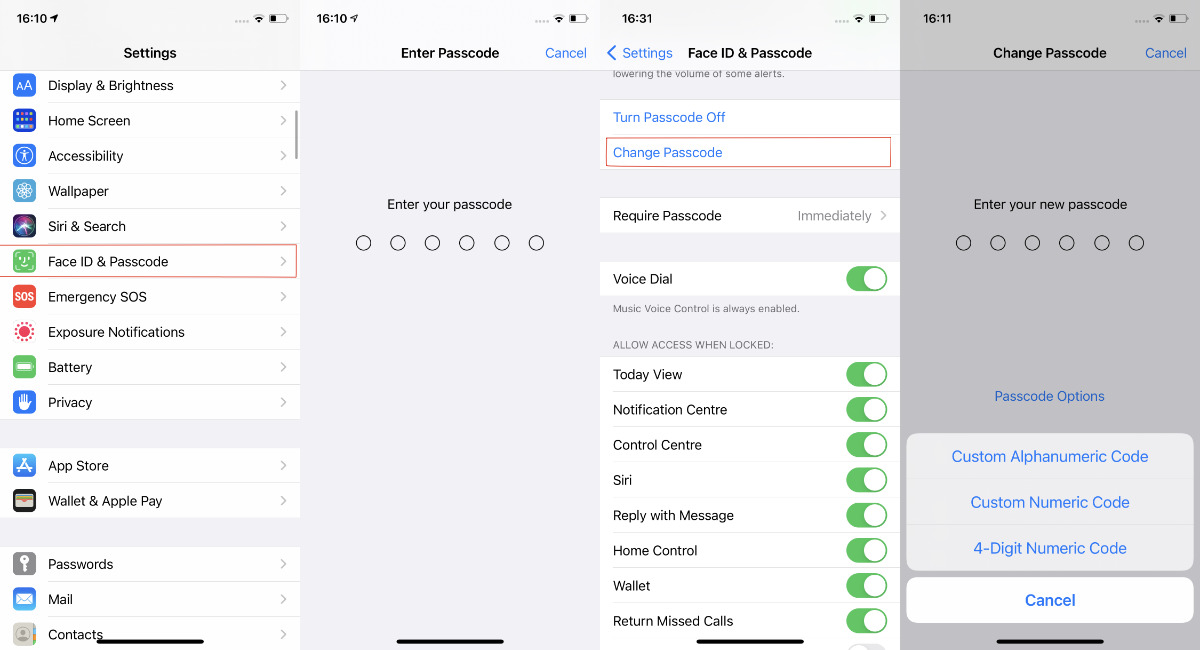How to Set Up a Passcode
Setting up a passcode on your iPhone 11 is a fundamental step in ensuring the security and privacy of your device. Whether you use Face ID or Touch ID, or prefer a custom alphanumeric passcode, the process is straightforward and essential for safeguarding your personal data.
To begin, navigate to the "Settings" app on your iPhone 11 and tap on "Face ID & Passcode" or "Touch ID & Passcode," depending on your preferred authentication method. You will be prompted to enter your current passcode if you have one set up already.
Next, select "Turn Passcode On" if it's not already enabled. You will then be prompted to enter a six-digit passcode. For added security, you can choose "Passcode Options" to set a custom alphanumeric code or a four-digit numeric code. It's advisable to opt for the custom alphanumeric passcode, as it provides a higher level of security by allowing a combination of letters, numbers, and special characters.
After setting up your passcode, your iPhone 11 will prompt you to re-enter the passcode to confirm. Once confirmed, your passcode will be activated, and your device will be protected from unauthorized access.
It's important to note that setting up a passcode is the first line of defense against unauthorized access to your device. In addition to preventing unauthorized use, a passcode also encrypts your data, ensuring that your personal information remains secure in the event of loss or theft.
By following these simple steps to set up a passcode on your iPhone 11, you can take proactive measures to protect your privacy and sensitive information, providing peace of mind in an increasingly digital world.
Using Face ID for Screen Lock
Face ID is a cutting-edge facial recognition technology that provides a seamless and secure method for unlocking your iPhone 11. Leveraging advanced biometric authentication, Face ID offers a convenient and intuitive way to safeguard your device while ensuring quick and effortless access for authorized users.
To enable Face ID for screen lock on your iPhone 11, begin by accessing the "Settings" app and selecting "Face ID & Passcode." You will be prompted to enter your current passcode to proceed. Once authenticated, tap on "Set Up Face ID" to initiate the setup process.
During the Face ID setup, your iPhone 11 will display instructions to position your face within the designated frame. It's essential to follow these instructions to ensure accurate facial recognition. The TrueDepth camera system will then capture and analyze your facial features, creating a detailed depth map and infrared image for precise identification.
As you position your face within the frame, the Face ID setup will guide you through a series of movements to capture different angles and contours of your face. This comprehensive scan enables Face ID to recognize you from various perspectives, ensuring reliable authentication in diverse lighting conditions and angles.
Once the Face ID setup is complete, you can test the functionality by locking your device and then unlocking it using Face ID. Simply raise your iPhone 11 to wake the screen, and Face ID will seamlessly authenticate your identity, granting access to the device without the need to enter a passcode.
The seamless integration of Face ID with the screen lock feature enhances the overall user experience, offering a frictionless and secure method for accessing your iPhone 11. By leveraging facial recognition technology, Face ID provides a sophisticated yet user-friendly approach to device security, aligning with Apple's commitment to privacy and innovation.
Incorporating Face ID for screen lock on your iPhone 11 not only enhances security but also streamlines the authentication process, allowing for swift and effortless access to your device. This advanced biometric authentication method represents a significant leap forward in mobile device security, empowering users with a seamless and intuitive means of protecting their personal data.
By embracing the convenience and security of Face ID for screen lock on your iPhone 11, you can experience the benefits of cutting-edge biometric technology while ensuring the privacy and security of your device and personal information.
Using Touch ID for Screen Lock
Utilizing Touch ID for screen lock on your iPhone 11 offers a seamless and secure method of authentication, leveraging advanced fingerprint recognition technology to safeguard your device and personal data. With its intuitive and efficient approach, Touch ID provides a convenient way to enhance the security of your device while ensuring quick and effortless access for authorized users.
To enable Touch ID for screen lock on your iPhone 11, begin by accessing the "Settings" app and selecting "Touch ID & Passcode." You will be prompted to enter your current passcode to proceed. Once authenticated, tap on "Add a Fingerprint" to initiate the setup process.
During the Touch ID setup, your iPhone 11 will prompt you to place your finger on the Home button, allowing the Touch ID sensor to capture a high-resolution image of your fingerprint. It's important to position your finger accurately and follow the on-screen instructions to ensure precise and comprehensive fingerprint recognition.
As you place your finger on the Home button, the Touch ID setup will guide you through a series of fingerprint scans, capturing different aspects and angles of your fingerprint for thorough authentication. This meticulous scanning process enables Touch ID to create a detailed and secure representation of your fingerprint, ensuring reliable recognition with a high level of accuracy.
Once the Touch ID setup is complete, you can test the functionality by locking your device and then unlocking it using Touch ID. Simply place your registered finger on the Home button, and Touch ID will seamlessly authenticate your identity, granting access to the device without the need to enter a passcode.
The seamless integration of Touch ID with the screen lock feature enhances the overall user experience, offering a frictionless and secure method for accessing your iPhone 11. By leveraging fingerprint recognition technology, Touch ID provides a sophisticated yet user-friendly approach to device security, aligning with Apple's commitment to privacy and innovation.
Incorporating Touch ID for screen lock on your iPhone 11 not only enhances security but also streamlines the authentication process, allowing for swift and effortless access to your device. This advanced biometric authentication method represents a significant leap forward in mobile device security, empowering users with a seamless and intuitive means of protecting their personal data.
By embracing the convenience and security of Touch ID for screen lock on your iPhone 11, you can experience the benefits of cutting-edge biometric technology while ensuring the privacy and security of your device and personal information.
Setting Up a Custom Alphanumeric Passcode
Setting up a custom alphanumeric passcode on your iPhone 11 provides an additional layer of security, offering a personalized and intricate combination of letters, numbers, and special characters to protect your device. This advanced passcode configuration enhances the resilience of your device's security measures, further fortifying it against unauthorized access and potential threats.
To establish a custom alphanumeric passcode, navigate to the "Settings" app on your iPhone 11 and select "Face ID & Passcode" or "Touch ID & Passcode," depending on your preferred authentication method. Upon entering your current passcode, tap on "Change Passcode" and then select "Passcode Options."
Next, choose "Custom Alphanumeric Code" to initiate the setup process. You will be prompted to enter your new passcode, providing the flexibility to create a unique combination of letters, numbers, and special characters. It's crucial to craft a passcode that is memorable to you but challenging for others to guess, striking a balance between security and convenience.
As you input your custom alphanumeric passcode, the system will prompt you to confirm the new code, ensuring accuracy and preventing any input errors. Once confirmed, your iPhone 11 will activate the custom alphanumeric passcode, effectively securing your device with a personalized and robust authentication method.
The implementation of a custom alphanumeric passcode aligns with best practices for enhancing device security, as it introduces complexity and variability to the authentication process. By incorporating a diverse range of characters, including uppercase and lowercase letters, numbers, and special symbols, the custom alphanumeric passcode significantly bolsters the resilience of your device's security framework.
Moreover, the custom alphanumeric passcode serves as a proactive defense mechanism, mitigating the risk of unauthorized access and potential security breaches. This personalized approach to passcode configuration empowers users to take control of their device's security, fostering a heightened sense of confidence in safeguarding sensitive information and personal data.
By setting up a custom alphanumeric passcode on your iPhone 11, you demonstrate a commitment to prioritizing security and privacy in the digital realm. This proactive measure not only fortifies your device against potential threats but also underscores the significance of implementing robust security protocols in an increasingly interconnected world.
In essence, the custom alphanumeric passcode represents a pivotal step in fortifying the security posture of your iPhone 11, embodying a personalized and resilient approach to device authentication. By embracing this advanced passcode configuration, you can instill a heightened level of protection for your device, ensuring the confidentiality and integrity of your personal data.
Enabling Auto-Lock Feature
Enabling the Auto-Lock feature on your iPhone 11 is a pivotal aspect of optimizing device security and preserving battery life. This functionality, which automatically locks the screen after a specified period of inactivity, serves as a proactive measure to prevent unauthorized access while promoting efficient power management.
To activate the Auto-Lock feature, navigate to the "Settings" app on your iPhone 11 and select "Display & Brightness." Within this menu, tap on "Auto-Lock," which presents a range of time intervals, including 30 seconds, 1 minute, 2 minutes, 3 minutes, 4 minutes, and 5 minutes. It's essential to choose a duration that aligns with your usage patterns and security preferences.
By enabling the Auto-Lock feature, you establish a safeguard against unauthorized access in scenarios where your device is left unattended. This proactive measure mitigates the risk of unauthorized use and protects your sensitive information from prying eyes. Additionally, the Auto-Lock feature contributes to preserving battery life by ensuring that the screen is not unnecessarily active when the device is not in use.
The versatility of the Auto-Lock feature allows you to tailor the screen lock duration to suit your specific needs. For instance, opting for a shorter time interval, such as 30 seconds or 1 minute, enhances security by swiftly locking the screen after periods of inactivity. Conversely, selecting a longer duration, such as 3 minutes or 5 minutes, accommodates scenarios where frequent screen locking may be inconvenient, striking a balance between security and user convenience.
Moreover, the Auto-Lock feature aligns with best practices for device security, complementing other authentication methods such as passcodes, Face ID, or Touch ID. By integrating the Auto-Lock functionality into your device usage habits, you reinforce the overall security posture of your iPhone 11, fostering a proactive and comprehensive approach to safeguarding your personal data.
In essence, the Auto-Lock feature represents a fundamental component of device security and usability, offering a seamless and effective mechanism to protect your device from unauthorized access while optimizing power efficiency. By embracing this feature, you can enhance the security and longevity of your iPhone 11, ensuring a harmonious balance between protection and usability.
Using Find My iPhone for Added Security
Utilizing the "Find My iPhone" feature not only serves as a powerful tool for locating a misplaced or stolen device but also significantly enhances the overall security of your iPhone 11. This robust functionality, integrated seamlessly into the iOS ecosystem, empowers users to safeguard their devices and personal data while offering peace of mind in the event of unforeseen circumstances.
To leverage the security benefits of "Find My iPhone," begin by accessing the "Settings" app on your iPhone 11 and selecting your Apple ID profile. Within the profile settings, tap on "Find My" to enable the feature. By activating "Find My iPhone," you initiate a comprehensive security layer that encompasses device location tracking, remote locking, and data protection measures.
In the unfortunate event of misplacing your iPhone 11, the "Find My iPhone" feature enables you to pinpoint its precise location using the iCloud website or the Find My app on another Apple device. This capability not only facilitates the retrieval of your device but also mitigates the risk of unauthorized access to your personal information by allowing you to remotely lock the device or initiate a secure erase if necessary.
Furthermore, "Find My iPhone" offers a proactive defense mechanism against theft or unauthorized usage. In the event of a lost or stolen device, the feature empowers you to remotely activate Lost Mode, which locks the device and displays a custom message with contact information on the lock screen. This functionality deters unauthorized access and facilitates the safe return of your device by providing essential contact details.
The integration of "Find My iPhone" with the broader iCloud ecosystem ensures that your device remains protected, even in challenging circumstances. By leveraging this feature, you can safeguard your personal data and mitigate the potential impact of device loss or theft, reinforcing the security posture of your iPhone 11.
In essence, "Find My iPhone" serves as a formidable ally in fortifying the security of your device, offering a multifaceted approach to device protection and data security. By embracing this feature, you can proactively safeguard your iPhone 11, ensuring that your personal information remains secure and that you have the means to locate and protect your device in the face of unexpected events.