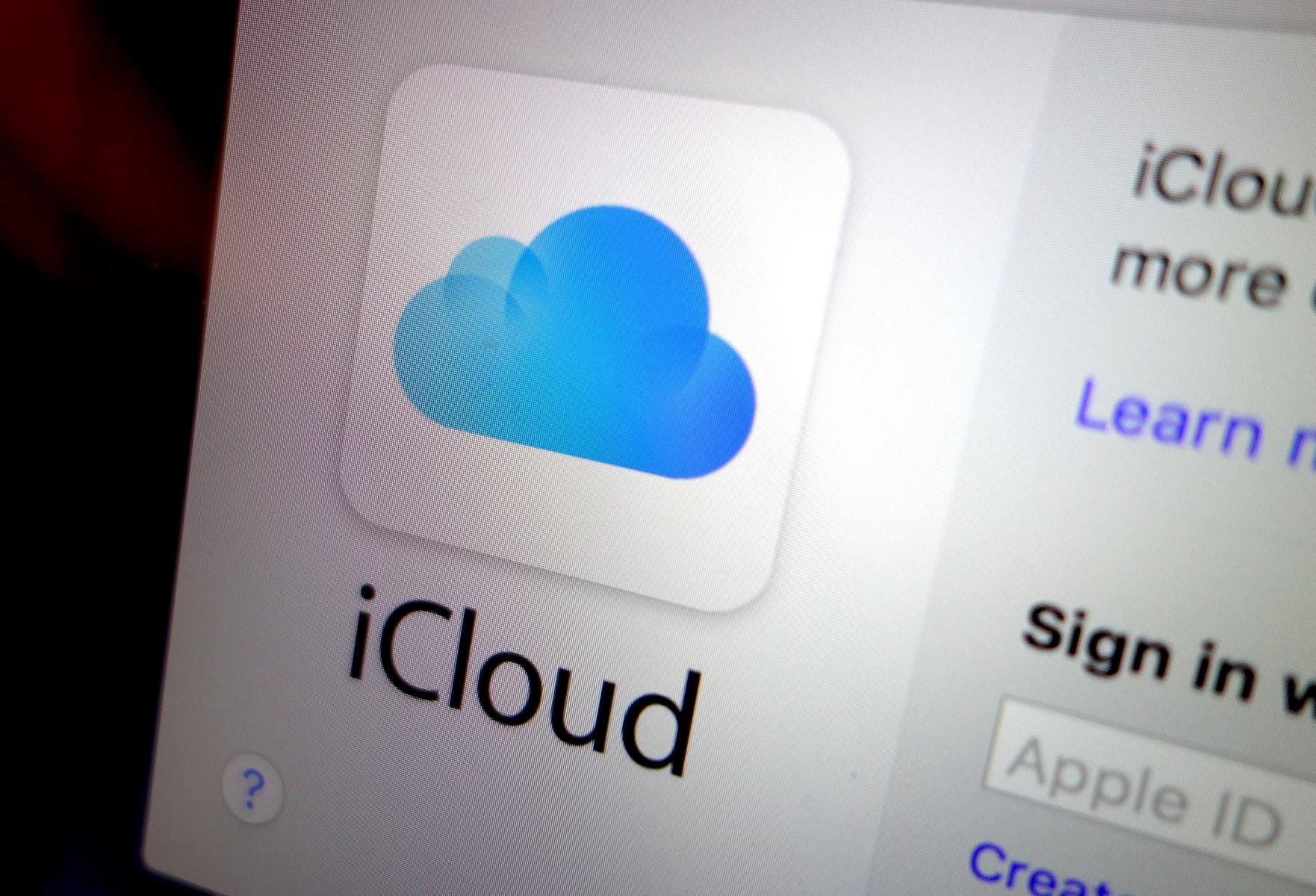What is iCloud?
iCloud is a cloud storage and computing service provided by Apple Inc. It allows users to store data, such as documents, photos, and music, on remote servers for download to iOS, macOS, or Windows devices, to share and send data to other users, and to manage their Apple devices if lost or stolen. Essentially, iCloud acts as a virtual hub that synchronizes and stores a user’s content across all of their devices, ensuring seamless access to their data wherever they go.
One of the primary features of iCloud is its ability to automatically and securely back up a user’s iOS device. This ensures that important data, such as photos, contacts, and app data, are consistently and securely stored. In addition to backup, iCloud offers a range of services including iCloud Drive, which allows users to store files and access them from any device, and iCloud Photo Library, which automatically uploads and stores photos and videos in the cloud, making them accessible from any device connected to the user’s iCloud account.
Furthermore, iCloud provides a platform for seamlessly transferring data between devices, whether it’s setting up a new iPhone, syncing notes and reminders, or sharing files with friends and colleagues. With iCloud, users can also enjoy the convenience of accessing their content from a web browser, enabling them to view and manage their data even when they don’t have immediate access to their Apple devices.
Overall, iCloud serves as a comprehensive ecosystem that simplifies data management, enhances device connectivity, and provides a secure and reliable platform for storing and accessing digital content across Apple devices.
How does iCloud work?
iCloud operates as a cloud-based service that seamlessly integrates with Apple devices, enabling users to store, sync, and access their data across multiple platforms. At its core, iCloud functions by utilizing remote servers to store user data, providing a centralized location for content that can be accessed from any device connected to the user’s iCloud account.
When a user activates iCloud on their Apple device, such as an iPhone, iPad, or Mac, the device begins to automatically sync and store data to the user’s iCloud account. This includes essential information like photos, videos, documents, app data, contacts, and settings. The synchronization process ensures that any changes made on one device are reflected across all other devices linked to the same iCloud account, creating a seamless and consistent user experience.
Furthermore, iCloud employs industry-standard security measures to protect user data, encrypting it during transmission and while it’s stored on Apple’s servers. This ensures that sensitive information remains private and secure, providing users with peace of mind regarding the safety of their digital content.
In addition to data synchronization, iCloud offers a range of features that enhance the user experience. For example, iCloud Photo Library automatically uploads and stores photos and videos, making them accessible from any device. iCloud Drive allows users to store files of any type and access them from any device with an internet connection. Furthermore, iCloud provides a platform for sharing content with friends and family, collaborating on documents, and even locating lost or stolen devices.
Overall, iCloud works by seamlessly integrating with Apple devices, providing a unified platform for storing, syncing, and accessing user data while prioritizing security and convenience.
Benefits of using iCloud for storage
iCloud offers a multitude of benefits for users seeking a reliable and seamless storage solution for their digital content. From effortless data synchronization to robust security measures, iCloud provides a range of advantages that enhance the user experience and simplify data management across Apple devices.
- Automatic Data Backup: One of the primary benefits of using iCloud for storage is its automatic backup feature. By enabling iCloud Backup on their iOS devices, users can rest assured that their important data, such as photos, app data, and settings, is consistently and securely backed up to the cloud. This ensures that in the event of a device malfunction or loss, users can easily restore their data to a new device without the risk of losing valuable information.
- Seamless Data Synchronization: iCloud facilitates seamless synchronization of data across all Apple devices linked to the user’s iCloud account. Whether it’s updating a contact, adding a new photo, or creating a document, changes are automatically propagated to all connected devices, ensuring that users have access to the latest version of their content regardless of the device they are using.
- Accessibility Across Devices: With iCloud, users can access their stored content from any Apple device connected to their iCloud account. This means that photos, documents, and other data are readily available on an iPhone, iPad, Mac, or even through a web browser, providing unparalleled accessibility and convenience.
- Enhanced Security Measures: iCloud prioritizes the security and privacy of user data. With robust encryption protocols and secure transmission methods, iCloud ensures that sensitive information remains protected from unauthorized access. This focus on security gives users peace of mind when storing their personal and professional content in the cloud.
- Collaborative Features: iCloud offers collaborative features that enable users to share and collaborate on documents, photos, and other content with friends, family, and colleagues. This fosters seamless teamwork and sharing of experiences, making it easy to work on projects together and share memories effortlessly.
Overall, the benefits of using iCloud for storage extend beyond simple data backup, providing users with a comprehensive and user-friendly platform for managing, accessing, and sharing their digital content across all their Apple devices.
Understanding Phone Storage
Phone storage, often referred to as internal storage, is the built-in storage capacity of a mobile device, such as a smartphone. It serves as the primary location for storing various types of data, including apps, photos, videos, music, documents, and system files. Understanding phone storage is essential for effectively managing the storage capacity of a device and optimizing its performance.
Modern smartphones typically utilize flash memory technology to provide internal storage. This type of storage offers fast read and write speeds, making it well-suited for storing and accessing data on mobile devices. The storage capacity of a phone can vary widely, ranging from 16GB to 512GB or more, with higher capacity models accommodating larger amounts of data.
It’s important to note that phone storage is distinct from external storage options, such as microSD cards or cloud storage services. While external storage can supplement a device’s internal storage, the internal storage capacity directly impacts the device’s performance and ability to store data locally.
When managing phone storage, users must consider the types of data stored on their devices and how these data contribute to the overall storage usage. This includes understanding the space occupied by apps, media files, cached data, and system files. Additionally, the operating system and pre-installed apps consume a portion of the internal storage, further reducing the available space for user data.
As users install new apps, capture photos and videos, and download media content, the available storage on their devices gradually diminishes. This can lead to a situation where the phone storage becomes full, impacting the device’s performance and limiting the user’s ability to store additional data.
Understanding the intricacies of phone storage capacity and usage is crucial for effectively managing and optimizing the storage space on a mobile device. By gaining insight into the factors influencing storage consumption, users can make informed decisions about organizing, archiving, and offloading data to ensure an optimal storage experience.
Why does phone storage get full?
Phone storage often reaches full capacity due to a combination of factors related to the accumulation of data and the limitations of the device’s internal storage. Understanding the reasons behind full phone storage can help users proactively manage their data and optimize the available space on their devices.
- App Installations and Updates: As users install new apps and update existing ones, the storage space occupied by these applications increases. Over time, a significant portion of the phone’s storage may be allocated to app data, including app caches, temporary files, and downloaded content.
- Media Files: The storage of photos, videos, music, and other media files contributes significantly to the consumption of phone storage. As users capture high-resolution photos and videos or download media content, the storage space required for these files grows, potentially leading to full storage capacity.
- Cached Data: Apps often store cached data to enhance performance and provide offline access to content. However, these cached files can accumulate over time, consuming a considerable amount of storage space and contributing to the fullness of the device’s storage.
- System Files and Operating System: The operating system and essential system files occupy a portion of the phone’s internal storage. As the operating system updates and the device generates system logs and temporary files, the storage space allocated to system-related data gradually increases, impacting the available storage for user data.
- Downloads and Documents: Users frequently download documents, PDFs, and other file types, which contribute to the overall storage consumption. Additionally, documents created and stored on the device, such as presentations and spreadsheets, contribute to the utilization of phone storage.
- Large Email Attachments and Messages: Email attachments and media-rich messages can consume storage space, especially if users receive and retain a large volume of emails with attachments or multimedia content. Over time, these accumulated messages and attachments can contribute to the fullness of the device’s storage.
These factors collectively contribute to the gradual consumption of phone storage, ultimately leading to a situation where the available space becomes limited, impacting the device’s performance and the user’s ability to store additional data. By understanding the reasons behind full phone storage, users can take proactive measures to manage their data effectively and free up space to optimize their device’s storage capacity.
How to check your phone’s storage
Checking your phone’s storage is a straightforward process that allows you to gain insight into the amount of available space and the distribution of data on your device. By understanding how to check your phone’s storage, you can effectively monitor your storage capacity and take proactive steps to manage your data and optimize storage usage.
On iOS devices, such as iPhones and iPads, you can check your phone’s storage by following these steps:
- Open Settings: Navigate to the “Settings” app on your device, which is represented by a gear icon.
- Select General: Within the Settings menu, tap on “General” to access general device settings and options.
- Tap on iPhone Storage: Under the General settings, select “iPhone Storage” to view a detailed breakdown of your device’s storage usage.
On Android devices, the process of checking your phone’s storage may vary slightly based on the device manufacturer and the version of the operating system. However, the general steps to check your phone’s storage on an Android device are as follows:
- Open Settings: Access the “Settings” app on your device, typically represented by a gear icon in the app drawer or on the home screen.
- Navigate to Storage: Look for the “Storage” or “Storage & USB” option within the Settings menu to access storage-related settings and information.
- View Storage Details: Once in the Storage menu, you can view a detailed breakdown of your device’s storage usage, including the amount of space used by various types of data.
By checking your phone’s storage, you can identify which types of data are consuming the most space, such as apps, photos, videos, cached data, and system files. This insight allows you to make informed decisions about managing your data, deleting unnecessary files, and optimizing your device’s storage capacity.
Regularly monitoring your phone’s storage capacity enables you to proactively address storage issues and maintain a healthy balance of available space, ensuring optimal performance and usability of your device.
Managing iCloud and Phone Storage
Effectively managing iCloud and phone storage is essential for optimizing the performance of your devices and ensuring that you have ample space to store your data. By implementing strategic storage management practices, you can maintain a healthy balance of available space and streamline the organization of your digital content.
Here are some key strategies for managing iCloud and phone storage:
- Regularly Review Storage Usage: Take the time to review the storage usage on your devices, both in iCloud and on your phone. By understanding how your storage is allocated, you can identify areas where you may need to free up space or optimize your data organization.
- Optimize iCloud Backup Settings: Adjust your iCloud backup settings to include essential data while excluding unnecessary items. This ensures that your iCloud storage is utilized efficiently and that critical data is backed up regularly without consuming unnecessary space with redundant or unimportant files.
- Offload Unused Apps: On iOS devices, enable the “Offload Unused Apps” feature, which automatically removes infrequently used apps while preserving their data. This helps free up space on your device without compromising your ability to reinstall and use the apps when needed.
- Manage Photo and Video Storage: Utilize iCloud Photo Library to store your photos and videos in the cloud, freeing up space on your device. Additionally, consider utilizing optimized photo storage settings to store high-resolution media in iCloud while keeping lightweight versions on your device.
- Utilize iCloud Drive: Leverage iCloud Drive to store files and documents in the cloud, reducing the amount of local storage they consume. By organizing your files in iCloud Drive, you can access them from any device while minimizing the impact on your phone’s storage capacity.
- Regularly Delete Unnecessary Data: Take the time to delete unnecessary files, apps, and media from your device to free up space. This includes clearing out cached data, temporary files, and items that are no longer needed, decluttering your device’s storage and improving its performance.
By implementing these storage management strategies, you can effectively balance your usage of iCloud and phone storage, ensuring that your devices have sufficient space for your data while optimizing their performance and usability.
Tips for Freeing Up Phone Storage
Managing phone storage effectively involves implementing strategies to free up space and optimize the storage capacity of your device. By employing the following tips, you can declutter your phone’s storage and ensure that you have ample space for essential data while maintaining optimal device performance.
- Review and Delete Unnecessary Apps: Identify and uninstall apps that you no longer use or that consume significant storage space. Removing unused apps can free up valuable storage capacity on your device.
- Clear Cached Data: Many apps accumulate cached data over time, which can consume a considerable amount of storage. Clearing app caches through the device’s settings can free up space without impacting essential app functionality.
- Manage Photos and Videos: Review your photo and video library and delete unneeded or duplicate media files. Consider transferring important photos and videos to a cloud storage service to free up local storage on your device.
- Utilize Cloud Storage Services: Leverage cloud storage solutions, such as iCloud, Google Drive, or Dropbox, to store files, documents, and media content in the cloud. This reduces the reliance on local storage and provides seamless access to your data from any device.
- Optimize Music and Podcasts: If your device stores a significant amount of music or podcasts, consider streaming this content instead of storing it locally. Alternatively, utilize music streaming services to access a vast library of music without consuming local storage.
- Manage Downloads and Documents: Regularly review and delete downloaded files, documents, and attachments that are no longer needed. This includes cleaning up your downloads folder and removing unnecessary documents to free up space.
- Enable Automatic App Offloading: On iOS devices, enable the “Offload Unused Apps” feature, which automatically removes infrequently used apps while preserving their data. This helps free up space without sacrificing app functionality.
- Monitor Storage Usage: Use built-in storage management tools on your device to monitor storage usage and identify areas where space can be freed up. This includes reviewing storage breakdowns and identifying large or unnecessary files.
By implementing these tips, you can effectively free up phone storage, optimize the available space on your device, and ensure that essential data is prioritized while unnecessary clutter is removed. Regularly managing your phone’s storage capacity is essential for maintaining a streamlined and efficient user experience.
Using iCloud to Optimize Phone Storage
iCloud offers powerful tools and features that can be leveraged to optimize the storage capacity of your iPhone or iPad, ensuring that you have ample space for essential data while maintaining seamless access to your content. By utilizing iCloud effectively, you can streamline your device’s storage and enhance its performance.
Here are key strategies for using iCloud to optimize phone storage:
- iCloud Photo Library: Enable iCloud Photo Library to store your photos and videos in the cloud, reducing the amount of local storage they consume. This feature allows you to access your entire photo and video collection from any device while keeping only lightweight versions on your device, freeing up substantial storage space.
- Optimized Storage: Take advantage of the optimized storage feature, which automatically manages the available space on your device by storing high-resolution photos and videos in iCloud while keeping lightweight versions on your device. This ensures that you have access to your media while minimizing its impact on local storage.
- iCloud Drive: Utilize iCloud Drive to store files and documents in the cloud, reducing the reliance on local storage. By organizing your files in iCloud Drive, you can access them from any device while freeing up space on your iPhone or iPad.
- Messages in iCloud: Enable the Messages in iCloud feature to store your messages, photos, and attachments in iCloud, reducing the amount of space they occupy on your device. This feature synchronizes your messages across all your devices while optimizing local storage usage.
- App Data in iCloud: Some apps offer the ability to store data and documents in iCloud, reducing the amount of storage space they consume on your device. This can be particularly useful for apps that generate and store a significant amount of data, allowing you to offload this content to iCloud.
- Automatic Backup: Ensure that iCloud Backup is enabled to automatically back up your device’s settings, app data, and essential content to iCloud. By regularly backing up your device, you can free up local storage and ensure that your data is securely stored in the cloud.
By utilizing these features and capabilities, you can effectively optimize your iPhone or iPad’s storage using iCloud, ensuring that your essential data is securely stored in the cloud while minimizing the impact on local storage. This approach streamlines your device’s storage capacity and enhances its performance, providing a seamless and efficient user experience.