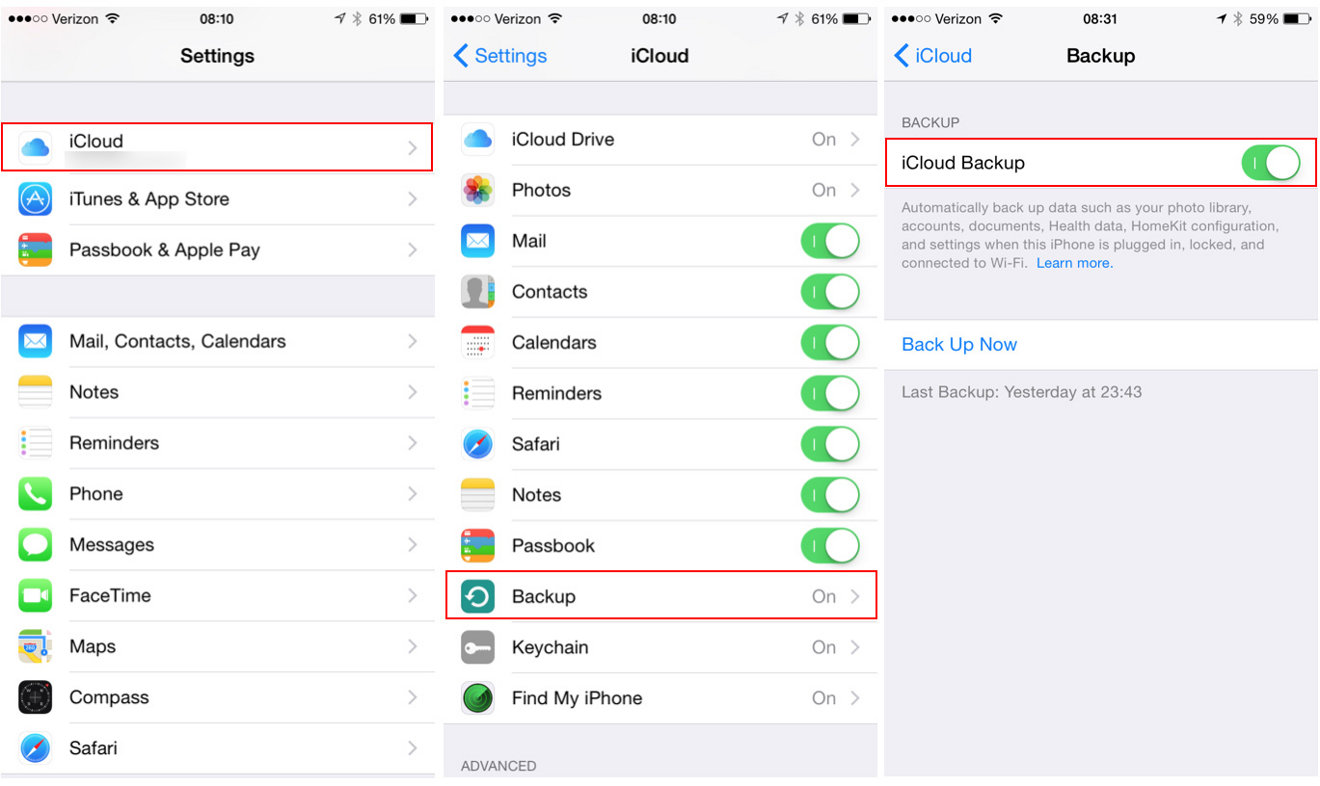Importance of Data Backup
Data backup is an essential practice for safeguarding the valuable information stored on your iPhone 11. Whether it's cherished photos, important contacts, crucial documents, or personalized settings, the data on your device holds immense significance. However, unforeseen events such as device loss, damage, or software malfunctions can lead to data loss, causing distress and inconvenience. This is where the significance of data backup comes into play.
By regularly backing up your iPhone 11, you create a secure copy of all its contents, ensuring that even if the device is lost or damaged, your data remains intact. This proactive approach provides peace of mind, knowing that your memories, contacts, and important files are protected. Moreover, in the event of a device upgrade or replacement, having a backup simplifies the process of transferring data to the new device, saving time and effort.
Furthermore, data backup serves as a safety net against unexpected software glitches or data corruption. In such scenarios, having a recent backup allows for the restoration of the device to a previous state, minimizing the impact of data loss and enabling a swift recovery.
In today's digital age, where our smartphones hold a plethora of personal and professional data, the importance of data backup cannot be overstated. It is a proactive measure that ensures the preservation of your digital life, offering reassurance and resilience in the face of unforeseen circumstances. Therefore, making data backup a regular habit is a prudent decision that aligns with the goal of safeguarding your valuable digital assets.
Methods for Backing Up iPhone 11
When it comes to backing up your iPhone 11, there are several reliable methods to ensure the safety and accessibility of your valuable data. These methods cater to different preferences and requirements, offering flexibility and convenience for users. Let's explore the primary methods for backing up an iPhone 11:
Using iCloud for Automatic Backups
iCloud provides a seamless and automatic backup solution for iPhone 11 users. By enabling iCloud Backup in the device settings, your iPhone can automatically back up its data to your iCloud account when connected to Wi-Fi and power. This hands-free approach ensures that your data is consistently and securely backed up without requiring manual intervention.
To enable iCloud Backup, navigate to "Settings" on your iPhone 11, tap on your name, select "iCloud," then "iCloud Backup." From here, you can toggle the "iCloud Backup" option to initiate automatic backups. It's important to ensure that your iCloud storage capacity is sufficient to accommodate the backup size, as this may require a subscription upgrade for larger storage plans.
Using iTunes for Manual Backups
For users who prefer a more hands-on approach, iTunes offers a manual backup method for iPhone 11. By connecting your device to a computer with iTunes installed, you can initiate a manual backup, providing full control over the backup process. This method is particularly useful for users who prefer to have backups stored locally on their computer.
To perform a manual backup using iTunes, connect your iPhone 11 to the computer, launch iTunes, and select your device. From the device summary screen, choose "Back Up Now" to initiate the backup process. It's important to ensure that the computer has sufficient storage space to accommodate the backup file.
Using Third-Party Software for Backups
In addition to iCloud and iTunes, there are third-party software solutions available that offer comprehensive backup options for iPhone 11. These software applications often provide additional features and customization options, catering to specific user preferences and backup requirements. Users can explore various third-party backup solutions available in the market to find a solution that best aligns with their needs.
By leveraging these methods for backing up an iPhone 11, users can ensure the safety and accessibility of their data, providing a proactive approach to data protection and device management. Whether opting for automatic backups through iCloud, manual backups via iTunes, or exploring third-party software solutions, the diverse methods available cater to the unique preferences and priorities of iPhone 11 users.
Using iCloud for Automatic Backups
iCloud serves as a reliable and seamless solution for automatically backing up your iPhone 11, ensuring that your valuable data remains secure and accessible. This method offers the convenience of hands-free backups, eliminating the need for manual intervention and providing peace of mind regarding the safety of your digital assets.
To initiate automatic backups using iCloud, begin by accessing the device settings on your iPhone 11. Navigate to "Settings," tap on your name to access the Apple ID settings, and select "iCloud." Within the iCloud settings, locate and tap on "iCloud Backup." Here, you can toggle the "iCloud Backup" option to enable automatic backups for your device.
Once enabled, your iPhone 11 will automatically back up its data to your iCloud account when connected to a Wi-Fi network and a power source. This seamless process ensures that your most recent data is consistently and securely backed up, minimizing the risk of data loss in the event of unforeseen circumstances.
It's important to note that iCloud Backup encompasses a comprehensive range of data, including app data, device settings, photos, videos, messages, and more. This holistic approach ensures that all aspects of your iPhone 11's content are included in the automatic backups, providing a comprehensive safety net for your digital information.
Furthermore, iCloud Backup offers the flexibility of managing your iCloud storage capacity to accommodate the backup size. Users have the option to upgrade their iCloud storage plan if additional space is required, ensuring that the automatic backups can encompass the entirety of their data without limitations.
By leveraging iCloud for automatic backups, iPhone 11 users can embrace a proactive approach to data protection, ensuring that their valuable information remains safeguarded against potential data loss scenarios. This method aligns with the seamless integration of Apple's ecosystem, offering a user-friendly and efficient solution for preserving digital content.
In summary, iCloud serves as a robust and user-centric platform for automatic backups, empowering iPhone 11 users to prioritize the safety and accessibility of their data with minimal effort. By enabling iCloud Backup, users can establish a consistent and reliable backup routine, fostering resilience and peace of mind in the face of unforeseen events.
Using iTunes for Manual Backups
iTunes offers a manual backup method for iPhone 11 users, providing a hands-on approach to data protection and device management. This method caters to individuals who prefer to have full control over the backup process and store their backups locally on a computer. By leveraging iTunes for manual backups, users can ensure the safety and accessibility of their valuable data while embracing a more personalized approach to backup management.
To initiate a manual backup using iTunes, begin by connecting your iPhone 11 to a computer with iTunes installed. Once the device is connected, launch the iTunes application to commence the backup process. Within iTunes, select your iPhone 11 from the device list, which will display the device summary screen containing various options and settings.
From the device summary screen, users can choose the "Back Up Now" option to initiate the manual backup process. This action prompts iTunes to create a comprehensive backup of the iPhone 11's data, encompassing app data, settings, photos, videos, messages, and more. It's important to ensure that the computer has sufficient storage space to accommodate the backup file, especially for users with extensive data on their devices.
One of the notable advantages of using iTunes for manual backups is the ability to retain full control over the backup file. By storing the backup locally on a computer, users can access and manage the backup files directly, providing a sense of security and accessibility. This approach is particularly beneficial for users who prefer to have direct oversight of their backup data and prioritize localized storage solutions.
Furthermore, iTunes allows users to encrypt their manual backups, adding an extra layer of security to their data. By enabling the encryption option during the backup process, users can safeguard their sensitive information with a unique password, ensuring that their data remains protected from unauthorized access.
In addition to serving as a backup solution, iTunes offers the flexibility of managing and organizing backup files, empowering users to maintain a structured approach to data preservation. This method is particularly valuable for individuals who prioritize personalized backup management and seek to integrate their backup routines with their computer-based workflows.
By leveraging iTunes for manual backups, iPhone 11 users can embrace a tailored and hands-on approach to data backup, ensuring that their valuable information remains secure and accessible. This method aligns with the preferences of users who seek direct control over their backup files and prioritize localized storage solutions, offering a comprehensive and user-centric approach to data protection.
In summary, iTunes provides a robust and customizable platform for manual backups, empowering iPhone 11 users to prioritize the safety and accessibility of their data with a personalized touch. By utilizing iTunes for manual backups, users can establish a proactive and tailored backup routine, fostering resilience and peace of mind in the face of unforeseen events.
Using Third-Party Software for Backups
In addition to the native backup solutions offered by iCloud and iTunes, iPhone 11 users have the option to explore third-party software for comprehensive backup capabilities. Third-party software presents a diverse range of backup solutions, each offering unique features and customization options to cater to specific user preferences and backup requirements.
One of the primary advantages of utilizing third-party software for backups is the flexibility and customization it offers. These applications often provide advanced settings and options, allowing users to fine-tune their backup preferences according to their specific needs. Whether it's the ability to selectively back up certain types of data, schedule automated backups at preferred intervals, or utilize additional security features, third-party software empowers users with a tailored approach to data protection.
Furthermore, third-party backup solutions often integrate seamlessly with a variety of cloud storage providers, expanding the options for storing backup data. This integration enables users to leverage their preferred cloud storage services for storing backups, providing flexibility and accessibility across different platforms and devices. Additionally, some third-party software may offer cross-platform compatibility, allowing users to back up and restore data across multiple operating systems and devices, enhancing the overall versatility of the backup solution.
Another notable aspect of third-party backup software is the potential for enhanced data management and organization. These applications may offer features such as data deduplication, file versioning, and advanced search capabilities, facilitating efficient data handling and retrieval. By incorporating robust data management functionalities, third-party backup software contributes to a streamlined and organized approach to preserving digital content.
Moreover, some third-party backup solutions prioritize user-centric features, such as intuitive interfaces, interactive dashboards, and comprehensive reporting tools. These elements enhance the overall user experience, making the backup process more transparent, manageable, and user-friendly. Additionally, certain third-party software may offer dedicated customer support and assistance, ensuring that users have access to reliable guidance and troubleshooting resources when needed.
By exploring third-party software for backups, iPhone 11 users can access a diverse array of features and capabilities that complement and extend the native backup options. Whether seeking advanced customization, seamless cloud integration, enhanced data management, or an improved user experience, third-party backup solutions offer a compelling alternative for users looking to elevate their data protection strategies.
In summary, third-party software for backups presents a wealth of opportunities for iPhone 11 users to enhance their data backup and management practices. By leveraging the flexibility, customization, and advanced features offered by third-party backup solutions, users can establish a comprehensive and tailored approach to safeguarding their valuable digital assets.
Tips for Ensuring Successful Data Backup
Ensuring the success of your data backup process is crucial for maintaining the integrity and accessibility of your valuable information. Here are essential tips to optimize your data backup strategy and mitigate the risk of data loss:
-
Regular Backup Schedule: Establish a consistent schedule for backups to ensure that your data is consistently and reliably preserved. Whether opting for daily, weekly, or monthly backups, a regular schedule minimizes the risk of data loss due to outdated backups.
-
Monitor Storage Capacity: Keep a close eye on the available storage space for your backups, especially when utilizing cloud-based solutions. Ensure that your storage capacity aligns with the size of your data to prevent backup interruptions due to insufficient space.
-
Verify Backup Integrity: Periodically verify the integrity of your backups by performing test restores. This proactive approach ensures that your backup files are complete and functional, providing peace of mind regarding the recoverability of your data.
-
Diversify Backup Locations: Consider diversifying the locations of your backups to mitigate the risk of data loss in the event of a localized incident. Utilize both cloud-based and local storage solutions to create redundancy and enhance data resilience.
-
Encrypt Sensitive Data: Prioritize the security of your backup files by encrypting sensitive data. Whether using built-in encryption features or third-party encryption tools, safeguarding your data adds an extra layer of protection against unauthorized access.
-
Document Backup Procedures: Maintain clear documentation of your backup procedures, including schedules, storage locations, and verification processes. This documentation serves as a valuable reference for maintaining a structured and organized approach to data backup.
-
Update Backup Software: Stay current with updates for your backup software to ensure compatibility with the latest operating system versions and security patches. Updated software enhances the reliability and functionality of your backup processes.
-
Consider Versioning: Explore backup solutions that offer versioning capabilities, allowing you to retain multiple versions of files. This feature can be invaluable in scenarios where you need to recover previous iterations of specific data.
-
Test Disaster Recovery Plans: In addition to backups, test your disaster recovery plans to ensure that you can effectively restore your data in the event of a critical incident. Regular testing enhances preparedness and minimizes downtime in emergency situations.
By implementing these tips, you can optimize your data backup strategy, fortify the resilience of your digital assets, and maintain confidence in the accessibility and recoverability of your valuable information.
Restoring Data from a Backup
Restoring data from a backup is a critical process that enables iPhone 11 users to recover their valuable information in the event of data loss, device replacement, or software issues. Whether utilizing iCloud, iTunes, or third-party backup solutions, the restoration process is designed to be intuitive and accessible, ensuring that users can seamlessly retrieve their data when needed.
iCloud Backup Restoration
For users who have opted for iCloud backups, restoring data from an iCloud backup is a straightforward process. Upon setting up a new or erased device, users are prompted to choose the option to "Restore from iCloud Backup." By signing in to their iCloud account and selecting the desired backup from the available options, the device initiates the restoration process. This prompts the device to download the selected backup from iCloud and restore the data, including apps, settings, photos, and other content, to the device.
iTunes Backup Restoration
When leveraging iTunes for backups, the restoration process involves connecting the iPhone 11 to a computer with iTunes and selecting the device within the application. From the device summary screen, users can choose the "Restore Backup" option, which prompts iTunes to initiate the restoration process using the selected backup file stored on the computer. This method provides a localized approach to data restoration, offering users direct control over the backup file selection and restoration process.
Third-Party Software Backup Restoration
For users who have utilized third-party backup solutions, the restoration process typically involves accessing the backup software's interface and selecting the desired backup for restoration. These applications often offer user-friendly restoration workflows, guiding users through the process of retrieving their data and restoring it to the device. The flexibility and advanced features offered by third-party software extend to the restoration process, providing users with tailored options for recovering their data.
Regardless of the backup method used, the restoration process aims to seamlessly retrieve the backed-up data and apply it to the device, ensuring that users can regain access to their photos, contacts, messages, apps, and other content. This streamlined approach to data restoration aligns with the overarching goal of preserving and safeguarding valuable digital assets, offering reassurance and continuity in the face of unforeseen events.
By understanding the restoration process associated with different backup methods, iPhone 11 users can confidently navigate the recovery of their data, leveraging the available options to ensure the seamless restoration of their valuable information. This proactive approach to data restoration complements the comprehensive backup strategies, fostering resilience and continuity in the management of digital content.