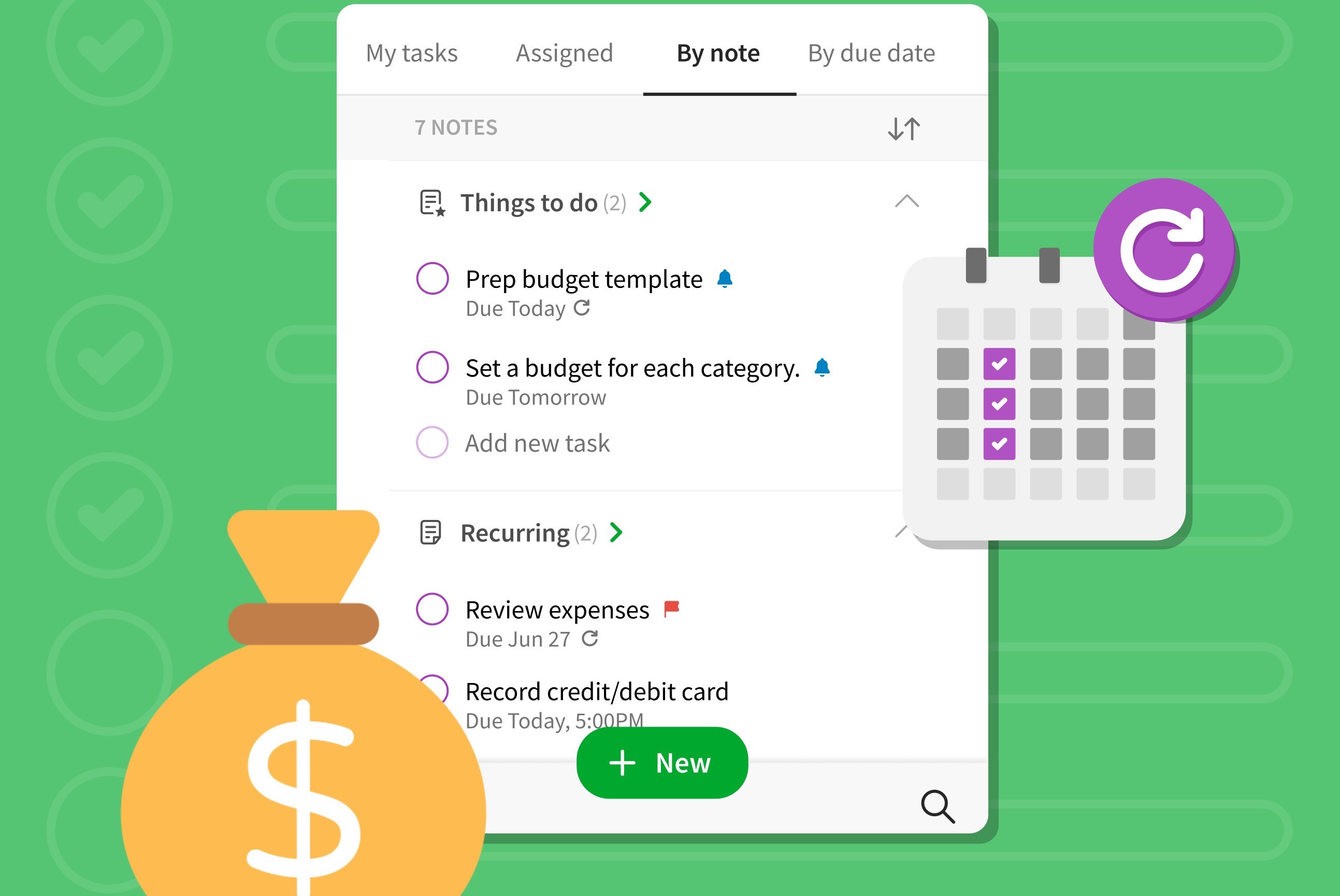Benefits of using Evernote Calendars
Evernote is a powerful productivity tool that goes beyond just note-taking. One of its useful features is the ability to create and manage calendars. Incorporating Evernote calendars into your workflow can bring numerous benefits and supercharge your productivity. Here are some of the key advantages:
- Centralized organization: With Evernote calendars, you can consolidate all your important events, appointments, and deadlines in one place. No more flipping between different apps or physical planners. Everything is easily accessible and well-organized within Evernote.
- Seamless synchronization: Evernote calendars sync across all your devices, ensuring that you have real-time access to your schedule. Whether you’re on your computer, smartphone, or tablet, you can view and update your calendar on the go, keeping all your commitments in sync.
- Flexible customization: Evernote calendars offer flexibility in creating custom schedules that suit your unique needs. You can create daily, weekly, monthly, or even yearly calendars, depending on your preferences. Additionally, you can color-code events and add tags for easy categorization.
- Integration with other Evernote functionalities: Evernote calendars seamlessly integrate with other features and functionalities, such as reminders, checklists, and notes. This means you can attach relevant notes or checklists to specific calendar events, ensuring all related information is in one place.
- Collaboration and sharing: Evernote calendars allow for easy collaboration and sharing with colleagues, family, or friends. You can invite others to view or edit specific events, making it a great tool for team projects, event planning, or coordinating schedules with loved ones.
- Reminder notifications: Evernote can send reminders and notifications for upcoming events, ensuring that you never miss important deadlines. You can customize the frequency and timing of reminders to suit your preferences, keeping you on track and organized.
- Integration with other tools: Evernote calendars can integrate with popular third-party tools and services such as Google Calendar, Outlook, or Apple Calendar. This allows for seamless synchronization between platforms, ensuring that your schedule stays updated across all your preferred apps.
By leveraging Evernote calendars, you can streamline your schedule, increase productivity, and avoid the overwhelm of juggling multiple calendars and planners. Take advantage of its centralized organization, customization options, and integration capabilities to stay on top of your commitments and make the most out of your time. Whether you’re a student, professional, or busy parent, Evernote calendars can be a game-changer in managing your daily, weekly, and monthly schedule with ease.
How to set up an Evernote Calendar
Setting up an Evernote Calendar is a straightforward process that can be done in a few simple steps. Follow the guide below to get started:
- Create a new note: Open Evernote and create a new note. This will serve as the base for your calendar.
- Add a table: Within the new note, add a table with columns representing the days of the week and rows representing the weeks of the month. Adjust the table size according to your preferred layout.
- Format the table: Customize the table by formatting its appearance. You can choose different colors for the headers, add bold text for important dates, or apply shading to specific cells to differentiate events or tasks.
- Add events or tasks: Fill in the table with your events, appointments, or tasks. You can input them directly into the cells or copy and paste from existing notes or calendars.
- Add details: Decorate your calendar by adding relevant details to each event or task. You can include additional notes, attach files or images, or create checkboxes for task completion tracking.
- Set reminders: To ensure you never miss an important event, set up reminders for specific calendar entries. You can choose to receive reminder notifications via email or within the Evernote app.
- Sync across devices: Once you’ve set up your Evernote Calendar, ensure that it syncs across all your devices. This allows you to access and update your calendar from anywhere, whether you’re using your computer, smartphone, or tablet.
Remember, setting up an Evernote Calendar is highly customizable, and you can adapt it to suit your personal preferences and needs. Experiment with different layouts, color schemes, and organization methods to find what works best for you. Some users find it helpful to use separate notes for different calendar views (e.g., monthly, weekly, or daily), while others prefer to have all their events in one comprehensive note.
By setting up an Evernote Calendar, you can efficiently manage your schedule, stay organized, and boost your productivity. It’s a versatile tool that allows you to have all your events, appointments, and tasks in one centralized location, eliminating the need for multiple calendars or planners. Take the time to customize your Evernote Calendar to create a system that works best for you and watch your productivity soar!
Customizing your Evernote Calendar
One of the great advantages of an Evernote Calendar is the ability to customize it according to your preferences and organizational needs. Here are some tips on how to personalize and make the most out of your Evernote Calendar:
- Color coding: Use different colors to represent various types of events or tasks in your calendar. For example, you can assign a specific color for work-related events, another for personal appointments, and so on. This makes it easier to identify different categories of events at a glance.
- Formatting options: Customize the appearance of your calendar by adjusting font styles, sizes, and alignments. You can also add borders, shading, or cell patterns to make certain events or dates stand out. Experiment with different formatting options until you find a style that is visually appealing and suits your organizational preferences.
- Templates: Evernote provides a variety of calendar templates that you can use as a starting point. These templates offer pre-built structures, layouts, and designs that can save you time and effort in setting up your calendar. You can find templates for daily, weekly, monthly, or custom layouts, allowing you to choose the one that best suits your needs.
- Tags and keywords: Utilize tags and keywords to further categorize and organize your calendar entries. You can assign relevant tags to events, such as #meetings, #appointments, or #personal, making it easier to search and filter specific types of events in your calendar.
- Attachments and links: Enhance your calendar entries by attaching relevant files, documents, or links. For example, if you have a meeting scheduled, attach the agenda or any related documents for quick reference. Similarly, you can add links to external resources that are associated with specific events.
- Multiple calendars: If you have different aspects of your life that require separate calendars, consider creating multiple Evernote calendars. For instance, you can have a work calendar, a personal calendar, and even a project-specific calendar. This allows you to keep each area of your life neatly organized while still having the ability to view and manage all events in one place.
- Sync and backup: Regularly sync your Evernote calendar to ensure that all your updates and modifications are saved and accessible across all devices. Additionally, it’s advisable to perform regular backups of your Evernote data to prevent any potential loss of information.
Customizing your Evernote Calendar enhances its functionality and aligns it with your specific needs and preferences. By implementing these customization tips, you’ll have a visually appealing and highly organized calendar that keeps you on top of your commitments and boosts your productivity.
Using templates for increased productivity
Templates are a powerful feature in Evernote that can significantly boost your productivity. They provide a pre-designed structure and layout for various types of calendars, notes, checklists, and more. Here’s how you can leverage templates to maximize your efficiency:
- Save time and effort: Templates save you from starting from scratch every time you create a new calendar or note. Instead of manually setting up the layout and formatting, you can simply choose a template that suits your needs and customize it as necessary. This saves you valuable time and energy that can be better utilized for your actual work.
- Consistency and organization: Templates ensure consistency in the structure and format of your calendars and notes. This not only makes them visually appealing but also allows for easier navigation and retrieval of information. By maintaining a standardized layout, you can establish a clear and structured system for organizing your tasks, events, and notes.
- Streamline workflows: Templates are particularly beneficial for recurring tasks or events. For example, if you have a monthly team meeting, you can create a template with the necessary agenda items, discussion points, and action items. Each month, you can simply create a new note based on the template, saving you time and ensuring that no essential details are overlooked.
- Collaboration and team alignment: Templates can be shared and used by your team or colleagues, ensuring that everyone follows a consistent format and structure. This promotes better team alignment and streamlines communication by providing a standardized framework for exchanging information and collaborating on projects.
- Customize to your needs: Evernote allows you to create and customize your own templates to cater to your specific requirements. You can design templates that best fit your workflow, incorporating your preferred sections, headers, and formatting styles. Having personalized templates ensures that your calendars and notes align perfectly with your unique work processes.
- Access to a wide range of templates: Evernote’s template library offers a diverse selection of pre-designed templates created by the Evernote community. You can find templates for project management, goal tracking, daily and weekly planning, and more. Take advantage of these resources to find templates that suit your needs or provide inspiration for creating your own.
Using templates in Evernote is a game-changer when it comes to productivity. By saving time, maintaining consistency, and streamlining your workflows, templates enable you to focus on the important aspects of your work while staying organized and efficient. Explore the world of Evernote templates and unlock your full productivity potential.
Essential Evernote templates to try
Evernote offers a wide range of templates that can cater to various productivity needs. Here are some essential templates worth trying:
- Daily Planner: This template helps you plan your day effectively by providing sections for your top priorities, schedule, to-do lists, and notes. It allows you to stay focused and organized throughout the day.
- Weekly Planner: Similar to the daily planner, this template provides a comprehensive overview of your week. It allows you to allocate your time, set goals, and plan your tasks for each day of the week. Use it as a strategic tool to manage your workload and stay on track.
- Monthly Calendar: The monthly calendar template provides a traditional calendar layout with space to write down events, appointments, and important dates. Use this template to have a bird’s eye view of your month and identify any busy periods or overlapping commitments.
- Project Tracker: If you’re working on a project, the project tracker template helps you keep track of project details such as goals, tasks, deadlines, and milestones. It allows you to break down the project into manageable steps and monitor your progress efficiently.
- Meeting Agenda: Use the meeting agenda template to structure your meetings effectively. It includes sections for meeting objectives, agenda items, participant roles, and action items. This template ensures that meetings stay focused, productive, and outcome-oriented.
- Note-Taking: Evernote offers various note-taking templates, such as Cornell notes or mind maps. These templates provide structure and guidance in capturing and organizing information, making your note-taking process more efficient.
- Travel Planner: The travel planner template helps you plan and organize your trips. It includes sections for itinerary, packing list, accommodation details, and travel expenses. With this template, you can streamline your travel planning and ensure a smooth journey.
- Goal Tracker: Track your personal or professional goals with the goal tracker template. It allows you to set goals, define action steps, and track your progress over time. Use it as a visual reminder and motivator to stay focused on achieving your goals.
- Expense Tracker: The expense tracker template helps you keep a record of your expenses. It provides sections to categorize expenses, track dates, and calculate totals. This template is essential for budgeting, financial planning, and expense management.
These are just a few examples of the essential Evernote templates available. Explore the Evernote template library to discover more templates tailored to your specific needs. Experiment with different templates to find what works best for you and adapt them to align with your unique workflow. Templates are a valuable resource for increasing productivity and enabling you to stay organized in your personal and professional life.
How to create your own Evernote templates
Creating your own Evernote templates allows you to customize them according to your specific needs and preferences. Follow these steps to create your own personalized Evernote templates:
- Create a new note: Start by creating a new note in Evernote. This will serve as the base for your template.
- Design and structure: Determine the layout and sections you want to include in your template. Consider what information you want to capture and how you want to organize it. You can include headers, bullet points, checkboxes, or any other elements that will help you structure your template effectively.
- Add content: Begin adding the content to your template. This can include prompts, sections for notes, key points, or any other relevant details. Remember to leave room for customization and flexibility, so you can adapt the template to different situations.
- Format and style: Customize the formatting and style of your template. You can choose font styles, sizes, and colors to make it visually appealing and easy to read. Ensure that it aligns with your personal preferences and reflects the purpose of the template.
- Save as a template: Once you are satisfied with the design and content of your note, save it as a template. To do this, go to “File” or “Note” in the Evernote menu and select “Save as Template” or “Save as Stationery.” Give your template a descriptive name to easily identify it in the future.
- Access and use: Your newly created template will be accessible in the “Template” section of your Evernote account. Whenever you need to use it, simply create a new note and select your template from the list. You can then customize and populate the template with specific information or tasks.
- Update and improve: As you use your template, you may realize areas that can be improved or added. Take note of any modifications that will enhance the template’s usability and effectiveness. Regularly review and update your templates to ensure they continue to meet your evolving needs.
Creating your own Evernote templates allows you to have customized tools and resources within your productivity workflow. Whether it’s for project management, meeting notes, or personal goal tracking, the ability to create templates tailored to your specific requirements helps you stay organized, save time, and improve efficiency.
Tools and integrations to enhance productivity with Evernote
Evernote is a powerful productivity tool on its own, but it can be further enhanced by leveraging various tools and integrations. Here are some tools and integrations that can take your Evernote experience to the next level:
- Evernote Web Clipper: This browser extension allows you to capture web pages, articles, and online resources directly into Evernote. It’s a handy tool for saving research, inspiration, or important information without leaving your browser.
- Scannable: Scannable is a mobile app developed by Evernote that turns your smartphone into a portable scanner. Capture documents, receipts, business cards, and more with ease. Scannable then integrates seamlessly with Evernote, allowing you to save and organize your scans effortlessly.
- IFTTT: IFTTT (If This, Then That) is a powerful automation tool that connects different apps and services. With Evernote’s integration with IFTTT, you can automate various tasks, such as saving Gmail attachments to Evernote, archiving tweets, creating a note from a specific trigger, and much more.
- Zapier: Similar to IFTTT, Zapier connects different apps and services to automate workflows. Zapier offers a wide range of Evernote integrations, allowing you to streamline processes and create automated actions triggered by specific events or conditions.
- Ganttify: For project management within Evernote, Ganttify is a useful integration. It allows you to create Gantt charts from your Evernote tasks and projects. Visualize project timelines, track progress, and efficiently manage your projects within Evernote using this integration.
- Hootsuite: If you use Evernote for social media management, the Hootsuite integration is valuable. With Hootsuite, you can schedule and manage your social media posts, and seamlessly clip and save relevant content to Evernote for future reference or inspiration.
- Google Drive or Dropbox: Integrating Evernote with cloud storage services like Google Drive or Dropbox gives you the ability to attach and access files stored in these platforms within your Evernote notes. This is extremely useful for managing and organizing your files alongside your notes.
- Calendar integrations: Syncing your Evernote calendar with other popular calendar apps, such as Google Calendar, Outlook, or Apple Calendar, ensures that your schedule stays updated across all platforms. This integration allows you to manage your calendar events conveniently within Evernote or your preferred calendar app.
These tools and integrations complement the functionality of Evernote, enhancing your productivity and expanding its capabilities. Explore these options and determine which ones best suit your specific workflow and needs. By integrating Evernote with other tools, you can unlock new levels of efficiency and seamlessly manage various aspects of your work and personal life.
Evernote Calendar hacks and tips
Maximize the potential of your Evernote Calendar with these helpful hacks and tips. These strategies will help you make the most out of Evernote’s calendar features:
- Keyboard shortcuts: Familiarize yourself with Evernote’s keyboard shortcuts for efficient navigation and quick actions. These shortcuts can help you switch between different calendar views, create new events, and perform various other tasks without the need for mouse clicks.
- Utilize reminders: Evernote allows you to set reminders for your calendar events. Take advantage of this feature to receive timely notifications and stay on top of your schedule. Customize the reminder settings to suit your preferences and ensure you never miss important deadlines or appointments.
- Sync with your favorite calendar app: Sync your Evernote calendar with your preferred calendar app, such as Google Calendar or Apple Calendar. This ensures that all your events, appointments, and deadlines are seamlessly updated across platforms, allowing for a unified and organized schedule.
- Create recurring events: For regularly recurring events, take advantage of Evernote’s recurring event feature. This eliminates the need to manually input the same event multiple times. Set the frequency, duration, and other parameters for the recurring event, ensuring it automatically appears in your calendar at the specified intervals.
- Drag and drop functionality: Evernote’s drag and drop functionality makes it easy to reschedule events or change their duration. Simply click and drag an event to a new date or time slot, or extend or shorten its duration by dragging its edges. This allows for quick adjustments without the need for manual editing.
- Use tags and searches: Employ tags and search functions to quickly find specific events or types of events in your calendar. Assign relevant tags to events for easy categorization and filtering. When you need to locate a particular event, use Evernote’s search capabilities to quickly locate it within your calendar.
- Collaboration and sharing: Evernote allows for collaboration and sharing of calendars with others. Use this feature to coordinate schedules, plan projects, or keep colleagues or family members updated on important events. Invite others to view or edit specific calendar events, ensuring seamless collaboration.
- Archive old calendars: To keep your calendar organized, consider archiving old or completed calendars. Archiving helps declutter your current view while still allowing you to access and reference past calendars when needed. It’s a useful way to maintain an efficient and streamlined calendar system.
By implementing these Evernote Calendar hacks and tips, you can enhance your productivity, efficiency, and organization. Customizing your calendar, leveraging shortcuts and integrations, and adopting smart workflows will ensure that your Evernote Calendar becomes an invaluable tool in managing your schedule and maximizing your productivity.