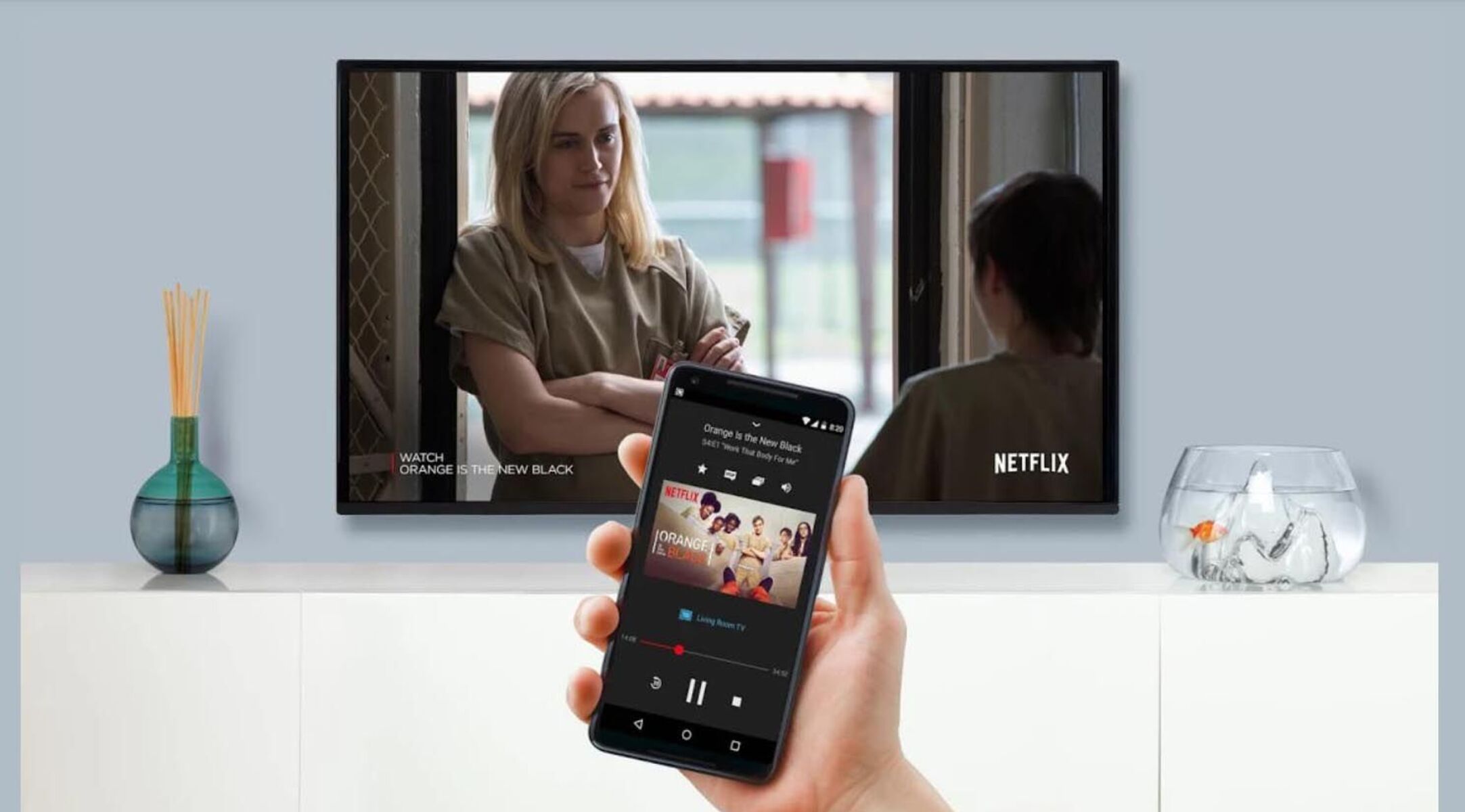Requirements for Casting Pixel 5 to TV
Casting your Pixel 5 to a TV can unlock a world of entertainment, allowing you to enjoy your favorite shows, movies, and even games on a larger screen. To successfully cast your Pixel 5 to a TV, you'll need to ensure that you have the necessary tools and meet specific requirements. Here's what you'll need to get started:
1. Compatible TV or Display
The first requirement for casting your Pixel 5 to a TV is a compatible television or display. Most modern TVs come equipped with built-in casting capabilities, such as Google Cast or Chromecast, that allow you to wirelessly stream content from your Pixel 5 to the TV. Alternatively, if your TV doesn't have built-in casting features, you can use an external device, such as a Chromecast dongle, to enable casting functionality.
2. Stable Wi-Fi Network
A stable Wi-Fi network is essential for seamless casting from your Pixel 5 to the TV. Both your smartphone and the TV need to be connected to the same Wi-Fi network to establish a reliable connection for casting. Ensure that your Wi-Fi signal is strong and consistent to prevent interruptions during the casting process.
3. Updated Operating System
To ensure compatibility and optimal performance, it's crucial to have the latest operating system installed on your Pixel 5. Check for software updates regularly and ensure that your device is running on the latest version of Android to leverage the casting features effectively.
4. Compatible Apps
Certain apps and streaming services may have specific requirements for casting content to a TV. Ensure that the apps you intend to use for casting from your Pixel 5 are compatible with the casting functionality and support the wireless streaming of content to a TV or display.
5. HDMI Port or USB-C Input (Optional)
If you're using an external casting device, such as a Chromecast dongle, make sure that your TV has an available HDMI port to connect the device. Alternatively, some modern TVs feature USB-C inputs that allow direct connectivity with compatible smartphones for casting purposes.
By meeting these requirements, you can set the stage for a seamless and enjoyable casting experience, bringing your favorite content from your Pixel 5 to the big screen with ease. Now that you understand the essential prerequisites, let's delve into the step-by-step process of casting your Pixel 5 to a TV.
Steps to Cast Pixel 5 to TV
Casting your Pixel 5 to a TV opens up a world of entertainment possibilities, allowing you to enjoy your favorite content on a larger screen. The process of casting your Pixel 5 to a TV is relatively straightforward, and with the right tools and settings, you can seamlessly stream videos, play games, or showcase presentations from your smartphone to the big screen. Here's a detailed guide on how to cast your Pixel 5 to a TV:
-
Ensure TV Compatibility: Start by ensuring that your TV or display is compatible with casting from your Pixel 5. If your TV supports built-in casting features, such as Google Cast or Chromecast, ensure that it's connected to the same Wi-Fi network as your Pixel 5. If your TV doesn't have built-in casting capabilities, consider using an external casting device, such as a Chromecast dongle, and connect it to an available HDMI port on your TV.
-
Connect to Wi-Fi: Ensure that both your Pixel 5 and the TV are connected to the same Wi-Fi network. A stable and reliable Wi-Fi connection is essential for seamless casting. Check that your Wi-Fi signal is strong to prevent any interruptions during the casting process.
-
Access Quick Settings: Swipe down from the top of your Pixel 5 screen to access the Quick Settings menu. Tap on the "Cast" or "Screen Cast" icon to initiate the casting process.
-
Select the Target Device: Your Pixel 5 will scan for available casting devices within range. Select your TV or the external casting device from the list of available devices. Once selected, your Pixel 5 will establish a connection with the chosen device.
-
Start Casting: After establishing the connection, your Pixel 5 screen will be mirrored or the content will be cast to the TV. You can now enjoy streaming videos, playing games, or sharing presentations directly on the larger display.
-
Adjust Settings (Optional): Depending on the content being cast, you may have the option to adjust settings such as resolution, orientation, or sound output. Explore the casting settings to customize the viewing experience according to your preferences.
-
End Casting: When you're finished casting, simply access the Quick Settings menu again and tap on the "Disconnect" or "Stop Casting" option to end the casting session.
By following these steps, you can effortlessly cast your Pixel 5 to a TV and elevate your entertainment experience. Whether you're streaming your favorite shows or sharing memorable moments with friends and family, casting your Pixel 5 to a TV offers a convenient and immersive way to enjoy content on a larger screen.
Troubleshooting Common Issues
Casting your Pixel 5 to a TV can introduce a new dimension to your entertainment experience, but like any technology, it may encounter occasional hiccups. Understanding and addressing common issues that may arise during the casting process can help ensure a seamless and enjoyable experience. Here are some common troubleshooting steps to resolve potential issues when casting your Pixel 5 to a TV:
1. Connectivity Problems
If you encounter connectivity issues when attempting to cast your Pixel 5 to a TV, start by checking the Wi-Fi connection on both your smartphone and the TV. Ensure that both devices are connected to the same Wi-Fi network and that the signal strength is sufficient. If the connection remains unstable, consider restarting the Wi-Fi router and the TV to establish a fresh connection.
2. Inconsistent Casting Performance
Inconsistent casting performance, such as lagging or buffering during playback, can be frustrating. To address this, ensure that there are no obstructions or interference between your Pixel 5 and the TV. Additionally, close any background apps on your smartphone that may be consuming network bandwidth, and consider reducing the resolution or quality of the content being cast to alleviate performance issues.
3. Unsupported Content or Apps
Some apps or content may not support casting to a TV, leading to compatibility issues. If you encounter this issue, check for app updates on your Pixel 5 to ensure that you have the latest version installed. Additionally, explore alternative apps that offer casting compatibility or consider using screen mirroring as an alternative method for sharing unsupported content.
4. Audio or Video Quality Concerns
If you notice discrepancies in audio or video quality when casting to the TV, verify the settings on both your Pixel 5 and the TV. Ensure that the audio and video output settings are optimized for the content being cast. Additionally, inspect the HDMI or USB-C connections to rule out any physical connectivity issues that may impact the audio or video quality.
5. Device Recognition Issues
In some cases, your Pixel 5 may have difficulty recognizing the available casting devices, or the TV may not appear in the list of available devices. To troubleshoot this, restart both your smartphone and the TV, and ensure that both devices are running the latest software updates. If the issue persists, consider resetting the network settings on your Pixel 5 to reestablish a stable connection with the TV.
By addressing these common issues, you can overcome potential challenges and enjoy a smooth casting experience from your Pixel 5 to the TV. Troubleshooting connectivity, performance, compatibility, and quality concerns can help maximize the benefits of casting and ensure that you can seamlessly enjoy your favorite content on the big screen.
Benefits of Casting Pixel 5 to TV
Casting your Pixel 5 to a TV offers a multitude of compelling benefits that enhance your entertainment, productivity, and overall user experience. By seamlessly extending the capabilities of your smartphone to a larger display, you can unlock new possibilities and elevate various aspects of your digital interactions. Here are the notable benefits of casting your Pixel 5 to a TV:
1. Immersive Entertainment Experience
Casting your Pixel 5 to a TV transforms your viewing experience, allowing you to enjoy your favorite movies, TV shows, and videos on a larger screen. The immersive nature of a big-screen display enhances the visual impact of content, creating a cinematic experience within the comfort of your own home. Whether you're streaming the latest blockbuster or indulging in captivating storytelling, casting to a TV elevates entertainment to a whole new level.
2. Enhanced Gaming and Productivity
For gaming enthusiasts and productivity-driven individuals, casting Pixel 5 to a TV opens up new possibilities. You can enjoy mobile gaming experiences on a grander scale, immersing yourself in captivating gameplay with enhanced visuals. Additionally, when it comes to productivity, casting to a TV enables seamless sharing of presentations, documents, and collaborative work, fostering a more engaging and efficient workflow.
3. Social Sharing and Collaboration
Sharing memorable moments with friends and family becomes more engaging when you cast your Pixel 5 to a TV. Whether it's reliving cherished memories captured on your smartphone's camera or sharing user-generated content, casting to a TV facilitates a shared viewing experience, fostering deeper connections and collective enjoyment. This feature enhances social interactions and strengthens the bond between individuals through shared digital experiences.
4. Versatile Content Consumption
Casting your Pixel 5 to a TV expands the versatility of content consumption, allowing you to explore a wide range of media and applications on a larger canvas. From streaming music playlists to exploring educational content, the enhanced visibility and audio experience offered by casting to a TV enriches your engagement with diverse forms of digital content, catering to varied interests and preferences.
5. Seamless Screen Mirroring
In addition to specific casting functionalities, the ability to mirror your Pixel 5 screen to a TV offers practical benefits. Whether you need to showcase photos, videos, or apps to a larger audience or simply mirror your smartphone's interface for easier navigation, screen mirroring through casting provides a seamless and convenient solution for various scenarios.
By leveraging the benefits of casting your Pixel 5 to a TV, you can enrich your digital lifestyle, amplify entertainment experiences, and streamline everyday interactions. This feature represents a seamless integration of technology and user-centric design, empowering users to extend the capabilities of their smartphones and embrace a more immersive and collaborative digital environment.