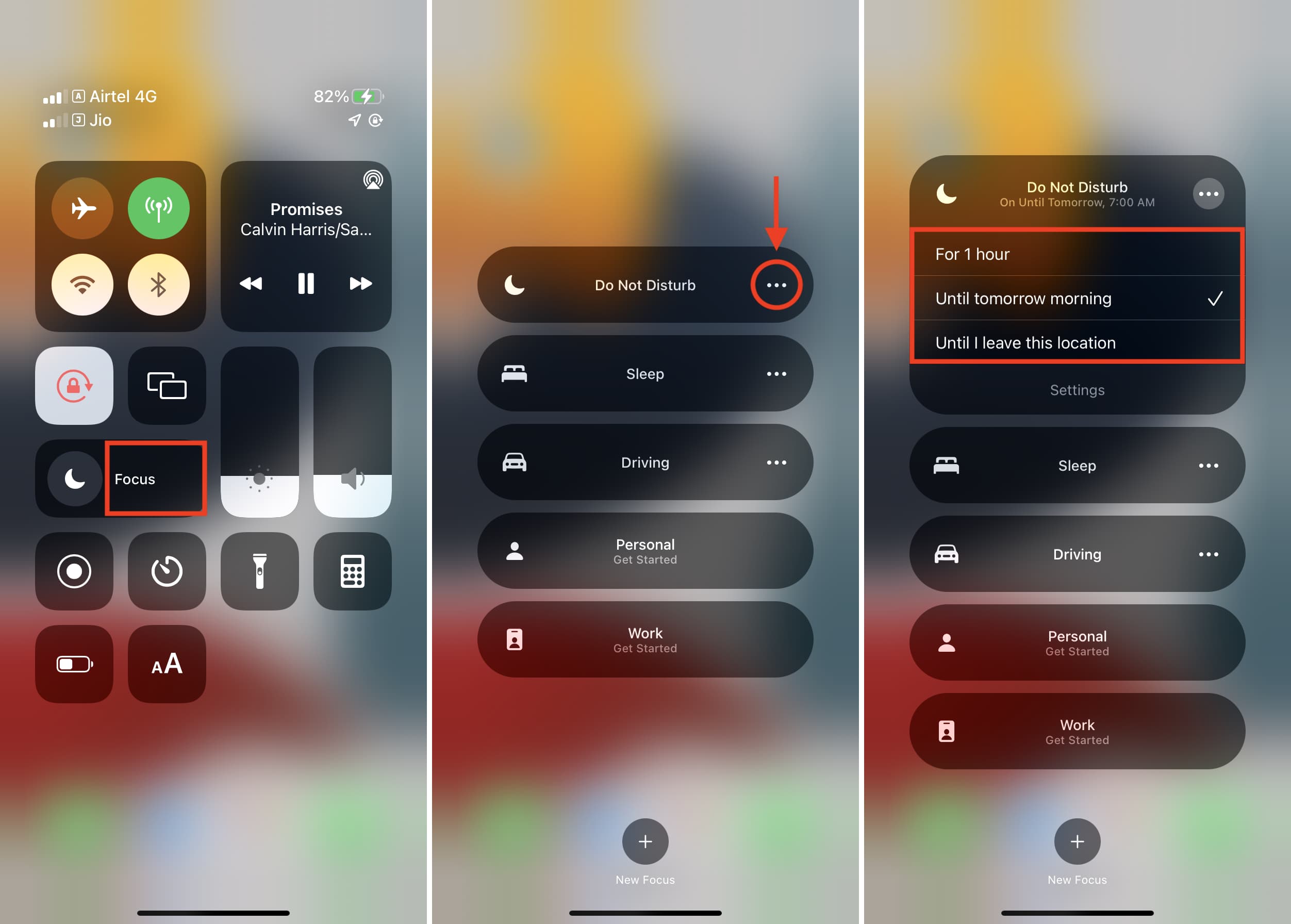Understanding the Do Not Disturb Feature on iPhone 12
The Do Not Disturb feature on the iPhone 12 is a valuable tool that allows users to manage their notifications and minimize interruptions during specific times or activities. When activated, Do Not Disturb silences incoming calls, alerts, and notifications, ensuring a peaceful and uninterrupted experience. This feature is particularly useful during meetings, important tasks, or when seeking some undisturbed rest.
Do Not Disturb can be manually enabled and disabled, providing users with the flexibility to control when they want to be undisturbed. Additionally, it can be customized to allow certain calls or notifications to come through, ensuring that important contacts or urgent messages are not missed.
Understanding the Do Not Disturb feature involves recognizing its ability to enhance productivity and focus by reducing unnecessary interruptions. By utilizing this feature, iPhone 12 users can create a more conducive environment for work, study, or leisure activities. Furthermore, understanding the nuances of Do Not Disturb empowers users to tailor their notification settings to align with their specific needs and preferences.
In essence, the Do Not Disturb feature on the iPhone 12 serves as a powerful tool for managing interruptions and maintaining control over when and how notifications are received. It offers a sense of autonomy and tranquility, allowing users to engage with their devices on their own terms. This understanding enables users to harness the full potential of their iPhone 12 while minimizing disruptions and distractions, ultimately enhancing their overall digital experience.
How to Access the Do Not Disturb Setting on iPhone 12
Accessing the Do Not Disturb setting on the iPhone 12 is a straightforward process that empowers users to take control of their notifications and interruptions. To access this feature, users can follow these simple steps:
-
Accessing Control Center: Swipe down from the top-right corner of the screen to open Control Center. This can be done from any screen, including the Lock screen and Home screen.
-
Locating the Do Not Disturb Icon: Within Control Center, users will find the Do Not Disturb icon, represented by a crescent moon symbol. Tapping this icon will activate the Do Not Disturb mode, silencing incoming calls, alerts, and notifications.
-
Customizing Do Not Disturb Settings: For further customization, users can press and hold the Do Not Disturb icon to reveal additional options. This allows users to access and adjust settings such as scheduling, allowing calls from specific contacts, and enabling critical alerts.
-
Enabling Do Not Disturb from Settings: Alternatively, users can access the Do Not Disturb settings by navigating to "Settings" and selecting "Do Not Disturb." From here, users can toggle the feature on or off and customize its settings to suit their preferences.
By following these steps, iPhone 12 users can effortlessly access the Do Not Disturb setting, providing them with the ability to manage their notifications and create a more focused and uninterrupted digital experience.
In summary, accessing the Do Not Disturb setting on the iPhone 12 is a user-friendly process that grants individuals the autonomy to regulate their notifications and minimize disruptions as needed. This accessibility empowers users to tailor their device's behavior to align with their specific requirements, ultimately enhancing their overall interaction with the iPhone 12.
Customizing Do Not Disturb Settings on iPhone 12
Customizing the Do Not Disturb settings on the iPhone 12 allows users to fine-tune their notification preferences and create a personalized experience that aligns with their lifestyle and needs. This level of customization empowers individuals to exert greater control over their digital interactions, ensuring that they remain undisturbed during crucial moments while still being accessible to important contacts. Here's a detailed look at the various customization options available for the Do Not Disturb feature on the iPhone 12:
1. Allowing Calls from Favorite Contacts:
Users can choose to allow calls from specific contacts even when the Do Not Disturb mode is active. By customizing this setting, individuals can ensure that important calls from family members, close friends, or colleagues are not missed during periods of silence. This feature is particularly valuable in urgent situations or for maintaining accessibility to key individuals while minimizing other notifications.
2. Enabling Repeated Calls:
Enabling the "Repeated Calls" option within the Do Not Disturb settings ensures that a second call from the same person within three minutes will not be silenced. This can be beneficial in scenarios where urgent matters require immediate attention, allowing the second call to bypass the silent mode and alert the user to the importance of the incoming call.
3. Configuring Do Not Disturb While Driving:
The iPhone 12 offers the option to automatically activate the Do Not Disturb mode while driving, minimizing distractions and promoting safe driving habits. This feature can be customized to activate when the device detects that the user is in a moving vehicle, ensuring that notifications are muted to prevent potential distractions while on the road.
4. Scheduling Do Not Disturb:
Users can schedule specific times for the Do Not Disturb mode to automatically activate, providing a seamless way to manage notifications during designated periods. This customization option is ideal for ensuring uninterrupted sleep, focused work hours, or dedicated relaxation time without the need to manually enable the feature each time.
5. Allowing Critical Alerts:
The Do Not Disturb settings allow users to enable critical alerts, ensuring that important notifications such as emergency alerts, timers, and alarms are still delivered even when the feature is active. This customization ensures that crucial information and alerts are not overlooked, even during periods of silence.
By customizing these settings, iPhone 12 users can tailor the Do Not Disturb feature to suit their individual preferences and requirements, striking a balance between staying connected and minimizing interruptions. This level of customization enhances the overall user experience, allowing individuals to engage with their devices in a manner that complements their lifestyle and priorities.
Setting a Schedule for Do Not Disturb on iPhone 12
Setting a schedule for the Do Not Disturb feature on the iPhone 12 offers users the convenience of automating periods of uninterrupted focus or relaxation. This functionality allows individuals to define specific times during which notifications, calls, and alerts will be silenced, providing a seamless way to manage interruptions without the need for manual activation.
To schedule Do Not Disturb on the iPhone 12, users can follow these simple steps:
-
Accessing Do Not Disturb Settings: Navigate to the "Settings" app on the iPhone 12 and select "Do Not Disturb."
-
Enabling Scheduled Do Not Disturb: Toggle the "Scheduled" option to activate the scheduling feature.
-
Setting Start and End Times: Choose the start and end times for the scheduled Do Not Disturb mode. This allows users to specify the exact hours during which they prefer to remain undisturbed.
-
Customizing Days of the Week: Users can customize the days of the week on which the scheduled Do Not Disturb mode will be active. This flexibility enables individuals to tailor the feature to align with their unique routines and commitments.
By setting a schedule for Do Not Disturb on the iPhone 12, users can seamlessly integrate periods of uninterrupted focus or relaxation into their daily lives. Whether it's ensuring a peaceful night's sleep, creating distraction-free work hours, or designating quiet time for leisure activities, the scheduling feature empowers individuals to proactively manage their digital interactions without constant manual intervention.
This level of automation not only streamlines the user experience but also promotes a healthier balance between technology usage and personal well-being. By leveraging the scheduling functionality of the Do Not Disturb feature, iPhone 12 users can cultivate an environment that fosters productivity, mindfulness, and undisturbed moments, ultimately enhancing their overall digital lifestyle.
Allowing Calls from Certain Contacts While Do Not Disturb is On
The ability to allow calls from specific contacts while the Do Not Disturb mode is active on the iPhone 12 provides users with a crucial level of customization and control over their notifications. This feature ensures that important calls from designated contacts can bypass the silent mode, allowing individuals to stay accessible to key individuals while minimizing other interruptions.
To enable this functionality, users can follow these steps:
-
Accessing Do Not Disturb Settings: Navigate to the "Settings" app on the iPhone 12 and select "Do Not Disturb."
-
Allow Calls From: Within the Do Not Disturb settings, users can choose the "Allow Calls From" option. This allows them to specify the contacts from whom they wish to receive calls even when the Do Not Disturb mode is active.
By customizing this setting, individuals can ensure that critical calls from family members, close friends, or essential work contacts are not missed during periods of silence. This feature is particularly valuable in urgent situations or for maintaining accessibility to key individuals while minimizing other notifications.
The ability to allow calls from certain contacts while Do Not Disturb is active exemplifies the user-centric design of the iPhone 12, empowering individuals to tailor their device's behavior to align with their specific requirements. This level of customization ensures that users can strike a balance between staying connected and minimizing interruptions, ultimately enhancing their overall interaction with the iPhone 12.
In essence, by allowing calls from specific contacts while the Do Not Disturb mode is active, users can cultivate an environment that promotes focused productivity and undisturbed moments while remaining accessible to those who matter most. This feature exemplifies the seamless integration of technology into users' lifestyles, offering a personalized and adaptable digital experience that prioritizes both connectivity and tranquility.