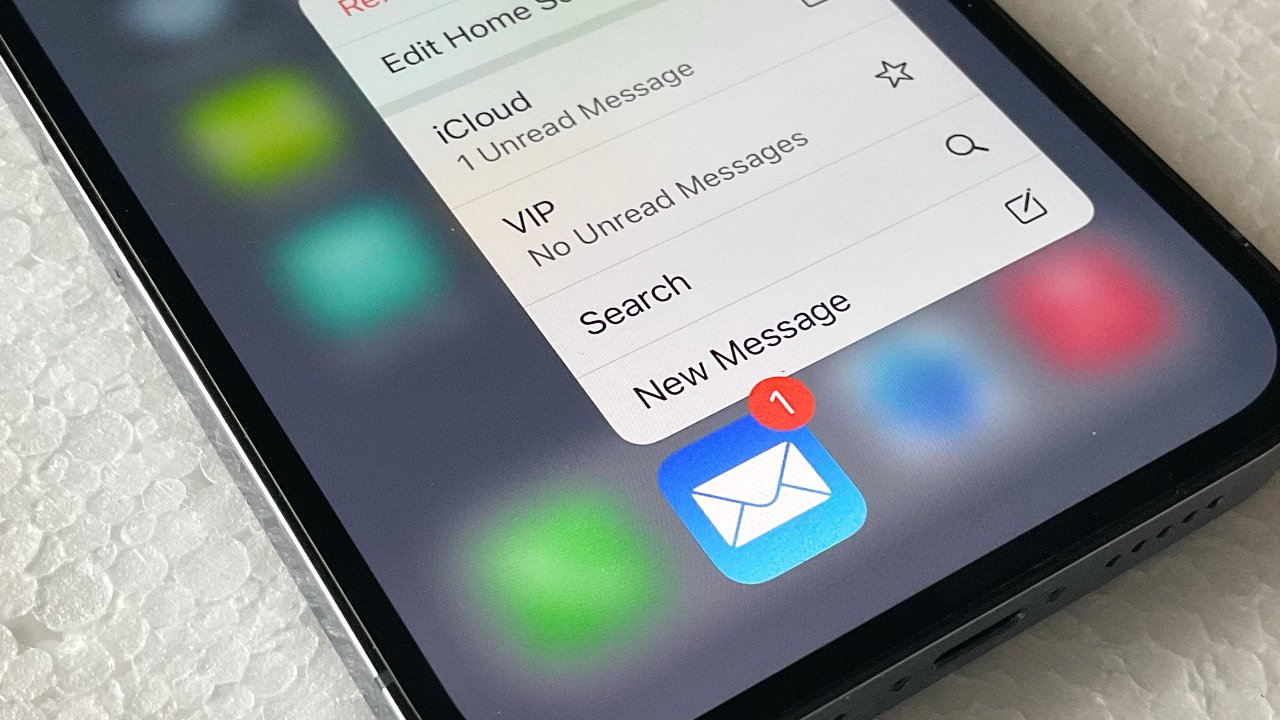What are Ghost Emails?
Ghost emails, also known as phantom emails, are messages that appear to be present in an email account but cannot be accessed or interacted with. These elusive emails often manifest as notifications or indicators of unread messages, yet they remain invisible within the inbox. This phenomenon can be perplexing and frustrating for users, as it creates a sense of disarray and incompleteness within their email interface.
Ghost emails are akin to apparitions in the digital realm, teasing users with their presence but ultimately eluding their grasp. They can cause confusion and lead to inefficiencies in managing one's email correspondence. The term "ghost" aptly captures the elusive nature of these emails, as they seem to haunt the inbox without providing any tangible utility.
In the context of the iPhone 13, ghost emails can disrupt the user experience and impede the efficient management of email communications. They may appear as unread messages, yet attempts to locate and engage with them yield no results. This enigmatic behavior can be a source of frustration for iPhone 13 users who rely on their devices for seamless email management.
Understanding the nature of ghost emails is crucial for effectively addressing and resolving this issue. By delving into the underlying causes and mechanisms behind the manifestation of ghost emails, users can gain insights into how to mitigate their impact and restore order to their email accounts.
Why Ghost Emails Accumulate on iPhone 13?
Ghost emails can accumulate on the iPhone 13 due to various factors related to email synchronization, software glitches, and server inconsistencies. Understanding these underlying reasons is essential for effectively addressing and preventing the persistence of ghost emails on the device.
-
Synchronization Issues: Ghost emails may accumulate on the iPhone 13 when there are synchronization discrepancies between the device and the email server. This can occur when the device fails to accurately update the email account's status, leading to the display of phantom messages that do not align with the actual contents of the inbox.
-
Software Anomalies: The iPhone 13's email application, like any software, is susceptible to occasional anomalies that can result in the manifestation of ghost emails. These anomalies may stem from coding errors, compatibility issues with email servers, or unexpected conflicts within the device's operating system, leading to the display of phantom messages that defy conventional interaction.
-
Server Communication Errors: In some instances, ghost emails may accumulate on the iPhone 13 due to communication errors between the device and the email server. This can result in discrepancies in the information displayed on the device, leading to the appearance of unread messages that cannot be accessed or interacted with.
-
Data Corruption: Data corruption within the email application or the device's storage system can also contribute to the accumulation of ghost emails. When email data becomes corrupted, it may lead to the display of phantom messages that persist despite attempts to resolve the issue through conventional means.
-
Network Interruptions: Temporary interruptions in network connectivity can disrupt the synchronization process between the iPhone 13 and the email server, potentially leading to the accumulation of ghost emails. These interruptions may prevent the device from accurately updating the inbox's status, resulting in the display of phantom messages.
By recognizing these underlying reasons for the accumulation of ghost emails on the iPhone 13, users can take proactive measures to address and mitigate this issue. Implementing targeted solutions and best practices can help restore the integrity of the email interface and ensure a seamless communication experience on the device.
How to Identify Ghost Emails on iPhone 13?
Identifying ghost emails on your iPhone 13 is essential for effectively addressing this perplexing issue. Despite their elusive nature, ghost emails exhibit distinct characteristics that can help users pinpoint their presence within the email interface. Here are several indicators to look out for when identifying ghost emails on your iPhone 13:
Unread Message Count Discrepancies
One of the telltale signs of ghost emails is inconsistencies in the unread message count displayed on the email app's icon. Users may notice that the unread message count does not align with the actual number of visible unread emails within the inbox. This discrepancy often indicates the presence of ghost emails that contribute to the inflated unread message count.
Phantom Notifications
Ghost emails may trigger phantom notifications, causing the email app to display alerts or badges signaling the arrival of new messages. However, upon accessing the inbox, users find no corresponding emails, leading to a sense of bewilderment. These phantom notifications serve as clear indicators of the presence of ghost emails on the device.
Unresponsive Email Content
When attempting to access or interact with purported unread emails, users may encounter unresponsive or inaccessible content. Clicking on the email in question yields no visible message or fails to mark the email as read, indicating that the email may be a ghost email that defies conventional interaction.
Synchronization Anomalies
In cases where ghost emails result from synchronization discrepancies, users may observe irregularities in the email app's behavior. This can manifest as delayed updates to the inbox, inconsistent email statuses, or the sudden appearance of previously unseen messages. These synchronization anomalies often point to the presence of ghost emails within the email account.
Absence of Corresponding Content
Users may notice discrepancies between the displayed email count and the actual content within the inbox. Despite the presence of unread message indicators, the corresponding emails may be conspicuously absent from the visible list of messages. This absence of corresponding content serves as a strong indication of the presence of ghost emails.
By remaining vigilant for these indicators, iPhone 13 users can effectively identify the presence of ghost emails within their email accounts. Once identified, users can then proceed to take targeted measures to address and remove these elusive messages, restoring order and clarity to their email interface.
Steps to Remove Ghost Emails on iPhone 13
Addressing the presence of ghost emails on your iPhone 13 requires a systematic approach to effectively remove these elusive messages and restore the integrity of your email interface. By following the steps outlined below, you can navigate the process of identifying and eliminating ghost emails with precision and confidence.
1. Refresh the Inbox
Initiate a manual refresh of your email inbox on the iPhone 13 to prompt the device to synchronize with the email server and update the displayed messages. This action can help rectify synchronization discrepancies that may contribute to the presence of ghost emails.
2. Mark All Emails as Read
Marking all emails in your inbox as read can help reset the unread message count and potentially mitigate the impact of ghost emails. This action may recalibrate the email app's status indicators and alleviate the presence of phantom unread messages.
3. Clear Email Cache
Navigate to the email settings on your iPhone 13 and locate the option to clear the email cache or temporary data. By clearing the email cache, you can remove any residual data that may contribute to the display of ghost emails within the email interface.
4. Disable and Re-enable Email Account
Temporarily disable the email account associated with the occurrence of ghost emails on your iPhone 13. After disabling the account, re-enable it to initiate a fresh synchronization process, potentially resolving any underlying issues that lead to the manifestation of ghost emails.
5. Update Email App and iOS
Ensure that your iPhone 13's email application and operating system are running the latest available versions. Updating the email app and iOS can address known software anomalies and compatibility issues that may contribute to the persistence of ghost emails.
6. Remove and Re-add Email Account
Consider removing the affected email account from your iPhone 13 and then re-adding it to the device. This process can establish a new connection with the email server, potentially resolving synchronization discrepancies and eliminating the presence of ghost emails.
7. Contact Email Service Provider
If the issue persists, reaching out to your email service provider's support team can provide valuable insights and assistance in addressing the presence of ghost emails. The support team can offer specialized guidance tailored to the specific email service and server configurations.
By diligently following these steps, iPhone 13 users can effectively remove ghost emails from their email accounts, restoring order and clarity to their email interface. These proactive measures empower users to address the enigmatic presence of ghost emails with confidence and precision, ensuring a seamless and efficient email management experience on their devices.