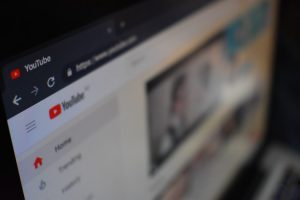Why Download YouTube Videos to Phone Memory?
Downloading YouTube videos to your phone's memory offers several benefits that enhance your viewing experience and provide added convenience. Here's why you should consider saving YouTube videos directly to your phone:
1. Offline Viewing:
By downloading YouTube videos to your phone, you can enjoy your favorite content without an internet connection. This is especially useful when traveling, commuting, or in areas with limited or no internet access.
2. Data Savings:
Downloading videos to your phone allows you to save on data usage, as you won't need to stream the content repeatedly. This is particularly advantageous for users with limited data plans or those concerned about exceeding their data limits.
3. Convenience:
Having videos stored on your phone makes it easy to access them at any time, without having to rely on a stable internet connection. Whether you're in a remote location or simply want to watch videos without buffering, having them readily available in your phone's memory is incredibly convenient.
4. Customized Playback:
Downloading YouTube videos allows you to customize your viewing experience by adjusting playback settings, such as playback speed, subtitles, and more, directly from your phone's media player.
5. Content Preservation:
In the event that a video is removed from YouTube or becomes unavailable, having it saved to your phone ensures that you can still access and enjoy the content without relying on its availability on the platform.
6. Shareability:
Saved videos can be easily shared with friends, family, or colleagues, even in the absence of a stable internet connection, making it convenient to pass along content of interest.
Downloading YouTube videos to your phone's memory not only provides flexibility and convenience but also ensures that your favorite content is readily available whenever and wherever you need it.
Step 1: Install a YouTube Video Downloader App
To begin downloading YouTube videos to your phone, the first step is to install a reliable YouTube video downloader app. These apps are available for various mobile operating systems, such as Android and iOS, and can be found on their respective app stores. Here’s why installing a dedicated downloader app is essential:
1. Enhanced Functionality:
YouTube video downloader apps offer features specifically designed for downloading and saving videos from the platform. These apps often provide options to select video quality, format, and storage location, ensuring a seamless and customized downloading experience.
2. User-Friendly Interface:
Most YouTube video downloader apps are designed with user convenience in mind, featuring intuitive interfaces that make the downloading process straightforward and accessible to users of all technical proficiencies.
3. Regular Updates:
By using a reputable YouTube video downloader app, you can benefit from regular updates that ensure compatibility with the latest YouTube platform changes and optimizations for improved video downloading performance.
4. Security and Privacy:
Trusted video downloader apps prioritize user security and privacy, offering secure connections for video downloads and safeguarding user data. It’s essential to choose a well-reviewed app from a reputable developer to ensure the safety of your device and data.
5. Additional Features:
Beyond video downloading, many YouTube video downloader apps offer supplementary features, such as video conversion, audio extraction, and playlist downloading, expanding their utility beyond simple video storage.
After installing a reliable YouTube video downloader app on your phone, you’ll be well-equipped to proceed with the subsequent steps to seamlessly download and store your favorite YouTube videos directly to your device’s memory.
Step 2: Copy the URL of the YouTube Video
Once you have installed a YouTube video downloader app on your phone, the next step is to copy the URL of the YouTube video that you wish to download. This process is essential for initiating the download and ensuring that the specific video is saved to your device’s memory. Here’s how to copy the video URL:
1. Open the YouTube App or Website:
Launch the YouTube app on your phone or access the YouTube website through a web browser. Navigate to the video that you intend to download and ensure that it’s ready for playback.
2. Access the Video Options:
Once you have located the desired video, access the options menu associated with the video. On the YouTube app, this is typically represented by three vertical dots, while on the website, it may appear as a “More” or “Share” button located beneath the video player.
3. Select “Share” or “Copy Link”:
Within the video options, choose the “Share” or “Copy Link” feature. This action will copy the URL of the selected video to your device’s clipboard, allowing you to proceed to the next step of pasting it into the YouTube video downloader app.
4. Verify the Copied URL:
Before proceeding, double-check that the URL has been successfully copied. This can be confirmed by attempting to paste the URL into a text message, note, or any other app that accepts text input. Ensuring the accuracy of the copied URL is crucial for initiating the video download process.
By accurately copying the URL of the YouTube video, you are one step closer to seamlessly downloading and storing the content directly onto your phone’s memory for offline viewing and convenient access.
Step 3: Paste the URL into the Video Downloader App
After copying the URL of the desired YouTube video, the next crucial step in the downloading process is to paste the copied URL into the YouTube video downloader app installed on your phone. This action initiates the retrieval of the video from YouTube’s servers and allows you to specify the download settings. Here’s how to paste the URL into the video downloader app:
1. Open the Video Downloader App:
Locate and launch the YouTube video downloader app that you previously installed on your phone. Upon opening the app, you will typically encounter a designated area or button where the video URL can be pasted for downloading.
2. Access the URL Input Field:
Within the video downloader app’s interface, navigate to the URL input field. This is where the copied YouTube video URL needs to be pasted to initiate the download process. The input field may be labeled as “Paste URL” or “Insert Link,” and it is where you will input the video’s web address.
3. Paste the Copied URL:
Once you have located the URL input field, tap on it to prompt the option to paste the copied YouTube video URL. Utilize your device’s paste function to input the URL into the designated field within the video downloader app. This action populates the app with the specific video’s URL, preparing it for download.
4. Verify the Pasted URL:
After pasting the URL, take a moment to confirm that the full and accurate web address of the desired YouTube video is displayed in the input field. Verifying the correctness of the pasted URL ensures that the video downloader app retrieves the intended content for download without errors or discrepancies.
By successfully pasting the YouTube video’s URL into the downloader app, you are poised to proceed with selecting the video quality and format before initiating the download process, bringing you closer to storing the video in your phone’s memory for offline access.
Step 4: Select the Video Quality and Format
Once the YouTube video’s URL has been pasted into the video downloader app, the subsequent step involves selecting the desired video quality and format. This pivotal decision directly influences the visual and technical aspects of the downloaded video, tailoring it to your preferences and device compatibility. Here’s how to proceed with selecting the video quality and format:
1. Quality Options:
Within the video downloader app’s interface, navigate to the quality settings for the video download. Depending on the app and the available options, you may encounter choices such as standard definition (SD), high definition (HD), or even ultra-high definition (UHD), each corresponding to different levels of video clarity and file size.
2. Format Selection:
After determining the desired video quality, proceed to select the preferred video format. Common format options include MP4, AVI, MKV, and more. The choice of format influences the compatibility of the downloaded video with various media players and devices, so it’s essential to consider the intended playback devices when making this selection.
3. Consider Device Storage:
When choosing the video quality and format, it’s important to consider the available storage space on your phone. Higher quality videos and certain formats may occupy more storage, potentially impacting the amount of content you can store on your device. Balance the desire for high-quality videos with the available storage capacity to optimize your viewing experience.
4. Compatibility and Playback:
Ensure that the selected video quality and format are compatible with your phone’s media player and any other devices where you plan to access the downloaded content. This consideration ensures seamless playback without encountering compatibility issues or the need for additional video conversion steps.
By carefully selecting the video quality and format, you can tailor the downloaded YouTube video to meet your specific preferences and device capabilities, optimizing the viewing experience and ensuring efficient storage within your phone’s memory.
Step 5: Start the Download Process
With the video quality and format selected, you are now ready to initiate the download process for the chosen YouTube video. This step finalizes the configuration and prompts the video downloader app to retrieve the content from YouTube’s servers and save it directly to your phone’s memory. Here’s how to start the download process:
1. Begin the Download:
Locate the “Download” or “Start” button within the video downloader app’s interface. This action prompts the app to commence the retrieval and storage of the selected YouTube video based on the specified quality and format preferences.
2. Monitor the Progress:
As the download initiates, the app typically provides a progress indicator or status bar to illustrate the download’s advancement. This visual representation allows you to monitor the download progress and estimated time remaining before the video is fully saved to your phone.
3. Internet Connection Stability:
Ensure that your phone maintains a stable internet connection throughout the download process. A consistent and reliable internet connection is essential for uninterrupted video retrieval and storage, especially for larger file sizes associated with higher video quality selections.
4. Storage Location Confirmation:
Prior to finalizing the download, verify that the video downloader app is saving the downloaded video to the intended location within your phone’s memory. This confirmation ensures that the video is readily accessible and organized within your device’s storage system.
5. Post-Download Options:
Upon completion of the download, the app may offer options to share, move, or manage the downloaded video within your phone’s memory. Familiarize yourself with these post-download features to optimize the organization and accessibility of the saved YouTube videos.
By initiating the download process, you are actively securing the selected YouTube video within your phone’s memory, enabling offline viewing and convenient access to your favorite content at any time.
Step 6: Access the Downloaded Video in Phone Memory
Once the YouTube video has been successfully downloaded and stored in your phone’s memory, the final step involves accessing the saved video to enjoy offline viewing and convenient playback. Here’s how to locate and access the downloaded video within your phone’s storage:
1. Open the Video Downloader App:
If the video downloader app provides a built-in media library or download manager, navigate to the app and locate the section dedicated to downloaded videos. This area typically displays a list of all saved videos, including the most recently downloaded content.
2. File Manager Access:
Alternatively, utilize your phone’s file manager or gallery app to explore the device’s storage and locate the folder where downloaded videos from the video downloader app are stored. Look for a designated folder related to the video downloader app or the specific videos category within the device’s storage structure.
3. Playback Verification:
Once you have located the downloaded video within your phone’s memory, tap on the file to initiate playback using your device’s default media player or a preferred third-party video player app. Verify that the video opens and plays seamlessly, confirming its successful retrieval and storage within your phone.
4. Offline Viewing Convenience:
With the downloaded video accessible within your phone’s memory, take advantage of the offline viewing convenience it offers. Whether you’re traveling, in areas with limited internet connectivity, or simply prefer to watch videos without relying on streaming, the downloaded video provides instant access to your favorite content.
5. Share and Enjoy:
Utilize the sharing options within your phone’s media player to share the downloaded video with friends, family, or colleagues. Additionally, enjoy the flexibility of watching the video at your convenience, without being dependent on an internet connection or the availability of the original YouTube link.
By accessing the downloaded video in your phone’s memory, you have successfully completed the process of saving YouTube content for offline viewing, enhancing your ability to enjoy and share your favorite videos at your convenience.