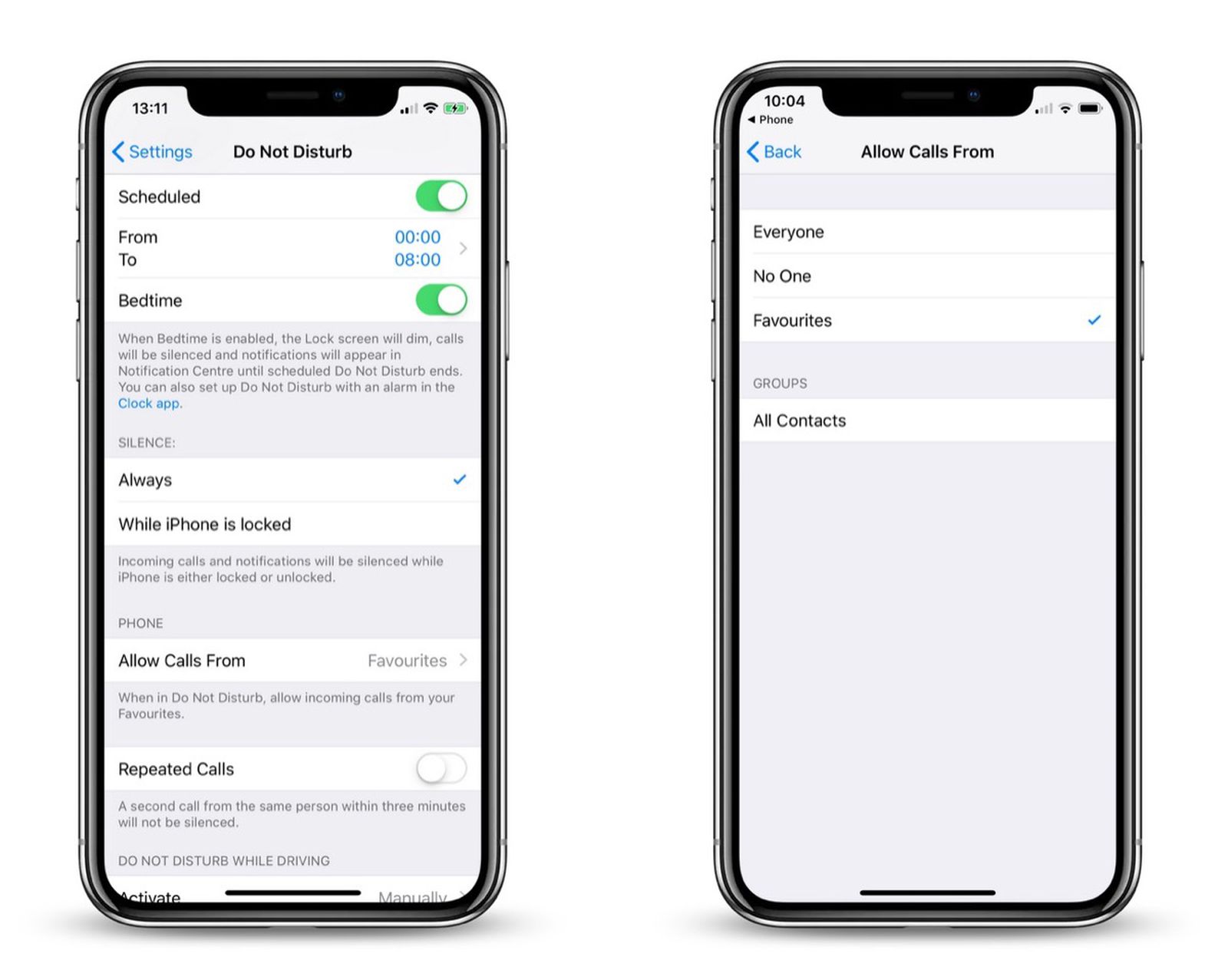What is Do Not Disturb on iPhone 11?
Do Not Disturb is a valuable feature on the iPhone 11 that allows users to silence calls, notifications, and alerts. This functionality is particularly useful when you need uninterrupted focus during meetings, important tasks, or even while sleeping. When enabled, Do Not Disturb ensures that your iPhone 11 remains discreet and doesn't disrupt your activities with incessant notifications.
The Do Not Disturb feature provides users with the flexibility to customize their settings based on their preferences and needs. This means that you can choose to allow calls from specific contacts to come through, ensuring that you don't miss important communication while still enjoying peace and quiet.
In addition to silencing calls and notifications, Do Not Disturb also prevents the screen from lighting up when new notifications arrive, further minimizing distractions. This is especially beneficial during nighttime hours when the brightness of the screen can be disruptive to your sleep or the sleep of those around you.
By understanding and utilizing the Do Not Disturb feature on your iPhone 11, you can take control of your device's interruptions and create a more focused and peaceful environment for yourself. Whether you're in a meeting, enjoying a movie, or simply seeking some uninterrupted downtime, Do Not Disturb empowers you to manage your iPhone 11's notifications and calls according to your preferences.
In the following sections, we will explore how to enable and customize the Do Not Disturb settings on your iPhone 11, as well as how to schedule it for specific times and utilize it in conjunction with Bedtime Mode for a seamless and uninterrupted sleep experience.
How to Enable Do Not Disturb
Enabling the Do Not Disturb feature on your iPhone 11 is a straightforward process that can be initiated with just a few taps. Here's a step-by-step guide to activating Do Not Disturb:
-
Control Center: Swipe down from the top-right corner of the screen to access the Control Center.
-
Do Not Disturb Icon: In the Control Center, locate the crescent moon icon. This icon represents the Do Not Disturb feature.
-
Tap the Icon: Tap the crescent moon icon once to enable Do Not Disturb. When activated, the icon will turn purple, indicating that Do Not Disturb is now active.
Alternatively, you can enable Do Not Disturb through the Settings app:
-
Settings: Open the Settings app on your iPhone 11.
-
Do Not Disturb: Scroll down and tap on "Do Not Disturb" from the list of options.
-
Toggle the Switch: Locate the "Do Not Disturb" toggle switch at the top of the screen and tap it to activate the feature. When enabled, the switch will turn green, indicating that Do Not Disturb is now active.
Once Do Not Disturb is activated, your iPhone 11 will remain silent, and notifications will be discreetly muted. This allows you to focus on your tasks without interruptions. It's important to note that while Do Not Disturb is active, calls and notifications will still be received, but they will not cause your device to ring or light up the screen, ensuring minimal disruption.
Enabling Do Not Disturb on your iPhone 11 is a convenient way to manage interruptions and maintain focus during important moments. Whether you're in a meeting, attending a lecture, or simply need some quiet time, activating Do Not Disturb empowers you to control your device's notifications and calls according to your preferences.
By following these simple steps, you can effortlessly enable Do Not Disturb on your iPhone 11, allowing you to enjoy uninterrupted focus and peace of mind whenever you need it.
Customizing Do Not Disturb Settings
Customizing the Do Not Disturb settings on your iPhone 11 allows you to tailor the feature to suit your specific needs and preferences. By delving into the settings, you can fine-tune Do Not Disturb to ensure that it aligns perfectly with your lifestyle and requirements.
Allow Calls From:
One of the key customization options within Do Not Disturb is the ability to specify which calls can bypass the silent mode. By navigating to the Do Not Disturb settings, you can choose to allow calls from specific groups, such as favorites, recent calls, or contacts. This ensures that important calls are not missed while still maintaining a peaceful environment.
Silence:
The Silence setting provides the flexibility to determine how notifications are handled when Do Not Disturb is active. You can opt to silence notifications completely, allowing your iPhone 11 to remain discreet and undisturbed. Alternatively, you can choose to allow notifications to sound when the device is unlocked, ensuring that you stay informed while actively using your phone.
Schedule:
Customizing the schedule for Do Not Disturb enables you to automate the activation and deactivation of the feature at specific times. This is particularly useful for establishing consistent periods of uninterrupted focus, such as during work hours or while sleeping. By setting a schedule, you can ensure that Do Not Disturb seamlessly aligns with your daily routine without the need for manual activation.
Allow Repeated Calls:
The Allow Repeated Calls option provides an additional layer of customization by allowing a second call from the same person to bypass Do Not Disturb if received within three minutes of the initial call. This feature can be invaluable in urgent situations, ensuring that important calls are not inadvertently silenced.
Bedtime Mode:
Integrating Do Not Disturb with Bedtime Mode further enhances the customization options available on your iPhone 11. Bedtime Mode, part of the Clock app, coordinates with Do Not Disturb to dim the lock screen, silence calls, and hold notifications until the morning, creating an optimal environment for restful sleep.
By customizing the Do Not Disturb settings on your iPhone 11, you can tailor the feature to seamlessly integrate with your daily routine, ensuring that you remain undisturbed during crucial moments while still staying connected to what matters most. This level of customization empowers you to take full control of your device's interruptions, allowing you to enjoy uninterrupted focus and tranquility whenever you need it.
Scheduling Do Not Disturb
Scheduling Do Not Disturb on your iPhone 11 offers a convenient way to automate the activation and deactivation of this feature at specific times. This functionality is particularly beneficial for establishing consistent periods of uninterrupted focus, such as during work hours, meetings, or while sleeping. By setting a schedule for Do Not Disturb, you can ensure that your device remains discreet and undisturbed without the need for manual intervention.
To schedule Do Not Disturb, follow these steps:
-
Open Settings: Begin by opening the Settings app on your iPhone 11.
-
Select Do Not Disturb: Scroll down and tap on "Do Not Disturb" from the list of options.
-
Schedule: Tap on "Scheduled" to enable the scheduling feature.
-
Set Start and End Times: Choose the start and end times for Do Not Disturb to automatically activate and deactivate. This allows you to define specific windows of time during which you prefer to minimize interruptions.
By scheduling Do Not Disturb, you can seamlessly integrate this feature into your daily routine. For example, if you have regular work hours, you can set Do Not Disturb to activate during this period, ensuring that you can focus on tasks without being disrupted by notifications or calls. Similarly, scheduling Do Not Disturb during meetings or important events helps maintain a professional and distraction-free environment.
Moreover, scheduling Do Not Disturb for nighttime hours is particularly valuable for promoting restful sleep. By setting a nightly schedule, you can ensure that your iPhone 11 remains silent and discreet while you sleep, minimizing disruptions and allowing for a peaceful and uninterrupted rest.
The ability to schedule Do Not Disturb empowers you to proactively manage interruptions, aligning your device's behavior with your daily activities and personal needs. This automation reduces the need for manual intervention, providing a seamless and efficient way to maintain focus and tranquility throughout the day.
By leveraging the scheduling feature of Do Not Disturb on your iPhone 11, you can optimize your device to support your lifestyle, ensuring that you remain undisturbed during crucial moments while still staying connected to what matters most.
Using Bedtime Mode with Do Not Disturb
Integrating Bedtime Mode with Do Not Disturb on your iPhone 11 offers a seamless and effective approach to promoting restful sleep and minimizing nighttime disruptions. Bedtime Mode, a feature within the Clock app, is designed to establish a consistent sleep routine by dimming the lock screen, silencing calls, and holding notifications until the morning. When combined with Do Not Disturb, Bedtime Mode creates an optimal environment for uninterrupted rest, ensuring that you can enjoy a peaceful night without unnecessary interruptions.
By enabling Bedtime Mode, your iPhone 11 transitions into a sleep-friendly state, signaling the winding down of the day and the preparation for a restful night. This transition is complemented by the activation of Do Not Disturb, which further enhances the sleep-friendly environment by silencing calls and notifications, allowing you to disconnect from distractions and focus on relaxation.
When Bedtime Mode and Do Not Disturb are synchronized, the lock screen is dimmed, creating a subdued and unobtrusive display that minimizes disruptions during the night. This dimming effect not only contributes to a calming ambiance but also reduces the likelihood of the screen causing disturbances to your sleep or the sleep of those around you.
Additionally, the integration of Bedtime Mode with Do Not Disturb ensures that incoming calls and notifications are discreetly muted, preventing them from interrupting your rest. This comprehensive approach to managing interruptions during nighttime hours promotes a tranquil and uninterrupted sleep experience, allowing you to wake up feeling refreshed and rejuvenated.
Furthermore, the synchronization of Bedtime Mode and Do Not Disturb aligns with the natural rhythm of your sleep cycle, supporting a consistent and restorative rest pattern. By minimizing disruptions and distractions during the night, this integration fosters an environment conducive to quality sleep, ultimately contributing to overall well-being and vitality.
Incorporating Bedtime Mode with Do Not Disturb on your iPhone 11 not only enhances your sleep environment but also reflects a proactive approach to prioritizing rest and relaxation. This seamless integration empowers you to create a conducive atmosphere for restful sleep, ensuring that your device supports your well-being by minimizing disruptions and promoting a tranquil and rejuvenating nighttime experience.
By leveraging the combined capabilities of Bedtime Mode and Do Not Disturb, you can establish a harmonious and uninterrupted sleep routine, allowing you to wake up feeling revitalized and ready to embrace the day ahead.