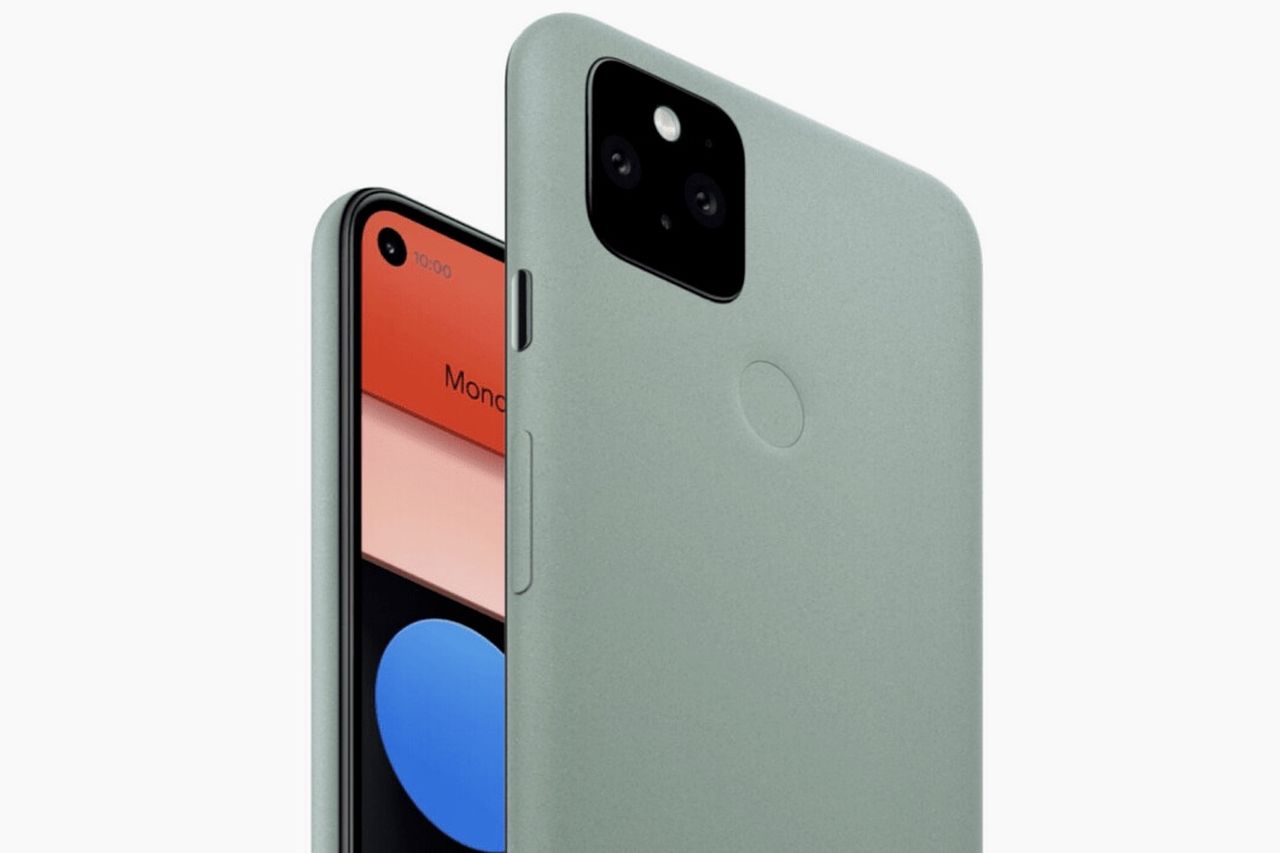What is Talkback on Google Pixel 4?
Talkback is an accessibility feature on the Google Pixel 4 that provides spoken feedback to users, aiding those with visual impairments in navigating their devices. When Talkback is enabled, the device speaks out loud the actions and notifications displayed on the screen. It also allows users to interact with their devices using touch and spoken gestures.
This feature is designed to make the Pixel 4 more accessible to individuals with visual impairments, allowing them to independently use their devices. Talkback provides verbal descriptions of on-screen content, making it easier for users to understand and interact with various elements, such as icons, buttons, and notifications.
Essentially, Talkback serves as a voice guide, providing spoken feedback and instructions to assist users in navigating through the Pixel 4's interface. It also enables users to explore and interact with apps, settings, and other features on their devices without relying solely on visual cues.
For individuals with visual impairments or those who prefer auditory feedback, Talkback is an invaluable tool that enhances the usability and accessibility of the Google Pixel 4. It ensures that all users, regardless of their visual capabilities, can fully utilize the features and functionalities of their devices.
Understanding the purpose and functionality of Talkback is essential for users who may need to enable or disable this feature based on their specific accessibility needs and preferences.
Reasons to Disable Talkback
Disabling Talkback on the Google Pixel 4 may be necessary for several reasons, each of which underscores the importance of having the flexibility to customize accessibility features based on individual needs. Here are some compelling reasons to consider disabling Talkback:
-
Visual Impairment Not a Factor: While Talkback is a crucial accessibility tool for individuals with visual impairments, some users may not require this feature. Those who have no difficulty in perceiving visual content on their devices may find Talkback unnecessary, as it primarily caters to users who rely on auditory feedback to interact with their smartphones. Disabling Talkback in such cases can streamline the user experience by eliminating spoken feedback that is not essential to their interaction with the device.
-
Preference for Visual Feedback: Some users may have partial visual impairments or specific preferences for interacting with their devices visually. For these individuals, the spoken feedback provided by Talkback may not align with their preferred mode of interaction. Disabling Talkback allows users to rely solely on visual cues and gestures, enhancing their comfort and efficiency in navigating the Pixel 4's interface.
-
Complexity of Auditory Feedback: While Talkback is designed to provide comprehensive auditory descriptions of on-screen content, some users may find the continuous spoken feedback overwhelming or distracting. This can be particularly relevant in environments where maintaining auditory focus is challenging, such as in noisy surroundings or during activities that require concentration. Disabling Talkback in such scenarios can help users maintain a more focused and distraction-free interaction with their devices.
-
Enhanced Privacy and Confidentiality: In certain situations, users may disable Talkback to maintain privacy and prevent audible interactions with their devices. This can be especially pertinent in public settings where spoken feedback may inadvertently disclose sensitive information or notifications. By disabling Talkback, users can mitigate the risk of unintentional auditory exposure of their device interactions, thereby safeguarding their privacy and confidentiality.
-
Customization and Personalization: The ability to disable Talkback aligns with the broader theme of customization and personalization in smartphone usage. Users should have the autonomy to tailor their device settings to suit their individual preferences and requirements. Disabling Talkback enables users to create a personalized interaction experience that aligns with their unique needs and usage patterns, contributing to a more intuitive and user-centric device interface.
In light of these reasons, the option to disable Talkback on the Google Pixel 4 empowers users to optimize their device accessibility features in accordance with their specific needs, preferences, and environmental considerations. This flexibility reflects the commitment to inclusivity and user empowerment within the design and functionality of the Pixel 4.
How to Disable Talkback on Google Pixel 4
Disabling Talkback on the Google Pixel 4 is a straightforward process that allows users to customize their device's accessibility features according to their specific needs and preferences. Whether it's due to personal preferences, environmental considerations, or changes in user requirements, the ability to disable Talkback provides users with the flexibility to tailor their device interaction experience. Here's a step-by-step guide to disabling Talkback on the Google Pixel 4:
-
Access Accessibility Settings: To begin, navigate to the "Settings" app on your Google Pixel 4. You can typically find the "Settings" app in the app drawer or by swiping down from the top of the screen and tapping the gear-shaped icon in the top-right corner.
-
Open Accessibility Menu: Within the "Settings" app, scroll down and select the "Accessibility" option. This will open a menu containing various accessibility features and settings available on the Pixel 4.
-
Locate Talkback Settings: In the "Accessibility" menu, locate and tap on the "Talkback" option. This will lead you to the settings specific to the Talkback feature, allowing you to manage its activation and deactivation.
-
Turn Off Talkback: Once you are in the Talkback settings, you will find a toggle switch to enable or disable the feature. To disable Talkback, simply toggle the switch to the "Off" position. This action will deactivate Talkback and cease the spoken feedback and gestures associated with the feature.
-
Confirm Deactivation: Upon toggling off Talkback, the system will prompt you to confirm the deactivation of the feature. Confirm the action to disable Talkback on your Google Pixel 4.
-
Verify Deactivation: After confirming the deactivation, ensure that Talkback is indeed disabled by interacting with your device's interface. Verify that the spoken feedback and gestures characteristic of Talkback are no longer active, indicating the successful disabling of the feature.
By following these steps, users can effectively disable Talkback on their Google Pixel 4, thereby customizing their device's accessibility settings to better align with their individual requirements and preferences. This seamless process empowers users to adapt their device interaction experience to changing circumstances and personal preferences, reinforcing the user-centric design and accessibility ethos of the Pixel 4.
Alternative Accessibility Features
In addition to Talkback, the Google Pixel 4 offers a diverse range of alternative accessibility features that cater to a broad spectrum of user needs and preferences. These features are designed to enhance the usability and inclusivity of the device, ensuring that users with varying abilities can interact with their smartphones effectively. Understanding the alternative accessibility features available on the Pixel 4 is essential for users seeking to customize their device interaction experience based on their specific requirements. Here are some notable alternative accessibility features offered on the Google Pixel 4:
Voice Access
Voice Access is a robust accessibility feature that enables users to navigate and interact with their Pixel 4 using voice commands. This feature goes beyond the basic voice input functionalities commonly found in smartphones, providing comprehensive voice control over device navigation, app interactions, and settings adjustments. Voice Access empowers users with mobility impairments or limited dexterity to operate their devices effectively, offering a hands-free and intuitive interaction experience.
Magnification
The Pixel 4 incorporates a magnification feature that allows users to zoom in on the screen content, making it more accessible and easier to discern. This feature is particularly beneficial for individuals with visual impairments or those who require enhanced visibility of on-screen elements. By enabling magnification, users can adjust the level of zoom to suit their specific visual needs, thereby improving the overall accessibility and usability of the device interface.
Live Caption
Live Caption is an innovative accessibility feature that automatically generates real-time captions for media content with audio, such as videos and podcasts. This feature is invaluable for users who are deaf or hard of hearing, as it ensures that they can access and comprehend audiovisual content seamlessly. Live Caption enhances the inclusivity of the Pixel 4 by providing on-screen text representations of spoken content, thereby bridging communication gaps and enriching the multimedia experience for all users.
Sound Amplifier
The Sound Amplifier feature on the Pixel 4 enhances the clarity and quality of audio playback, making it easier for users with hearing impairments to perceive and enjoy sound content. This feature includes customizable sound enhancement settings, allowing users to fine-tune audio output to suit their specific hearing needs. Sound Amplifier exemplifies Google's commitment to addressing diverse accessibility requirements, ensuring that users with hearing challenges can fully engage with audio content on their devices.
Gesture Navigation
The Pixel 4 offers gesture navigation as an alternative interface control method, allowing users to navigate their devices using intuitive gestures rather than physical buttons. This feature is particularly beneficial for individuals with motor impairments or those who prefer gesture-based interactions. By incorporating gesture navigation, the Pixel 4 promotes a more fluid and adaptable user experience, catering to a wide range of user abilities and interaction preferences.
By exploring and leveraging these alternative accessibility features, users can personalize their device interaction experience and optimize accessibility according to their unique needs. The availability of these features underscores Google's commitment to fostering inclusivity and empowering users to engage with their devices in a manner that aligns with their individual capabilities and preferences.