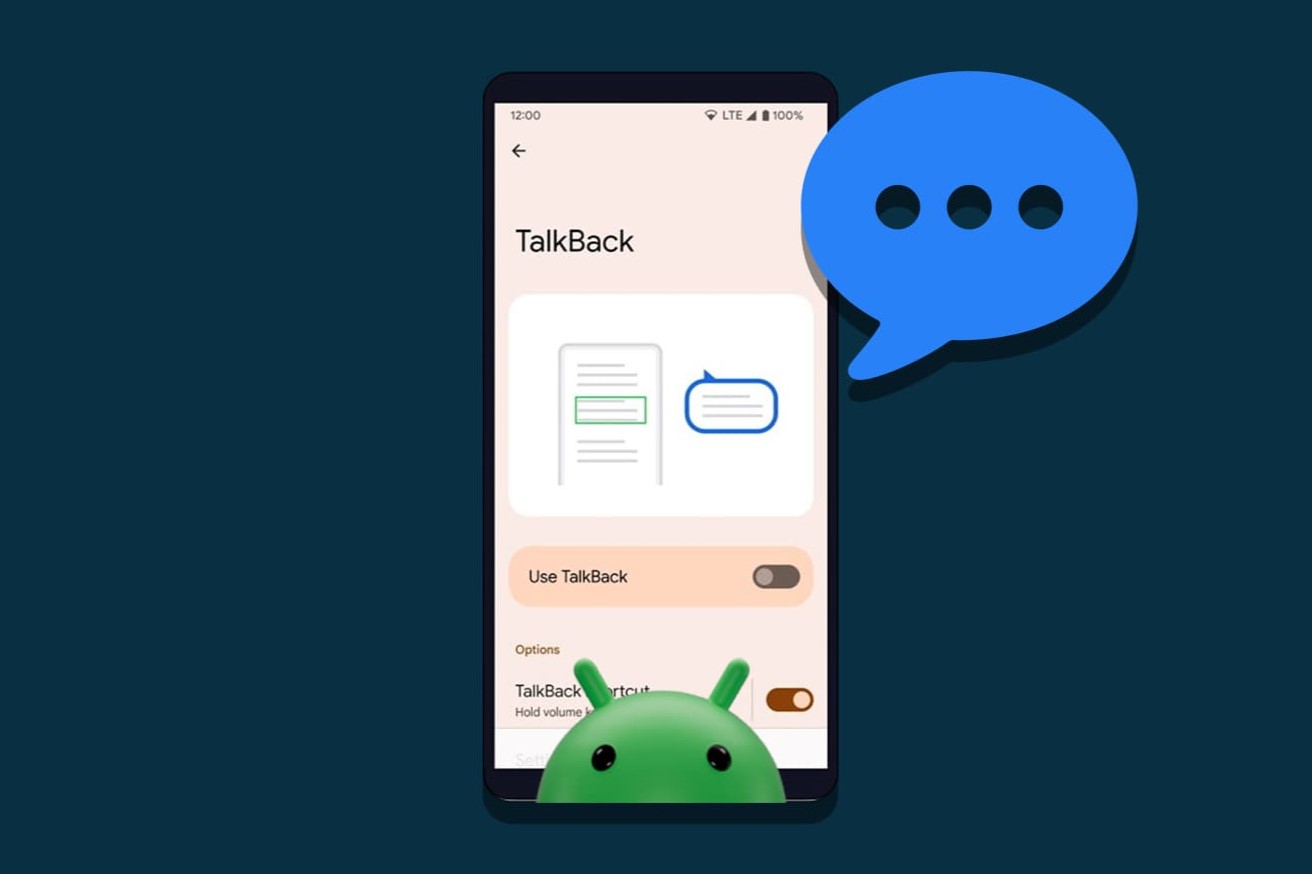What is Talkback on Xiaomi?
Talkback is an accessibility feature that assists users with visual impairments in navigating their Xiaomi devices. This feature provides spoken feedback, allowing users to interact with their devices via spoken commands and gestures. Talkback on Xiaomi devices is designed to enhance accessibility by providing audible descriptions of on-screen content, making it easier for visually impaired individuals to use their smartphones.
When Talkback is enabled on a Xiaomi device, users can navigate through the interface by swiping, tapping, and using other gestures while receiving spoken feedback about the items on the screen. This feature is especially beneficial for individuals with visual impairments, as it enables them to independently use their Xiaomi devices, access various apps, and perform essential tasks.
In essence, Talkback on Xiaomi serves as a voice assistant for users with visual impairments, offering them a seamless and intuitive way to engage with their devices. By providing spoken feedback and guidance, Talkback empowers individuals with visual challenges to fully utilize the features and functionalities of their Xiaomi smartphones, thereby promoting inclusivity and accessibility within the digital realm.
Why Turn Off Talkback on Xiaomi?
While Talkback on Xiaomi devices serves as a valuable accessibility tool for individuals with visual impairments, there are scenarios in which users may need to temporarily or permanently disable this feature. Understanding the reasons for turning off Talkback on Xiaomi can shed light on the diverse needs and preferences of smartphone users. Here are several compelling reasons to consider turning off Talkback on Xiaomi devices:
-
Non-Visual Usage: Some users, particularly those with no visual impairments, may find Talkback unnecessary or disruptive to their regular smartphone interactions. For individuals who rely on visual cues and gestures to navigate their devices, enabling Talkback may introduce an unfamiliar and potentially cumbersome user experience.
-
Battery Conservation: Talkback, being an active accessibility feature that constantly provides spoken feedback, may consume additional battery power. In situations where users prioritize battery conservation or aim to extend their device's battery life, turning off Talkback can contribute to more efficient power management.
-
Privacy and Discretion: In certain environments or circumstances, users may prefer to use their Xiaomi devices discreetly, without the audible feedback provided by Talkback. Disabling Talkback can help maintain privacy and minimize disruptions, especially in quiet or sensitive settings where spoken feedback may be undesirable.
-
Temporary Preference: Users who typically benefit from Talkback's assistance may occasionally prefer to temporarily turn off the feature for specific tasks or activities. For instance, when watching videos, playing games, or engaging in activities that do not necessitate auditory guidance, temporarily disabling Talkback can enhance the overall user experience.
-
Customization and Personalization: Some users may seek to customize their device interactions based on their individual preferences and needs. By turning off Talkback, users can tailor their Xiaomi devices to align with their specific usage patterns and comfort levels, fostering a personalized and adaptable user experience.
Understanding the diverse motivations behind turning off Talkback on Xiaomi devices underscores the importance of flexibility and user autonomy in the realm of smartphone accessibility. By enabling users to make informed decisions based on their unique requirements and preferences, Xiaomi empowers individuals to customize their device interactions while promoting inclusivity and user-centric design.
How to Turn Off Talkback on Xiaomi
Turning off Talkback on your Xiaomi device is a straightforward process that allows you to customize your user experience based on your specific needs and preferences. Whether you temporarily disable Talkback for certain activities or choose to permanently turn off the feature, the following steps will guide you through the process:
-
Accessing Settings: Begin by unlocking your Xiaomi device and navigating to the home screen. From there, locate and tap the "Settings" app, represented by a gear icon, to access the device settings menu.
-
Navigating to Accessibility Settings: Within the Settings menu, scroll or swipe to find the "Accessibility" option. This may be located under the "System & Device" or "Additional Settings" section, depending on your Xiaomi device model and software version.
-
Disabling Talkback: Upon accessing the Accessibility settings, locate and tap the "Talkback" option to enter the Talkback settings menu. Here, you will find the toggle switch or checkbox to enable or disable Talkback. To turn off Talkback, simply toggle the switch to the "Off" position or uncheck the box, depending on the interface design of your Xiaomi device.
-
Confirming the Action: After disabling Talkback, your Xiaomi device will prompt you to confirm the action. Typically, a dialog box or confirmation message will appear, requesting your confirmation to turn off Talkback. Proceed to confirm the action by tapping "OK" or a similar affirmative option.
-
Verifying Talkback Deactivation: To ensure that Talkback has been successfully turned off, navigate through your device's interface using regular touch gestures and visual cues. Verify that the spoken feedback and gestures associated with Talkback are no longer active, indicating that the feature has been disabled.
By following these simple steps, you can effectively turn off Talkback on your Xiaomi device, granting you greater control over your device's accessibility features and enhancing your overall user experience. Whether you opt to disable Talkback temporarily for specific tasks or permanently customize your device interactions, the ability to manage accessibility settings empowers you to tailor your Xiaomi device to suit your individual preferences and usage patterns.