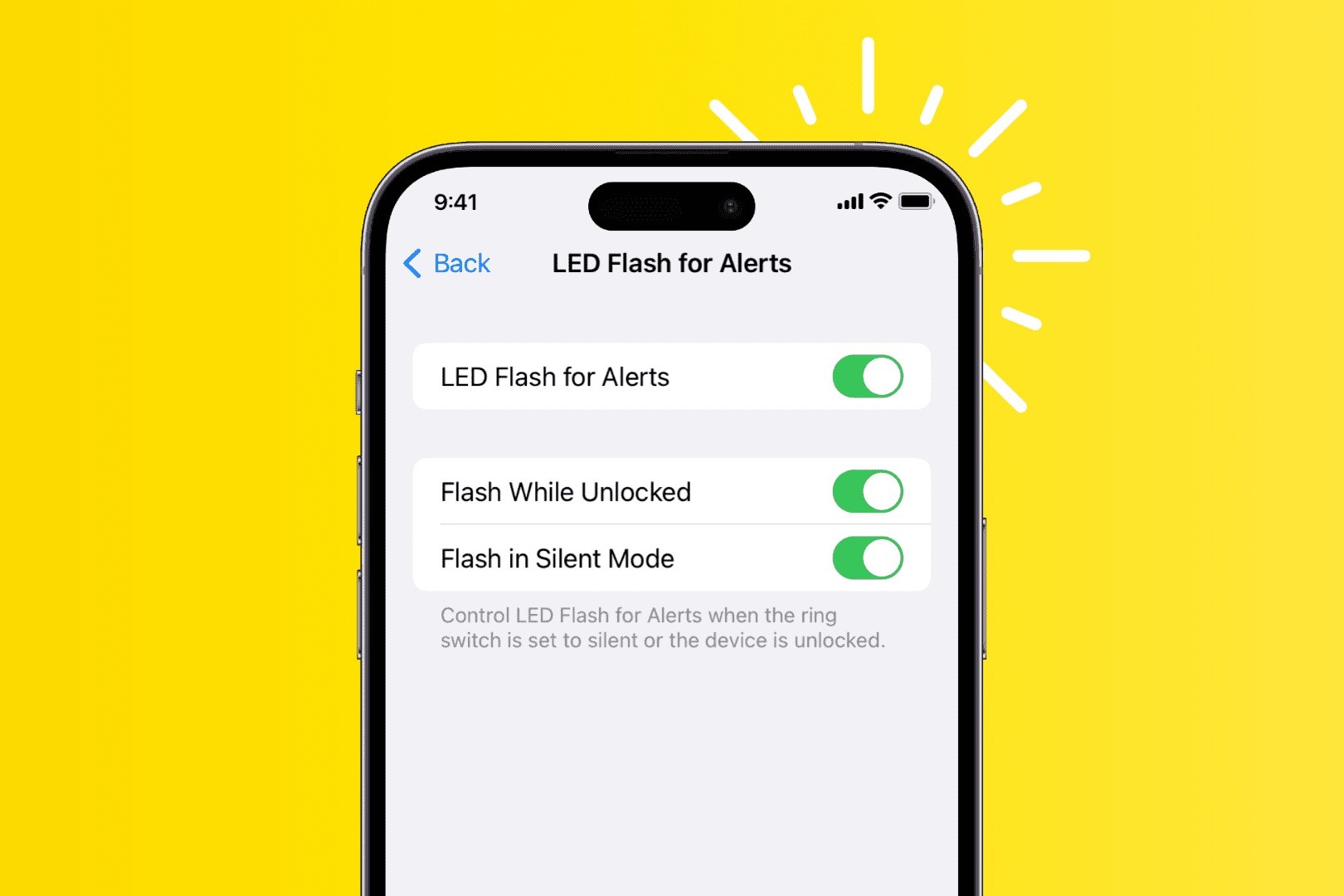What are Flash Notifications on iPhone 13?
Flash notifications on iPhone 13 are a feature designed to alert users to incoming calls, messages, and notifications through a visual flash of the device's LED light. This feature is particularly useful for individuals who are hard of hearing or in environments where audible alerts may not be practical or appropriate. When enabled, the LED light on the iPhone 13 will flash repeatedly to draw the user's attention to an incoming notification.
The flash notification feature is a valuable accessibility tool that enhances the overall user experience by providing an alternative means of notification beyond traditional audible alerts. It ensures that users do not miss important calls or messages, even in noisy environments or situations where they may not be able to hear the device's standard ringtones or alerts.
In addition to its practicality, the flash notification feature on iPhone 13 also contributes to the inclusivity of the device, catering to the diverse needs of users with varying hearing abilities. By offering a visual notification option, Apple has demonstrated its commitment to making its products accessible to a wide range of users, including those with hearing impairments.
Overall, flash notifications on iPhone 13 serve as an essential accessibility feature that enhances the usability of the device for individuals who rely on visual cues to stay informed about incoming calls and messages. This feature not only addresses the practical needs of users but also aligns with Apple's dedication to inclusivity and accessibility across its product range.
Why Disable Flash Notifications on iPhone 13?
While flash notifications on iPhone 13 offer valuable benefits for users with hearing impairments or in noisy environments, there are circumstances where disabling this feature may be preferred.
-
Privacy Concerns: In certain settings, such as meetings, classrooms, or public spaces, the visual alert from flash notifications may inadvertently draw attention to incoming calls or messages, potentially compromising the user's privacy or disrupting the environment. Disabling flash notifications ensures a more discreet notification experience.
-
Battery Conservation: The repeated flashing of the LED light for notifications can contribute to battery drain over time. For users seeking to optimize their device's battery life, disabling flash notifications can be a practical step to reduce unnecessary power consumption.
-
Personal Preference: Some users may simply prefer not to have the LED light flash for notifications, opting for a more subdued notification experience. Personal preferences regarding notification methods can vary widely, and the ability to disable flash notifications accommodates individual user preferences.
-
Reducing Distractions: In certain situations, such as during focused work or relaxation periods, users may find the visual flashing of notifications to be distracting or disruptive. Disabling flash notifications allows for a more uninterrupted user experience, particularly in environments where visual stimuli can be intrusive.
-
Customization: Disabling flash notifications provides users with the opportunity to customize their notification preferences based on their specific needs and preferences. By offering the option to disable flash notifications, iPhone 13 users can tailor their notification experience to align with their individual usage patterns and lifestyle.
In summary, while flash notifications on iPhone 13 serve as a valuable accessibility feature, there are valid reasons why users may choose to disable this functionality. Whether driven by privacy concerns, battery conservation, personal preference, the need to reduce distractions, or the desire for customization, the option to disable flash notifications empowers users to tailor their notification experience to suit their unique requirements and circumstances.
How to Disable Flash Notifications on iPhone 13
Disabling flash notifications on your iPhone 13 is a straightforward process that allows you to customize your notification preferences according to your specific needs and circumstances. Whether you're seeking a more discreet notification experience, looking to conserve battery life, or simply prefer an alternative notification method, the ability to disable flash notifications provides you with greater control over your device's functionality.
To disable flash notifications on your iPhone 13, follow these simple steps:
-
Access Settings: Begin by unlocking your iPhone 13 and navigating to the "Settings" app on your home screen. The Settings app is represented by a gear icon and serves as the central hub for customizing various aspects of your device's functionality.
-
Select Accessibility: Within the Settings menu, scroll and locate the "Accessibility" option. Tap on "Accessibility" to access a range of features and settings designed to enhance the usability of your iPhone 13, including options for visual, auditory, and physical accommodations.
-
Navigate to Audio/Visual: Under the Accessibility menu, locate and tap on the "Audio/Visual" option. This section contains settings related to visual and auditory notifications, allowing you to customize how your device alerts you to incoming calls, messages, and notifications.
-
Disable LED Flash for Alerts: Within the Audio/Visual settings, you will find the "LED Flash for Alerts" option. To disable flash notifications, simply toggle off the switch next to "LED Flash for Alerts." Once disabled, your iPhone 13 will no longer use the LED flash to visually alert you to incoming notifications.
By following these steps, you can effectively disable flash notifications on your iPhone 13, tailoring your notification experience to align with your specific preferences and requirements. Whether you're looking to enhance privacy, conserve battery life, or simply opt for an alternative notification method, the ability to disable flash notifications empowers you to personalize your device's functionality according to your individual needs.
With flash notifications disabled, you can enjoy a notification experience that aligns with your desired level of discretion, power efficiency, and personal preference, ensuring that your iPhone 13 caters to your unique usage patterns and lifestyle.
This simple process exemplifies the user-centric design of the iPhone 13, offering intuitive customization options that empower users to tailor their device to suit their individual needs and preferences.
Alternative Notification Options for iPhone 13
In addition to flash notifications, the iPhone 13 offers a range of alternative notification options that cater to diverse user preferences and accessibility needs. These alternative notification methods provide users with flexibility and customization, allowing them to stay informed about incoming calls, messages, and notifications in a manner that aligns with their individual requirements. Whether seeking visual, auditory, or tactile notification cues, iPhone 13 users can choose from a variety of options to enhance their notification experience.
1. Visual Alerts
For users who prefer visual notification cues without the use of the LED flash, the iPhone 13 offers the option to enable "LED Flash for Alerts." This feature utilizes the device's LED flash to provide a visual alert for incoming calls and notifications. By enabling this setting, users can benefit from visual notifications without the repetitive flashing of the LED light, offering a more subdued yet effective visual alert option.
2. Banner Notifications
Banner notifications on iPhone 13 provide a non-intrusive yet informative way to stay updated on incoming calls, messages, and app notifications. When enabled, banner notifications appear at the top of the screen, briefly displaying the sender's name and message content. This unobtrusive notification style ensures that users are promptly informed about incoming notifications without disrupting their current activities.
3. Haptic Feedback
Haptic feedback, also known as haptics, offers a tactile notification experience by providing subtle vibrations in response to incoming calls, messages, and notifications. This feature is particularly beneficial for users who prefer a tactile alert method or those who may have difficulty perceiving visual or auditory notifications. The haptic feedback feature on iPhone 13 enhances the device's accessibility by offering an alternative notification option that caters to users with varying sensory preferences.
4. Customized Ringtones and Alerts
iPhone 13 users can personalize their notification experience by assigning customized ringtones and alerts to specific contacts and apps. This level of customization allows users to identify incoming calls and messages based on unique auditory cues, enhancing the overall notification experience. By assigning distinct ringtones and alerts, users can quickly discern the nature of incoming notifications, further personalizing their device to suit their individual communication needs.
5. Do Not Disturb Mode
The Do Not Disturb mode on iPhone 13 provides users with the ability to temporarily silence all incoming calls, messages, and notifications. This feature is particularly useful in situations where users require uninterrupted focus, such as during meetings, presentations, or leisure time. By activating Do Not Disturb mode, users can effectively manage their notification preferences and ensure that they remain undisturbed when needed.
By offering a diverse array of alternative notification options, the iPhone 13 empowers users to customize their notification experience according to their unique preferences and accessibility requirements. Whether opting for visual, auditory, or tactile notification cues, users can tailor their device to suit their individual needs, ensuring a personalized and inclusive notification experience.
This comprehensive range of notification options exemplifies Apple's commitment to accessibility and user-centric design, providing iPhone 13 users with the flexibility to manage their notifications in a manner that best suits their lifestyle and communication preferences.