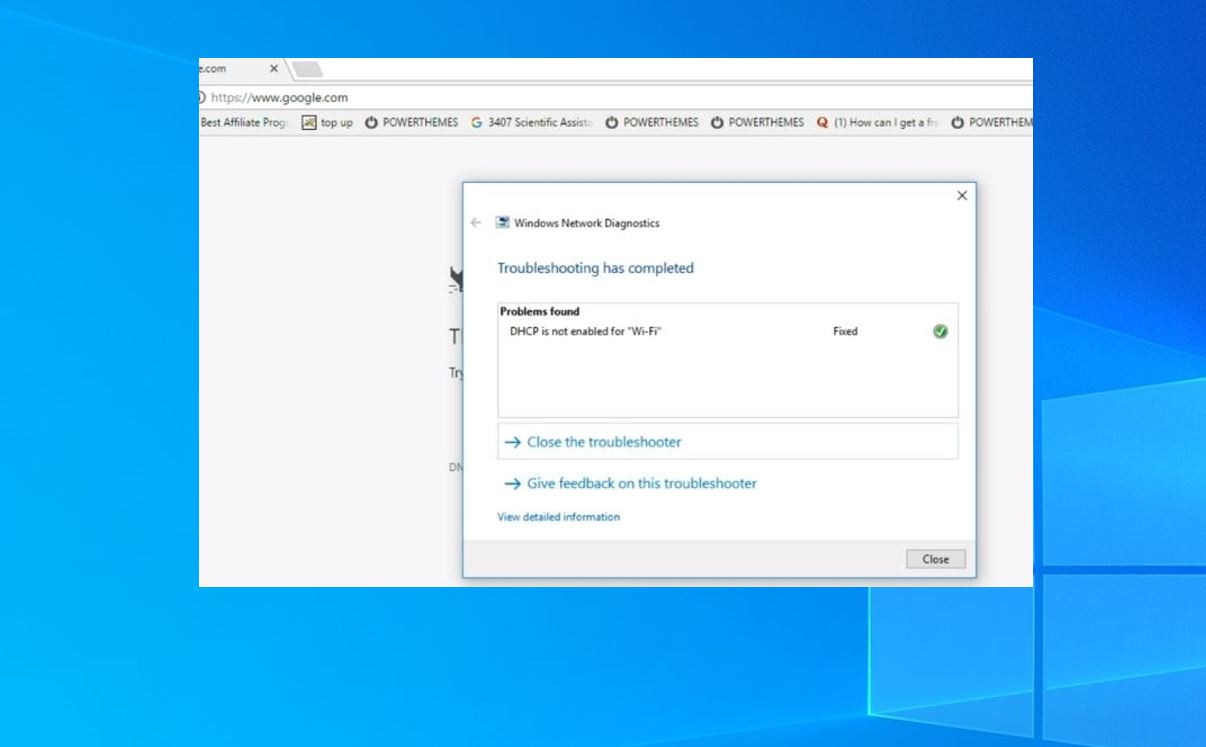Understanding DHCP Error
DHCP, or Dynamic Host Configuration Protocol, is a network protocol that automatically assigns IP addresses and network configuration information to devices on a network. This process ensures that devices can communicate with each other and access the internet seamlessly. However, sometimes users may encounter DHCP errors, which can disrupt network connectivity and cause frustration. To effectively troubleshoot and fix these errors, it’s essential to understand their underlying causes.
One common cause of DHCP errors is an IP address conflict. This occurs when two devices on the network are assigned the same IP address. When this happens, both devices can experience connectivity issues, leading to DHCP errors. Another potential cause is a misconfigured DHCP server, where incorrect settings result in failed address assignments or conflicts.
Another cause of DHCP errors is network connectivity problems. If a device is unable to reach the DHCP server due to a faulty network cable, a disconnected router, or a problem with the network infrastructure, DHCP errors may occur. Additionally, software or firmware issues on the device itself can also contribute to DHCP errors.
It’s important to note that DHCP errors can manifest in different ways. Some common symptoms include devices not receiving an IP address, devices being assigned an incorrect or invalid IP address, or devices unable to connect to the network altogether.
To effectively troubleshoot DHCP errors, it’s essential to follow a structured approach. This typically involves verifying network connectivity by ensuring that cables are securely connected and checking for any router or switch issues. Additionally, restarting both the DHCP server and the affected devices can often resolve these errors.
If an IP address conflict is suspected, manually assigning a unique IP address to the affected device can help address the issue. This can be done by accessing the network settings of the device and selecting a different IP address within the network’s range. Alternatively, reconfiguring the DHCP server to use a different IP address range can help resolve IP conflicts.
When troubleshooting DHCP errors, it’s important to check the settings of the DHCP server. Ensuring that the DHCP server is correctly configured and has sufficient available IP addresses in its pool can prevent errors from occurring. Additionally, updating the DHCP server software or firmware to the latest version can help resolve any known bugs or issues.
In some cases, DHCP errors can be more complex and require advanced troubleshooting techniques. Consulting with a network administrator or IT professional may be necessary to identify and address these issues.
By understanding the causes of DHCP errors and following proper troubleshooting steps, users can effectively resolve these errors and restore network connectivity. Taking preventative measures, such as regularly checking and updating network equipment, can also minimize the occurrence of DHCP errors in the future.
Common Causes of DHCP Error
DHCP errors can occur due to various reasons, and understanding these common causes is crucial for effective troubleshooting. Here are some of the main factors that contribute to DHCP errors:
- IP address conflicts: One of the primary causes of DHCP errors is when two devices on the network are assigned the same IP address. This can happen if a device is manually configured with a static IP address that falls within the DHCP server’s address range. Such conflicts result in connectivity issues and DHCP errors.
- Misconfigured DHCP server: A misconfigured DHCP server can lead to failed address assignments or conflicts, causing DHCP errors. Common mistakes include incorrect DHCP scope settings, network misconfigurations, or insufficient available IP addresses in the DHCP pool.
- Network connectivity problems: DHCP errors can also stem from network connectivity issues. This can occur due to a faulty network cable, a disconnected router or switch, or problems with the overall network infrastructure. A disrupted connection between the DHCP server and the client devices can prevent proper IP address assignment, resulting in DHCP errors.
- Software or firmware issues: Sometimes, DHCP errors may be caused by software or firmware problems on the client device itself. This can include outdated or corrupted network drivers, incompatible firmware versions, or configuration conflicts with other network-related software.
- Router or network device failures: If the DHCP server is integrated into a network device such as a router or switch, hardware failures or malfunctions in these devices can lead to DHCP errors. Issues with power supply, overheating, or software glitches can affect the DHCP functionality.
- IP address leasing problems: DHCP servers lease IP addresses to devices for a specific period. If the lease duration is too short and devices do not renew in time, or if the DHCP server’s lease database becomes corrupt, it can result in DHCP errors. This can manifest as devices losing network connectivity or not being assigned an IP address.
To effectively troubleshoot DHCP errors, it is essential to identify and address these common causes. By understanding the underlying factors contributing to DHCP errors, users can implement the appropriate solutions and restore network functionality.
Troubleshooting DHCP Error
When encountering DHCP errors, it’s important to follow a systematic troubleshooting approach to identify and resolve the issue. Here are some steps you can take to troubleshoot DHCP errors:
- Check network connectivity: First, ensure that all network connections are properly established. Check the network cables to ensure they are securely plugged in, and verify that the router or switch is powered on and functioning correctly.
- Restart the devices: Sometimes, DHCP errors can be resolved simply by restarting the affected devices. Power off the device, wait for a few seconds, and then power it back on. This can help reset the network configurations and establish a fresh connection with the DHCP server.
- Verify DHCP server settings: Ensure that the DHCP server is correctly configured with the appropriate settings. Check the DHCP scope, lease duration, and available IP addresses. If necessary, adjust the settings to avoid conflicts or address any misconfigurations.
- Check for IP address conflicts: To identify IP address conflicts, review the IP address assignments of devices on the network. Look for any duplications or overlapping addresses. If an IP address conflict is found, manually assign a unique IP address to the affected device or reconfigure the DHCP server to use a different IP address range.
- Update network drivers and firmware: DHCP errors can sometimes be caused by outdated or incompatible network drivers or firmware. Check for updates on the manufacturer’s website and install the latest versions for your network devices. This can address compatibility issues and improve DHCP functionality.
- Restart the DHCP server: If the DHCP server itself is experiencing issues, try restarting it. This can refresh the server’s configurations and resolve any software or resource-related problems that may be causing DHCP errors.
- Consult with a network administrator: If you have exhausted the basic troubleshooting steps and are still unable to resolve the DHCP error, it may be necessary to seek assistance from a network administrator or IT professional. They can provide advanced troubleshooting techniques and identify any complex issues that require specialized knowledge.
By following these troubleshooting steps, users can effectively address DHCP errors and regain network connectivity. It’s important to approach the troubleshooting process systematically, starting with the simplest steps and progressively moving towards more advanced solutions if needed.
Fixing DHCP Error
When encountering DHCP errors, there are several strategies you can implement to fix the issue and restore proper network functionality. Here are some effective solutions to consider:
- Release and renew IP address: On the affected device, you can release the current IP address and request a new one from the DHCP server. Open the command prompt or terminal and enter the appropriate command based on your operating system. For Windows, use the command
ipconfig /releasefollowed byipconfig /renew. For macOS or Linux, usesudo dhclient -rfollowed bysudo dhclient. This can help resolve any conflicts or issues with the IP address assignment. - Flush DNS cache: Sometimes, DNS cache conflicts can cause DHCP errors. To fix this, clear the DNS cache on the affected device. Open the command prompt or terminal and enter the command
ipconfig /flushdns(on Windows) orsudo killall -HUP mDNSResponder(on macOS). - Reset network settings: If the DHCP error persists, you can try resetting the network settings on the affected device. This will restore the network configurations to their default state. On Windows, go to “Settings” > “Network & Internet” > “Status” > “Network reset.” On macOS, go to “System Preferences” > “Network” > “Advanced” > “Reset.” Remember to reconnect to the network after performing the reset.
- Disable and re-enable network adapter: Another effective fix is to disable and re-enable the network adapter on the affected device. This can refresh the network settings and establish a new connection with the DHCP server. Go to the device’s “Network Connections” settings, locate the network adapter, right-click it, and select “Disable.” After a few seconds, right-click it again and select “Enable.”
- Update DHCP server firmware: If you are experiencing DHCP errors on the server side, check if there are any firmware updates available for your DHCP server. Visit the manufacturer’s website and download the latest firmware version. Follow the instructions provided to update the firmware, which can address known bugs and improve the DHCP server’s functionality.
- Reset DHCP server configurations: If the DHCP server settings have become misconfigured or corrupted, resetting the configurations to default can help. Refer to the DHCP server documentation or contact the manufacturer for instructions on how to reset the server’s settings. This will allow you to start fresh and reconfigure the DHCP server according to your network’s requirements.
- Seek professional assistance: If none of the above solutions work or if you are unsure about implementing advanced troubleshooting techniques, it may be prudent to consult with a network administrator or IT professional. They can provide expert guidance and resolve complex DHCP errors, ensuring the network operates smoothly.
By applying these solutions, you can effectively fix DHCP errors and restore proper IP address assignments and network connectivity. Choose the appropriate solution based on the specific symptoms and configuration of your network.
Additional Tips to Prevent DHCP Error
While DHCP errors can be frustrating, there are several proactive measures you can take to prevent them from occurring in the first place. By implementing the following tips, you can maintain a stable and reliable network environment:
- Maintain IP address management: Implement a robust IP address management (IPAM) system to keep track of IP address assignments. This can help prevent IP address conflicts and ensure efficient allocation of addresses within the DHCP scope.
- Regularly update network equipment: Keep your network devices, including routers, switches, and DHCP servers, up to date with the latest firmware and software versions. Firmware updates often include bug fixes and security enhancements, reducing the likelihood of DHCP errors.
- Configure DHCP server with sufficient IP address range: Ensure that your DHCP server is configured with a sufficiently large IP address range to accommodate the expected number of devices on your network. This will help prevent address exhaustion and conflicts.
- Implement DHCP reservations: DHCP reservations assign specific IP addresses to devices based on their MAC addresses. By configuring DHCP reservations for critical devices, such as servers or printers, you can ensure they always receive the same IP address, reducing the chances of conflicts.
- Segment your network: Consider segmenting your network into separate subnets. This can help reduce broadcast traffic and minimize the impact of IP address conflicts. It also allows for better network management and security.
- Enable DHCP snooping: DHCP snooping is a security feature available on some network switches. It verifies DHCP messages to ensure they come from trusted DHCP servers and can help prevent spoofing or unauthorized DHCP servers from causing errors on your network.
- Regularly monitor DHCP server logs: Monitor the logs of your DHCP server to identify any recurring issues or error messages. This can help you proactively detect and address potential DHCP problems before they affect network connectivity.
- Use proper network cabling: Ensure that you use high-quality network cables and connectors to avoid connectivity issues. Faulty cables can cause intermittent network disruptions and lead to DHCP errors.
- Disable rogue DHCP servers: Periodically scan your network to detect any rogue DHCP servers. These unauthorized servers can cause conflicts and disruptions. Disable or remove them from the network to maintain proper DHCP operations.
- Regularly test and validate network configurations: Validate your network configurations periodically to ensure they align with your intended network topology. This can prevent misconfigurations that might lead to DHCP errors and other network-related issues.
By following these additional tips and implementing preventive measures, you can significantly reduce the occurrence of DHCP errors and maintain a reliable and stable network environment.