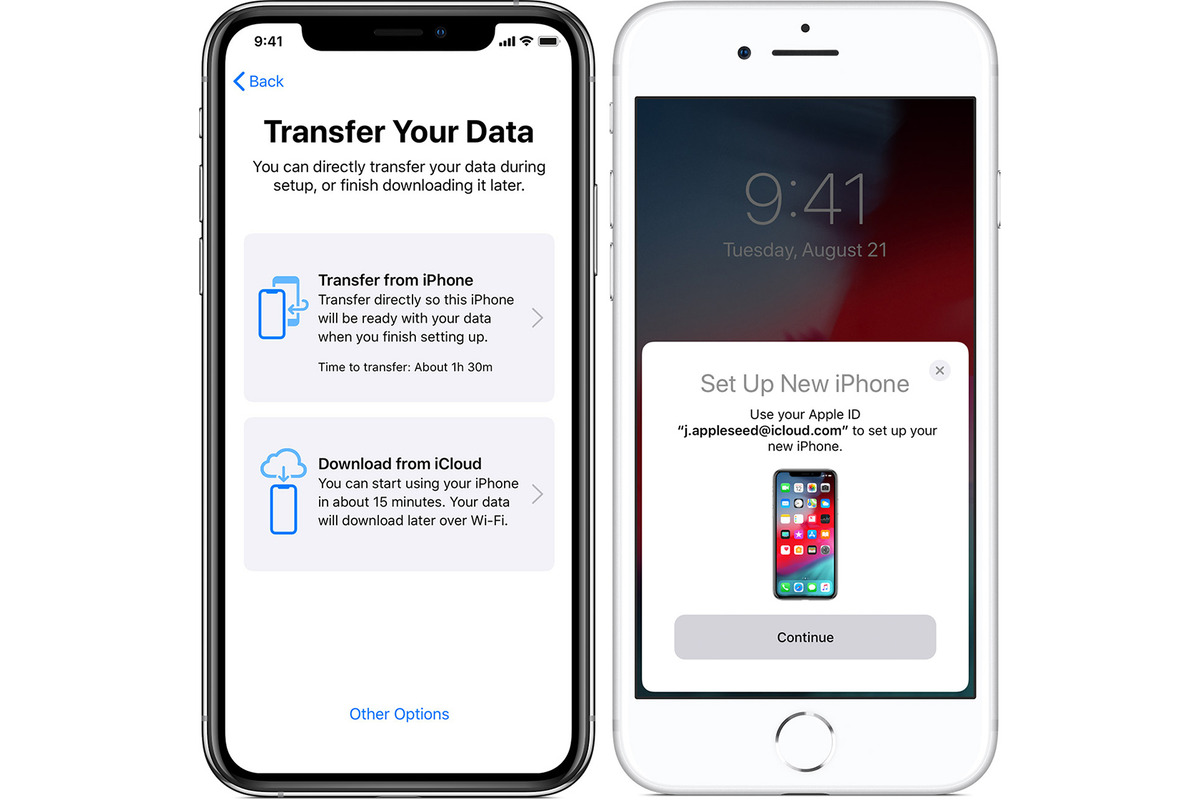Methods for Data Migration
When it comes to upgrading to a new iPhone, one of the most crucial tasks is transferring data from the old device to the new one. Fortunately, Apple provides several methods for seamless data migration, ensuring that your valuable information, including contacts, photos, apps, and settings, can be effortlessly transferred to your new iPhone. Let's explore the various methods available for data migration:
Using iCloud for Data Transfer
iCloud offers a convenient and wireless method for transferring data from your old iPhone to the new one. By backing up your old device to iCloud and then restoring the backup to the new iPhone, you can seamlessly transfer your data. This method is ideal for users who prefer a hassle-free and wireless approach to data migration.
Using iTunes for Data Transfer
For those who prefer a more traditional method, iTunes provides a reliable option for data migration. By connecting your old iPhone to a computer, you can create a backup using iTunes and then restore the backup to your new iPhone. This method is suitable for users who prefer a wired connection and want to keep a local copy of their data on their computer.
Using Quick Start for Data Transfer
With the introduction of iOS 11 and later, Apple introduced the Quick Start feature, which allows for a seamless setup of a new iPhone using your old device. By placing the new iPhone next to the old one, you can initiate the data transfer process, which includes transferring your Apple ID, settings, and preferences to the new device. This method is perfect for users who want a quick and straightforward setup process.
Using Third-Party Apps for Data Transfer
In addition to Apple's native methods, there are third-party apps available on the App Store that specialize in data migration. These apps offer additional features and flexibility, allowing users to transfer specific types of data or perform selective transfers. While using third-party apps, it's essential to choose reputable and secure options to safeguard your data during the migration process.
By understanding the available methods for data migration, iPhone users can choose the approach that best suits their preferences and requirements. Whether opting for the convenience of iCloud, the familiarity of iTunes, the simplicity of Quick Start, or the flexibility of third-party apps, the seamless transfer of data ensures a smooth transition to a new iPhone.
Using iCloud for Data Transfer
Using iCloud for data transfer provides a seamless and wireless method for transferring data from an old iPhone to a new one. This approach leverages Apple's cloud storage service to back up the old device and then restore the backup to the new iPhone, ensuring a smooth transition of data and settings.
To initiate the data transfer process using iCloud, it is essential to ensure that both the old and new iPhones are connected to a stable Wi-Fi network. Additionally, it's crucial to verify that there is sufficient iCloud storage available to accommodate the backup of the old device. If needed, users can upgrade their iCloud storage plan to ensure that all data can be successfully backed up and transferred to the new iPhone.
Once the prerequisites are met, the data transfer process can be initiated by creating a backup of the old iPhone to iCloud. This backup includes a comprehensive snapshot of the device, encompassing contacts, photos, app data, settings, and more. Users can customize the backup to include specific data types based on their preferences.
After the backup is completed, setting up the new iPhone involves selecting the option to restore from an iCloud backup. This prompts the device to retrieve the previously created backup from iCloud and initiate the restoration process. As the backup is restored, the new iPhone will mirror the settings, apps, and data from the old device, effectively transferring all relevant information to the new device.
Using iCloud for data transfer offers several advantages, including the convenience of a wireless process, the ability to initiate the transfer directly from the old iPhone, and the seamless restoration of settings and preferences. Furthermore, iCloud backups are encrypted and secure, ensuring the protection of sensitive data during the transfer process.
It's important to note that while iCloud provides an efficient method for data transfer, users should be mindful of the available iCloud storage space and consider upgrading if necessary to accommodate the backup. Additionally, a stable and reliable Wi-Fi connection is essential to ensure the successful completion of the data transfer process.
By leveraging iCloud for data transfer, iPhone users can seamlessly transition to a new device without the need for physical connections or extensive manual configurations. This method simplifies the migration process and ensures that all essential data and settings are transferred to the new iPhone, facilitating a smooth and hassle-free transition.
Using iTunes for Data Transfer
Using iTunes for data transfer provides a reliable and familiar method for transferring data from an old iPhone to a new one. This approach leverages the iTunes software on a computer to create a backup of the old device and then restore the backup to the new iPhone, ensuring a seamless transfer of data and settings.
To initiate the data transfer process using iTunes, users need to ensure that they have the latest version of iTunes installed on their computer. Additionally, a USB cable is required to establish a physical connection between the old iPhone and the computer. Once the prerequisites are met, the data transfer process can be initiated by connecting the old iPhone to the computer and launching iTunes.
Within iTunes, users can select the option to create a backup of the connected iPhone. This prompts iTunes to initiate the backup process, capturing a comprehensive snapshot of the device's data, including contacts, photos, app data, settings, and more. Users have the flexibility to encrypt the backup for added security, safeguarding sensitive information during the transfer process.
After the backup is completed, setting up the new iPhone involves connecting it to the same computer and launching iTunes. Users can then select the option to restore the new iPhone from the previously created backup. This prompts iTunes to transfer the backup data to the new device, effectively mirroring the settings, apps, and data from the old iPhone.
Using iTunes for data transfer offers several advantages, including the ability to create a local backup on the computer, providing an additional layer of data security. Furthermore, iTunes allows for the selective restoration of specific data types, giving users control over the transfer process.
It's important to note that while using iTunes for data transfer provides a reliable and wired method, it requires access to a computer with the iTunes software installed. Additionally, users should ensure that they have sufficient storage space on their computer to accommodate the iPhone backup.
By leveraging iTunes for data transfer, iPhone users can seamlessly migrate their data to a new device while having the flexibility to create a local backup on their computer. This method simplifies the migration process and ensures that all essential data and settings are transferred to the new iPhone, facilitating a smooth transition without relying on a wireless connection.
Using Quick Start for Data Transfer
Using Quick Start for data transfer offers a seamless and efficient method for setting up a new iPhone by transferring data from an existing device. This feature, introduced with iOS 11 and later, simplifies the process of migrating data, settings, and preferences from an old iPhone to a new one.
To initiate the data transfer process using Quick Start, both the old and new iPhones need to be running iOS 11 or later. Additionally, Bluetooth must be enabled on both devices, and they should be placed in close proximity to each other. When setting up the new iPhone, an option to use Quick Start will be presented, allowing users to initiate the data transfer process.
Upon selecting the Quick Start option, a unique animation is displayed on the new iPhone, prompting the user to hold it near the old device. Once the devices are in close proximity, a prompt appears on the old iPhone, initiating the data transfer process. This includes transferring the Apple ID, Wi-Fi settings, preferred language, and region settings to the new device.
One of the key advantages of using Quick Start for data transfer is the seamless transfer of settings and preferences, ensuring that the new iPhone mirrors the familiar environment of the old device. Additionally, Quick Start facilitates the transfer of Apple ID credentials, simplifying the authentication process and expediting the setup of the new device.
Furthermore, Quick Start prompts users to set up Face ID or Touch ID on the new iPhone, ensuring that biometric authentication features are seamlessly configured. This streamlines the setup process and enhances the security features of the new device, providing a comprehensive transition experience.
It's important to note that while Quick Start facilitates the transfer of settings and preferences, it does not directly transfer app data, photos, or other user-generated content. However, after completing the Quick Start process, users have the option to restore their apps and data from an iCloud or iTunes backup, ensuring a comprehensive transfer of all relevant information.
By leveraging Quick Start for data transfer, iPhone users can enjoy a streamlined setup process, ensuring that their new device inherits the essential settings and preferences from the old iPhone. This method simplifies the initial setup of the new iPhone and sets the stage for a seamless transition, allowing users to quickly resume their digital experiences on their new device.
Using Third-Party Apps for Data Transfer
Using third-party apps for data transfer provides an alternative and flexible approach to migrating data from an old iPhone to a new one. While Apple offers native methods such as iCloud, iTunes, and Quick Start for data migration, third-party apps available on the App Store cater to specific user preferences and offer additional features for seamless data transfer.
One of the primary advantages of using third-party apps is the ability to perform selective data transfers. These apps often allow users to choose specific types of data, such as photos, contacts, messages, or app data, for transfer to the new iPhone. This level of customization ensures that users can prioritize the transfer of essential data while omitting unnecessary information, streamlining the migration process.
Furthermore, third-party apps may offer advanced features such as cross-platform data transfer, allowing users to migrate data from an Android device or other platforms to their new iPhone. This level of compatibility expands the scope of data migration, enabling users to consolidate their information from multiple sources onto their new iPhone seamlessly.
In addition to selective transfers and cross-platform compatibility, third-party apps often provide intuitive user interfaces and streamlined processes for data migration. These apps are designed to simplify the transfer process, guiding users through the necessary steps while ensuring that the data is securely transferred to the new device.
It's important to note that when using third-party apps for data transfer, users should exercise caution and select reputable and secure apps from the App Store. Prioritizing apps with positive reviews, a strong track record of data security, and transparent privacy policies is essential to safeguarding sensitive information during the transfer process.
By leveraging third-party apps for data transfer, iPhone users can benefit from enhanced flexibility, selective data transfers, and expanded compatibility options. These apps complement Apple's native data migration methods, offering tailored solutions for users with specific data transfer requirements and preferences. Whether seeking selective transfers, cross-platform compatibility, or streamlined migration processes, third-party apps provide valuable options for seamless data migration to a new iPhone.
Considerations for Data Migration
When embarking on the journey of data migration from an old iPhone to a new one, several crucial considerations come into play to ensure a seamless and successful transition. These considerations encompass various aspects, ranging from storage space and compatibility to data backup and verification, all of which are essential for a smooth and efficient migration process.
Ensuring Sufficient Storage Space
One of the primary considerations for data migration is ensuring that there is sufficient storage space available to accommodate the backup of the old iPhone. Whether utilizing iCloud, iTunes, Quick Start, or third-party apps for data transfer, having ample storage space is imperative to capture a comprehensive snapshot of the device's data. Users should assess their current storage capacity and, if necessary, consider upgrading to a higher storage plan to facilitate the seamless backup and transfer of all essential data to the new iPhone.
Checking Compatibility and System Requirements
Another critical consideration is verifying the compatibility and system requirements associated with the chosen method of data migration. Different migration methods may have specific prerequisites, such as iOS versions, device models, or network connectivity requirements. By ensuring that both the old and new iPhones meet the necessary compatibility criteria, users can avoid potential issues and streamline the migration process, ensuring a smooth transition to the new device.
Backing Up Data Before Migration
Prior to initiating the data migration process, it is essential to create a comprehensive backup of the old iPhone. This backup serves as a safeguard, preserving all contacts, photos, app data, settings, and other vital information. Whether opting for iCloud, iTunes, or third-party apps, creating a backup ensures that no data is lost during the migration process, providing a safety net in the event of unforeseen circumstances.
Verifying Data Transfer Completion
Once the data migration process is underway, it is crucial to verify the completion of the data transfer to the new iPhone. This involves confirming that all essential data, settings, and preferences have been successfully transferred and are accessible on the new device. By conducting a thorough verification, users can ensure that the migration process has been executed accurately, providing peace of mind and a seamless transition to the new iPhone.
By carefully considering these essential factors, users can navigate the data migration process with confidence, ensuring that their valuable information is securely transferred to the new iPhone. These considerations serve as pillars of support, guiding users through the migration journey and facilitating a smooth and efficient transition to their new device.
Ensuring Sufficient Storage Space
Ensuring sufficient storage space is a critical aspect of the data migration process when transitioning to a new iPhone. Whether utilizing iCloud, iTunes, Quick Start, or third-party apps for data transfer, having ample storage capacity is imperative to capture a comprehensive snapshot of the old device's data and facilitate a seamless transfer to the new iPhone.
When considering iCloud as the method for data migration, it is essential to evaluate the available iCloud storage space. iCloud offers varying storage plans, and users should assess their current storage capacity to determine if it can accommodate the backup of their old iPhone. If the existing storage is insufficient, upgrading to a higher storage plan ensures that all essential data, including contacts, photos, app data, and settings, can be seamlessly backed up and transferred to the new device.
Similarly, when using iTunes for data transfer, users need to ensure that their computer has adequate storage space to create a backup of the old iPhone. The backup process captures a comprehensive snapshot of the device's data, and having sufficient local storage on the computer is essential to facilitate the seamless transfer of data to the new iPhone. Verifying the available storage space on the computer and making necessary adjustments ensures a smooth and uninterrupted backup and transfer process.
In the case of Quick Start, while the method itself does not directly consume storage space, ensuring sufficient iCloud storage is still crucial for subsequent data restoration. Quick Start facilitates the initial setup and transfer of settings and preferences, and having ample iCloud storage ensures that users can seamlessly restore their data from iCloud backups to the new iPhone, completing the migration process without storage-related constraints.
For users opting to use third-party apps for data transfer, assessing the available storage space on the old iPhone and the new device is essential. Third-party apps may require temporary storage space to facilitate the data transfer process, and ensuring that both devices have adequate free space is vital to prevent any interruptions during the migration.
In essence, ensuring sufficient storage space is a foundational consideration for a successful data migration process. By evaluating and addressing the storage needs associated with the chosen data transfer method, users can confidently proceed with the migration, knowing that their valuable data will be seamlessly transferred to their new iPhone without storage-related impediments.
Checking Compatibility and System Requirements
When preparing for data migration from an old iPhone to a new one, checking compatibility and system requirements is a crucial step to ensure a seamless and successful transition. Each method of data transfer, whether it be iCloud, iTunes, Quick Start, or third-party apps, may have specific prerequisites that users need to consider before initiating the migration process.
For iCloud-based data transfer, it is essential to verify that both the old and new iPhones are running compatible iOS versions. Additionally, a stable and reliable Wi-Fi connection is necessary to facilitate the wireless backup and restoration process. Ensuring that both devices meet the compatibility criteria for iCloud data transfer is fundamental to avoiding potential connectivity issues and ensuring a smooth transition to the new iPhone.
Similarly, when using iTunes for data transfer, users need to confirm that their computer has the latest version of iTunes installed and is compatible with the operating system of the old iPhone. Additionally, having sufficient storage space on the computer to accommodate the iPhone backup is essential. Verifying the compatibility of the computer and its operating system with the old iPhone ensures that the backup and restoration process can proceed without compatibility-related obstacles.
In the case of Quick Start, users need to ensure that both the old and new iPhones are running iOS 11 or later. This feature leverages Bluetooth and Wi-Fi connectivity to facilitate the transfer of settings and preferences from the old device to the new one. Verifying the compatibility of both devices with the Quick Start feature ensures a seamless setup process and expedites the transfer of essential data and settings to the new iPhone.
For users considering third-party apps for data transfer, checking compatibility and system requirements involves assessing the compatibility of the apps with the iOS versions running on the old and new iPhones. Additionally, users should verify any specific network or device model requirements associated with the chosen third-party app. Ensuring that the selected app is compatible with both devices and meets the necessary system requirements is essential to facilitate a smooth and efficient data migration process.
In essence, checking compatibility and system requirements is a foundational step in preparing for data migration to a new iPhone. By verifying the compatibility of the devices, operating systems, and chosen data transfer methods, users can proactively address potential compatibility issues and ensure a seamless transition of their valuable data and settings to the new device.
Backing Up Data Before Migration
Backing up data before migration is a fundamental step in the process of transitioning to a new iPhone. This crucial preparation ensures that all essential information, including contacts, photos, app data, settings, and more, is securely preserved and ready for seamless transfer to the new device. Whether utilizing iCloud, iTunes, Quick Start, or third-party apps for data migration, creating a comprehensive backup serves as a safety net, safeguarding valuable data and providing reassurance throughout the migration process.
When considering iCloud as the method for data migration, creating a backup of the old iPhone involves initiating a wireless backup process to iCloud. This captures a comprehensive snapshot of the device's data, ensuring that all essential information is securely stored in the cloud. Users have the flexibility to customize the backup to include specific data types based on their preferences, ensuring that no critical information is overlooked. By creating an iCloud backup before migration, users can rest assured that their data is safely preserved and ready for seamless transfer to the new iPhone.
Similarly, when using iTunes for data transfer, creating a backup of the old iPhone involves connecting the device to a computer and initiating the backup process within the iTunes software. This method captures a local backup of the device's data on the computer, providing an additional layer of security and control over the backup. Users can choose to encrypt the backup for enhanced data protection, ensuring that sensitive information remains secure throughout the migration process. By creating a local backup using iTunes, users have the peace of mind that their data is safely preserved and ready for transfer to the new iPhone.
In the case of Quick Start, while the method itself does not directly involve creating a backup, it is essential to have a recent iCloud or iTunes backup of the old iPhone. This ensures that all essential data is securely preserved and can be seamlessly restored to the new device after the initial setup using Quick Start. By having a recent backup in place, users can confidently proceed with the Quick Start process, knowing that their data is securely preserved and ready for transfer to the new iPhone.
For users considering third-party apps for data transfer, creating a backup of the old iPhone involves assessing the backup options provided by the chosen app. Many third-party apps offer the ability to create backups of specific data types or provide comprehensive backup solutions tailored to the user's preferences. By creating a backup using a reputable third-party app, users can ensure that their data is securely preserved and ready for seamless transfer to the new iPhone.
In essence, backing up data before migration is a foundational step that ensures the security and preservation of valuable information when transitioning to a new iPhone. By creating a comprehensive backup using iCloud, iTunes, or third-party apps, users can proceed with confidence, knowing that their data is securely preserved and ready for seamless transfer to the new device.
Verifying Data Transfer Completion
Verifying the completion of the data transfer process is a critical step in ensuring a seamless transition to a new iPhone. This essential verification involves confirming that all essential data, settings, and preferences have been successfully transferred and are accessible on the new device. By conducting a thorough verification, users can gain confidence in the accuracy and completeness of the migration process, ensuring that their new iPhone mirrors the familiar environment of the old device.
Upon completing the chosen method of data migration, whether it be iCloud, iTunes, Quick Start, or a third-party app, users should meticulously review the transferred data on the new iPhone. This involves checking contacts, photos, app data, settings, and any other personalized information to ensure that everything has been accurately transferred. By meticulously reviewing the data, users can identify any discrepancies or missing information, allowing them to address any potential issues promptly.
Furthermore, users should verify the functionality of transferred apps and settings on the new iPhone. This includes testing the performance of apps, ensuring that settings and preferences are accurately configured, and confirming the seamless integration of transferred data. By actively engaging with the new device and testing its functionality, users can gain assurance that the data transfer process has been completed accurately and comprehensively.
In addition to reviewing the transferred data and testing the functionality of apps and settings, users should also ensure that their new iPhone reflects the familiar environment of their old device. This involves confirming that personalized configurations, such as wallpapers, ringtones, and customized settings, have been accurately transferred. By verifying the continuity of the user experience, users can seamlessly transition to their new iPhone without disruptions or inconsistencies.
Lastly, users should consider the security and integrity of the transferred data. Verifying that sensitive information, such as passwords, authentication credentials, and encrypted data, has been securely transferred is essential to maintaining data privacy and security. By confirming the integrity of the transferred data, users can have peace of mind knowing that their valuable information is safeguarded on their new iPhone.
In essence, verifying the completion of the data transfer process is a meticulous and essential step in ensuring a seamless transition to a new iPhone. By conducting a thorough review of the transferred data, testing the functionality of apps and settings, confirming the continuity of the user experience, and ensuring the security of the transferred data, users can confidently embrace their new device, knowing that their valuable information has been accurately and securely transferred.