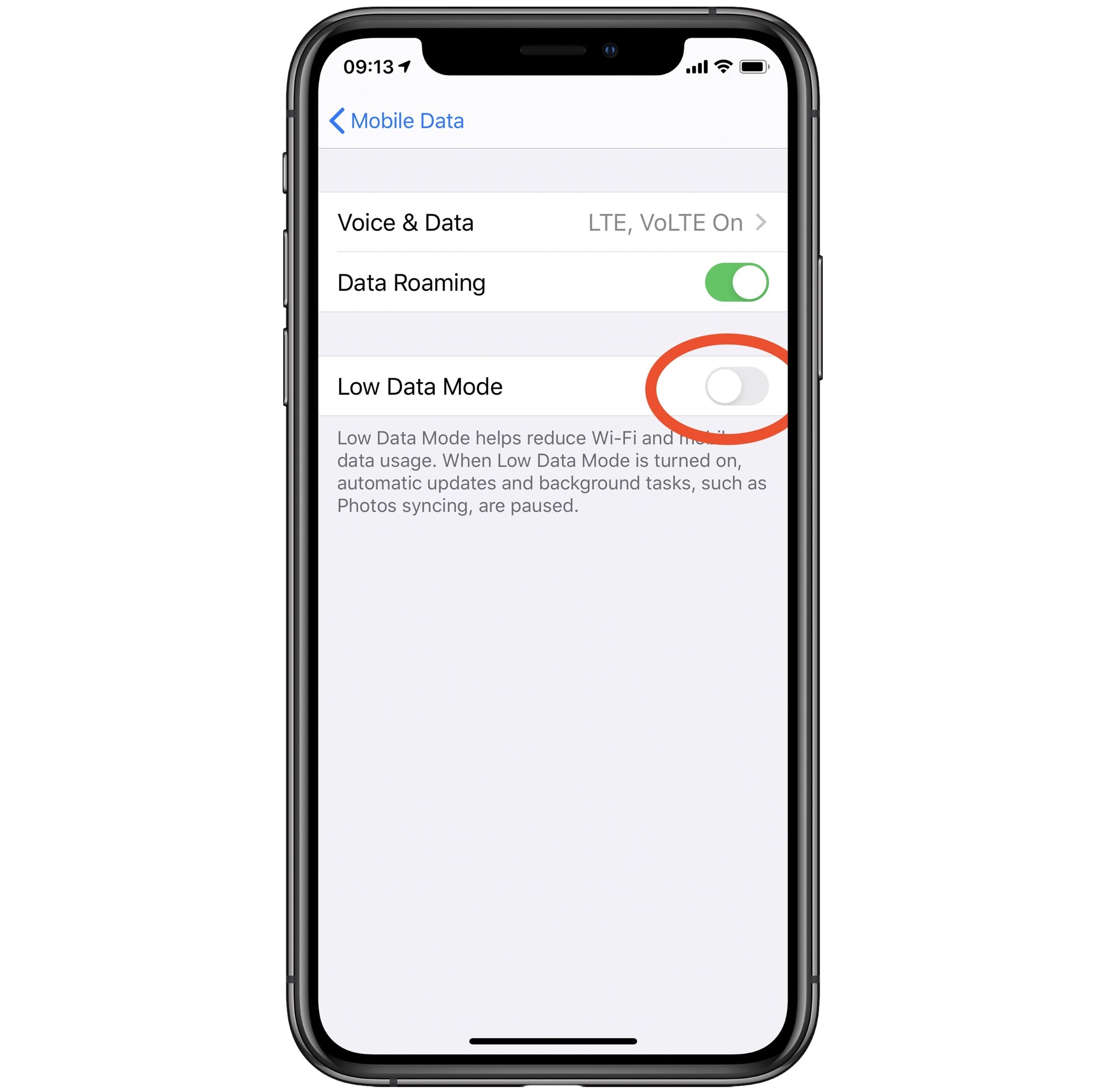Understanding Data Usage on iPhone 11
Understanding how data is utilized on your iPhone 11 is crucial for managing your data effectively and avoiding unexpected overage charges. Whether you have a limited data plan or simply want to keep track of your usage, being aware of how your device consumes data is essential.
When you use your iPhone 11, various activities can consume data, such as browsing the web, streaming music or videos, downloading apps, sending and receiving emails, and using social media. Each of these activities contributes to your overall data usage, and being mindful of them can help you make informed decisions about your data usage habits.
To gain insight into your data consumption patterns, you can access the "Cellular" settings on your iPhone 11. This section provides a breakdown of how much data each app has used, allowing you to identify which apps are the primary consumers of your data. By understanding which apps are the most data-intensive, you can make informed choices about when and how to use them, potentially reducing your overall data usage.
In addition to app-specific data usage, your iPhone 11 also provides an overview of your overall cellular data usage. This information enables you to track your total data consumption over a specific period, empowering you to stay within your data limits and avoid unexpected charges.
By understanding how your iPhone 11 utilizes data, you can take proactive steps to manage your data usage effectively. This knowledge equips you to make informed decisions about which apps to use on cellular data, when to leverage Wi-Fi connections, and how to optimize your data consumption habits to align with your data plan.
Understanding data usage on your iPhone 11 is the first step toward taking control of your data consumption and ensuring that you stay within your data limits. With this awareness, you can make informed choices about how you use your device, ultimately enhancing your overall mobile experience while avoiding unnecessary data charges.
Checking Data Usage in Settings
To monitor your data usage on your iPhone 11, you can access the "Cellular" settings, which provide valuable insights into how your device consumes data. To begin, navigate to the "Settings" app on your iPhone 11 and tap on "Cellular." Here, you will find a comprehensive overview of your data usage, including a breakdown of how much data each app has utilized.
Upon entering the "Cellular" settings, you will encounter a list of installed apps along with the corresponding amount of data each app has consumed. This detailed breakdown allows you to identify which apps are the primary contributors to your overall data usage. By understanding the data consumption patterns of individual apps, you can make informed decisions about when and how to use them, enabling you to manage your data more effectively.
In addition to app-specific data usage, the "Cellular" settings also provide an overview of your total cellular data usage. This feature allows you to track your data consumption over a specific period, empowering you to stay within your data limits and avoid unexpected charges. By regularly monitoring your total data usage through this interface, you can proactively manage your data consumption and make adjustments as needed to align with your data plan.
Furthermore, the "Cellular Data" section within the "Cellular" settings offers the option to reset your data statistics at the beginning of your billing cycle. This functionality enables you to track your data usage accurately for each billing period, ensuring that you have a clear understanding of your data consumption and can make informed decisions about your usage habits.
By regularly checking your data usage in the "Cellular" settings, you gain valuable insights into how your iPhone 11 utilizes data. This awareness equips you to make informed choices about which apps to use on cellular data, when to leverage Wi-Fi connections, and how to optimize your data consumption habits to align with your data plan. Ultimately, accessing the "Cellular" settings empowers you to take control of your data usage and make informed decisions to enhance your overall mobile experience.
Monitoring Data Usage with Carrier's App
Monitoring your data usage with your carrier's dedicated app provides a convenient and comprehensive way to stay informed about your data consumption. Most major carriers offer their customers access to mobile apps that allow them to track their data usage in real-time, view historical usage data, and manage their account settings directly from their smartphones. These apps are designed to empower users with the tools they need to monitor and control their data usage, ultimately helping them avoid unexpected overage charges and stay within their data limits.
Upon downloading and installing your carrier's app, you can log in using your account credentials to access a wealth of information about your data usage. The app typically presents a dashboard that prominently displays your current data usage, providing a clear snapshot of how much data you have consumed during the current billing cycle. This real-time data tracking allows you to stay updated on your usage patterns and make informed decisions about your data consumption habits.
In addition to real-time usage data, the carrier's app often includes features that enable you to view historical data usage trends. By accessing historical usage data, you can gain insights into your long-term data consumption patterns, identify trends, and make informed projections about your future usage. This historical perspective empowers you to make proactive adjustments to your data usage habits, ensuring that you stay within your data limits and avoid unexpected charges.
Furthermore, the carrier's app typically offers customizable data usage alerts, allowing you to set notifications when you reach specified data thresholds. These alerts serve as proactive reminders, notifying you when you are approaching your data limit or when you have exceeded a certain usage threshold. By receiving these alerts, you can take immediate action to adjust your usage habits, switch to Wi-Fi whenever possible, or modify your data plan to better suit your needs.
Moreover, the app often provides detailed breakdowns of data usage by individual apps, giving you visibility into which apps are consuming the most data. This granular insight allows you to identify data-intensive apps and make informed decisions about when and how to use them, ultimately helping you manage your data more effectively.
By leveraging your carrier's app to monitor your data usage, you gain valuable tools and insights that empower you to take control of your data consumption. With real-time usage data, historical trends, customizable alerts, and app-specific breakdowns, the app equips you to make informed decisions about your data usage habits, ultimately enhancing your overall mobile experience while avoiding unnecessary data charges.
Setting Data Usage Alerts
Setting data usage alerts on your iPhone 11 is a proactive way to stay informed about your data consumption and avoid exceeding your data limits. By configuring personalized alerts, you can receive notifications when you approach specified data thresholds, empowering you to manage your usage habits effectively and prevent unexpected overage charges.
To set data usage alerts, begin by accessing the "Cellular" settings on your iPhone 11. Within this section, you will find the option to set up data usage alerts, typically located under the "Cellular Data" or "Cellular Data Options" menu. Upon locating the alert settings, you can define the specific data threshold at which you wish to receive a notification. This threshold can be customized to align with your data plan and personal usage preferences, allowing you to set alerts that cater to your individual needs.
Once you have established your preferred data usage alert threshold, your iPhone 11 will monitor your data consumption and notify you when you approach or exceed the specified limit. These alerts serve as proactive reminders, prompting you to assess your current usage patterns and make adjustments as needed to stay within your data limits. By receiving timely notifications, you can take immediate action to modify your usage habits, switch to Wi-Fi whenever possible, or explore alternative data plans that better suit your needs.
Furthermore, data usage alerts can be instrumental in preventing unexpected overage charges, as they provide you with real-time visibility into your data consumption. Whether you are nearing your monthly data limit or have exceeded a predetermined threshold, these alerts empower you to make informed decisions about your usage habits, ultimately helping you avoid costly surprises on your monthly bill.
By leveraging data usage alerts on your iPhone 11, you gain a valuable tool for managing your data consumption and staying within your limits. These alerts enable you to stay informed about your usage patterns, make proactive adjustments to your data habits, and ultimately enhance your overall mobile experience while avoiding unnecessary data charges. With personalized data usage alerts in place, you can navigate your digital world with confidence, knowing that you are in control of your data usage.
Managing Data Usage for Individual Apps
Managing data usage for individual apps on your iPhone 11 allows you to optimize your data consumption and ensure that your most-used applications operate efficiently within your data limits. By gaining insights into the data usage patterns of specific apps, you can make informed decisions about when and how to use them, ultimately enhancing your overall mobile experience.
To begin managing data usage for individual apps, navigate to the "Cellular" settings on your iPhone 11. Within this section, you will find a comprehensive breakdown of how much data each app has consumed. This granular insight empowers you to identify which apps are the primary contributors to your overall data usage, allowing you to prioritize and manage their usage effectively.
Once you have identified data-intensive apps, you can take proactive steps to manage their data usage. One effective strategy is to restrict certain apps from using cellular data altogether. By disabling cellular access for specific apps, you can ensure that they only consume data when connected to Wi-Fi, helping you conserve your cellular data for essential tasks and activities.
Furthermore, some apps offer built-in settings that allow you to control their data usage directly within the app itself. For example, streaming services often provide options to adjust video quality or download content for offline viewing, enabling you to optimize their data consumption based on your preferences and available data allowance.
In addition to app-specific settings, you can leverage the "Background App Refresh" feature to manage how apps refresh their content in the background. By selectively enabling or disabling background refresh for individual apps, you can minimize unnecessary data usage, ensuring that only essential apps update their content when not in use.
Moreover, regularly monitoring the data usage of individual apps empowers you to make informed decisions about when to use them on cellular data and when to leverage Wi-Fi connections. This awareness allows you to tailor your usage habits to align with your data plan, ultimately helping you stay within your data limits and avoid unexpected charges.
By managing data usage for individual apps on your iPhone 11, you gain the ability to optimize your data consumption, prioritize essential apps, and make informed decisions about when and how to use each app. This proactive approach empowers you to take control of your data usage, ultimately enhancing your overall mobile experience while ensuring that you stay within your data limits.
Using Wi-Fi Whenever Possible
Utilizing Wi-Fi whenever possible is a fundamental strategy for managing data usage on your iPhone 11. By connecting to Wi-Fi networks, you can leverage high-speed internet access without consuming your cellular data, ultimately optimizing your data usage and ensuring that you stay within your data limits.
When you are within range of a Wi-Fi network, your iPhone 11 automatically prioritizes Wi-Fi connectivity for data-intensive tasks such as downloading large files, streaming high-definition content, and performing software updates. By seamlessly transitioning to Wi-Fi, you can conserve your cellular data for essential tasks and activities, reducing the strain on your data plan.
One of the primary advantages of using Wi-Fi is the absence of data usage restrictions typically associated with cellular connections. Wi-Fi networks, especially those in homes, offices, and public spaces, often offer unlimited or significantly higher data allowances compared to cellular plans. This abundance of data enables you to engage in data-heavy activities, such as streaming high-definition videos or downloading large files, without impacting your cellular data allocation.
Moreover, Wi-Fi connectivity provides a more stable and reliable internet experience, especially in areas with limited cellular coverage or network congestion. By connecting to Wi-Fi networks, you can enjoy faster download and upload speeds, reduced latency, and improved overall performance for online activities, enhancing your digital experience while conserving your cellular data for when Wi-Fi is unavailable.
In addition to conserving cellular data, using Wi-Fi whenever possible can also contribute to extending your device's battery life. When connected to Wi-Fi, your iPhone 11 can offload data-intensive tasks to the Wi-Fi network, reducing the strain on the device's cellular radio and conserving battery power. This efficiency not only benefits your data usage but also enhances the overall longevity of your device's battery.
By proactively leveraging Wi-Fi connectivity, you can optimize your data usage, enjoy high-speed internet access, and ensure that your cellular data is preserved for essential tasks. Whether at home, in the office, or in public spaces, prioritizing Wi-Fi whenever available empowers you to manage your data effectively, stay within your data limits, and enhance your overall mobile experience.
Clearing App Cache and Data
Clearing app cache and data on your iPhone 11 can help optimize storage space and resolve performance issues related to specific apps. When you use apps on your device, they often accumulate temporary files and data, known as cache, to facilitate quicker access to frequently used information. While cache can enhance app performance, it can also consume valuable storage space over time. Additionally, app data may include saved preferences, login credentials, and other information that can contribute to the overall size of the app's data footprint.
To clear app cache and data on your iPhone 11, you can follow these steps:
-
Accessing App Settings: Begin by navigating to the "Settings" app on your iPhone 11 and scrolling down to find the list of installed apps. Tap on the specific app for which you want to clear the cache and data.
-
Clearing Cache: Within the app settings, you may find an option to clear the cache. This action removes temporary files and data associated with the app, freeing up storage space and potentially improving app performance. Keep in mind that clearing the cache may reset certain preferences or settings within the app.
-
Clearing Data: In some cases, you may also have the option to clear the app's data entirely. This action effectively resets the app to its initial state, removing all saved preferences, login credentials, and other personalized information. Clearing app data can be beneficial if you encounter persistent issues with the app's functionality or if you want to start fresh with the app.
It's important to note that clearing app data will result in the loss of any personalized settings or login information associated with the app. Therefore, it's advisable to exercise caution and consider the potential implications before proceeding with this action.
By periodically clearing app cache and data on your iPhone 11, you can optimize storage space, address app-related performance issues, and ensure that your apps operate efficiently. This proactive maintenance approach contributes to a smoother and more streamlined app experience, ultimately enhancing your overall mobile usage.
Monitoring Background App Refresh
Monitoring the background app refresh feature on your iPhone 11 provides valuable insights into how apps utilize data and resources when running in the background. This feature allows apps to update their content and data in the background, ensuring that the latest information is available when you open them. While background app refresh can enhance the user experience by keeping apps up to date, it can also contribute to increased data usage and battery consumption.
To monitor background app refresh settings on your iPhone 11, you can navigate to the "Settings" app and select "General." From there, tap on "Background App Refresh" to access a list of installed apps with individual settings for background refresh. Within this interface, you can observe how each app utilizes background refresh and make informed decisions about which apps should be allowed to refresh in the background.
By monitoring background app refresh settings, you gain visibility into how apps consume data and battery resources when running in the background. This insight empowers you to prioritize which apps are permitted to refresh in the background, ensuring that essential apps receive timely updates while minimizing unnecessary background activity for less critical applications.
Furthermore, the background app refresh settings allow you to customize the behavior of individual apps, enabling you to tailor their background refresh preferences to align with your data usage and battery conservation goals. By selectively enabling or disabling background refresh for specific apps, you can optimize your data consumption and battery usage, ensuring that resources are allocated efficiently based on your usage patterns and preferences.
Regularly monitoring and adjusting background app refresh settings on your iPhone 11 enables you to take control of how apps utilize data and resources in the background. This proactive approach empowers you to manage your data usage effectively, conserve battery power, and ensure that apps operate efficiently without unnecessary background activity. By leveraging the insights provided by background app refresh settings, you can optimize your app experience while maintaining control over data consumption and battery usage.