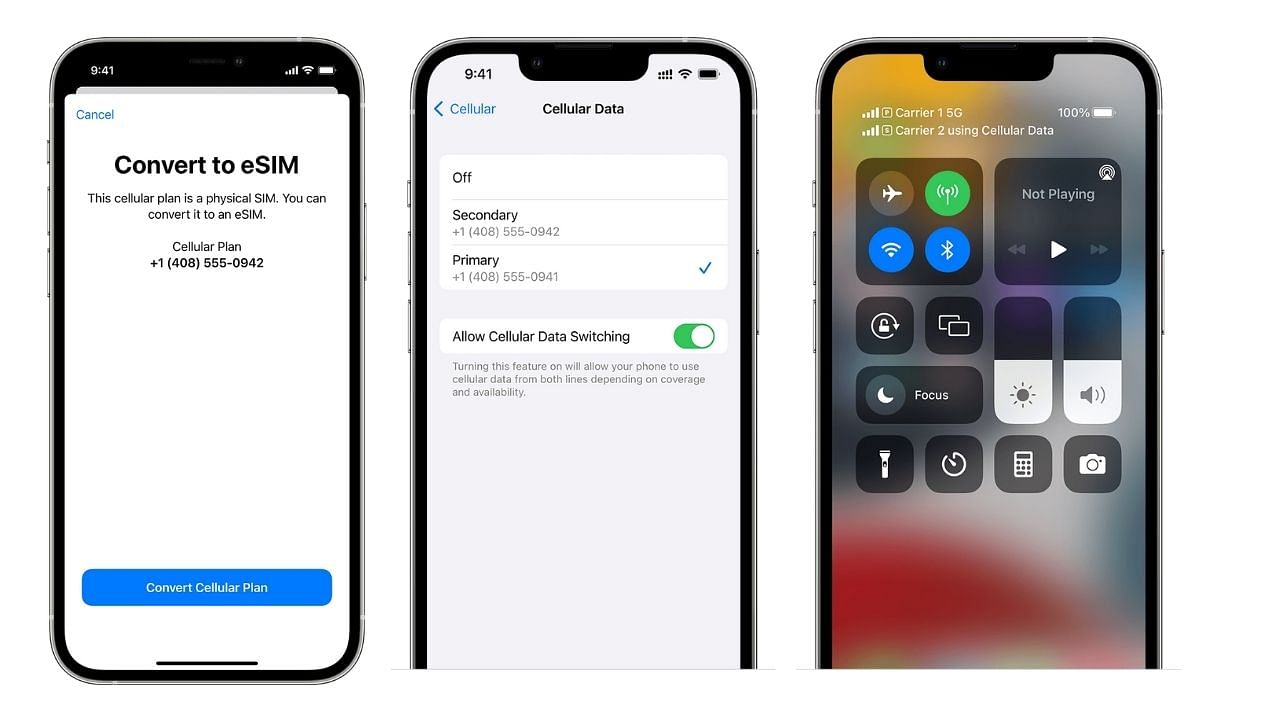What You Will Need
Before you embark on the journey of changing the SIM card on your iPhone 11, it's essential to gather a few items to ensure a smooth and successful process. Here's what you'll need:
-
New SIM Card: This is the heart of the upgrade. Ensure that you have the new SIM card ready for installation. It's important to check that the new SIM card is compatible with your iPhone 11 and that it is activated by your mobile service provider.
-
SIM Card Ejector Tool: This small, metal tool is designed specifically for ejecting the SIM card tray from your iPhone 11. It's usually included in the original packaging of your iPhone 11. If you can't find it, a small paperclip can serve as an alternative.
-
Microfiber Cloth: Keeping your iPhone 11 clean is crucial, especially when handling the SIM card tray. A microfiber cloth will help you remove any dust or debris that may have accumulated around the SIM card tray area.
-
Stable Work Surface: Find a flat and stable surface to work on. This will prevent any accidental drops or damage to your iPhone 11 during the SIM card replacement process.
-
Patience and Care: While not physical items, these are essential for a successful SIM card replacement. Take your time and handle your iPhone 11 with care to avoid any mishaps during the process.
Gathering these items before you begin will help ensure that you have everything you need to smoothly transition to your new SIM card and avoid any unnecessary interruptions during the process.
Step 1: Power Off Your iPhone 11
Before delving into the intricacies of changing the SIM card on your iPhone 11, it's crucial to initiate the process by powering off your device. This fundamental step ensures the safety of both your iPhone 11 and the SIM card during the transition. Here's how to power off your iPhone 11:
-
Locate the Side Button: The side button is a prominent feature on the right side of your iPhone 11. It's essential for various functions, including powering off the device.
-
Press and Hold the Side Button and Volume Buttons: To power off your iPhone 11, simultaneously press and hold the side button and either volume button until the "slide to power off" slider appears on the screen.
-
Swipe to Power Off: Once the "slide to power off" slider is displayed, use your finger to swipe the slider from left to right. This action initiates the power-off sequence, and your iPhone 11 will begin shutting down.
-
Wait for the Power-Off Process to Complete: After swiping the slider, your iPhone 11 will commence the power-off process. It's essential to wait for a few moments to ensure that the device has completely powered down before proceeding to the next step.
Powering off your iPhone 11 sets the stage for a seamless SIM card replacement process. By following these steps, you can ensure that your device is safely powered down, ready for the subsequent steps in the SIM card upgrade journey.
Step 2: Locate the SIM Card Tray
The next crucial step in the process of changing the SIM card on your iPhone 11 is to locate the SIM card tray. The SIM card tray houses the SIM card and is an integral part of the device's connectivity. Here's how to locate the SIM card tray on your iPhone 11:
-
Identify the SIM Card Tray Slot: The SIM card tray slot is typically located on the right side of your iPhone 11. It is important to note that the exact placement may vary depending on the model and design of your device. Look for a small pinhole or a narrow slot along the right edge of the device.
-
Use the SIM Card Ejector Tool: Once you have located the SIM card tray slot, it's time to retrieve the SIM card ejector tool. This small, metal tool is specifically designed for ejecting the SIM card tray. If you cannot find the original ejector tool that came with your iPhone 11, a small paperclip can serve as an alternative.
-
Insert the Ejector Tool: Gently insert the SIM card ejector tool or the unfolded paperclip into the pinhole or slot on the SIM card tray. Apply light pressure to ensure that the tool is properly inserted.
-
Prepare for Ejection: With the ejector tool in place, you are now ready to proceed with the ejection of the SIM card tray. Ensure that your iPhone 11 is positioned securely on a stable surface to prevent any accidental damage during the ejection process.
Locating the SIM card tray is a pivotal step in the process of changing the SIM card on your iPhone 11. By following these detailed instructions, you can effectively prepare for the subsequent steps, ensuring a smooth and successful transition to your new SIM card.
Step 3: Eject the SIM Card Tray
With the SIM card ejector tool or a paperclip inserted into the pinhole or slot on the SIM card tray, it's time to proceed with the ejection process. This step requires precision and gentle handling to ensure the safe removal of the SIM card tray from your iPhone 11.
-
Apply Even Pressure: Once the ejector tool is securely in place, apply even pressure to the tool, pushing it gently into the pinhole. It's essential to exert steady and controlled pressure to initiate the ejection mechanism without causing any damage to the device.
-
Feel for the Release: As you apply pressure, you may feel a slight resistance followed by a subtle release. This indicates that the SIM card tray is disengaging from its locked position within the device. Continue to apply gentle pressure until the tray is partially ejected from the iPhone 11.
-
Remove the SIM Card Tray: Once the SIM card tray is partially ejected, carefully pull it out of the device using your fingers. Exercise caution to prevent any sudden movements that could dislodge the SIM card or cause damage to the tray or the device.
-
Inspect the Tray and SIM Card: Upon removing the SIM card tray, take a moment to inspect it for any signs of damage or debris. Additionally, check the old SIM card for any visible wear or damage. This inspection ensures that the tray and the SIM card are in optimal condition for the subsequent steps of the SIM card replacement process.
Ejecting the SIM card tray from your iPhone 11 is a delicate yet straightforward process. By following these detailed steps with care and precision, you can safely remove the tray and old SIM card, setting the stage for the seamless transition to your new SIM card.
Step 4: Remove the Old SIM Card
With the SIM card tray in hand and the old SIM card exposed, the next critical step in the SIM card replacement process is to delicately remove the old SIM card from the tray. This step requires precision and care to ensure that the old SIM card is safely extracted without causing any damage to the card or the tray.
To remove the old SIM card from the tray, follow these detailed steps:
-
Inspect the Old SIM Card: Before proceeding with the removal, take a moment to inspect the old SIM card. Check for any visible signs of wear, damage, or debris that may have accumulated on the card. It's essential to handle the old SIM card with care to avoid any accidental damage during the removal process.
-
Gently Remove the Old SIM Card: Using your fingers, carefully lift the old SIM card from the tray. Apply gentle pressure to release the SIM card from its position within the tray. It's crucial to avoid bending or applying excessive force to the SIM card, as this could potentially cause damage to the delicate components.
-
Place the Old SIM Card in a Safe Location: Once the old SIM card has been removed, place it in a secure and designated location. This ensures that the old SIM card is safely stored and prevents any misplacement or accidental damage. If you plan to retain the old SIM card for future use, consider using a protective case or SIM card holder to safeguard it from physical harm.
-
Inspect the SIM Card Tray: After removing the old SIM card, take a moment to inspect the SIM card tray for any residual debris or foreign particles. Use a microfiber cloth to gently clean the tray, ensuring that it is free from any dust or contaminants that could affect the installation of the new SIM card.
By meticulously following these steps, you can successfully remove the old SIM card from the tray, setting the stage for the subsequent and pivotal step of inserting the new SIM card. This careful and methodical approach ensures that the SIM card replacement process is executed with precision and attention to detail, ultimately leading to a seamless transition to the new SIM card in your iPhone 11.
Step 5: Insert the New SIM Card
With the old SIM card safely removed from the tray, the next pivotal step in the SIM card replacement process is to delicately insert the new SIM card into the tray of your iPhone 11. This step requires precision and care to ensure that the new SIM card is seamlessly integrated into the device, facilitating uninterrupted connectivity. Here's a detailed guide on how to insert the new SIM card:
-
Prepare the New SIM Card: Before proceeding with the insertion, carefully inspect the new SIM card. Ensure that it is free from any visible damage and that it is compatible with your iPhone 11 and activated by your mobile service provider. Handling the new SIM card with care is essential to prevent any potential damage to its delicate components.
-
Align the New SIM Card: Position the new SIM card so that it aligns with the shape of the SIM card tray. The SIM card has a notched corner that corresponds to the notch in the tray, ensuring that it can only be inserted in one orientation. Aligning the SIM card correctly is crucial for a secure and proper fit within the tray.
-
Place the New SIM Card in the Tray: Gently place the new SIM card into the designated area within the SIM card tray. Ensure that it sits flush and level, with no protruding edges. Applying gentle pressure, if necessary, can help secure the SIM card in place, but it's important to avoid excessive force to prevent any damage to the card or the tray.
-
Verify the Secure Fit: After inserting the new SIM card, visually inspect the tray to ensure that the SIM card is securely seated within its designated space. A secure fit is essential to prevent any connectivity issues or dislodgment of the SIM card during regular use.
-
Clean the Tray and Surrounding Area: Once the new SIM card is in place, use a microfiber cloth to gently clean the SIM card tray and the surrounding area on your iPhone 11. This ensures that any residual dust or debris is removed, maintaining optimal conditions for the new SIM card's functionality.
By meticulously following these steps, you can successfully insert the new SIM card into the tray of your iPhone 11, setting the stage for the subsequent steps that will culminate in the seamless activation of the new SIM card and the restoration of connectivity to your device. This careful and methodical approach ensures that the SIM card replacement process is executed with precision and attention to detail, ultimately leading to a seamless transition to the new SIM card in your iPhone 11.
Step 6: Reinsert the SIM Card Tray
With the new SIM card securely placed in the tray, the next crucial step in the SIM card replacement process is to delicately reinsert the SIM card tray into your iPhone 11. This step requires precision and care to ensure that the tray is seamlessly integrated back into the device, facilitating uninterrupted connectivity. Here's a detailed guide on how to reinsert the SIM card tray:
-
Position the SIM Card Tray: Hold the SIM card tray with the new SIM card securely in place. Ensure that the tray is oriented correctly, with the metal contacts of the SIM card facing downward. Proper alignment is essential for a smooth reinsertion process.
-
Align the Tray with the Slot: Locate the SIM card tray slot on the right side of your iPhone 11. Align the tray with the slot, ensuring that it is positioned correctly for insertion. It's important to approach this step with caution to prevent any potential damage to the device or the tray.
-
Gently Insert the Tray: With the tray aligned and positioned correctly, gently slide it back into the SIM card tray slot. Apply even pressure to ensure a smooth and secure insertion. It's crucial to avoid any abrupt movements or excessive force during this process to prevent any damage to the tray or the device.
-
Verify the Secure Fit: After reinserting the SIM card tray, visually inspect the device to ensure that the tray is securely seated within the slot. A secure fit is essential to prevent any connectivity issues or misalignment of the tray.
-
Power On Your iPhone 11: Once the SIM card tray is securely reinserted, proceed to power on your iPhone 11. Press and hold the side button until the Apple logo appears, indicating that the device is powering up. It's important to wait for the device to fully boot up before proceeding to ensure that the new SIM card is recognized and activated.
By meticulously following these steps, you can successfully reinsert the SIM card tray into your iPhone 11, finalizing the SIM card replacement process. This careful and methodical approach ensures that the transition to the new SIM card is executed with precision and attention to detail, ultimately leading to the restoration of seamless connectivity to your device.
Step 7: Power On Your iPhone 11
Powering on your iPhone 11 after the successful insertion of the new SIM card is the final step in the SIM card replacement process. This pivotal step initiates the recognition and activation of the new SIM card, ultimately restoring seamless connectivity to your device. Here's a detailed guide on how to power on your iPhone 11 after the SIM card replacement:
-
Press and Hold the Side Button: Located on the right side of your iPhone 11, the side button serves as the primary control for powering on the device. To initiate the power-up sequence, press and hold the side button until the Apple logo appears on the screen. This signifies that the device is booting up and initializing the recognition of the new SIM card.
-
Wait for the Boot-Up Process: After pressing the side button, it's essential to wait for the boot-up process to complete. The Apple logo indicates that the device is actively powering on and initializing the necessary components, including the recognition of the new SIM card. It's important to exercise patience during this phase to ensure that the device fully initializes and recognizes the new SIM card.
-
Enter the Passcode, if Required: Depending on your device settings, you may be prompted to enter your passcode after the boot-up process. This additional security measure ensures that only authorized users can access the device and its functionalities. If prompted, enter your passcode to proceed to the device's home screen.
-
Verify Connectivity: Once your iPhone 11 has powered on and you have entered the passcode, navigate to the device's settings to verify the connectivity status. Access the "Cellular" or "Mobile Data" settings to ensure that the new SIM card is recognized and that the device is successfully connected to the cellular network. Additionally, you can place a test call or send a text message to confirm that the new SIM card is fully activated and facilitating communication.
By meticulously following these steps, you can successfully power on your iPhone 11 after the SIM card replacement, ensuring that the new SIM card is recognized, activated, and seamlessly integrated into your device's connectivity. This careful and methodical approach culminates in the restoration of uninterrupted communication and data services, allowing you to fully leverage the capabilities of your iPhone 11 with the new SIM card.
Tips and Warnings
As you navigate the process of changing the SIM card on your iPhone 11, it's essential to keep a few crucial tips and warnings in mind to ensure a smooth and successful transition. These insights and precautions are designed to help you navigate the SIM card replacement process with confidence and care, ultimately safeguarding your device and optimizing the functionality of the new SIM card.
Tips
-
Handle the SIM Card with Care: When handling the SIM card, whether removing the old one or inserting the new one, it's crucial to exercise caution and delicacy. SIM cards are delicate electronic components, and any mishandling or bending can lead to damage, affecting their functionality.
-
Verify Compatibility: Before acquiring a new SIM card, ensure that it is compatible with your iPhone 11. Different carriers and regions may utilize specific SIM card types, so it's essential to verify compatibility to avoid any connectivity issues.
-
Secure Storage of the Old SIM Card: If you plan to retain the old SIM card, store it in a safe and designated location. Consider using a protective case or SIM card holder to prevent damage or misplacement. This ensures that the old SIM card remains intact and accessible if needed in the future.
-
Clean the SIM Card Tray: Before inserting the new SIM card, use a microfiber cloth to gently clean the SIM card tray and the surrounding area. This helps remove any dust or debris, ensuring a clean and secure environment for the new SIM card.
-
Activate the New SIM Card: After inserting the new SIM card, follow the activation instructions provided by your mobile service provider. This typically involves contacting the carrier or using an online activation portal to complete the process and enable the new SIM card for use.
Warnings
-
Avoid Excessive Force: When ejecting the SIM card tray or handling the SIM card, it's crucial to avoid applying excessive force. Gentle and controlled movements are essential to prevent damage to the delicate components of both the device and the SIM card.
-
Protect Against Static Electricity: To prevent potential damage from static electricity, avoid touching the metal contacts on the SIM card. Additionally, ensure that you are working in a static-free environment to minimize the risk of static discharge.
-
Verify Proper Orientation: When inserting the new SIM card, ensure that it is oriented correctly to align with the SIM card tray. Attempting to force the SIM card into the tray in the wrong orientation can lead to damage and connectivity issues.
-
Stable Work Surface: Throughout the SIM card replacement process, work on a stable and flat surface to prevent accidental drops or damage to your iPhone 11. A secure work environment minimizes the risk of mishaps during the transition.
-
Patience is Key: Rushing through the SIM card replacement process can lead to errors and potential damage. Exercise patience and care at each step to ensure a successful and seamless transition to the new SIM card.
By adhering to these tips and warnings, you can navigate the SIM card replacement process with confidence and precision, safeguarding your iPhone 11 and optimizing the functionality of the new SIM card.