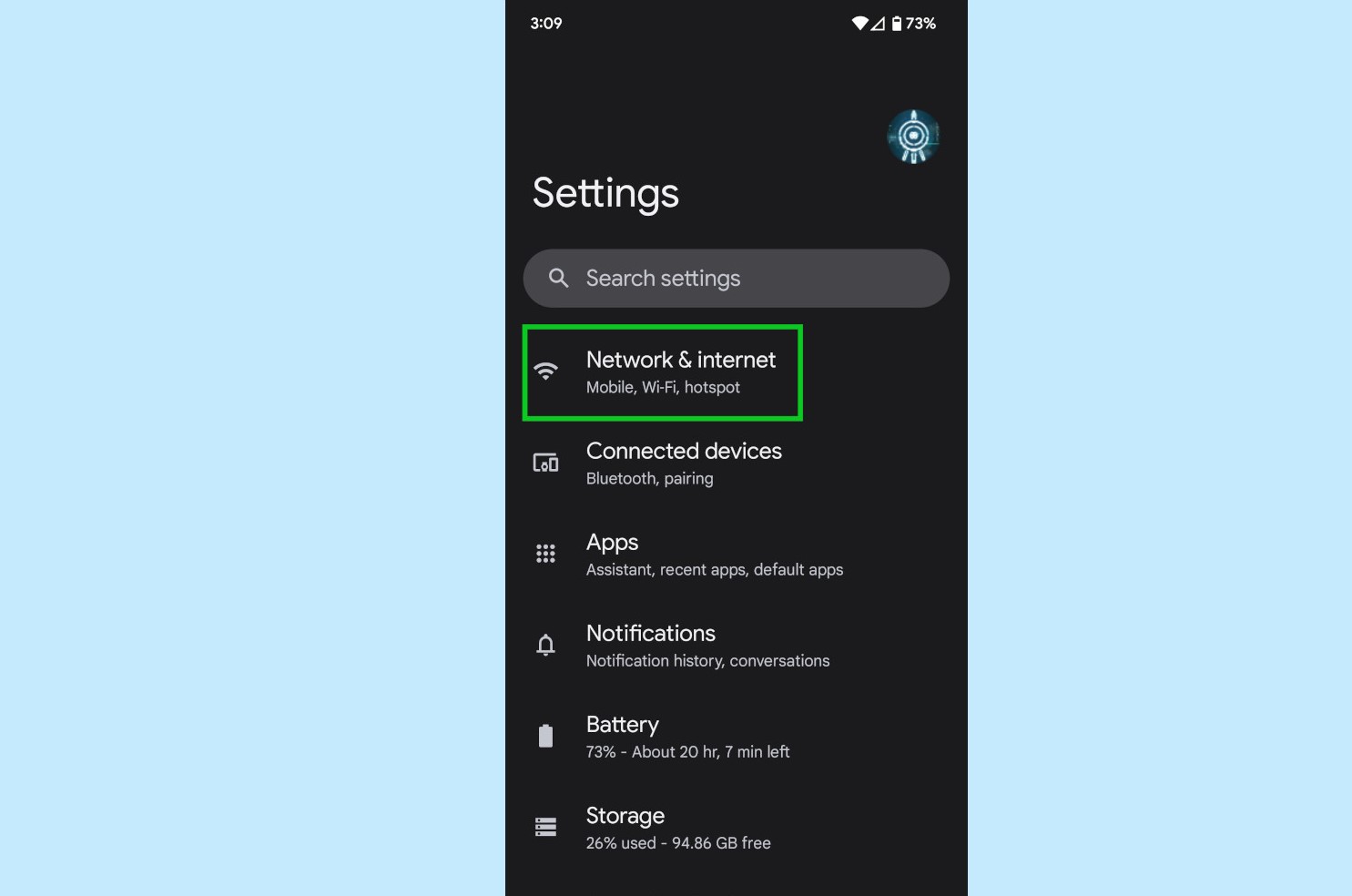Why Reset Network Settings on Google Pixel 6
Resetting network settings on your Google Pixel 6 can be a valuable troubleshooting step to address various connectivity issues. Whether you're experiencing slow or unstable Wi-Fi connections, Bluetooth pairing problems, or issues with cellular data, a network settings reset can often resolve these issues and restore your device's connectivity to optimal performance.
Here are some common scenarios where resetting network settings can be beneficial for your Google Pixel 6:
-
Persistent Connectivity Issues: If you frequently encounter connectivity issues such as Wi-Fi dropping out, Bluetooth devices failing to pair, or cellular data not functioning as expected, a network settings reset can help to eliminate these persistent issues.
-
Software Updates: After installing a major software update on your Google Pixel 6, you may encounter unforeseen connectivity issues. Resetting the network settings can help to reestablish stable connections and ensure that the updated software functions seamlessly with your device's network components.
-
Roaming or Travel: When traveling or using your Pixel 6 in different locations, you may encounter connectivity challenges due to network configuration differences. Resetting the network settings can help your device adapt to new network environments and establish reliable connections while roaming.
-
Applicable to Various Networks: Whether it's Wi-Fi, Bluetooth, or cellular data, a network settings reset can address issues across different types of networks, providing a comprehensive solution for a wide range of connectivity problems.
-
Optimizing Performance: Over time, your device's network settings may accumulate minor glitches or inconsistencies that can impact connectivity and performance. Resetting the network settings can effectively clear these issues and optimize the overall network functionality of your Google Pixel 6.
By resetting the network settings on your Google Pixel 6, you can effectively troubleshoot and resolve a myriad of connectivity issues, ensuring that your device maintains reliable and stable connections across various networks. This proactive approach can help you avoid prolonged connectivity disruptions and ensure a seamless user experience with your Pixel 6.
How to Reset Network Settings on Google Pixel 6
Resetting network settings on your Google Pixel 6 is a straightforward process that can be performed within the device's settings. Follow these simple steps to initiate the network settings reset:
-
Accessing the Settings Menu: Begin by unlocking your Google Pixel 6 and navigating to the home screen. From there, locate and tap on the "Settings" app, which is represented by a gear icon.
-
Entering the Network Settings: Within the Settings menu, scroll down and select the "Network & internet" option. This will open a submenu containing various network-related settings for your Pixel 6.
-
Initiating the Reset: Once inside the "Network & internet" menu, look for the "Advanced" option and tap on it to reveal additional settings. Among these options, you will find "Reset options." Tap on this to proceed to the next step.
-
Selecting Network Settings Reset: Within the "Reset options" menu, you will see the "Reset Wi-Fi, mobile & Bluetooth" option. Tap on this to access the final step in the process.
-
Confirmation and Reset: After selecting the "Reset Wi-Fi, mobile & Bluetooth" option, a confirmation prompt will appear, informing you that this action will reset all network settings and return them to their default configurations. To proceed, tap on the "Reset settings" button.
-
Completing the Process: Once the reset is initiated, your Google Pixel 6 will proceed to reset all network settings. This process may take a few moments to complete, and your device will automatically restart once the reset is finished.
By following these steps, you can effectively reset the network settings on your Google Pixel 6, providing a potential solution to various connectivity issues and ensuring that your device's network components are optimized for reliable performance.
It's important to note that resetting network settings will not erase any personal data or media from your device. Instead, it focuses on clearing network-related configurations and returning them to their default state. After the reset is complete, you may need to reconfigure certain network connections, such as Wi-Fi passwords and Bluetooth pairings, to restore full functionality to your Pixel 6.
Overall, the process of resetting network settings on the Google Pixel 6 is designed to be user-friendly and accessible, empowering users to troubleshoot connectivity issues and maintain optimal network performance with ease.
Effects of Resetting Network Settings on Google Pixel 6
Resetting the network settings on your Google Pixel 6 can have several notable effects on the device's connectivity and overall performance. Understanding these effects is crucial in comprehending the potential outcomes of initiating a network settings reset. Here are the key effects to consider:
-
Network Configuration Reversion: When you reset the network settings on your Google Pixel 6, all customized network configurations, including Wi-Fi networks, Bluetooth pairings, and cellular settings, are reverted to their default state. This allows the device to start afresh in establishing connections with various networks, potentially resolving any underlying issues related to previous configurations.
-
Enhanced Network Stability: By resetting the network settings, you can eliminate potential glitches or inconsistencies that may have been hindering the device's connectivity. This can lead to enhanced network stability, reducing instances of dropped Wi-Fi connections, erratic Bluetooth behavior, or intermittent cellular data issues.
-
Improved Network Performance: Resetting the network settings can contribute to improved overall network performance on the Google Pixel 6. By clearing out any lingering network-related issues, the device can operate more efficiently when connecting to Wi-Fi networks, Bluetooth devices, and cellular networks, resulting in smoother and more reliable network experiences.
-
Resolution of Connectivity Issues: Many common connectivity issues, such as difficulty connecting to Wi-Fi networks, Bluetooth devices not pairing, or slow cellular data speeds, can be effectively addressed through a network settings reset. This process provides a systematic approach to troubleshooting and resolving these issues, offering a potential solution to persistent connectivity challenges.
-
Adaptation to New Environments: Resetting the network settings can help your Google Pixel 6 adapt to new network environments more effectively. Whether you're traveling to a different location or encountering changes in network configurations, initiating a network settings reset can assist the device in seamlessly acclimating to new network parameters.
-
Optimization for Software Updates: After installing major software updates, resetting the network settings can optimize the device's compatibility with the updated software. This ensures that the Google Pixel 6 can effectively integrate with the new software features while maintaining stable and efficient network connections.
Overall, the effects of resetting network settings on the Google Pixel 6 are geared towards enhancing the device's connectivity, resolving existing issues, and optimizing network performance. By understanding these effects, users can make informed decisions when troubleshooting connectivity issues and ensuring that their device maintains reliable and stable connections across various networks.
Troubleshooting Network Issues After Resetting on Google Pixel 6
After performing a network settings reset on your Google Pixel 6, it's essential to be aware of potential network issues that may arise and how to effectively troubleshoot them. While a network settings reset can often resolve connectivity issues, it's possible that certain challenges may persist or emerge following the reset. Here's a comprehensive guide to troubleshooting network issues after resetting your Google Pixel 6:
1. Reconnecting to Wi-Fi Networks
Following a network settings reset, your Pixel 6 may require reconnection to Wi-Fi networks. If you encounter difficulties in connecting to Wi-Fi after the reset, start by ensuring that the Wi-Fi network is functioning correctly. Attempt to reconnect to the network by entering the correct password, and consider restarting your router if necessary. Additionally, verifying that the Wi-Fi network is within range and operational can help resolve connectivity issues.
2. Re-Pairing Bluetooth Devices
If Bluetooth pairing issues persist after the network settings reset, begin by ensuring that the Bluetooth device is in pairing mode and within close proximity to your Pixel 6. Delete any existing Bluetooth pairings on both devices and attempt to re-pair them from scratch. It's also advisable to check for any available firmware updates for the Bluetooth device, as outdated firmware can impact pairing and connectivity.
3. Verifying Cellular Data Settings
In the event of persistent cellular data issues post-reset, verify that the cellular data settings on your Pixel 6 are correctly configured. Ensure that mobile data is enabled in the device settings and that the APN (Access Point Name) settings are accurate for your mobile carrier. If issues persist, contacting your mobile carrier for assistance in verifying and troubleshooting cellular data settings can be beneficial.
4. Network-Specific Troubleshooting
For specific network-related issues, such as difficulties connecting to a particular Wi-Fi network or experiencing slow data speeds on a specific cellular network, consider troubleshooting these issues individually. This may involve contacting the network provider for assistance, checking for network outages, or adjusting network-specific settings on your Pixel 6.
5. Software Updates and Compatibility
Following a network settings reset, ensure that your Google Pixel 6 is running the latest software version. Installing any available software updates can address compatibility issues and provide enhancements to network-related functionalities. Additionally, checking for firmware updates for routers and Bluetooth devices can contribute to improved network compatibility.
By proactively troubleshooting network issues after resetting your Google Pixel 6, you can effectively address any lingering connectivity challenges and ensure that your device maintains reliable and stable network connections. Whether it involves reconfiguring network settings, re-pairing devices, or seeking assistance from network providers, troubleshooting network issues post-reset can lead to a seamless and optimized network experience with your Pixel 6.