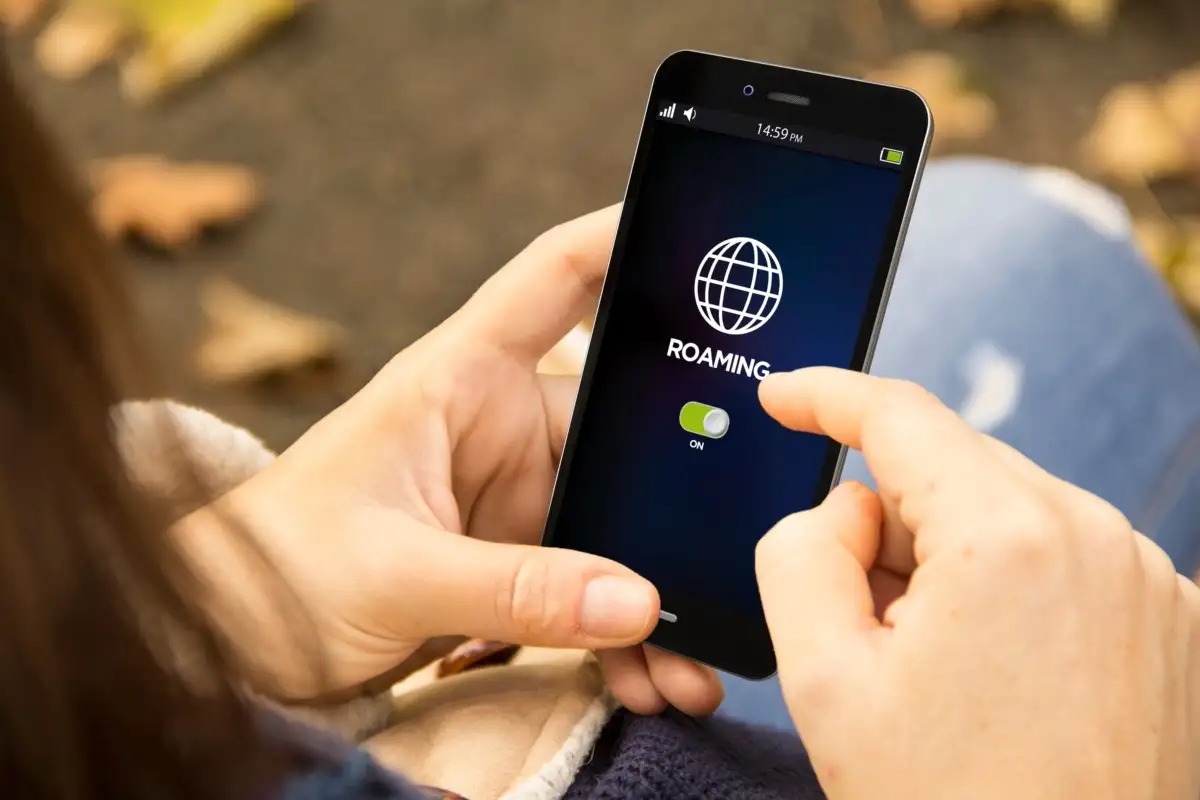What is Data Roaming?
Data roaming is a feature that allows your mobile device to connect to the internet and make calls when you are traveling outside your home network's coverage area. When you travel to a different country or region, your phone may automatically switch to a partner network to ensure you stay connected. This seamless transition enables you to access data services and make calls as if you were still in your home network's coverage area.
While data roaming offers convenience and connectivity, it's important to be mindful of potential costs and data usage. When you use data services while roaming, you may incur additional charges from your mobile carrier. These charges can accumulate quickly, especially when streaming videos, using navigation apps, or engaging in other data-intensive activities while traveling.
Data roaming operates by connecting your device to a partner network in the area you are visiting. This network may have different pricing and data allowances compared to your home network. As a result, it's crucial to understand the terms and conditions of data roaming set by your mobile carrier to avoid unexpected fees on your monthly bill.
In addition to potential costs, data roaming can also impact your device's battery life. When your phone continuously searches for and connects to different networks while roaming, it can drain the battery at a faster rate than usual. Being aware of these considerations allows you to make informed decisions about when to enable or disable data roaming based on your travel needs and budget.
Understanding the concept of data roaming empowers mobile users to take control of their connectivity and manage their data usage effectively, ensuring a seamless and cost-efficient experience while traveling.
Why Turn Off Data Roaming on Google Pixel 6?
Data roaming can lead to unexpected charges and increased data usage, making it essential to consider turning off this feature on your Google Pixel 6. By doing so, you can effectively manage your expenses and prevent excessive data consumption while traveling.
Cost Management:
When you enable data roaming on your Google Pixel 6, you may incur additional charges from your mobile carrier. These charges often include higher rates for data usage, incoming and outgoing calls, and text messages while you are outside your home network's coverage area. By turning off data roaming, you can avoid these extra costs and maintain better control over your monthly expenses.
Data Usage Control:
Data roaming can result in heightened data usage, especially when your device automatically connects to partner networks in different regions. This increased data consumption can lead to quicker depletion of your data allowance, potentially causing inconvenience or additional charges if you exceed your plan's limits. By disabling data roaming, you can effectively manage your data usage and ensure that you do not unintentionally consume excessive data while traveling.
Battery Conservation:
Enabling data roaming can impact your Google Pixel 6's battery life, as the constant search for and connection to various networks can contribute to accelerated battery drain. By turning off data roaming, you can conserve your device's battery and extend its usage time, allowing you to stay connected for longer periods without the need for frequent recharging.
Privacy and Security:
When your Google Pixel 6 connects to unfamiliar networks while roaming, there may be potential security risks associated with the transmission of data and information. Disabling data roaming can mitigate these risks by limiting your device's exposure to unsecured networks, thereby enhancing your privacy and reducing the likelihood of encountering security vulnerabilities while traveling.
By understanding the implications of data roaming and the associated benefits of turning off this feature on your Google Pixel 6, you can take proactive steps to manage costs, control data usage, conserve battery life, and enhance privacy and security while traveling. This informed approach empowers you to make conscious decisions regarding your device's connectivity, ensuring a seamless and cost-effective mobile experience.
How to Turn Off Data Roaming on Google Pixel 6
Turning off data roaming on your Google Pixel 6 is a straightforward process that can be accomplished through the device's settings. By following these simple steps, you can effectively disable data roaming and manage your connectivity while traveling.
-
Accessing Settings:
Begin by unlocking your Google Pixel 6 and navigating to the home screen. From there, locate and tap on the "Settings" app, which is represented by a gear icon. This action will open the settings menu, providing access to various configuration options for your device. -
Selecting Network & Internet Settings:
Within the settings menu, scroll down and tap on "Network & internet." This section houses a range of connectivity settings, including those related to mobile networks and data usage. By selecting this option, you will gain access to the network-related configurations for your Google Pixel 6. -
Choosing Mobile Network:
Under the "Network & internet" settings, tap on "Mobile network." This selection will lead you to a set of options related to your device's mobile network settings, including data roaming, preferred network type, and other relevant configurations. -
Disabling Data Roaming:
Within the "Mobile network" settings, locate the "Data roaming" option. This setting may be represented by a toggle switch or checkbox, depending on the device's software version. To turn off data roaming, simply tap on the toggle switch or uncheck the box associated with this feature. Upon doing so, data roaming will be disabled on your Google Pixel 6. -
Confirmation and Verification:
After disabling data roaming, it's advisable to verify the change to ensure that the feature has been successfully turned off. You can do this by observing the status indicators on your device, such as the absence of the "roaming" symbol in the status bar or the lack of roaming-related notifications.
By following these steps, you can effectively turn off data roaming on your Google Pixel 6, providing you with greater control over your connectivity and data usage while traveling. This simple yet impactful adjustment empowers you to manage costs, conserve battery life, and enhance your overall mobile experience, ensuring that your device operates in a manner that aligns with your travel needs and preferences.
Alternative Methods to Control Data Roaming
In addition to the standard method of turning off data roaming through the device settings, there are alternative approaches and best practices that can be employed to effectively control data roaming on your Google Pixel 6. These methods offer additional flexibility and customization, allowing you to tailor your device's connectivity to suit your specific travel requirements and preferences.
1. Use Airplane Mode:
Activating Airplane Mode on your Google Pixel 6 provides a convenient way to disable all wireless connections, including cellular data, Wi-Fi, and Bluetooth. While this method may seem extreme, it offers a comprehensive approach to managing connectivity, ensuring that data roaming is effectively turned off. By utilizing Airplane Mode and subsequently enabling Wi-Fi (if needed), you can maintain essential communication and internet access while preventing data roaming.
2. Install Data Management Apps:
Leveraging data management applications from the Google Play Store can provide valuable insights and control over your data usage, including during roaming. These apps offer features such as real-time data usage monitoring, customized usage limits, and the ability to block specific apps from accessing data while roaming. By installing and configuring a reputable data management app, you can proactively manage your data consumption and prevent unexpected charges while traveling.
3. Contact Your Mobile Carrier:
Engaging directly with your mobile carrier can yield valuable information and options for controlling data roaming. Some carriers offer specialized international plans or temporary roaming packages that provide cost-effective data and calling options for specific travel destinations. By contacting your carrier's customer support or exploring their online account management tools, you can inquire about available roaming options, temporary data packages, and potential discounts, allowing you to optimize your connectivity while minimizing expenses.
4. Utilize Local Wi-Fi Networks:
When traveling internationally, utilizing local Wi-Fi networks can significantly reduce the need for cellular data and roaming. Many public spaces, including hotels, cafes, and tourist attractions, offer free or paid Wi-Fi access, enabling you to stay connected without relying solely on cellular data. By actively seeking out and connecting to secure Wi-Fi networks, you can limit your reliance on data roaming while enjoying reliable internet access in various locations.
5. Enable Data Saver Mode:
Activating the Data Saver mode on your Google Pixel 6 can effectively reduce data usage by limiting background app activity and optimizing the use of mobile data. While this feature is particularly useful for conserving data on your home network, it can also be beneficial during roaming by minimizing unnecessary data consumption. By enabling Data Saver mode in the device settings, you can exercise greater control over your data usage, helping to mitigate the impact of data roaming on your device.
By considering these alternative methods and incorporating them into your data roaming management strategy, you can enhance your ability to control connectivity, manage expenses, and optimize data usage while traveling with your Google Pixel 6. These approaches provide valuable options for tailoring your device's connectivity to align with your travel needs, ensuring a seamless and cost-effective mobile experience.
Tips for Managing Data Usage on Google Pixel 6
Effectively managing data usage on your Google Pixel 6 is essential for optimizing connectivity, controlling expenses, and ensuring a seamless mobile experience. By implementing the following tips and best practices, you can proactively monitor and regulate data consumption, empowering you to make informed decisions and maintain control over your device's connectivity while traveling.
1. Monitor Data Usage Regularly:
Frequently monitor your Google Pixel 6's data usage through the device settings or specialized data monitoring apps. By staying informed about your data consumption patterns, you can identify any unexpected spikes in usage and take corrective measures to prevent excessive data depletion.
2. Set Data Usage Alerts:
Utilize the built-in data usage monitoring features on your Google Pixel 6 to set alerts and warnings for reaching specified data thresholds. These alerts can notify you when you are approaching your data limit, enabling you to adjust your usage or consider disabling data roaming to avoid additional charges.
3. Restrict Background Data:
Configure your device's settings to restrict background data usage for specific apps while on cellular networks. By limiting background data access, you can prioritize essential applications and prevent unnecessary data usage, particularly when roaming and seeking to conserve data.
4. Utilize Wi-Fi Whenever Possible:
Maximize the use of Wi-Fi networks to access the internet and perform data-intensive tasks, especially when traveling internationally. Connecting to secure and reliable Wi-Fi networks reduces reliance on cellular data and minimizes the impact of data roaming on your Google Pixel 6.
5. Update Apps Over Wi-Fi Only:
Adjust your device's settings to ensure that app updates are downloaded and installed exclusively over Wi-Fi connections. This prevents large app updates from consuming cellular data, preserving your data allowance and minimizing the need for data roaming while managing updates efficiently.
6. Optimize Streaming Quality:
When streaming media content, such as videos and music, consider adjusting the streaming quality to a lower resolution or bitrate. This approach reduces data consumption during streaming activities, allowing you to enjoy multimedia content while mitigating the impact on your data usage and potential roaming charges.
7. Review and Manage App Permissions:
Regularly review and manage app permissions to control which applications have access to your device's data while roaming. By restricting unnecessary data access for certain apps, you can prevent excessive data usage and maintain greater control over your connectivity.
By implementing these tips for managing data usage on your Google Pixel 6, you can proactively regulate your data consumption, optimize connectivity, and minimize the impact of data roaming on your device. These practices empower you to maintain control over your data usage while traveling, ensuring a cost-effective and efficient mobile experience.