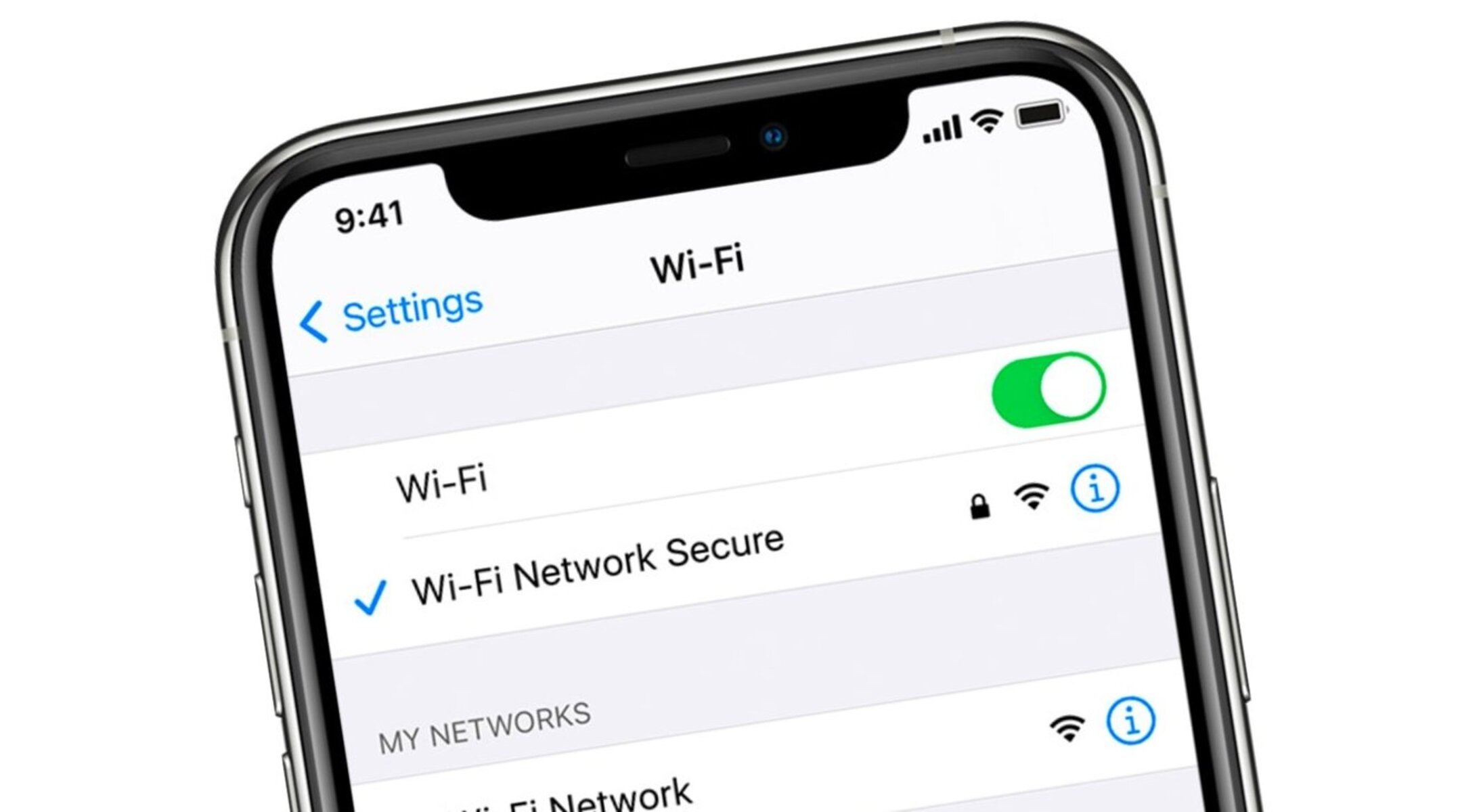Common Connectivity Issues on iPhone 12
The iPhone 12 is a remarkable device, but like any technological marvel, it is not immune to connectivity issues. Users may encounter various connectivity problems that can disrupt their seamless experience with the device. Understanding these common issues is crucial for troubleshooting and resolving them effectively.
-
Wi-Fi Connectivity Problems: Users may experience intermittent or slow Wi-Fi connections, difficulty in connecting to a network, or unexpected disconnections. These issues can hinder the seamless browsing experience and affect the performance of Wi-Fi-dependent apps.
-
Cellular Network Issues: Users might encounter challenges with cellular network connectivity, such as dropped calls, slow data speeds, or difficulty in establishing a stable connection to the network. These issues can be particularly frustrating, especially when relying on the iPhone 12 for essential communication and internet access.
-
Bluetooth Connectivity Challenges: Bluetooth connectivity problems can manifest as difficulty in pairing with other devices, intermittent disconnections, or audio playback issues when using Bluetooth-enabled accessories such as headphones or speakers.
-
GPS and Location Services: Inaccurate GPS positioning or failure to access location-based services can impact navigation, location tracking, and the functionality of location-dependent apps.
-
Network Settings Malfunction: Issues related to the iPhone 12's network settings can lead to a range of connectivity problems, including Wi-Fi, cellular, and Bluetooth issues. These settings may become corrupted or misconfigured, resulting in disruptions to network connectivity.
Recognizing these common connectivity issues is the first step toward addressing them effectively. By identifying the specific problems encountered, users can take targeted steps to troubleshoot and resolve the issues, ensuring a seamless and reliable connectivity experience with their iPhone 12.
Understanding the Impact of Network Settings on iPhone 12
The network settings on the iPhone 12 play a pivotal role in facilitating seamless connectivity across various interfaces, including Wi-Fi, cellular networks, Bluetooth, and GPS. These settings serve as the foundational framework that governs the device's ability to establish and maintain connections with external networks and devices. Understanding the impact of network settings is essential for comprehending the intricate dynamics of the iPhone 12's connectivity and troubleshooting potential issues effectively.
Wi-Fi Connectivity
The Wi-Fi network settings on the iPhone 12 dictate its ability to connect to wireless networks, manage network preferences, and ensure a stable and secure connection. Parameters such as network authentication, encryption protocols, and network prioritization are configured within these settings, influencing the device's behavior when interacting with Wi-Fi networks. Understanding and managing these settings can significantly impact the device's Wi-Fi performance and reliability.
Cellular Network Configuration
The iPhone 12's cellular network settings encompass a spectrum of parameters that govern its interaction with mobile networks, including preferred network types, roaming settings, and carrier-specific configurations. These settings are instrumental in establishing and maintaining cellular connections, managing data usage, and ensuring seamless communication over cellular networks. A comprehensive understanding of these settings is crucial for optimizing the device's cellular connectivity and addressing potential network-related issues.
Bluetooth and Location Services
The network settings related to Bluetooth connectivity and location services on the iPhone 12 influence its ability to pair with Bluetooth-enabled devices and access location-based services. These settings encompass Bluetooth pairing preferences, device visibility, and location access permissions, shaping the device's interaction with external Bluetooth devices and location-based applications. Understanding and managing these settings can directly impact the device's Bluetooth connectivity and location-based functionality.
Network Configuration Integrity
The overall integrity of the network settings on the iPhone 12 is paramount for ensuring consistent and reliable connectivity across all interfaces. Any discrepancies, misconfigurations, or corruptions within these settings can lead to a myriad of connectivity issues, ranging from intermittent Wi-Fi connections to cellular network disruptions. Understanding the impact of maintaining the integrity of these settings is crucial for preempting and addressing potential connectivity challenges effectively.
In essence, the network settings on the iPhone 12 serve as the linchpin for its seamless connectivity across diverse networks and interfaces. A comprehensive understanding of these settings empowers users to optimize their device's connectivity, troubleshoot network-related issues, and ensure a reliable and consistent connectivity experience with their iPhone 12.
Steps to Reset Network Settings on iPhone 12
Resetting the network settings on your iPhone 12 can serve as a potent troubleshooting measure to address a wide array of connectivity issues. This process involves reverting all network-related settings to their default configurations, effectively eliminating any potential misconfigurations or corruptions that may be impeding seamless connectivity. To initiate the network settings reset on your iPhone 12, follow these comprehensive steps:
-
Access the Settings Menu: Begin by unlocking your iPhone 12 and navigating to the "Settings" app, which is represented by the iconic gear-shaped icon on the home screen. Tap on the "Settings" icon to access the device's settings menu.
-
Locate the General Settings: Within the "Settings" menu, scroll down and select the "General" option. This will open a submenu containing a diverse range of system-level settings and configurations.
-
Navigate to Reset Options: Within the "General" settings submenu, scroll down to locate the "Reset" option. Tap on "Reset" to access a collection of reset-related functionalities.
-
Select Reset Network Settings: Among the available reset options, identify and tap on the "Reset Network Settings" feature. This action will prompt the device to confirm your intent to reset all network settings to their default configurations.
-
Enter Passcode if Required: Depending on your device's security settings, you may be prompted to enter your device passcode or authenticate the reset action using Face ID or Touch ID. Follow the on-screen instructions to proceed with the network settings reset.
-
Confirm the Reset Action: After entering the required authentication, the device will present a confirmation dialog to verify your intent to reset the network settings. Confirm the action to initiate the reset process.
-
Wait for the Reset to Complete: Once the reset process is initiated, the iPhone 12 will proceed to reset all network settings to their default configurations. This may take a few moments, and the device may restart as part of the reset process.
-
Reconfigure Network Connections: After the network settings reset is complete, you will need to reconfigure your Wi-Fi, cellular, and Bluetooth connections. Navigate to the respective settings menus to reconnect to Wi-Fi networks, reinsert SIM cards for cellular connectivity, and re-pair Bluetooth devices as needed.
By following these steps, you can effectively reset the network settings on your iPhone 12, providing a comprehensive reset of all network-related configurations. This process can serve as a potent troubleshooting measure to address a myriad of connectivity issues, restoring the device's ability to establish and maintain seamless connections across Wi-Fi, cellular networks, Bluetooth, and location-based services.
Potential Risks and Precautions for Resetting Network Settings
Resetting the network settings on your iPhone 12 can be a powerful troubleshooting tool, but it is essential to be aware of the potential risks and take necessary precautions before initiating this process. Understanding the implications of resetting network settings can help users make informed decisions and mitigate any associated risks effectively.
Potential Risks
Data Loss:
Resetting network settings may lead to the loss of certain network-related data, including saved Wi-Fi networks, Bluetooth pairings, and cellular configurations. Users should be prepared to re-enter Wi-Fi passwords, re-pair Bluetooth devices, and reconfigure cellular settings after the reset.
Disruption of Connectivity:
After resetting network settings, the device will revert to default configurations, potentially disrupting existing network connections. Users may experience temporary loss of connectivity until they re-establish Wi-Fi, cellular, and Bluetooth connections.
Impact on Location Services:
Resetting network settings can also affect location-based services and GPS functionality. Users may need to re-enable location permissions for apps and recalibrate GPS settings after the reset.
Precautions
Backup Important Data:
Before initiating the network settings reset, it is advisable to back up essential data on the device. This includes saving important documents, photos, and any critical information stored on the iPhone 12 to prevent potential data loss.
Document Network Configurations:
Take note of important network configurations, such as Wi-Fi passwords, preferred cellular networks, and Bluetooth pairings, before proceeding with the reset. This documentation will facilitate the reconfiguration process after the reset.
Reconfigure Security Settings:
After the network settings reset, users should prioritize reconfiguring security settings, including Wi-Fi network passwords and cellular data preferences. This ensures that the device connects to secure and trusted networks after the reset.
Verify App Compatibility:
Certain apps and services may rely on specific network settings for optimal functionality. Before resetting network settings, verify the compatibility of essential apps with default network configurations to prevent any unforeseen compatibility issues.
By acknowledging the potential risks and implementing necessary precautions, users can confidently proceed with resetting network settings on their iPhone 12. These proactive measures enable a smoother transition through the reset process, minimizing disruptions and safeguarding essential data and network configurations.
Testing Connectivity After Resetting Network Settings
After successfully resetting the network settings on your iPhone 12, it is imperative to conduct thorough testing to ensure that connectivity across Wi-Fi, cellular networks, Bluetooth, and location-based services has been restored to optimal functionality. This post-reset testing phase serves as a critical validation step, allowing users to verify the effectiveness of the reset process and address any residual connectivity issues that may persist.
Wi-Fi Connectivity Verification
Initiate the testing phase by accessing the Wi-Fi settings on your iPhone 12 and scanning for available wireless networks. Attempt to connect to a known Wi-Fi network and assess the device's ability to establish a stable and seamless connection. Verify that the device retains the connection without unexpected drops or performance degradation. Additionally, test the device's ability to switch between Wi-Fi networks and assess the overall responsiveness of Wi-Fi connectivity.
Cellular Network Functionality Assessment
Proceed to test the device's cellular connectivity by placing test calls, sending text messages, and accessing mobile data services. Verify that the device can establish and maintain cellular connections without experiencing dropped calls or data interruptions. Test the device's ability to switch between different cellular networks, if applicable, and ensure that it seamlessly transitions between available network options.
Bluetooth Pairing and Audio Playback Testing
Test the Bluetooth functionality by pairing the iPhone 12 with compatible Bluetooth devices, such as headphones, speakers, or car audio systems. Verify the stability of Bluetooth connections and assess the quality of audio playback through the paired devices. Additionally, test the device's ability to maintain Bluetooth connections over extended periods and assess the reliability of audio streaming and hands-free communication via Bluetooth accessories.
GPS and Location Services Validation
Validate the device's GPS functionality by using location-based apps and navigation services. Test the accuracy and responsiveness of the device's location tracking capabilities, ensuring that it accurately pinpoints the device's location and provides reliable navigation guidance. Verify that location-based apps can access the device's location data without encountering any disruptions or inaccuracies.
Comprehensive Network Integration Testing
Conduct a holistic assessment of the iPhone 12's overall network integration by engaging in multitasking scenarios that involve simultaneous Wi-Fi, cellular, Bluetooth, and location-based activities. Test the device's ability to seamlessly transition between different network interfaces and assess its responsiveness to dynamic connectivity demands.
By meticulously testing the device's connectivity across diverse network interfaces, users can ascertain the effectiveness of the network settings reset and identify any lingering connectivity issues that require further attention. This comprehensive testing phase serves as a pivotal step in ensuring that the iPhone 12 delivers a reliable and seamless connectivity experience following the network settings reset.