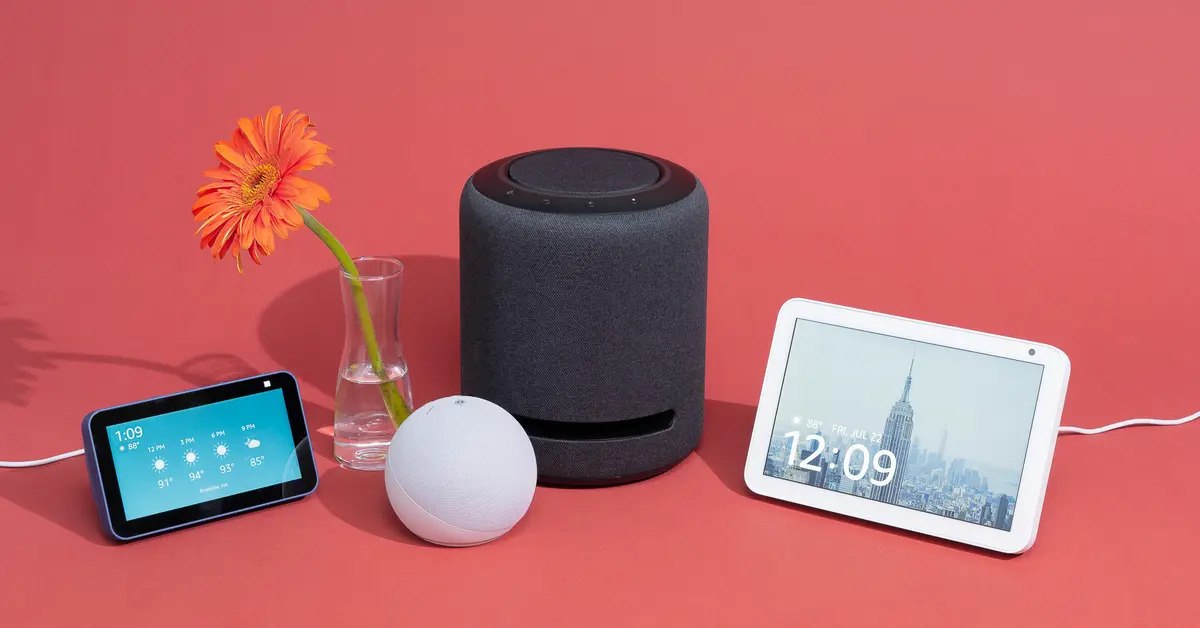Checking Compatibility
Before attempting to connect your phone to an Alexa speaker, it's crucial to ensure that your devices are compatible. Here's how to check for compatibility and get started on the right track:
-
Alexa Device Compatibility: First and foremost, verify that your Alexa speaker is compatible with the Alexa app on your phone. Most Alexa-enabled devices, such as the Echo Dot, Echo Show, and Echo Plus, are designed to seamlessly integrate with the Alexa app on both Android and iOS devices. However, it's essential to check for any specific compatibility requirements for your particular Alexa speaker model.
-
Phone Compatibility: Ensure that your smartphone is compatible with the Alexa app. The Alexa app is available for both Android and iOS devices, but it's important to check the minimum OS version required for the app to function optimally. For Android users, the Alexa app typically requires a device running Android 6.0 or higher, while iOS users should have an iPhone, iPad, or iPod touch running iOS 11.0 or later.
-
Bluetooth and Wi-Fi Connectivity: Confirm that your phone has Bluetooth and Wi-Fi capabilities. Connecting your phone to an Alexa speaker can be achieved through either Bluetooth or Wi-Fi, so it's essential to have both connectivity options available on your phone.
-
App Compatibility: Check for any specific app compatibility requirements. Ensure that your phone's operating system is up to date and that the Alexa app is compatible with the device.
By verifying the compatibility of your Alexa speaker, phone, and associated apps, you can lay a solid foundation for a successful connection process. If any compatibility issues arise, consider updating your phone's operating system or the Alexa app to meet the necessary requirements.
Ensuring compatibility is the first step towards a seamless connection between your phone and an Alexa speaker. Once you've confirmed compatibility, you can proceed to the next steps of connecting your devices via Bluetooth or Wi-Fi.
Remember, a smooth and successful connection begins with compatibility!
Connecting via Bluetooth
Connecting your phone to an Alexa speaker via Bluetooth offers a convenient and straightforward method to enjoy hands-free voice commands and music playback. Here’s a step-by-step guide to establish a Bluetooth connection between your phone and Alexa speaker:
-
Enable Bluetooth: Begin by ensuring that Bluetooth is enabled on your phone. Navigate to the Bluetooth settings on your phone and switch it on.
-
Put Alexa Speaker in Pairing Mode: Next, put your Alexa speaker into pairing mode. This typically involves pressing and holding the Bluetooth or pairing button on the speaker until the indicator light flashes or a pairing prompt is announced.
-
Pairing with Phone: Once the Alexa speaker is in pairing mode, it should appear in the list of available Bluetooth devices on your phone. Select the Alexa speaker from the list to initiate the pairing process.
-
Confirmation: After selecting the Alexa speaker, your phone may prompt you to confirm the pairing request. Confirm the pairing to establish the Bluetooth connection.
-
Connected: Upon successful pairing, your phone will display a confirmation message, and the Alexa speaker will emit a sound or indicator light to signify the established Bluetooth connection.
Once your phone is successfully paired with the Alexa speaker via Bluetooth, you can begin utilizing the speaker to stream music, make hands-free calls, and issue voice commands using the Alexa app on your phone. It’s important to note that the range of a Bluetooth connection is typically limited to approximately 30 feet, so ensure that your phone remains within proximity of the Alexa speaker for seamless connectivity.
By following these steps, you can easily connect your phone to an Alexa speaker via Bluetooth, unlocking a world of voice-controlled functionality and audio playback.
Connecting via Wi-Fi
Connecting your phone to an Alexa speaker via Wi-Fi offers a more robust and feature-rich experience, enabling seamless integration with your home network and access to a wider array of Alexa skills and functionalities. Here’s a comprehensive guide to connect your Alexa speaker to your phone via Wi-Fi:
-
Ensure Wi-Fi Connectivity: Confirm that your phone is connected to a Wi-Fi network. This step is crucial as the Alexa speaker and your phone need to be on the same Wi-Fi network to establish a connection.
-
Power On Alexa Speaker: Ensure that your Alexa speaker is powered on and within range of your Wi-Fi network. The speaker should be in setup mode, typically indicated by a pulsing light or a specific prompt to initiate Wi-Fi setup.
-
Open Alexa App: Launch the Alexa app on your phone and navigate to the “Devices” tab located at the bottom right of the screen.
-
Add Device: Tap on the “+” icon or “Add Device” option within the Alexa app to initiate the process of adding a new device to your account.
-
Select Device Type: Choose the type of device you want to connect, in this case, an “Amazon Echo” or the specific model of your Alexa speaker.
-
Follow Setup Instructions: The Alexa app will guide you through the setup process, which typically involves selecting your Wi-Fi network from a list of available networks and entering the network password if required.
-
Wait for Connection: After entering the Wi-Fi credentials, the Alexa app will proceed to connect the Alexa speaker to your Wi-Fi network. Once the connection is established, your phone and the Alexa speaker will be linked via Wi-Fi.
Upon successful Wi-Fi setup, your phone and Alexa speaker will be seamlessly connected, allowing you to enjoy a wide range of voice commands, music streaming, smart home control, and more. With a stable Wi-Fi connection, you can harness the full potential of your Alexa speaker and experience the convenience of hands-free interactions.
By following these steps, you can easily connect your phone to an Alexa speaker via Wi-Fi, enhancing your smart home ecosystem and unlocking the full capabilities of your Alexa-enabled device.
Setting Up Multi-Room Music
Setting up multi-room music with your Alexa speakers allows you to create a synchronized audio experience throughout your home, seamlessly playing music across multiple rooms. Here’s how to set up multi-room music using your Alexa app:
-
Group Alexa Speakers: Open the Alexa app on your phone and tap on the “Devices” tab. Select the “+” icon, followed by “Create Group.” Choose the option to create a multi-room music group.
-
Select Speakers: Choose the Alexa speakers you want to include in the multi-room music setup. You can select specific rooms or areas where the speakers are located.
-
Name the Group: Assign a name to the multi-room music group, such as “Home” or “Everywhere,” to easily identify the synchronized speaker setup.
-
Complete the Setup: Follow the on-screen instructions to complete the setup process. Once the multi-room music group is created, you can start playing music and audio across the selected Alexa speakers simultaneously.
After setting up multi-room music, you can use voice commands to play music throughout your home, creating an immersive and cohesive listening experience. Whether you’re hosting a gathering or simply moving from room to room, multi-room music enhances the ambiance and ensures that your favorite tunes are always within earshot.
By leveraging the multi-room music feature, you can enjoy seamless audio playback and elevate the atmosphere in your living spaces, all controlled directly from your phone via the Alexa app.
Troubleshooting and Tips
While connecting your phone to an Alexa speaker is typically straightforward, occasional challenges may arise. Here are some troubleshooting tips to address common issues and optimize the connection process:
-
Check Wi-Fi Signal Strength: If you encounter connectivity issues when using Wi-Fi, ensure that your phone and Alexa speaker are within range of a strong and stable Wi-Fi signal. Weak signal strength can lead to intermittent connectivity problems.
-
Restart Devices: If you experience connectivity issues, try restarting both your phone and the Alexa speaker. Rebooting the devices can often resolve temporary glitches and reestablish a stable connection.
-
Update Software: Ensure that your phone’s operating system and the Alexa app are updated to the latest versions. Software updates often include bug fixes and performance enhancements that can improve connectivity and overall functionality.
-
Bluetooth Interference: When using Bluetooth to connect your phone to an Alexa speaker, be mindful of potential interference from other nearby Bluetooth devices. Minimize interference by moving the devices closer together and away from other electronic devices.
-
Reset Wi-Fi Network: If you encounter persistent Wi-Fi connectivity issues, consider resetting your Wi-Fi router and reconnecting your devices to the network. This can help resolve network-related issues that may impact the connection between your phone and the Alexa speaker.
Additionally, here are some valuable tips to optimize your experience when connecting your phone to an Alexa speaker:
- Ensure that your Alexa speaker firmware is up to date by checking for and installing any available updates through the Alexa app.
- Experiment with the placement of your Alexa speaker to achieve optimal audio performance and connectivity within your home environment.
- Explore the various voice commands and skills available through the Alexa app to maximize the functionality of your connected devices.
- Regularly check for new features and updates within the Alexa app to stay informed about enhancements and expanded capabilities.
By implementing these troubleshooting tips and leveraging the suggested recommendations, you can overcome potential connectivity challenges and enhance the overall performance of your connected devices, ensuring a seamless and enjoyable user experience.