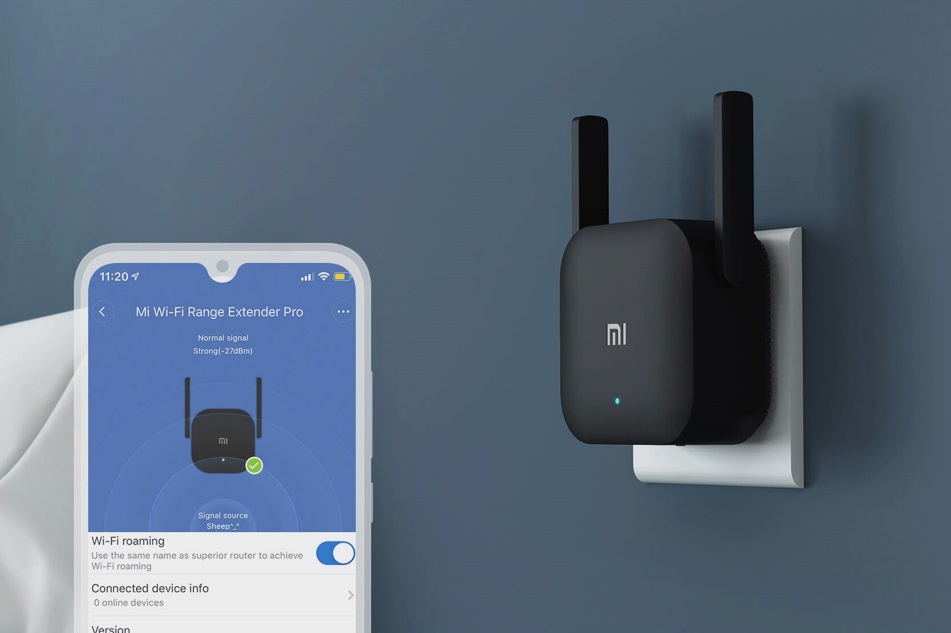Checking the Compatibility of Your Xiaomi Wifi Repeater
Before delving into the setup process, it's crucial to ensure that your Xiaomi Wifi Repeater is compatible with your current network setup. This step is essential to avoid any potential issues during the installation process. Here's a comprehensive guide to checking the compatibility of your Xiaomi Wifi Repeater:
-
Network Compatibility: The first step is to verify whether your existing network supports the Xiaomi Wifi Repeater. This device is designed to work with most standard routers, including those from different manufacturers. However, it's advisable to check the compatibility list provided by Xiaomi to ensure that your router model is supported.
-
Wi-Fi Frequency: The Xiaomi Wifi Repeater operates on both 2.4GHz and 5GHz frequency bands. It's important to confirm that your router broadcasts signals on one of these frequencies to enable seamless integration with the repeater. You can easily check this information in your router's settings or documentation.
-
Signal Strength: Assess the signal strength in the area where you intend to place the Xiaomi Wifi Repeater. This device is most effective when positioned within the range of your existing Wi-Fi network while still maintaining a strong and stable signal. You can use a smartphone or laptop to gauge the signal strength in different locations around your home.
-
Mi Home App Compatibility: The Xiaomi Wifi Repeater is typically configured and managed through the Mi Home app. Therefore, it's essential to ensure that your smartphone or tablet is compatible with the Mi Home app. Check the app store for compatibility requirements and ensure that your device meets the necessary specifications.
-
Power Outlet Availability: Since the Xiaomi Wifi Repeater requires a power source, it's important to identify a suitable power outlet near your chosen installation location. This ensures that the repeater can be powered on and remain connected to your network without any constraints.
By carefully assessing these compatibility factors, you can streamline the setup process and minimize the risk of encountering compatibility-related challenges. Once you've confirmed the compatibility of your Xiaomi Wifi Repeater with your network and devices, you can proceed with confidence to the next steps of the installation process.
Plugging in the Xiaomi Wifi Repeater
Once you have verified the compatibility of your Xiaomi Wifi Repeater with your network setup, the next step is to physically connect the device. This process involves finding an optimal location for the repeater and plugging it into a power source. Here's a detailed guide on how to effectively plug in your Xiaomi Wifi Repeater:
-
Selecting the Installation Location: Before plugging in the repeater, it's essential to identify a strategic location within your home. The ideal placement is typically in an area where the existing Wi-Fi signal is strong yet can be extended to cover areas with weaker connectivity. Common locations include central areas of the house or spots where the Wi-Fi signal tends to diminish.
-
Powering the Repeater: Once you've identified the installation location, locate a nearby power outlet to supply electricity to the repeater. The Xiaomi Wifi Repeater is designed to be directly plugged into a power socket, eliminating the need for additional cables or power adapters. Ensure that the power outlet is easily accessible and provides a stable power supply to the device.
-
Indicator Lights: After plugging in the repeater, pay attention to the indicator lights on the device. These lights provide valuable information about the status of the repeater, including power connectivity and signal strength. Upon plugging in the device, the indicator lights should illuminate, indicating that the repeater is successfully powered and operational.
-
Signal Optimization: As the repeater powers up, it begins scanning for available Wi-Fi networks. During this process, it's important to allow the repeater to establish a stable connection with your existing network. The indicator lights may blink or change color to signify successful network connectivity. This stage is crucial in preparing the repeater to extend and amplify your Wi-Fi signal effectively.
-
Finalizing the Setup: Once the Xiaomi Wifi Repeater is successfully plugged in and connected to your network, it's advisable to perform a quick signal strength check. You can use your smartphone or laptop to verify the extended Wi-Fi coverage provided by the repeater. By moving around your home and checking the signal strength in different areas, you can ensure that the repeater is effectively amplifying your network's coverage.
By following these steps, you can seamlessly plug in your Xiaomi Wifi Repeater and prepare it to enhance your home Wi-Fi network. The physical installation of the repeater sets the stage for the subsequent steps, including connecting your devices to the extended network and configuring the repeater through the Mi Home app.
Connecting Your Device to the Xiaomi Wifi Repeater
Connecting your device to the Xiaomi Wifi Repeater is a straightforward process that allows you to seamlessly extend your Wi-Fi network's coverage. By establishing a stable connection between your devices and the repeater, you can enjoy enhanced signal strength and internet accessibility in areas that were previously out of range. Here's a comprehensive guide on how to connect your device to the Xiaomi Wifi Repeater:
-
Accessing Available Networks: Once the Xiaomi Wifi Repeater is successfully plugged in and operational, it begins broadcasting an extended Wi-Fi network. To connect your device, whether it's a smartphone, laptop, or tablet, navigate to the list of available Wi-Fi networks in the device's settings. You should see a new network with a name similar to the original network but with "_plus" or "_ext" appended to it. This signifies the extended network provided by the repeater.
-
Selecting the Extended Network: Upon identifying the extended network, select it from the list of available networks. Depending on your device's operating system, you may be prompted to enter the network's password. The password for the extended network is typically the same as the original Wi-Fi network. If you have changed the password for your original network, ensure that you use the updated password to connect to the extended network.
-
Establishing the Connection: After entering the password, initiate the connection process. Your device will attempt to establish a connection with the Xiaomi Wifi Repeater's extended network. During this process, the indicator lights on the repeater may provide visual cues to indicate successful device connectivity. Once the connection is established, your device is effectively linked to the extended network, enabling seamless internet access within its range.
-
Signal Strength Confirmation: To ensure that your device is connected to the extended network with optimal signal strength, move to areas within your home that previously experienced weak Wi-Fi coverage. By checking the signal strength on your device in these locations, you can verify that the Xiaomi Wifi Repeater is effectively amplifying the network's reach. This step is crucial in confirming that your devices can now access the internet reliably in previously problematic areas.
-
Seamless Transition: Once your device is connected to the Xiaomi Wifi Repeater's extended network, it seamlessly transitions between the original network and the extended network as you move around your home. This dynamic transition ensures that your devices maintain a strong and consistent connection, regardless of their proximity to the original router or the repeater.
By following these steps, you can effortlessly connect your devices to the Xiaomi Wifi Repeater and experience an extended Wi-Fi network with improved coverage and signal strength. This enhanced connectivity paves the way for a seamless and reliable internet experience across your home, addressing previous connectivity challenges and ensuring consistent access to online resources and entertainment.
Configuring the Xiaomi Wifi Repeater through the Mi Home App
Configuring the Xiaomi Wifi Repeater through the Mi Home app is a pivotal step that enables you to fine-tune the repeater's settings, optimize its performance, and seamlessly integrate it with your existing network. The Mi Home app serves as a centralized platform for managing various Xiaomi smart devices, providing intuitive controls and insightful features to enhance the user experience. Here's a detailed walkthrough of the process to configure the Xiaomi Wifi Repeater through the Mi Home app:
1. Download and Install the Mi Home App
To initiate the configuration process, ensure that you have the Mi Home app installed on your smartphone or tablet. The app is available for both iOS and Android devices and can be easily downloaded from the respective app stores. Once installed, launch the Mi Home app to begin the configuration procedure.
2. Add the Xiaomi Wifi Repeater to the App
Upon accessing the Mi Home app, navigate to the "Add Device" or "Add Gateway" section, depending on the app's interface. Select the option to add a new device and choose the category that corresponds to the Xiaomi Wifi Repeater. The app will initiate a scanning process to detect the repeater within the vicinity.
3. Connect to the Repeater's Wi-Fi Network
During the detection process, the Mi Home app prompts you to connect to the Xiaomi Wifi Repeater's Wi-Fi network. This temporary connection allows the app to establish a direct link with the repeater for configuration purposes. Follow the app's instructions to connect your smartphone or tablet to the repeater's network.
4. Configure Network Settings
Once the Mi Home app successfully establishes a connection with the Xiaomi Wifi Repeater, it presents a series of configuration options. You can customize the repeater's network settings, including the network name (SSID) and password for the extended Wi-Fi network. This step enables you to personalize the network details to align with your preferences and existing network setup.
5. Signal Optimization and Placement Guidance
The Mi Home app provides valuable insights into signal optimization and placement guidance for the Xiaomi Wifi Repeater. It offers recommendations on optimal repeater placement based on the network's signal strength and coverage area. Additionally, the app may feature signal strength indicators to help you identify the most effective placement for the repeater within your home.
6. Firmware Updates and Maintenance
Through the Mi Home app, you can ensure that the Xiaomi Wifi Repeater is running the latest firmware version. The app facilitates firmware updates for the repeater, ensuring that it remains equipped with the latest features and performance enhancements. Additionally, the app offers maintenance tools to monitor the repeater's status and troubleshoot any potential issues.
7. Integration with Smart Home Ecosystem
As part of Xiaomi's interconnected ecosystem, the Mi Home app enables seamless integration of the Xiaomi Wifi Repeater with other smart devices. You can explore advanced features such as automation, scheduling, and network management, allowing the repeater to harmoniously function within your smart home environment.
By following these steps and utilizing the intuitive features of the Mi Home app, you can effectively configure the Xiaomi Wifi Repeater to suit your specific network requirements. The app's user-friendly interface and comprehensive controls empower you to optimize the repeater's performance, extend your network's coverage, and elevate your overall Wi-Fi experience.