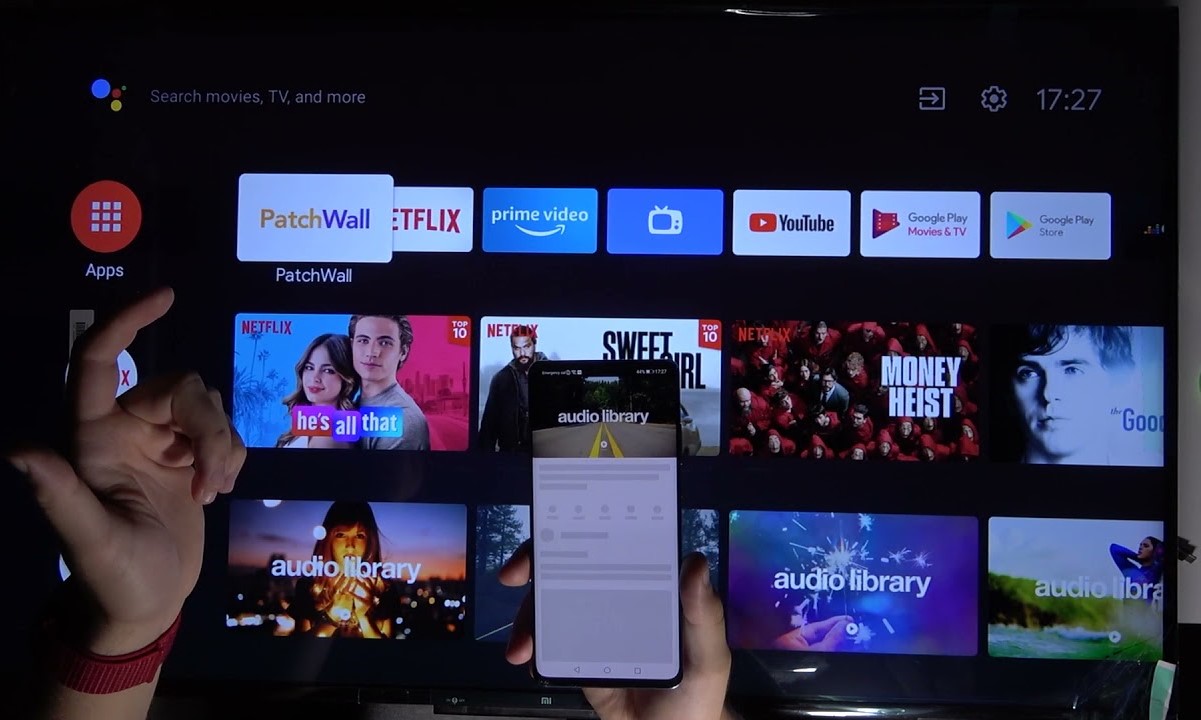Checking Compatibility
Before connecting your Xiaomi phone to your TV, it's crucial to ensure that your devices are compatible and that you have the necessary tools. Here's what you need to check:
-
HDMI Compatibility: If you plan to use an HDMI cable to connect your Xiaomi phone to the TV, make sure that your TV has an HDMI port. Most modern TVs have at least one HDMI port, but it's always good to double-check. Additionally, ensure that your Xiaomi phone supports HDMI output. Not all phones have this capability, so it's essential to verify this before proceeding.
-
Wireless Display Compatibility: If you intend to use a wireless display adapter, such as a Chromecast or Miracast, confirm that your TV supports this feature. Many smart TVs are equipped with built-in support for wireless display technology. As for your Xiaomi phone, it should support screen mirroring or have a built-in feature for wireless display connectivity.
-
Smart TV or Set-Top Box Compatibility: If you plan to utilize a smart TV or a set-top box, such as an Apple TV or Roku, ensure that your Xiaomi phone can communicate with these devices. This may involve checking for compatibility with specific apps or features that facilitate the connection between your phone and the TV.
By verifying the compatibility of your devices and their respective connectivity options, you can proceed with confidence, knowing that you have the necessary components to establish a seamless connection between your Xiaomi phone and your TV.
Using a HDMI Cable
When it comes to connecting your Xiaomi phone to your TV, using an HDMI cable is a straightforward and reliable method. This approach allows you to mirror your phone's screen onto the TV, enabling you to enjoy your favorite content on a larger display. Here's a step-by-step guide to help you seamlessly connect your Xiaomi phone to your TV using an HDMI cable:
-
Check HDMI Port Availability: Begin by identifying the HDMI port on your TV. Most modern TVs are equipped with at least one HDMI port, typically located at the back or side of the television. Once you've located the HDMI port, ensure that it is easily accessible for connecting the cable.
-
Acquire an HDMI Adapter: As Xiaomi phones typically feature USB-C ports, you'll need an HDMI adapter that is compatible with USB-C. These adapters are readily available in electronics stores and online marketplaces. Ensure that the adapter you select is designed for your specific Xiaomi phone model and supports HDMI output.
-
Connect the HDMI Cable: With the HDMI adapter in hand, plug one end of the HDMI cable into the adapter's HDMI port. Then, insert the USB-C end of the adapter into your Xiaomi phone. Once the adapter is securely connected to your phone, take the other end of the HDMI cable and plug it into the HDMI port on your TV.
-
Select the HDMI Input: Using your TV's remote control, switch the input to the HDMI port to which your Xiaomi phone is connected. This step ensures that the TV recognizes the signal from your phone and displays its screen.
-
Adjust Settings (if necessary): Depending on your specific Xiaomi phone model, you may need to adjust the display settings to enable screen mirroring via the HDMI connection. Navigate to the display settings on your phone and look for options related to screen mirroring or HDMI output. Follow the on-screen prompts to activate the HDMI output, if required.
Once these steps are completed, your Xiaomi phone's screen should be mirrored onto your TV, allowing you to enjoy videos, photos, games, and other content on the larger screen. This method provides a reliable and high-quality connection, making it an ideal choice for those seeking a seamless way to share their phone's content with a broader audience.
Using a Wireless Display Adapter
When it comes to connecting your Xiaomi phone to your TV without the hassle of cables, a wireless display adapter offers a convenient solution. By leveraging wireless display technology, such as Miracast or Chromecast, you can effortlessly mirror your phone's screen onto the TV, providing a seamless and versatile viewing experience. Follow these steps to connect your Xiaomi phone to your TV using a wireless display adapter:
-
Check Wireless Display Support: Before proceeding, ensure that your TV supports wireless display technology. Many modern smart TVs come equipped with built-in support for screen mirroring or wireless display connectivity. Additionally, confirm that your Xiaomi phone is compatible with wireless display adapters. Most Xiaomi phones are designed to work seamlessly with popular wireless display standards, allowing for effortless connectivity.
-
Acquire a Wireless Display Adapter: There are various wireless display adapters available on the market, with options such as Chromecast and Miracast being popular choices. Select a wireless display adapter that aligns with your preferences and budget. These adapters typically connect to your TV's HDMI port and enable wireless communication with your Xiaomi phone.
-
Connect the Wireless Display Adapter: Begin by plugging the wireless display adapter into your TV's HDMI port. Ensure that the adapter is securely connected and powered on. Once the adapter is in place, switch your TV's input to the corresponding HDMI port to which the adapter is connected.
-
Enable Screen Mirroring on Your Xiaomi Phone: On your Xiaomi phone, navigate to the settings menu and look for the wireless display or screen mirroring option. This feature may be located within the "Display" or "Connectivity" settings, depending on your phone's model and software version. Activate the screen mirroring feature and allow your phone to search for available wireless display devices.
-
Connect to the Wireless Display Adapter: Upon activating screen mirroring on your phone, it should detect the wireless display adapter. Select the adapter from the list of available devices to initiate the connection. Once the connection is established, your Xiaomi phone's screen will be mirrored onto the TV, enabling you to enjoy your favorite content on a larger display.
Using a wireless display adapter provides a cable-free and versatile method for connecting your Xiaomi phone to your TV. Whether you're streaming videos, sharing photos, or playing games, this wireless solution offers convenience and flexibility, enhancing your overall viewing experience. With the ability to seamlessly mirror your phone's screen, a wireless display adapter opens up a world of entertainment possibilities, making it a valuable addition to your home entertainment setup.
Using a Smart TV or Set-Top Box
Utilizing a smart TV or a set-top box to connect your Xiaomi phone to your TV offers a versatile and convenient approach, leveraging the advanced capabilities of these devices to seamlessly integrate your phone's content with the larger screen. Whether you prefer the integrated features of a smart TV or the flexibility of a set-top box, this method provides a straightforward way to enjoy your favorite media and applications on a more expansive display.
Here's a detailed guide to connecting your Xiaomi phone to your TV using a smart TV or a set-top box:
Smart TV Connectivity
If you own a smart TV, the process of connecting your Xiaomi phone is often streamlined by the TV's built-in features. Smart TVs are designed to support various connectivity options, including screen mirroring and app-based interactions. To establish the connection, follow these steps:
-
Check for Compatibility: Ensure that your Xiaomi phone and smart TV are compatible for seamless integration. Most modern smart TVs support screen mirroring and content sharing with Android devices, making them well-suited for connecting with Xiaomi phones.
-
Access Screen Mirroring: On your Xiaomi phone, navigate to the settings menu and locate the screen mirroring or wireless display option. Activate this feature to enable your phone to search for available smart TVs.
-
Initiate Connection: Using the screen mirroring feature on your Xiaomi phone, select your smart TV from the list of available devices. Once the connection is established, your phone's screen will be mirrored onto the TV, allowing you to enjoy your content on a larger display.
Set-Top Box Integration
Alternatively, if you opt to use a set-top box, such as an Apple TV, Roku, or Amazon Fire TV, the process involves leveraging the capabilities of the set-top box to facilitate the connection. Here's how to connect your Xiaomi phone to your TV using a set-top box:
-
Install Compatible Apps: Many set-top boxes offer dedicated apps that enable seamless connectivity with Android devices, including Xiaomi phones. Install the relevant apps on your Xiaomi phone and the set-top box to enable communication between the devices.
-
Activate Screen Mirroring: Access the screen mirroring or casting feature on your Xiaomi phone. Depending on the set-top box and its corresponding app, you may need to initiate the connection from the app interface on your phone.
-
Select the Set-Top Box: Once the screen mirroring feature is activated, choose the set-top box from the list of available devices. This will establish the connection and mirror your phone's screen onto the TV through the set-top box.
By leveraging the capabilities of a smart TV or a set-top box, you can seamlessly connect your Xiaomi phone to your TV, unlocking a world of entertainment possibilities and enhancing your viewing experience. Whether you prefer the integrated features of a smart TV or the flexibility of a set-top box, this method offers a versatile and user-friendly approach to enjoying your phone's content on the big screen.
Troubleshooting Tips
Even with the straightforward methods available for connecting your Xiaomi phone to your TV, occasional technical hiccups may arise. To ensure a seamless and frustration-free experience, here are some troubleshooting tips to address common issues that may occur during the connection process:
-
Check Cable and Port Connections: If you're using an HDMI cable, verify that the cable is securely connected to both your Xiaomi phone and the TV. Additionally, ensure that the HDMI port on your TV is functioning correctly by testing it with another device. Sometimes, a loose connection or a faulty port can hinder the transmission of the signal.
-
Restart Devices: In the event of connectivity issues, power off both your Xiaomi phone and the TV, then restart them. This simple step can reset any temporary glitches and re-establish a stable connection between the devices.
-
Update Firmware and Apps: Ensure that your Xiaomi phone's firmware and the TV's firmware, if applicable, are updated to the latest versions. Similarly, if you're using a wireless display adapter or a set-top box, check for and install any available updates for the corresponding apps or firmware to ensure optimal compatibility and performance.
-
Wi-Fi Network Stability: If you're using a wireless display adapter or a smart TV for the connection, verify the stability of your Wi-Fi network. Unstable or weak Wi-Fi signals can lead to disruptions in the screen mirroring process. Consider moving closer to the router or using a Wi-Fi extender to improve signal strength.
-
Device Compatibility: Double-check the compatibility of your Xiaomi phone with the chosen method of connection. Not all Xiaomi phone models support HDMI output or wireless display technology. Consult the device manuals or official support resources to confirm compatibility and recommended connection procedures.
-
Adjust Display Settings: If the mirrored display appears distorted or improperly scaled on the TV, navigate to your Xiaomi phone's display settings and adjust the resolution or aspect ratio settings to better suit the TV's display capabilities. This can rectify issues related to overscan, underscan, or aspect ratio mismatch.
By implementing these troubleshooting tips, you can effectively address common connectivity issues and ensure a seamless and reliable connection between your Xiaomi phone and your TV. These proactive measures empower you to troubleshoot and resolve potential obstacles, allowing you to fully enjoy the benefits of sharing your phone's content on a larger screen.