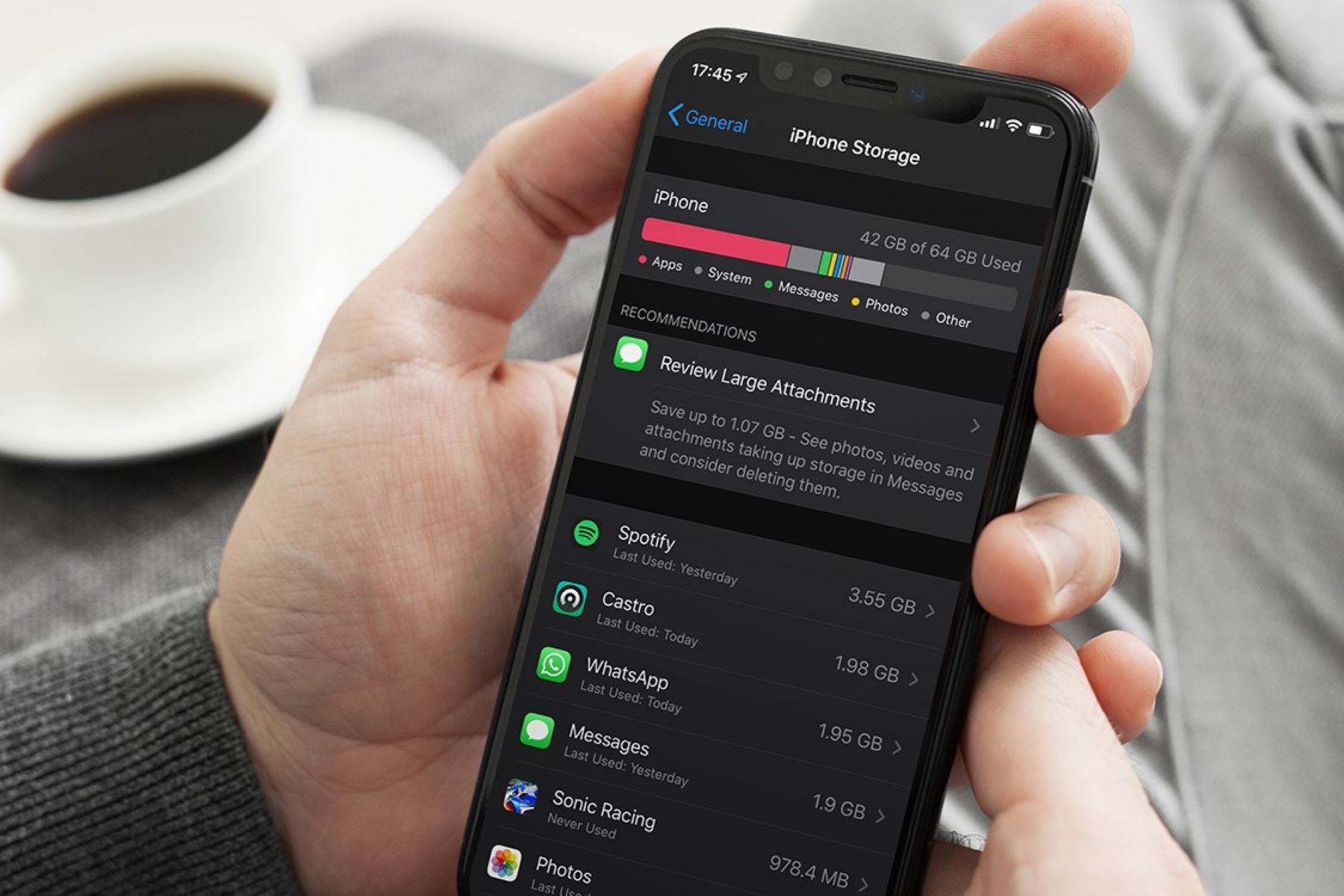Assessing Your Phone Storage Usage
Before embarking on the journey to clear up your phone’s storage, it’s essential to assess how the space is being utilized. This step not only sheds light on what’s occupying the most storage but also provides insights into where optimizations can be made. Here’s how to go about it:
- Check Storage Usage: Navigate to your phone’s settings and find the storage section. This will display a breakdown of how much space is being used by various categories such as apps, photos, videos, and cached data.
- Identify Storage Hogs: Take note of the apps, files, or media consuming the most space. Often, large games, high-resolution videos, and unused apps are the primary culprits.
- Review App Data: Some apps store substantial amounts of data, including offline content, logs, and cached files. Assess which apps are utilizing excessive space and consider clearing their data or finding alternative storage solutions.
By understanding how your phone’s storage is being utilized, you can strategically address the areas that are contributing to the space crunch. This initial assessment sets the stage for effectively optimizing your phone’s storage without losing essential data.
Backing Up Important Data
Before embarking on the process of clearing out your phone’s storage, it’s crucial to safeguard your important data through backup. This ensures that cherished photos, vital documents, and essential files are preserved in a secure location. Here’s how to go about backing up your data:
- Cloud Storage Services: Utilize reputable cloud storage services such as Google Drive, iCloud, or Dropbox to securely store your files. These platforms offer seamless synchronization and accessibility across multiple devices.
- External Hard Drives: Transfer your files to an external hard drive or a computer to create a physical backup. This provides an additional layer of protection in case of unforeseen data loss on your phone.
- Automatic Backup Settings: Enable automatic backup settings for your photos, videos, and documents. Most smartphones offer built-in options to automatically back up your data to the cloud, providing a hassle-free solution for data preservation.
By backing up your important data, you can confidently proceed with clearing out your phone’s storage, knowing that your valuable files are securely stored and easily accessible. This proactive approach ensures that no cherished memories or crucial documents are lost in the process of optimizing your phone’s storage.
Deleting Unused Apps
Over time, our smartphones tend to accumulate a plethora of apps that we no longer use. These unused apps not only take up valuable storage space but also contribute to cluttering the device. Here’s how you can efficiently identify and remove unused apps to free up storage:
- App Usage Analysis: Take a moment to assess which apps you haven’t used in the past few months. Often, apps downloaded for specific events or short-term purposes end up lingering on the device without being utilized.
- Uninstalling Redundant Apps: Identify and uninstall apps that serve redundant functions. For example, if you have multiple photo editing or fitness tracking apps, consider keeping the one you use most frequently and removing the rest.
- Reclaiming Space: Deleting unused apps not only frees up storage but also streamlines your app library, making it easier to find and access the apps you genuinely use.
By decluttering your phone from unused apps, you can significantly optimize its storage capacity and enhance its overall performance. This proactive approach ensures that the apps on your device align with your current needs and preferences, contributing to a more streamlined and efficient user experience.
Clearing Cache and App Data
As you continue to use various apps on your phone, they accumulate temporary data known as cache. While this data is designed to enhance the app’s performance, it can gradually occupy a significant portion of your device’s storage. Here’s how you can effectively clear cache and app data to reclaim valuable space:
- Accessing App Settings: Navigate to your phone’s settings and locate the “Apps” or “Applications” section. Here, you can view a list of installed apps along with their respective storage usage.
- Clearing App Cache: Within the app settings, you’ll find an option to clear the cache for individual apps. This action removes temporary files and data that may no longer be necessary for the app’s functionality.
- Managing App Data: In addition to clearing cache, consider reviewing and managing app data. Some apps store substantial amounts of data, such as downloaded content or offline files. Assess which apps are utilizing excessive storage and consider clearing their data if it’s no longer needed.
By regularly clearing cache and app data, you can reclaim valuable storage space on your phone while ensuring that the apps continue to operate smoothly. This proactive maintenance not only optimizes your device’s performance but also mitigates the accumulation of unnecessary data, contributing to a more streamlined and efficient user experience.
Removing Old Photos and Videos
Photos and videos often constitute a significant portion of a smartphone’s storage usage. Over time, these media files accumulate, occupying valuable space and potentially slowing down the device. Here’s how you can efficiently manage and remove old photos and videos to free up storage:
- Organize Media Files: Start by organizing your photos and videos into distinct albums or folders. This allows you to easily identify and review the content, making the decluttering process more manageable.
- Review and Delete Duplicates: Over the course of using your phone, duplicates of photos and videos may have been inadvertently created. Identify and remove these duplicates to free up space without losing any unique content.
- Utilize Cloud Storage: Consider utilizing cloud storage services to securely store your older photos and videos. This not only frees up space on your device but also provides a reliable backup for your cherished memories.
By systematically removing old photos and videos, you can create more room on your device for new memories while optimizing its storage capacity. This proactive approach ensures that your photo library remains organized and clutter-free, contributing to a more enjoyable and efficient user experience.
Utilizing Cloud Storage
Cloud storage offers a convenient and secure solution for managing your digital content while freeing up space on your phone. By leveraging cloud storage services, you can seamlessly store and access your files across various devices. Here’s how you can effectively utilize cloud storage to optimize your phone’s storage:
- Selecting a Cloud Service: Choose a reputable cloud storage provider such as Google Drive, iCloud, OneDrive, or Dropbox based on your specific needs and preferences.
- Uploading Photos and Videos: Transfer your older photos and videos to the cloud, ensuring that they are securely stored while being easily accessible whenever needed.
- Automatic Backup and Sync: Enable automatic backup and synchronization features to seamlessly upload new photos and videos to the cloud, freeing up space on your device without sacrificing accessibility.
- Managing Documents and Files: In addition to media content, consider utilizing cloud storage for managing documents, presentations, and other files, reducing the need for extensive local storage.
By leveraging cloud storage, you can effectively offload your older media files and documents, creating ample space on your phone while ensuring that your content remains readily available. This proactive approach not only optimizes your device’s storage capacity but also provides a secure and versatile platform for managing your digital assets.
Transferring Files to a Computer
Transferring files from your phone to a computer not only provides a secure backup but also frees up substantial storage space on your device. This process allows you to offload large media files and documents, creating room for new content while ensuring that your valuable data is safely preserved. Here’s how you can efficiently transfer files to a computer:
- Connecting Your Phone: Use a USB cable to connect your phone to a computer. Once connected, your phone should appear as a removable storage device on the computer.
- Managing Media Files: Navigate to the appropriate folders on your phone to access photos, videos, and other media files. Select the files you wish to transfer and copy them to a designated folder on your computer.
- Backing Up Documents: If you store documents or other files on your phone, ensure that you transfer them to the computer for safekeeping and to free up space on your device.
- Organizing and Archiving: Upon transferring the files, consider organizing them into specific folders on your computer, making it easier to locate and manage your content.
By transferring files to a computer, you can effectively declutter your phone’s storage while creating a reliable backup of your digital content. This proactive approach not only optimizes your device’s storage capacity but also provides an additional layer of security and organization for your files.
Using Storage Management Apps
Storage management apps offer a convenient and efficient way to analyze, optimize, and declutter your phone’s storage. These applications provide valuable insights into your storage usage and offer tools to streamline and organize your digital content. Here’s how you can effectively utilize storage management apps to optimize your phone’s storage:
- Storage Analysis: Upon installation, storage management apps conduct a comprehensive analysis of your device’s storage, providing detailed breakdowns of space utilization by apps, media, and other file types.
- Identifying Large Files: These apps can identify and highlight large files that may be occupying significant storage space, allowing you to review and manage them accordingly.
- Cache and Junk File Cleanup: Storage management apps offer features to clear cache, residual files, and other unnecessary data that may be cluttering your device’s storage.
- File Organization: Some apps provide tools to organize and categorize your files, making it easier to locate and manage your digital content.
By utilizing storage management apps, you can gain valuable insights into your device’s storage usage and efficiently optimize its capacity. These apps empower you to declutter your phone, identify storage-hungry files, and maintain an organized digital environment, ultimately contributing to a more streamlined and efficient user experience.
Resetting Your Phone to Factory Settings
When all other methods have been exhausted and your phone’s storage remains constrained, resetting the device to its factory settings can provide a comprehensive solution. This process effectively wipes the device clean, removing all data and applications, and restores it to its original state. Here’s how you can proceed with resetting your phone to factory settings:
- Backup Essential Data: Before initiating the reset, ensure that all essential data, including contacts, photos, and documents, is securely backed up to an external storage device or cloud service.
- Accessing Reset Options: Navigate to your phone’s settings and locate the “System” or “General Management” section. Here, you will find the option to reset the device to its factory settings.
- Performing the Reset: Follow the on-screen prompts to initiate the reset process. Be aware that this action will erase all data on the device, including installed apps, settings, and personal files.
- Reinstallation and Setup: Once the reset is complete, you can begin the process of reinstalling essential apps and restoring backed-up data to customize the device according to your preferences.
Resetting your phone to factory settings offers a comprehensive approach to addressing storage constraints, effectively clearing out all accumulated data and restoring the device to a pristine state. While this process requires careful consideration and thorough backup of essential data, it can serve as an effective solution for persistent storage issues, providing a fresh start for your device.