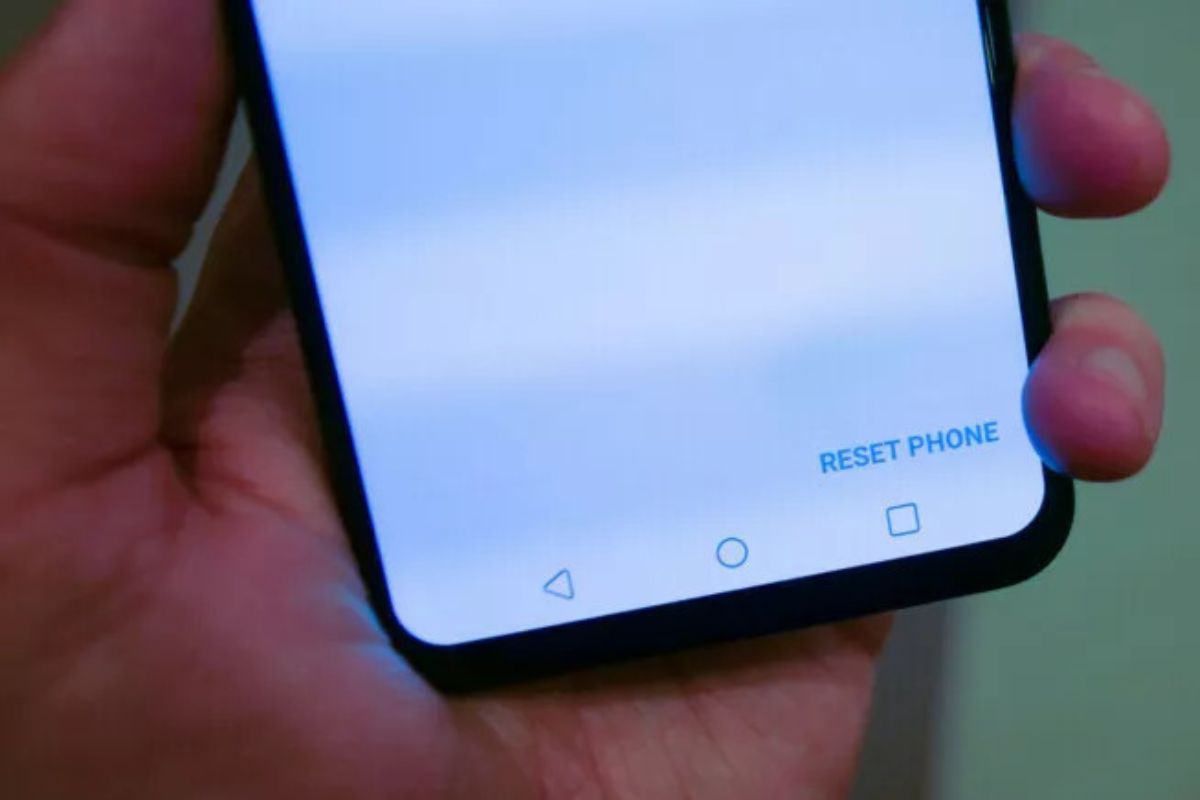Common Reasons to Reset an LG Phone
Resetting an LG phone can be a useful troubleshooting method in various scenarios. Whether you’re experiencing software issues, have forgotten your lock screen password, or simply want to start fresh, performing a reset can often solve these problems. Here are some common reasons why you might need to reset your LG phone:
- Software Glitches: Over time, smartphones can develop glitches that affect their performance. These glitches could manifest as frozen apps, unresponsive touch screens, or slow performance. Resetting your LG phone can help resolve these software issues and improve overall system stability.
- Forgotten Password: If you have forgotten the password or pattern to unlock your LG phone, performing a factory reset can provide a way to regain access. However, be aware that this will delete all data on the device, so it’s important to have a backup if possible.
- Selling or Donating: If you plan to sell or donate your LG phone, performing a factory reset is essential to protect your personal data and ensure a fresh start for the new owner. This ensures that no sensitive information or accounts are left behind on the device.
- Optimizing Performance: Over time, unused apps, cached files, and unnecessary system data can accumulate on a smartphone, leading to a decrease in performance and storage space. A reset can help clear out these unwanted files and optimize your LG phone for better speed and storage capacity.
- Major Software Update: In some cases, updating your LG phone to a new version of the operating system can cause compatibility issues or unexpected bugs. Performing a reset after a major software update can help resolve these issues and provide a clean slate for the updated software to run smoothly.
These are just a few examples of the common reasons why you might need to reset your LG phone. Keep in mind that resetting your device should be approached with caution, as it erases all data and settings. Always make sure to back up important data before proceeding with a reset.
Option 1: Soft Reset
A soft reset is a simple and quick way to resolve minor software issues on your LG phone without erasing any data. It essentially involves restarting the device, which can help clear temporary cache and refresh the system. Here’s how to perform a soft reset on an LG phone:
- Start by pressing and holding the power button on your LG phone. This button is typically located on the side or top of the device.
- A menu will appear on the screen with options such as power off, restart, and emergency mode. Select the “Restart” option from the menu.
- Wait for your LG phone to turn off and then automatically turn back on. This process usually takes a few seconds.
- Once the device has restarted, check if the issue you were experiencing has been resolved. If not, you can try other troubleshooting methods or proceed to a factory reset.
A soft reset is often effective for fixing minor software glitches, freezing apps, or unresponsive touch screens. It’s a safe method that doesn’t erase any personal data or settings, making it a convenient first step in troubleshooting your LG phone. However, if you’re facing more serious issues or the soft reset didn’t solve the problem, you may need to consider a factory reset.
Option 2: Factory Reset via Settings
If you’re encountering persistent software issues or want to completely erase all data on your LG phone, a factory reset is the solution. This method restores your device to its original factory settings, just like it was when you first purchased it. You can perform a factory reset through the settings menu on your LG phone with the following steps:
- Open the “Settings” app on your LG phone. You can usually find it in the app drawer or by swiping down from the top of the screen and tapping the gear-shaped icon.
- Navigate to the “System” or “General” tab, depending on your specific LG phone model.
- Look for the “Reset” or “Backup and Reset” option and select it.
- Choose the “Factory Data Reset” or similar option from the list.
- You may be prompted to enter your lock screen password or PIN to proceed. Enter the necessary information to continue.
- Review the information provided about the factory reset process and the consequences of erasing all data. Make sure you have a backup of any important files before proceeding.
- Select the “Reset Phone” or “Erase Everything” option to initiate the factory reset.
- Wait for the process to complete. Your LG phone will restart and begin the setup process as if it were brand new.
It’s crucial to note that performing a factory reset permanently deletes all data, including contacts, messages, photos, apps, and settings on your LG phone. Therefore, it’s essential to back up any important data before proceeding with a factory reset.
The factory reset option via settings is convenient and accessible for most LG phone users. However, if you’re unable to access the settings menu due to a software issue or forgotten lock screen password, you may need to perform a factory reset via recovery mode, which will be discussed in the next section.
Option 3: Factory Reset via Recovery Mode
If you’re unable to access the settings menu on your LG phone or have forgotten your lock screen password, you can still perform a factory reset using the recovery mode. Recovery mode provides a way to troubleshoot and reset your device even when the system is inaccessible. Here’s how to perform a factory reset via recovery mode on an LG phone:
- Start by powering off your LG phone completely.
- Press and hold the volume down button and the power button simultaneously. Continue holding both buttons until you see the LG logo appear on the screen.
- Release both buttons briefly, and then immediately press and hold them again.
- After a couple of seconds, you should enter the recovery mode menu. Use the volume buttons to navigate through the options and the power button to confirm your selection.
- Scroll down to find and select the “Wipe data/factory reset” option. This may also be called “Factory Reset” or “Hard Reset.”
- Confirm your selection by choosing “Yes” or “Delete All User Data” when prompted.
- Wait for the factory reset process to complete. It may take a few minutes.
- Once the process is finished, select the “Reboot system now” option to restart your LG phone.
After the reboot, your LG phone will be reset to its original factory settings. All data, including apps, photos, and settings, will be erased, so ensure you have a backup of any important information before proceeding.
Performing a factory reset via recovery mode provides a way to reset your LG phone even when you cannot access the settings menu. However, it’s important to note that using recovery mode is a more advanced method, and caution should be exercised to avoid unintended actions.
Step-by-Step Guide: Soft Reset
A soft reset is a quick and easy way to resolve minor software issues on your LG phone. Follow the steps below to perform a soft reset:
- Press and hold the power button on your LG phone. This button is usually located on the side or top of the device.
- A menu will appear on the screen with options like power off, restart, and emergency mode. Select the “Restart” option from the menu.
- Wait for your LG phone to turn off and then automatically turn back on. This process typically takes a few seconds.
- Once the device has restarted, check if the issue you were experiencing has been resolved. If not, you may need to try other troubleshooting methods.
A soft reset is a safe and simple method that can help resolve minor software glitches, frozen apps, or unresponsive touch screens. It doesn’t delete any personal data or settings from your LG phone, so it’s a convenient first step to troubleshoot various issues.
If you’re still facing persistent issues with your LG phone, you may need to consider a factory reset. However, keep in mind that a factory reset erases all data, so be sure to back up any important information before proceeding.
Step-by-Step Guide: Factory Reset via Settings
A factory reset via the settings menu is a straightforward method to reset your LG phone to its original factory settings. Follow these steps to perform a factory reset:
- Open the “Settings” app on your LG phone, usually found in the app drawer or by swiping down from the top of the screen and tapping the gear-shaped icon.
- Navigate to the “System” or “General” tab, depending on your LG phone model.
- Look for the “Reset” or “Backup and Reset” option and tap on it.
- Select the “Factory Data Reset” or similar option from the list.
- You may be prompted to enter your lock screen password or PIN for security purposes. Enter the required information to proceed.
- Review the information provided about the factory reset process and the consequences of deleting all data. Ensure you have a backup of any important files before proceeding.
- Tap on the “Reset Phone” or “Erase Everything” option to initiate the factory reset process.
- Wait for the process to complete. Your LG phone will automatically restart and begin the setup process, just like when you first got the device.
It’s important to note that a factory reset permanently erases all data, including contacts, photos, apps, and settings on your LG phone. Therefore, it’s crucial to back up any important data before proceeding with a factory reset.
Performing a factory reset via the settings menu is a convenient method when you have access to your LG phone’s settings. However, if you’re unable to access the settings menu or have forgotten your lock screen password, you may need to perform a factory reset via the recovery mode.
Step-by-Step Guide: Factory Reset via Recovery Mode
If you’re unable to access the settings menu on your LG phone or have forgotten your lock screen password, you can perform a factory reset via recovery mode. Follow these steps to reset your LG phone using the recovery mode:
- Power off your LG phone completely.
- Press and hold the volume down button and the power button simultaneously.
- Continue holding both buttons until the LG logo appears on the screen.
- Briefly release both buttons, and then immediately press and hold them again.
- After a few seconds, you should enter the recovery mode menu.
- Use the volume buttons to navigate through the options and the power button to confirm your selection.
- Scroll down to find and select the “Wipe data/factory reset” option.
- Confirm your selection by choosing “Yes” or “Delete All User Data” when prompted.
- Wait for the factory reset process to complete. It may take a few minutes.
- Once the process is finished, select the “Reboot system now” option to restart your LG phone.
After the reboot, your LG phone will be reset to its original factory settings. All data, including apps, photos, and settings, will be erased, so make sure to back up any important information before proceeding.
Performing a factory reset via recovery mode allows you to reset your LG phone even when you cannot access the settings menu. However, it is recommended to use this method with caution as it is more advanced and should only be used when necessary.
Important Things to Consider Before Resetting
Performing a reset on your LG phone is a significant decision that can have consequences, so it’s important to consider a few key factors before proceeding:
- Backup Your Data: Before performing a reset, make sure to back up all important data such as contacts, photos, videos, and documents. This ensures that you don’t lose any valuable information during the process.
- Remove External Storage: If your LG phone has an external SD card or any other external storage, it’s recommended to remove it before performing a reset. This prevents the data on the external storage from being erased.
- Sign Out of Accounts: If you have accounts linked to your LG phone, such as Google, social media, or email accounts, it’s essential to sign out of them before performing a reset. This ensures that your accounts and personal information are not accessible to others.
- Ensure Sufficient Battery: It’s crucial to have a fully charged battery or connect your LG phone to a power source before initiating a reset. This prevents any interruptions during the process, which could potentially cause problems.
- Read the Manual: Familiarize yourself with the specific reset instructions for your LG phone model by referring to the user manual or online resources provided by LG. Different phone models may have slight variations in the reset process.
- Consider Alternative Solutions: Resetting your LG phone should be a last resort. Before proceeding with a reset, try other troubleshooting methods to address any issues you’re experiencing. Contacting customer support or seeking professional assistance can also provide alternative solutions.
- Understand the Consequences: Keep in mind that a factory reset will erase all data and settings on your LG phone, reverting it to its original factory state. This cannot be undone, so ensure you are aware of the consequences and have made appropriate backups.
By considering these important factors, you can make an informed decision about whether to proceed with a reset on your LG phone and minimize any potential risks or data loss.
Common Issues After Resetting an LG Phone
While performing a reset on your LG phone can often resolve various issues, it’s important to be aware of some common problems that may arise after the reset. These issues may require additional troubleshooting or configuration to address. Here are some common issues you may encounter after resetting an LG phone:
- Lost Data: After a factory reset, all data, including contacts, photos, and apps, will be erased. If you didn’t back up your data beforehand, you may lose important information.
- App Compatibility: Some apps may not be compatible with the software version on your LG phone after a reset. You may need to update or reinstall these apps to ensure they work properly.
- Internet and Network Settings: After a reset, your LG phone’s network settings may be reset as well. You may need to reconfigure Wi-Fi, cellular data, and Bluetooth settings to connect to networks and devices.
- Google Account and App Permissions: If you had a Google account linked to your LG phone, you will need to sign in again after the reset. Additionally, some apps may require permissions to access certain features, which you will need to grant again.
- Customizations and Settings: Any personalized settings, such as wallpapers, ringtones, and layout configurations, will be reset and need to be set up again to match your preferences.
- Software Updates: After a factory reset, your LG phone may need to install software updates to ensure it has the latest security patches and features. This process may take some time and require an internet connection.
If you encounter any of these issues after resetting your LG phone, don’t worry. Most problems can be resolved through reconfiguration, software updates, or reinstalling apps. Refer to the appropriate troubleshooting guides, support forums, or reach out to LG customer support for further assistance.
Resetting your LG phone can be an effective solution, but it’s essential to understand the potential issues that may arise and be prepared to address them to ensure a smooth post-reset experience.