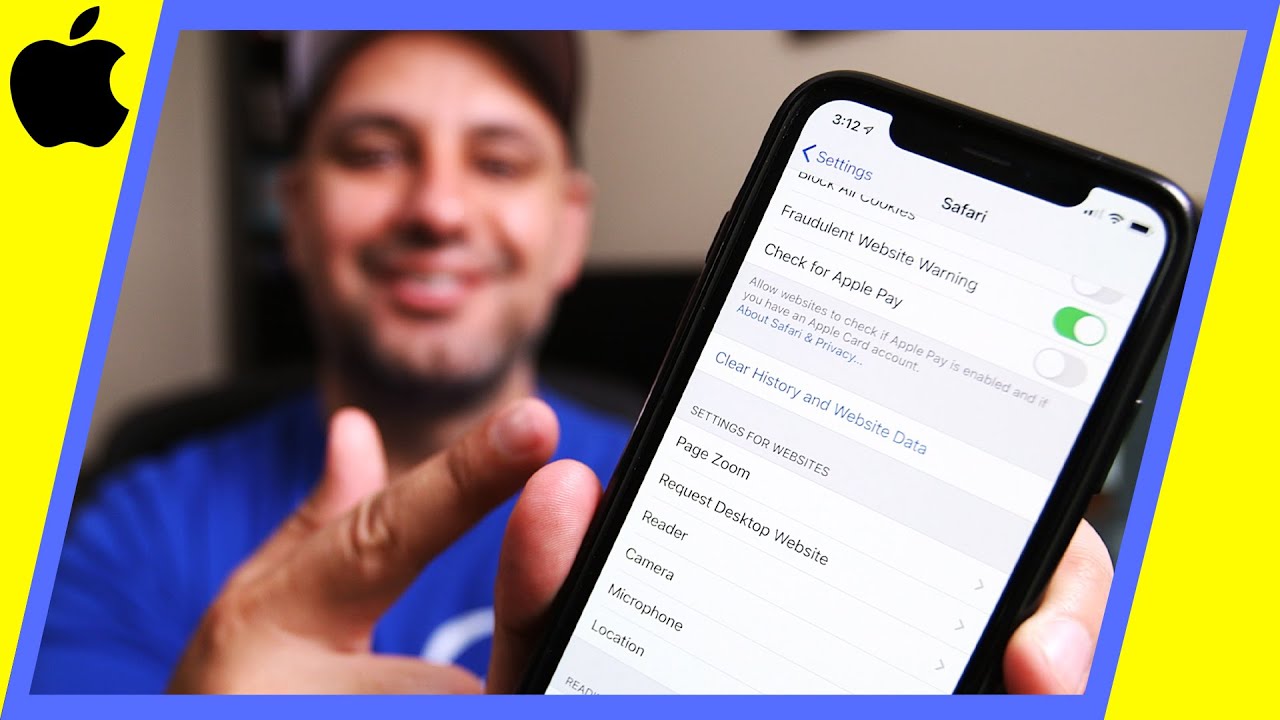What are Cookies and Why Clear Them?
Cookies are small pieces of data that websites store on your device to remember your preferences, login information, and browsing history. They serve as a way for websites to recognize and remember you, providing a personalized and convenient browsing experience. While cookies can be beneficial, they also raise privacy concerns and can potentially compromise your online security.
Over time, cookies accumulate and can lead to a cluttered digital footprint on your iPhone 13. This buildup not only consumes storage space but also poses privacy risks. By clearing cookies, you can safeguard your personal information and ensure a smoother browsing experience.
When you clear cookies on your iPhone 13, you effectively remove the stored data from websites you've visited. This action resets your online identity, preventing websites from tracking your activity and gathering information about your browsing habits. Additionally, clearing cookies can resolve issues related to website functionality, such as login problems or slow loading times, by providing a fresh start for your browsing sessions.
Furthermore, regularly clearing cookies can enhance your online privacy by minimizing the amount of data that websites and advertisers can collect about you. This proactive approach helps mitigate the risk of targeted advertising and tracking, preserving your anonymity and reducing the potential for unauthorized access to your personal information.
In summary, clearing cookies on your iPhone 13 is essential for maintaining privacy, optimizing device performance, and ensuring a secure and seamless browsing experience. By periodically clearing cookies, you can take control of your online footprint and protect your digital privacy while enjoying a more efficient and personalized web browsing experience.
Step 1: Open Settings on Your iPhone 13
To begin the process of clearing cookies on your iPhone 13, you'll first need to navigate to the "Settings" app, which serves as the central hub for managing various aspects of your device. The "Settings" app is where you can customize your iPhone's configurations, adjust preferences, and access essential controls, including those related to privacy and security.
Unlock your iPhone 13 by entering your passcode or using Face ID or Touch ID, depending on your device's settings. Once you're on the home screen, look for the "Settings" app icon, which resembles a gear and is typically located on the first page of apps or within a folder labeled "Utilities."
Upon locating the "Settings" app, tap on the icon to open the app. As you enter the "Settings" interface, you'll be greeted by a series of options and controls that allow you to tailor your iPhone 13 to your preferences. The layout of the "Settings" app is designed to be intuitive, with various categories and submenus neatly organized for easy navigation.
The "Settings" app is a pivotal tool for managing your iPhone's functionality, from adjusting display settings and managing notifications to configuring privacy and security features. By accessing the "Settings" app, you gain the ability to customize your device to suit your individual needs and preferences, ensuring a personalized and seamless user experience.
In summary, opening the "Settings" app on your iPhone 13 is the initial step in the process of clearing cookies and managing your device's privacy settings. This fundamental action sets the stage for accessing the necessary controls and options within the "Settings" app, empowering you to take charge of your digital privacy and enhance your browsing experience.
Step 2: Scroll Down and Tap on Safari
After successfully launching the "Settings" app on your iPhone 13, the next crucial step in the process of clearing cookies involves scrolling down within the app to locate and access the "Safari" settings. Safari is the default web browser on iOS devices, offering a seamless and feature-rich browsing experience. By tapping into the Safari settings, you gain the ability to manage various aspects of your browsing data, including cookies, history, and website data.
To initiate this step, begin by swiping your finger upward on the screen to scroll down within the "Settings" app. As you perform this gesture, the screen will smoothly glide upwards, revealing additional options and settings as you navigate through the various categories. Keep scrolling until you reach the section labeled "Safari," which is typically positioned among the other built-in apps and system preferences within the "Settings" app.
Upon locating the "Safari" option, tap on it to access the dedicated settings for the Safari web browser on your iPhone 13. This action opens up a range of configuration options that allow you to customize your browsing experience, manage privacy settings, and control the storage and handling of browsing data, including cookies.
Within the "Safari" settings, you'll find a comprehensive array of controls that enable you to tailor your browsing environment to suit your preferences. These settings encompass a diverse range of features, such as content blockers, search engine preferences, and security configurations, in addition to the pivotal controls for managing cookies and website data.
By tapping into the "Safari" settings, you gain the ability to delve into the intricacies of your browsing data, empowering you to make informed decisions about managing your online footprint. This pivotal step sets the stage for accessing the specific controls related to clearing cookies and website data, allowing you to take proactive measures to safeguard your privacy and optimize your browsing experience on your iPhone 13.
In essence, scrolling down and tapping on "Safari" within the "Settings" app is a fundamental action that paves the way for managing your browsing data and privacy settings. This step serves as a gateway to the core controls that enable you to clear cookies and website data, providing you with the means to maintain a secure and personalized browsing environment on your iPhone 13.
Step 3: Tap on Clear History and Website Data
Upon accessing the "Safari" settings within the "Settings" app on your iPhone 13, the next pivotal action in the process of clearing cookies involves tapping on the "Clear History and Website Data" option. This essential step provides you with the means to effectively remove accumulated browsing history and website data, including cookies, from your device, thereby enhancing your privacy and optimizing your browsing experience.
As you navigate through the "Safari" settings, you'll encounter the "Clear History and Website Data" option, positioned among the various controls for managing your browsing data and privacy settings. This critical feature serves as a powerful tool for maintaining a clean and secure digital footprint on your iPhone 13, allowing you to reset your browsing history and clear stored website data, including cookies, with a simple tap.
Upon tapping on the "Clear History and Website Data" option, a confirmation prompt will appear, providing you with the opportunity to verify your decision before proceeding with the deletion of your browsing history and website data. This precautionary measure ensures that you have the chance to review and confirm the action, preventing accidental data loss and empowering you to make an informed choice regarding the management of your browsing data.
By selecting the "Clear History and Website Data" option, you initiate the process of erasing your browsing history and website data, effectively removing the stored cookies from your iPhone 13. This proactive measure not only safeguards your privacy by eliminating potentially sensitive information but also contributes to optimizing your device's performance by freeing up storage space and streamlining your browsing data.
The action of tapping on "Clear History and Website Data" signifies a proactive approach to managing your digital footprint, allowing you to maintain a clean and secure browsing environment on your iPhone 13. By regularly clearing your browsing history and website data, including cookies, you can take control of your online privacy and ensure a seamless and efficient browsing experience, free from the clutter of accumulated data.
In essence, tapping on "Clear History and Website Data" within the "Safari" settings on your iPhone 13 is a pivotal step that empowers you to proactively manage your browsing data and privacy settings. This action reflects a proactive stance toward safeguarding your digital privacy and optimizing your browsing experience, ensuring that your iPhone 13 remains a secure and personalized platform for accessing the web.
Step 4: Confirm Clearing Cookies and Data
After tapping on the "Clear History and Website Data" option within the "Safari" settings on your iPhone 13, the final step in the process of clearing cookies involves confirming the action to proceed with clearing your browsing history and website data. This critical confirmation step ensures that you have the opportunity to review and validate your decision before initiating the deletion of stored cookies and browsing data from your device.
Upon selecting the "Clear History and Website Data" option, a confirmation prompt will appear on the screen, prompting you to confirm your intent to clear your browsing history and website data, including cookies. This prompt serves as a safeguard against accidental data loss, providing you with a moment to deliberate and ensure that you are prepared to proceed with the action.
To confirm the clearing of cookies and data, simply tap on the "Clear History and Data" button within the confirmation prompt. This decisive action signifies your commitment to maintaining a clean and secure browsing environment on your iPhone 13, reflecting a proactive approach to managing your digital footprint and safeguarding your online privacy.
By confirming the clearing of cookies and data, you effectively initiate the process of erasing accumulated browsing history and website data from your device, including stored cookies. This proactive measure not only enhances your privacy and security but also contributes to optimizing your device's performance by freeing up storage space and streamlining your browsing data.
The confirmation step underscores the importance of taking deliberate and informed actions to manage your digital privacy and browsing experience. By confirming the clearing of cookies and data, you assert control over your online footprint, ensuring that your iPhone 13 remains a secure and personalized platform for accessing the web.
In essence, the confirmation of clearing cookies and data within the "Safari" settings on your iPhone 13 represents the final step in a series of proactive measures aimed at maintaining a clean and secure browsing environment. This critical action empowers you to take charge of your digital privacy and optimize your browsing experience, ensuring that your online interactions remain private, secure, and tailored to your preferences.